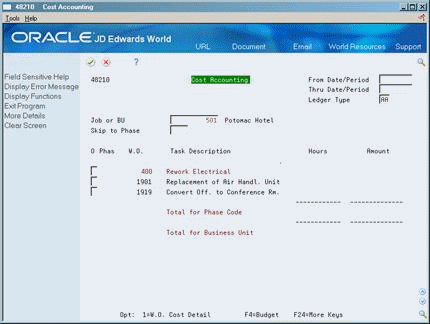11 Add and Review Charges to Work Orders
This chapter contains these topics:
11.1 Adding and Reviewing Charges to Work Orders
You can charge costs to work orders using any system that creates general ledger transaction records with a subledger type of W. For example, for a particular work order, you can charge travel time and expenses from the Accounts Payable system, material costs from the Inventory Management system, and employee time from the Payroll or Time Accounting systems.
You enter charges to a work order through a subledger. The subledger stores information in the Account Ledger table (F0911) and the Account Balances table (F0902). You can access the work order information in these tables for project management and cost accounting purposes.
When you enter work order numbers in subledger fields, you can:
-
Review summaries of work order charges by job or business unit
-
Maintain and track costs online from the Work Orders system
-
Review detail cost transactions to individual work orders
-
Review posted and unposted transactions that are associated with a work order
This section contains the following:
-
Adding Charges to Work Orders
-
Reviewing Charges by Job or Business Unit
-
Reviewing Charges by Work Order
11.2 Adding Charges to Work Orders
From Work Order/Service Billing Processing (G48), choose Work Order Processing
From Work Order Processing (G4811), choose Accounts Payable Entry
You add charges to a work order whenever you issue parts and materials to the work order. You can also add employee and equipment time to a work order. When you add charges to a work order, the system creates journal entries in the Account Ledger table (F0911). You can add work order charges to any valid account in the Account Master table (F0901).
You can add charges to a work order using any JD Edwards World system that creates general ledger transaction records with subledgers.
11.2.1 About Speed Code Entry
You can save time and reduce the possibility of data entry error by using speed code entry when you add charges to work orders. Use the speed code to access account information that is already in the system so that you do not have to re-enter the information. When you use speed code entry, the system:
-
Updates the account number with the business unit and the cost code (if available) from the work order
-
Updates the Subledger field with the work order number
-
Updates the Type field with a W
The code that you must enter in the Account Number field for speed code entry depends on the system that you use to add charges to work orders.
| System | Instruction |
|---|---|
| Accounts Payable system | Enter a backslash, work order number, a period and an object account number (\WO. object account)
Example: \1919.SHOP |
| Inventory Management system | Enter a backslash, work order number, a period and an object account number (\WO. object account)
Example: \1919.SHOP You must have installed the following systems to use the Inventory Management system:
|
| Time Accounting system | Enter a backslash, work order number, and a period (\WO.)
Example: \1919. You must have purchased and installed at least one of the following systems:
In addition, you must set up Accounting Rules for Work Orders. See Section 22.1, "Setting Up Accounting Rules for Work Orders." |
The following procedure is for entering a typical accounts payable voucher.
On Accounts Payable Entry
Figure 11-1 Accounts Payable Entry screen
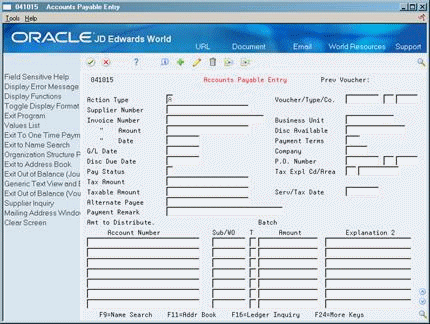
Description of "Figure 11-1 Accounts Payable Entry screen"
-
To enter work order information, complete the following fields:
-
Account Number
-
Subledger/Work Order
-
Subledger Type
-
| Field | Explanation |
|---|---|
| Account Number | A field that identifies an account in the general ledger. You can use one of the following formats for account numbers:
The first character of the account indicates the format of the account number. You define the account format in the General Accounting Constants program. Form-specific information For Work Orders speed code entry: To apply charges to a work order using speed code entry, enter a back slash, followed by a work order number, a period, and an object account number (\WO. object). Example: \1919.YARD |
| Subledger | A code that identifies a detailed auxiliary account within a general ledger account. A subledger can be an equipment item number, an address book number, and so forth. If you enter a subledger, you must also specify the subledger type.
Form-specific information In work orders, this field is the number of a work order for which you enter charges. Leave this field blank if you use speed code entry. This field is edited against the Work Order Master table (F4801). |
| Subledger Type | A user defined code (00/ST) that is used with the Subledger field to identify the subledger type and subledger editing. On the User Defined Codes form, the second line of the description controls how the system performs editing. This is either hard-coded or user defined. For example:
A – Alphanumeric field, do not edit N – Numeric field, right justify and zero fill C – Alphanumeric field, right justify and blank fill |
11.2.2 What You Should Know About
| Topic | Description |
|---|---|
| Closed work orders | You can only add charges to open work orders. The system does not allow you to add charges to closed work orders. You can identify a closed work order by the code in the Subledger Inactive field. |
| Cross-system functionality | If you use the Time Accounting, Inventory Management or Accounts Payable systems, you can use the work order cost entry selections on Work Order Processing to access the Time Accounting, Inventory Management, and Accounts Payable systems. You do not have to use these selections to apply charges to a work order, but you must have installed these systems to use their functionality with the Work Orders system. |
| Alternate formats | If you are using the Accounts Payable system and you do not see the entry fields that you need to complete, use function keys to scroll through a series of alternate formats until you find the entry form on which these fields appear.
You can use a processing option to always display the subledger format first. |
| Using Standard Voucher Entry | If you use Standard Voucher Entry, choose Details to enter the subledger and subledger type for the work order costs. |
| Alternate entry forms | You can also use the Inventory Issues program to enter charges for inventory and materials against a work order.
See Issuing Inventory in the JD Edwards World Inventory Management Guide. |
11.3 Reviewing Charges by Job or Business Unit
From Work Order/Service Billing Processing (G48), choose Work Order Processing
From Work Order Processing (G4811), choose Cost Accounting
You can review work order costs that are associated with a particular job or business unit to help control costs and increase productivity. You can review a summary of all work order costs charged against a job or business unit, or you can limit your search criteria and view only the charges that are within a specific range of dates, a specific ledger type, or both. If you do not use any criteria to limit the work order data, the system displays all work orders within the job or business unit, along with the actual costs and hours that accumulated for each work order.
To review charges by job or business unit
-
Complete the following field:
-
Job or Business Unit
Use the same number as Charge-to Business Unit on Enter Work Orders. The Job or Business Unit field on Cost Accounting refers to the value that displays in the Charge To BU field on Enter Work Orders. It does not refer to any other business unit to which you might have applied work order costs on the cost entry forms.
-
-
Complete the following optional fields:
-
Skip to Phase
-
From Date/Period
-
Thru Date/Period
-
Ledger Type
-
-
Choose Budget (F4).
The system displays work order budget information, if applicable.
Figure 11-3 Cost Accounting (Budget) screen
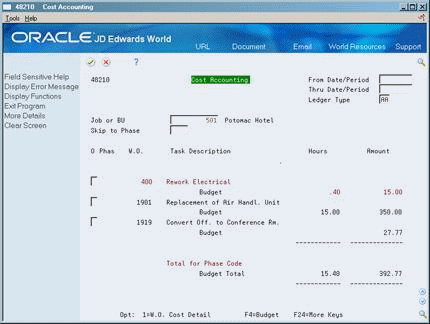
Description of "Figure 11-3 Cost Accounting (Budget) screen"
-
Choose Work Order Cost Detail for each work order for which you want to review detailed transaction information.
| Field | Explanation |
|---|---|
| Job Number | A code that identifies a separate entity for which you want to track costs within a business. For example, a business unit might be a job, project, work center, or branch/plant.
Business unit security can prevent you from locating business units for which you have no authority. |
| Phase | A user defined code (00/W1) that indicates the current stage or phase of development for a work order. You can assign a work order to only one phase code at a time.
Note: Certain forms contain a processing option that allows you to enter a default value for this field. If you enter a default value on a form for which you have set this processing option, the system displays the value in the appropriate fields on any work orders that you create. The system also displays the value on the Project Setup form. You can either accept or override the default value. |
| From Date/Period | A number that identifies either a fiscal period (numbers from 1 to 14) or a beginning date. The information displayed begins with this date or period. If you leave this field blank, the system displays all transactions up to the Thru Date. Totals are for the transactions displayed. |
| Thru Date/Period | A number that either identifies the period number or date for which you want to review information. If you leave this field blank, the system uses the end date of the current period for the company that contains the business unit. Valid period numbers are from 1 through 14.
Form-specific information The range of dates for your inquiry. If you leave the Thru field blank, the system displays all dates. Totals are for all the work orders within the range you select. |
| Ledger Type | A user defined code (system 09/type LT) that specifies the type of ledger, such as AA (Actual Amount), BA (Budget Amount), or AU (Actual Units). You can set up multiple, concurrent accounting ledgers within the general ledger to establish an audit trail for all transactions. |
11.4 Reviewing Charges by Work Order
From Work Order/Service Billing Processing (G48), choose Simple Project Management
From Simple Project Management (G4812), choose Cost Detail
To help you monitor and control the costs that are associated with individual work orders, you can review detailed charges against a work order. For example, for any charge against a work order, you can review:
-
A description of the transaction
-
The account number that was charged
-
The units that are charged, such as hours
-
The amount of the transaction
-
The batch number and the date
-
The person responsible for the transaction
-
The document number and document type
-
The inventory item number or description
When you access the cost detail information for a work order, the system displays a ledger of all general ledger transaction records for the work order.
You can select a range of dates or a ledger type for which to view the costs for a work order. If you do not specify any criteria, the system displays all the charges that were assigned to that work order.
To review charges by work order
On Cost Detail
Figure 11-4 Work Order Cost Detail screen
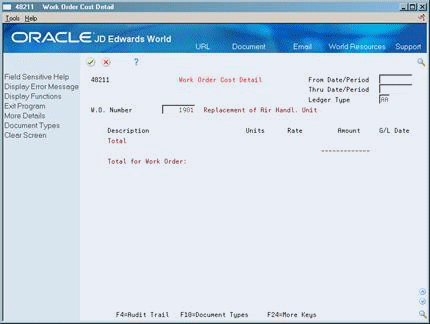
Description of "Figure 11-4 Work Order Cost Detail screen"
-
-
Work Order Number
-
-
Complete the following optional fields:
-
From Date/Period
-
Thru Date/Period
-
Ledger Type
-
-
To review additional information, choose Audit Trail (F4).
The system displays additional details about each work order transaction.
Figure 11-5 Work Order Cost Detail (Additional Details) screen
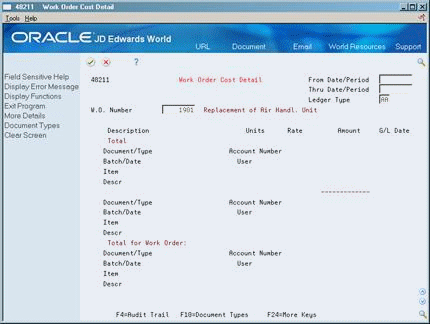
Description of "Figure 11-5 Work Order Cost Detail (Additional Details) screen"