
Purpose: RF Replenishment allows you to move inventory by LPN to its primary primary location. RF Replenishment prevents you from moving the LPN to a location other than the item’s primary primary location.
Overview: The Replenish Primary Locations function, initiated through Working with Replenishment Control (MSRP), is used to determine whether inventory should be moved from secondary or bulk locations to the primary picking locations. The replenishment program:
1. Analyzes the inventory level in the primary location to determine if additional inventory is needed.
2. Analyzes the secondary and/or bulk locations to determine the quantity to transfer and the location from which to transfer.
3. Provides a report detailing the transfer information, and, optionally, several reports which sort or consolidate information.
You can specify which location types will be used to replenish the primary locations, and the quantities to replenish.
You can run the Replenish Primary Locations program at any time, and multiple times throughout the day.
LPN tracking: If you are using radio frequency and you have the LPN Tracking (E16) system control value selected, the system will not generate a Replenishment Control request. When you create a replenishment control request, the system will analyze the inventory level in both the primary and secondary/bulk locations and generate the Replenishment Detail by 'From' Location Report for you to use as a worksheet to assist you in confirming the item quantities to replenish. The request you create will not generate and will clear from the screen.
Let down replenishment: Let down replenishment is automatic restocking of primary locations initiated by the system when you generate pick slips. The system can recommend, or recommend and immediately process, a replenishment transfer, to ensure that inventory quantities in primary locations will be adequate for the pick slips you have generated. The Let Down Replenishment (C36) system control value determines whether the system initiates replenishment when you generate pick slips, and whether the system completes the replenishment transfer, or recommends but does not complete the transfer.
If the Let Down Replenishment (C36) system control value is set to REPORT and the LPN Tracking (E16) system control value is selected, the system generates the Replenishment Detail by 'From' Location Report during pick slip generation and creates the Replenish Control record. Instead of processing the replenishment, the system resets the Pending quantity for the item locations back to what it was before Let Down Replenishment was run and deletes the Replenishment Control request in Working with Replenishment Control (MSRP). You must perform RF Replenishment to move the recommended replenishment quantity to the primary location. See Let Down Replenishment for more information on the processing that occurs during let down replenishment.
Moving a partial LPN quantity: With RF Replenishment, you cannot move a partial LPN. RF Replenishment requires you to move the entire LPN quantity.
Deleting the LPN: Because you put the stock away in a primary location, the system deletes the LPN record at this time.
To complete an RF Replenishment transaction, you must perform both an RF Replenishment Pull Transaction and an RF Replenishment Put Transaction.
Secured feature: The Allow Access to RF Replenishment (A49) secured feature controls access to this option.
In this topic:
• RF Replenishment Pull Transaction
• RF Replenishment Pull Process
• RF Replenishment Pull Errors
• RF Replenishment Put Transaction
• RF Replenishment Put Process

An RF Replenishment transaction consists of two transactions:
• RF Replenishment Pull transaction: Use the Replen Pull Stock Screen to pull the LPN from its current location. When you process an RF Replenishment Pull transaction, the system transfers the LPN from its current location to the intransit location in the same warehouse. See RF Replenishment Pull Transaction.
• RF Replenishment Put transaction: Use the Replen Put Stock Screen to put the LPN into the item’s primary primary location. When you process an RF Replenishment Put transaction, the system transfers the LPN from the intransit location to the item’s primary primary location. In addition, because you put the stock away in a primary location, the system deletes the LPN record at the time. See RF Replenishment Put Transaction.

You currently have a case of 50 units in location C01 in main warehouse 4. You need to put the case away in location A01, the item's primary location in main warehouse 4.
The RF transactions to perform are:
• RF Replenishment Pull transaction: Pull the LPN from location C01 in main warehouse 4. The system transfers the LPN to the TRANSIT location in main warehouse 4.
• RF Replenishment Put transaction: Put the LPN in location A01 in main warehouse 4. The system transfers the LPN from the TRANSIT location in main warehouse 4 to the A01 location in main warehouse 4. Because location A01 is the item’s primary location, the system deletes the LPN record.
RF Replenishment Illustration
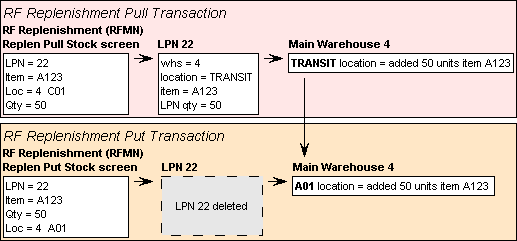

Use this screen to select the RF Replenishment transaction you wish to perform.
Screen Option |
Procedure |
Process an RF Replenishment Pull transaction |
Select option 1. Pull Stock and select OK or press Enter to advance to the Replen Pull Stock Screen; see RF Replenishment Pull Transaction. |
Process an RF Replenishment Put transaction |
Select option 2. Putaway Stock and select OK or press Enter to advance to the Replen Put Stock Screen; see RF Replenishment Put Transaction. |
RF Replenishment Pull Transaction

Purpose: Use the Replen Pull Stock Screen to process an RF Replenishment Pull transaction.
When you process an RF Replenishment Pull transaction, the system transfers the LPN from its current warehouse and location to the intransit location in the same warehouse.

How to display this screen: Select option 1. Pull Stock and select OK or press Enter at the RF REPLEN MENU Screen; see RF Screen Layout.
Cursor placement: When you first advance to this screen, the system places the cursor in the Company field.

Use the following steps to process an RF Replenishment Pull transaction.
1. Scan the LPN barcode on the RF LPN Label or manually complete the Company and LPN fields. To scan the LPN barcode on the LPN label correctly, the cursor on the screen must be in the Company field.
2. When you scan the LPN barcode, the system automatically populates the Itm, SKU, Warehouse, Loc and Qty fields with the information defined for the LPN. If you manually complete the Company and LPN fields, you must first select OK or press Enter to validate your entries and populate the remaining fields on the screen.
3. Select OK or press Enter to process the RF Replenishment Pull transaction. The system transfers the LPN to the intransit location in the current warehouse and displays the following message: Pull Processed.
You can process another RF Replenishment Pull transaction or exit the screen to perform a different function.
LPN label: The system does not print a new LPN label when you process an RF Replenishment Pull transaction.
RF Replenishment Pull errors: See RF Replenishment Pull Errors for a list of errors that you can receive on the Replen Pull Stock Screen.
To complete the RF Replenishment transaction: To complete the RF Replenishment transaction, you must transfer the LPN from the intransit location to the item’s primary primary location; see RF Replenishment Put Transaction for instructions.
Field |
Description |
|
Unlabeled field to the left of the LPN field |
A code for the company where the LPN is located. The current company defaults, but you can override it. Company codes are defined in and validated against the Company table. Scanning the LPN Barcode on the LPN Label To scan the LPN barcode on the RF LPN Label correctly, the cursor on the screen must be in the Company field. Selecting a Different Company If you select a different company, the system validates that you have authority to the company and that the settings of related system control values are consistent in the new company. The related system control values are: • Default Staging Warehouse (E15) • RF Item Number Label Type (E28) Numeric, 3 positions; required. |
|
license plate number |
The LPN for the stock you wish to pull for RF Replenishment. Numeric, 6 positions; required. |
Itm Item |
The item associated with the LPN. The item number defaults after you scan the LPN barcode on the RF LPN Label or manually complete the Company and LPN fields. Alphanumeric, 12 positions; display-only. |
SKU |
The SKU for the item associated with the LPN. The SKU defaults after you scan the LPN barcode on the RF LPN Label or manually complete the Company and LPN fields. Alphanumeric, three 4-position fields; display-only. |
Warehouse Unlabeled field to the left of the Loc field |
A code for the warehouse associated with the LPN; this is the warehouse where the LPN currently resides. Warehouse Default The warehouse code defined in the Default Warehouse (A04) system control value defaults; however, once you scan the LPN barcode on the RF LPN Label or manually complete the Company and LPN fields, the code for the warehouse associated with the LPN defaults. Numeric, 3 positions; display-only. |
Loc Location |
A code for the location associated with the LPN; this is the location where the LPN currently resides. Alphanumeric, 7 positions (without control character) or 8 positions (with control character); display-only. |
Qty Quantity |
The quantity of the item associated with the LPN. Numeric, 7 positions; display-only. |
.
Screen Option |
Procedure |
Process the RF Replenishment Pull transaction |
See RF Replenishment Pull Process for instructions. |
Process an RF Replenishment Put transaction |
Select Put or press F7 to advance to the Replen Put Stock Screen; see RF Replenishment Put Transaction. |
Clear the information from the screen and restore the defaults |
Select Clr or press F8. |
Exit the screen without processing the RF Replenishment Pull transaction |
Select Exit or press F3. |
Error Message |
Cause |
Invalid from Cmpy |
The company number you entered is not a valid company on your system, or the company field is blank. |
Unauthorized Cmpy |
You do not have authority to the company number you entered. |
SCV Error - G32 (or other value) |
The company whose number you entered has a system control value related to RF with a setting that is incompatible with your current company. |
Invalid LPN Number |
The LPN number you entered does not exist in the current company. |
LPN Required |
The LPN field is blank. |
LPN Is Intransit |
The LPN you entered is currently in an intransit location. |
On Hand Negative |
The quantity you are attempting to pull is greater than the quantity on-hand in the warehouse, possibly because of a discrepancy between the LPN quantity and the actual on-hand quantity. |
On Hand LT Prt Qty |
The quantity you are attempting to pull is greater than the quantity on-hand in the location, possible because of a discrepancy between the LPN quantity and the actual on-hand quantity. |
Physical in Progress |
The inventory is frozen because a physical inventory is in progress. |
Unauthorized Item |
Your user class is excluded from working with the vendor who provides this item. See Setting Up User Classes (WUCL). |

RF Replenishment Put Transaction

Purpose: Use the Replen Put Stock Screen to process an RF Replenishment Put transaction.
When you process an RF Replenishment Put transaction, the system transfers the LPN from the intransit location to the item’s primary primary location. In addition, because you put the stock away in a primary location, the system deletes the LPN record.

How to display this screen: Select option 2. Putaway Stock and select OK or press Enter at the RF REPLEN MENU Screen; see RF Screen Layout.
Cursor placement: When you first advance to this screen, the system places the cursor in the Company field.

Use the following steps to process an RF Replenishment Put transaction.
1. |
Scan the LPN barcode on the RF LPN Label or manually complete the Company and LPN fields. To scan the LPN barcode on the LPN label correctly, the cursor on the screen must be in the Company field. |
2. |
When you scan the LPN barcode, the system automatically populates the Itm, SKU and Qty fields with the information defined for the LPN. If you manually complete the Company and LPN fields, you must first select OK or press Enter to validate your entries and populate these fields. |
3. |
Enter the warehouse where you wish to put away the LPN in the Warehouse field. • If the Default Primary Warehouse in RF (G32) system control value is unselected, the warehouse code defined in the Default Warehouse (A04) system control value defaults, you can override it. • If the Default Primary Warehouse in RF (G32) system control value is selected, the system defaults the item’s primary warehouse once you enter an LPN, but you can override it. |
4. |
Scan the location barcode on the RF Bin Location Label for the item’s primary primary location or manually complete the Loc field with the item’s primary primary location. To scan the location barcode on the Bin Location label correctly, the cursor on the screen must be in the Loc field. |
5. |
Select OK or press Enter to validate your entries. |
6. |
Select OK or press Enter again to process the RF Replenishment Put transaction. The system transfers the LPN to the item’s primary primary location and displays the following message: Put Processed. |
You can process another RF Replenishment Put transaction or exit the screen to perform a different function.
Deleting the LPN: Because you put the stock away in a primary location, the system deletes the LPN number at this time.
RF Replenishment Put errors: See RF Replenishment Put Errors for a list of errors you can receive on the Replen Put Stock Screen.
Field |
Description |
|
Unlabeled field to the left of the LPN field |
A code the company where the LPN is located. The current company defaults, but you can override it. Company codes are defined in and validated against the Company table. Scanning the LPN Barcode on the LPN Label To scan the LPN barcode on the RF LPN Label correctly, the cursor on the screen must be in the Company field. Selecting a Different Company If you select a different company, the system validates that you have authority to the company and that the settings of related system control values are consistent in the new company. The related system control values are: • Default Staging Warehouse (E15) • RF Item Number Label Type (E28) Numeric, 3 positions; required. |
|
License plate number |
The LPN for the stock you wish to put away in its primary primary location. Numeric, 6 positions; required. |
Itm Item |
The item associated with the LPN. The item number defaults after you scan the LPN barcode on the RF LPN Label or manually complete the Company and LPN fields. Alphanumeric, 12 positions; display-only. |
SKU |
The SKU for the item associated with the LPN. The SKU defaults after you scan the LPN barcode on the RF LPN Label or manually complete the Company and LPN fields. Alphanumeric, three 4-position fields; display-only. |
Qty Quantity |
The quantity of the item associated with the LPN. The quantity defaults after you scan the LPN barcode on the RF LPN Label or manually complete the Company and LPN fields. Numeric, 7 positions; display-only. |
|
Unlabeled field to the left of the Loc field |
A code for the warehouse that contains the item’s primary primary location where you wish to put the stock associated with the LPN. Warehouse Default • If the Default Primary Warehouse in RF (G32) system control value is unselected, the warehouse code defined in the Default Warehouse (A04) system control value defaults, you can override it. • If the Default Primary Warehouse in RF (G32) system control value is selected, the system defaults the item’s primary warehouse once you enter an LPN, but you can override it. Numeric, 3 positions; display-only. |
|
Location |
The primary location in the main warehouse where you wish to put the stock associated with the LPN. Location codes are defined in and validated against the Location table. Scanning the Location Barcode on the Bin Location Label To scan the location barcode on the RF Bin Location Label correctly, the cursor on the screen must be in the Loc field. Alphanumeric, 7 positions; required. |
.
Screen Option |
Procedure |
Process the RF Replenishment Put transaction |
See RF Replenishment Put Process for instructions. |
Process an RF Replenishment Pull Transaction for another LPN |
Select Pull or press F7 to advance to the Replen Pull Stock Screen; see RF Replenishment Pull Transaction. |
Clear the information from the screen and restore the defaults |
Select Clr or press F8. |
Exit the screen |
Select Exit or press F3. |
Error Message |
Cause |
Invalid from Cmpy |
The company number you entered is not a valid company on your system, or the company field is blank. |
Unauthorized Cmpy |
You do not have authority to the company number you entered. |
SCV Error - E28 (or other value) |
The company whose number you entered has system control values related to RF with a setting that is incompatible with your current company. |
Invalid LPN Number |
The LPN number you entered does not exist in the current company. |
LPN Required |
The LPN field is blank. |
LPN in PRIMARY (or other location) |
The LPN you entered is not currently in an intransit location. |
To Whs Invalid |
The warehouse number you entered to override the default warehouse is not valid. |
To Location Invalid |
The location code you entered does not exist in the warehouse indicated. |
To Loc Required |
You did not enter a location code. |
To Loc Not Primary |
You entered a location that is not a primary location. |
To Loc Not Itm Prim |
You entered a location that is a primary location, but not the item's primary primary location. You can process replenishments to the item's primary primary location only. |
Must Clear Fields |
You selected Clr or pressed F7 to switch to the Replen Pull Stock Screen without clearing the fields. |
Physical in Progress |
The inventory is frozen because a physical inventory is in progress. |
Unauthorized Item |
Your user class is excluded from working with the vendor who provides this item. See Setting Up User Classes (WUCL). |

