Radio Frequency Transactions (RFMN)

Purpose: Use the RF (radio frequency) menus to manage your inventory with a radio frequency device. Although you can advance to the RF menus from a standard CWSerenade screen, the RF menus are designed for use on an RF gun, where you can either type or scan in information. Normally, you will have warehouse staff who advance directly to the RF menus when they sign on, as they will always be using the RF guns.
The RF menus allow you to perform a variety of inventory transactions, print labels, and perform inquiries and LPN maintenance.
The code of your current company is in the upper right corner of every RF screen.
Important: Any inventory transaction that occurs in CWSerenade but outside of RF, with the exception of purchase order receiving, will not update LPN records. This means that certain actions such as immediate or batch inventory transactions may cause a discrepancy between your actual on-hand quantity in a location and the quantity assigned to LPNs. You can print the Item Location/LPN Discrepancy Report to review items in your warehouses whose item/location quantity does not equal the total quantity assigned to LPNs. You can use the LPN maintenance options in Radio Frequency Transactions (RFMN) or Displaying License Plate Information (WLPN) to correct these discrepancies.
In this topic:
• Suggesting Receipt Locations
• RF Receipt Putaway Pull Transaction
• RF Receipt Putaway Put Transaction
• RF Store Transfer Receipt Transaction
• Selecting the Store Transfer to Receive
• Receiving an Item on a Store Transfer
• RF Replenishment Pull Transaction
• RF Replenishment Put Transaction
• RF LPN Transfer Pull Transaction
• RF LPN Transfer Put Transaction
• RF Item Transfer Pull Transaction
• RF Item Transfer Put Transaction
• Selecting the RF Physical Inventory Batch to Count
• Counting an RF Physical Inventory by Item or LPN
• Entering RF Physical Inventory Counts by Item
• Entering RF Physical Inventory Counts by LPN
• Entering RF Physical Inventory Counts by Multiple Item

A layout of the RF screens is presented below.
RF Transactions:

RF Inquiry and Maintenance:
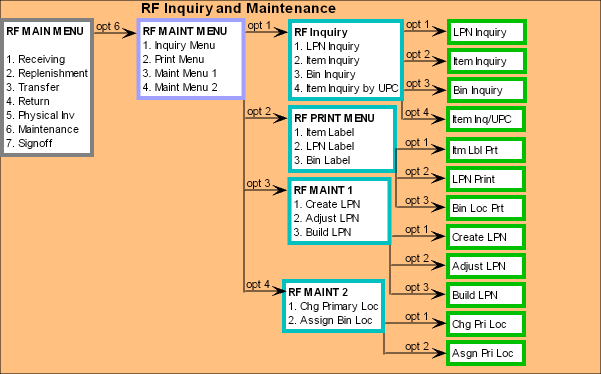

Purpose: Use this screen to select the RF transaction you wish to perform.
How to display this screen:
• Enter RFMN in the Fast path field or select RF Main from a menu.
• If your user profile is set up to use the *RFMENU as the default menu, you advance to the RF MAIN MENU screen as soon as you log in to CWSerenade; see Assigning the RF Menu to a User or User Class.
See RF Screen Layout for an outline of the RF screens.
See Available RF Transactions for a list of the transactions that you can perform using the Radio Frequency Transactions (RFMN) menu option.
Screen Option |
Procedure |
Process an RF PO Receipt or RF Putaway transaction |
Select option 1. Receiving and select OK or press Enter to advance to the RF RECEIV MENU Screen. See RF Receipt Putaway. Secured Feature The Allow Access to RF Receiving (A48) secured feature controls access to this option. |
Process an RF Replenishment transaction |
Select option 2. Replenishment and select OK or press Enter to advance to the RF REPLEN MENU Screen. See RF Replenishment. Secured Feature The Allow Access to RF Replenishment (A49) secured feature controls access to this option. |
Process an RF Transfer transaction |
Select option 3. Transfer and select OK or press Enter to advance to the RF TRANS MENU Screen. See RF Transfer. |
Process an RF Return transaction |
Select option 4. Return and select OK or press Enter to advance to the RF Returns MENU Screen. See RF Return. Secured Feature The Allow Access to RF Returns (A50) secured feature controls access to this option. |
Process an RF Physical Inventory |
Select option 5. Physical Inventory and select OK or press Enter to advance to the Physical Inventory Screen. |
Perform inquiry, print labels, maintain LPN records, and work with item/location records |
Select option 6. Maintenance and select OK or press Enter to advance to the RF MAINT MENU Screen. |
Sign out of the RF screens |
Select option 7. Signoff and select OK or press Enter to sign out of the RF screens. If the Default menu for your user profile is set to *RFMENU, you return to the CWSerenade Login screen; otherwise, you return to your default CWSerenade menu screen. |
