Statistic Parameters
The following program
description deals with:
- Remarks on the Program Function
- Remarks on the Input Fields
- Use the Index to
view the field descriptions required.
Remarks on
the Program Function
By use of this program, you
can maintain basic data, i.e. create new
data records, modify or delete existing data. You can also view already stored
data for information purposes.
Via this program, which you
can start via Parameters -> Misc. Params,
you can define which statistic data is to be stored and made available in which
way.
Memory areas in which data
is available permanently, need a lot of space and time for calculation
because every update, e.g. every new sale, has to be recorded in the various
memory areas immediately.
The program Statistic
Parameters uses two basic ideas:
- Permanent update
You select the desired statistic and activate the options for the related time period Year, Month etc. These options are also called "Hardtotal". By this the memory of these time periods are updated permanently.
Note:
You can only print out reports or report chains if the "Hardtotals" are activated. You can e.g. carry out a weekly report only when the option "Week" is activated. - Advantage:
The data is available when the statistic is called up. - Disadvantage:
The permanent update takes some time. - Note:
Some "Hardtotals" are e.g. needed in the operator area to switch over to a new booking date. The definitely necessary options are preset by default values. - Statistic values on call
The data is not updated permanently but only when the values of the statistics entered in Statistic Name are needed. They are calculated from the related table entries and made available to the statistic. You can achieve this by entering statistic names in the fields <Time Period> Table and create a link to a report for which "Hardtotal" is activated. The creation of the statistic values in this way is also called "Softtotal". - Advantage:
As the values do not have to be available permanently, no memory space is needed. - Disadvantage:
Starting the statistic takes some time since the values have to be calculated first.
There is no general hint on
which is the better procedure. It depends on the local requirements,
particularly on the frequency of statistic call ups.
Attention!
- This program should be carried
out by ADS system consultants exclusively!
- This program should be
unchanged – if possible!
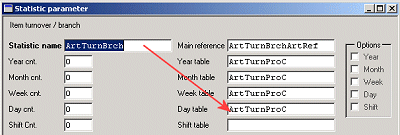
Notes:
- Changes become effective
immediately.
- It is not necessary to
establish a memory space that has to be updated permanently for all
organization steps. The data of a higher organization step can be provided
via the stored data of a lower organization step. For example, for
statistical purposes, the data on the company level can be called via the
branch data as well. A permanent update of the data on the company level
is not necessary then.
- The same applies to the time
periods: A larger period can still be statistically evaluated if there is
no permanent memory space for it but the data is kept in a shorter memory
area. Example: Weekly data can be viewed when day data is stored in the
system.
- If no option is activated –
neither directly nor in a field which is linked - , no values will be
stored, i.e. a report is impossible. Data is stored only from the
activation of the options of the related field or the linked field.
- In the chapter Statistic Names, Part 1, a list of
all statistics, sorted by their original names, can be found. Statistic Names, Part 2 provides
a list sorted by the German names.
Remarks
on the Input Fields
This paragraph will provide
a short overview over the options available for updating these Basic Data.
Just like in almost any
other program:
- The Input Mask may be different in your
MICROS Retail OSCAR POS program depending on the set-up of the application. In some cases
some Data Fields may be missing.
- Some input fields may contain
default values or defined selection options; these cannot be updated.
- The input mask contains some
fields that require an entry and others in which entries are optional.
- If the data record is updated
via multi-page input masks, go to the Dialog
Window by clicking on the appropriate buttons with <Mouse key
1>.
- The same procedure applies to
call up another update program from this program.
- In some cases you may find that
so-called "Switches" which - depending on the default - can be
activated or deactivated with <Mouse key 1>. Activated switches are
identified by their dark color, deactivated switches are lighter-colored.
Statistic
Name
Permitted input range:
alphanumeric, max. 20 pos.
Every statistic is stored
in the system with a name. The name must not be changed. The names are
abbreviations of the contents:
Example:
ArtTurnComp = ArticleTurnoverCompany
= Item turnover on the company level.
In the chapter Statistic Names, Part 1, a list of all
statistics, sorted by their original names, can be found. Statistic Names, Part 2 provides a
list sorted by the German names.
Reference
Permitted input range:
alphanumeric, max. 20 pos.
The names displayed in this
field are table entries, so-called "pointers" which refer to files,
i.e. establish a connection to them.
If you want to make an
entry here, you have to know the appropriate "class name". The name
is available from MICROS Retail Deutschland GmbH.
Year
Cnt.
Permitted input range:
numeric
In this field, you have to
enter for how many years the data is to be stored. The default entry
"0" means that the data is not to be deleted at all. The entry
"1" would mean that the data of the current calendar year is
available in the system (cp. example Year cnt.), the data of the previous year is ready to be
deleted.
Deletion of Statistics
- This requires that the storage
time has been exceeded.
- Another requirement is that the
option of the corresponding time period has been activated as well, i.e.
an entry in the field "Year cnt." is
only effective if the option Year has been
activated.
- The data is not deleted
automatically after the entered time has expired. Only after the button Delete Statistics in the window
"Branch" has been clicked on, the deletion process is actually
triggered. As soon as you click on this button, the application searches
all data that meets the deletion requirements.
Example Year cnt.:
- Entry: "1"
- Option "Year" has
been activated
- Deletion process is activated
on: "Jul. 07, 2001"
All data up to Dec. 31, 2000 is deleted.
"1" year does not mean that the data is stored for at least 12 months. The decisive factors are the number of Years and the date on which the deletion process is carried out.
Month cnt.
Permitted input range:
numeric
In this field, you have to
enter for how many months the data is to be stored. The default entry
"0" means that the data is not to be deleted at all. The entry
"6" would mean that the data is available in the system for 6 months
(cp. example Month cnt.).
Please note that the data
is not deleted automatically after the time period entered here has expired. There
are particular requirements which have to be met, and the actual deletion
process has to be triggered manually.
Deletion of statistics
- This requires that the storage
time has been exceeded.
- Another requirement is that the
option of the corresponding time period has been activated as well, i.e.
an entry in the field "Month cnt." is
only effective if the option Month has
been activated.
- The data is not deleted
automatically after the entered time has expired. The deletion process is
actually triggered only after the button Delete Statistics in the window
"Branch" has been clicked on. As soon as you click on this
button, the application searches all data that meets the deletion
requirements.
Example Month cnt.
- Entry: "6"
- Option "Month" has
been activated
- Deletion process is activated
on Jul. 12, 2001
All data up to Jan. 31, 2001 is deleted.
"6" months does not mean that the data actually remains stored for 6 full months (180 days). The decisive factors are the number of Months and the date on which the deletion process is carried out.
Week
cnt.
Permitted input range:
numeric
In this field, you have to
enter for how many weeks the data is to be stored. The default entry
"0" means that the data is not to be deleted at all. The entry
"8" would mean that the data is available in the system for 6 weeks
(cp. example Week cnt.).
Please note that the data
is not deleted automatically after the time period entered here has expired.
There are particular requirements which have to be met, and the actual deletion
process has to be triggered manually.
Deletion of statistics
- This requires that the storage
time has been exceeded.
- Another requirement is that the
option of the corresponding time period has been activated as well, i.e.
an entry in the field "Week cnt." is
only effective if the option Week has been
activated.
- The data is not deleted
automatically after the entered time has expired. The deletion process is
actually triggered only after the button Delete Statistics in the window
"Branch" has been clicked on. As soon as you click on this
button, the application searches all data that meets the deletion
requirements.
Example
Week cnt
- Entry: "4"
- Option "Week" has
been activated.
- Deletion process is activated
on Wednesday, Jul 26, 2001 (30. CW)
All data up to the last booking day of the 26. calendar week (e.g. 3. or 4. July) is deleted.
Here, too, is made clear that the data is not necessarily stored for 4 full weeks (= 28 days). The decisive factors are the number of Weeks and the date on which the deletion process is carried out.
Day
cnt.
Permitted input range:
numeric
In this field, you have to
enter for how many days the data is to be stored. The default entry
"0" means that the data is not to be deleted at all. The entry
"7" would mean that the data is available in the system for 7 days
(cp. example Day cnt.).
Please note that the data
is not deleted automatically after the time period entered here has expired.
There are particular requirements which have to be met, and the actual deletion
process has to be triggered manually.
Deletion of statistics
- This requires that the storage
time has been exceeded.
- Another requirement is that the
option of the corresponding time period has been activated as well, i.e.
an entry in the field "Day cnt." is
only effective if the option Day has been
activated.
- The data is not deleted
automatically after the entered time has expired. The deletion process is
actually triggered only after the button Delete Statistics in the window
"Branch" has been clicked on. As soon as you click on this
button, the application searches all data that meets the deletion
requirements.
Example Day cnt.
- Entry: "7"
- Option "Day" has been
activated
- Deletion process has been
activated on Saturday, Jul. 31, 2001 (31. CW), 2 pm.
All data up to (incl.) Saturday, Jul. 24, 2001, 4 pm is deleted.
The example shows that only the calendar days are decisive for the storage period; the time is not considered.
Note:
The storage period (in days) is generally much more extended (at least 365 days). The "7" days in this example are only to display the functioning of the calculation.
Shift cnt.
Permitted input range:
numeric
In this field, you have to
enter how many calendar days the data is to be stored. The default entry
"0" means that the data is not deleted at all. The entry
"2" would mean that the data of two shifts is available in the system
for 2 days (cp. example Shift cnt.).
Please note that the data
is not deleted automatically after the time period entered here has expired.
There are particular requirements which have to be met, and the actual deletion
process has to be triggered manually.
Deletion of statistics
- This requires that the storage
time has been exceeded.
- Another requirement is that the
option of the corresponding time period has been activated as well, i.e.
an entry in the field "Shift cnt." is
only effective if the option Shift has
been activated.
- The data is not deleted
automatically after the entered time has expired. Only after the button Delete Statistics in the window
"Branch" has been clicked on, the deletion process is actually
triggered. As soon as you click on this button, the application searches
all data that meets the deletion requirements
Example Shift cnt.
- Entry: "2"
- Option "Shift" has
been activated
- Deletion process is activated on Wednesday, Jul. 30, 2005 (30. CW)
All data (max. 3 shifts per day) up to the last
recording day in July (e.g. 29.or 30.07) will be deleted.
Note:
Individual shifts per day cannot be deleted. Deletion always affects all shifts
used per day.
Year Table
Permitted input range:
alphanumeric, max. 20 pos.
The statistic selected in Statistic Name receives its year values from the
values of the statistic entered here. This requires that this is a lower
organization step. Example: The data on the profit center level is used to
determine the statistic values on the branch value.
Month Table
Permitted input range:
alphanumeric, max. 20 pos.
Similar to the descriptions
in Year Table (for month data, though).
Week Table
Permitted input range:
alphanumeric, max. 20 pos.
Similar to the descriptions
in Year Table (for week data, though).
Day
Table
Permitted input range:
alphanumeric, max. 20 pos.
Similar to the descriptions
in Year Table (for day data, though).
Shift Table
Permitted input range:
alphanumeric, max. 20 pos.
Similar to the descriptions
in Year Table (for shift data, though).
Year
Activated: The data of the selected statistics
is permanently updated in the memory area Year.
Deactivated: The memory area Year is not permanently updated.
Month
Activated: The data of the selected statistics
is permanently updated in the memory area Month.
Deactivated: The memory area Month is not permanently updated.
Week
Activated: The data of the selected statistics
is permanently updated in the memory area Week.
Deactivated: The memory area Week is not permanently updated.
Day
Activated: The data of the selected statistics
is permanently updated in the memory area Day.
Deactivated: The memory area Day is not permanently updated.
Shift
Activated: The data of the selected statistics
is permanently updated in the memory area Shift.
Deactivated: The memory area Shift is not permanently updated.
Create
CRE Views
The Crystal Report views
are created from a click on this button. This button is only active if MICROS Retail OSCAR POS
works with an SQL database and the appropriate parameters in the file oscar.ini
have been set.
Note:
Further notes
on the setup and configuration of Crystal reports and of MICROS Retail OSCAR POS with SQL
database can be found in the following documentations:
Index
- Create CRE
Views
- Day
- Day
cnt
- Day
Table
- Month
- Month
cnt
- Month
Table
- Reference
- Shift
- Shift
cnt.
- Shift
Table
- Statistic
Name
- Week
- Week
cnt
- Week
Table
- Year
- Year
cnt.
- Year Table
Salzufer 8
D-10587 Berlin
Germany