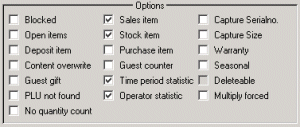Input
Masks in the Application Programs
Use the Index
to branch directly to the specific topics in this documentation.
In the following
description, you can find out all about the structure of the input masks of the
applications in the system. Information about the different window types, such
as application window and dialog window, can be found in the section "Window Types".
General information about
the using and navigating within an input mask can be found in the section
"Data Input in the Input Masks".
Input
mask
The input mask of a program
offers a simple solution to data processing. In the input mask you can enter
data, display it for checking and processing, and print it in reports.
Graphical control
elements such as input fields, buttons, lists and switches will always be
displayed in the same area in most programs, if possible.
Each update program has its
own application window with related menus which are shown in the menu bar at
the top of the screen under the title line.
The commands found in menus
Object, Process, Navigate, Window and Report provide help with input of data and navigation
through a file or a data record.
In addition, commands such
as Save, Delete, Printer, etc. can be called up with a click on the symbol in
the Toolbar.
The layout of an entry mask
corresponds to a standard layout, i.e. the same elements are usually in much
the same place in an entry mask of an update program.
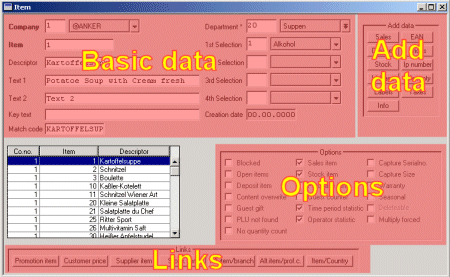
The sectors Add.data, Options, Promotion and Links can be found in addition to the basic data for
an object.
Add.data
In the sector Add.data you can find the appropriate buttons to open other
windows to allow further data to be entered or viewed for this object.
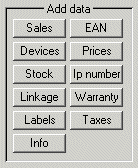
Options
In the Options sector you
can find the parameters which can be activated or deactivated to define the
characteristics of an object.
Links
![]()
Actions
In
the Actions Branch sector buttons are compiled to allow a direct action to be
executed (e.g. Switchover New Day, Start
Order suggestion, etc.)..
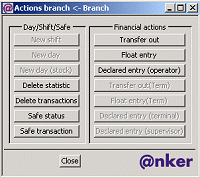
Graphical Control Elements
Within the input mask of a
program, there are different graphical control elements, such as switches for
processing the data.
Input Field

In input fields, different
types of data can be entered. According to the field type, alphanumeric
character, numeric digit, date or time can be entered. The types of data
allowed can be found in the field description of each program.
By pressing the <F1>
key, the Help information for the current input field will be displayed on the
screen.
Note:
Enforced entries are defined in certain input fields.
These must be made before this
data record can be stored. This type of input field is marked with a "*
" (e.g. field "Installation *"
in update program Branch).
Key Fields
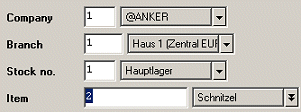
If the description of an input
field or a group of fields is in bold type, that field or group of fields is a Key Field. The key fields identify a unique
record in the system. To retrieve and display a record on the screen, the key
fields of the record have to be completely entered.
Drop-down combo box
![]()
For input fields of the
type "Combo Box", you can enter a value in the field, e.g. the number
of a price list.
If you click on the <Arrow> key to the right
of the input field, a list of choices stored in the system will be shown in a
selection window and you can select one from the list.
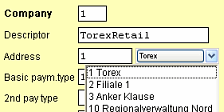
If more than five entries
are found in the selection window, a scroll bar will appear on the right side
of the window frame. By clicking the mouse on the bar, the other items of the
list can be shown in the window.
If the desired record is
not available for selection, you can click the button and branch to the
appropriate update program to create the necessary record or modify an existing
one to suit your needs.
For example, if a new price
list has to be assigned to the company, you can click the button to the right
of the arrow symbol to branch to the Price List update program,
where you can add a new price list to the system. You can do the same to
maintain other tables and lists in the system.
Search List with Input
In different input fields,
such as the article number or the department number, the content of the list
can be voluminous and complex. For this type of field, a different type of
selection window will be opened.
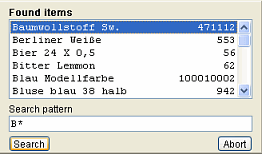
Enter into the Search
List field one or more characters which correspond exactly to the desired
search criterion.
When you work with the
Search command, you may not know the exact description of the searched item. To
make the search more flexible, an asterisk (*) can be used as wildcard in the
search field.
An asterisk (*) stands for
any number of related characters.
Example:
For searching of
all articles with the designation "Beer", a search value of
"Be*" can be entered to initiate the search function.
After the Search button is
pressed, the result of the search will be displayed in the selection window.
Select the desired entry from the list.
List window
A list window can be found
in nearly every entry mask of an update program. The selection criteria entered
defines which data records of the current file are provided in the window.
After a successful search
all relevant data records will be displayed in the list field of the entry
mask. The first data record from this list appears in the entry mask.
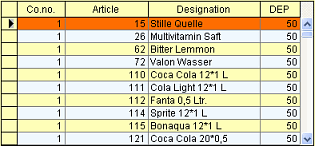
The required data record
can then be called up from the list and the data can be processed.
Option switch
Many entry masks of update
program have a so-called Option switch. Activation of this switch allows for
switch on or switch off of various options for an object. In some cases these
options are switched on or off by the program or are controlled by the program
and cannot be changed by the operator.
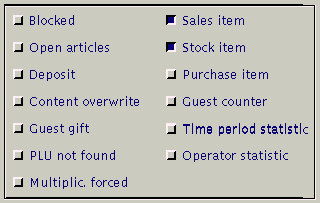
In some cases, these options
are switched on or off by the program or are controlled by the program and
cannot be influenced by the operator.
Selection button
Selection buttons allow the
user to choose programmed parameters.
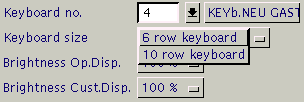
The option is selected by
clicking on the field and with a second click confirming the option required.
Index
- Input mask
- Graphic control element
- Input field
- Key fields
- Drop-down combo box
- Search list with Input
- List window
- Options switch
- Selection button
![]() Click on the image to return to the Table of Contents.
Click on the image to return to the Table of Contents.
Salzufer 8
D-10587 Berlin
Germany