Program Dispatch Navigator (Windows NT)
By use of particular parameter settings, the user interface of the Program Dispatch can be enhanced by a Navigator. This option is only available for the MICROS Retail OSCAR POS application in Windows NT.
The MICROS Retail OSCAR POS application offers the additional option to embed the spread sheet application "EXCEL" to allow the transfer of the statistical data via the ODBC interface. Further detailed notes can be found in the documentation Embedding EXCEL.
Proceed as follows to activate the Navigator:
- Go to System -> User Interface
-> Forms. Enter Dispatch in the field
Name and click on the Search button. In the list window, only the
names of the forms Dispatch will be displayed for the
corresponding languages.
Note:
From the version MICROS Retail OSCAR POS 1.6 on, the Navigator can be activated by starting this option in the update program Forms for the form Dispatch.
Up to now, the OLE objects "MyTree", "AImageList", "MySysTree", "MyOrgTree", "MyGoodsTree", "MyCustTree", "MyDBTree" and "ATabStrip" had to be activated separately for the form Dispatch in the update program Form Fields. - Select the form in the required language and open the update program Form Fields.
- Activate all form fields of the type UiOleFld. These fields are the last 8 fields of the form. Select the option Enabled in the field Dis/Enable for every field.
- After the MICROS Retail OSCAR POS application has been started again, the navigator appears in the right-hand part of the user interface of the program dispatch.
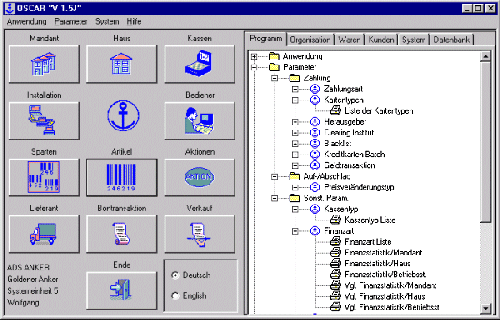
Sections of the Navigator
By use of the Navigator, you can open the corresponding main window of the relevant update program directly (or start the corresponding report) by clicking on an object within the tree structure.
The Navigator is divided into the following 6 sections:
![]()
- Program:
Contains the hierarchy of the MICROS Retail OSCAR POS menu structure -
- of the update programs
of the update programs  including all basic data reports
including all basic data reports
 .
.

- Organisation:
Contains the hierarchy of the MICROS Retail OSCAR POS menu structure of Company , Branch
, Branch  , Profit Center
, Profit Center  , Stock Location
, Stock Location  , Terminals
, Terminals  and Station
and Station  .
.
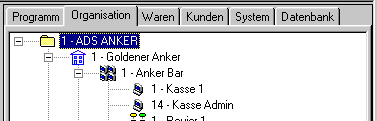
- Items:
Contains the hierarchy of the MICROS Retail OSCAR POS menu structure of Company ,
Sector
,
Sector  , Main Section
, Main Section  , Section
, Section  , Main Department
, Main Department  , Department
, Department  and Item
and Item  .
.
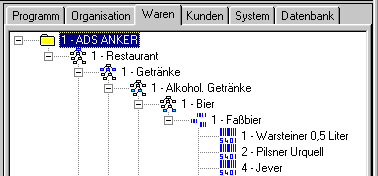
- Customer:
Contains the hierarchy of the MICROS Retail OSCAR POS menu structure of Company ,
Customer Group
,
Customer Group  ,
Customer Type
,
Customer Type  and
Customer
and
Customer  .
.

- System:
Contains the hierarchy of the MICROS Retail OSCAR POS menu structure of Installation , System
, System  , Process Unit
, Process Unit  and Device
and Device  .
.
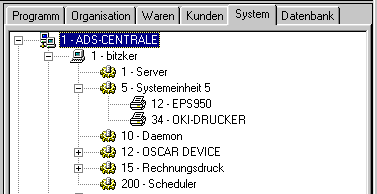
- Database:
Contains the hierarchy of the MICROS Retail OSCAR POS menu structure of Database Components , Database Classes
, Database Classes 



 , Database Key
, Database Key  , Database Index
, Database Index  , Database Reference
, Database Reference  and Database Attributes
and Database Attributes  .
.
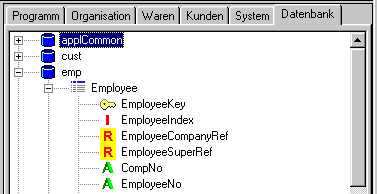
![]() Click
on the image to return to the Table of Contents.
Click
on the image to return to the Table of Contents.
Salzufer 8
D-10587 Berlin Germany