The Dispatcher
You can use the Index to branch directly to specific topics in this
documentation.
The MICROS Retail OSCAR POS application allows the following three different graphic user interfaces to be used at the administration workplace:
- SDI (Single Document Interface)
- MDI (Multiple Document Interface) MICROS Retail OSCAR POS 2.1 / 4.1
- TDI (Tabbed Document Interface) ab
MICROS Retail OSCAR POS 4.2
After the MICROS Retail OSCAR POS application has been started the program menu appears in a window.
Access is open to all programs for this operator when an authorised operator has signed on.
Note:
In program System -> User interface -> Applications the user can enter a time in
minutes after which the signed on operator will be automatically signed off if
there is no activity. This entry is made in Dispatcher (=Dispatch) field
"Automat. Log-off". After this operation the sign-on window appears
again.
Dispatcher SDI User interface (Single Document Interface):

The Dispatcher is the focal point of the whole MICROS Retail OSCAR POS application. This program allows access to all Update programs required.
Access to important update programs is also possible via the Command buttons. Access to all programs is also possible via the Menus in the menu bar at the top of the screen.
The Language can also be selected in Dispatcher. Print can be defined under Parameters, defaults can be defined for a specific Company or a certain Branch for update programs and in End the MICROS Retail OSCAR POS application is ended wiith button End.
Note:
If the MICROS Retail OSCAR POS application is used under Windows NT the Dispatcher
(standard) can be extended by a Navigator.
Dispatcher SDI User interface Navigator:
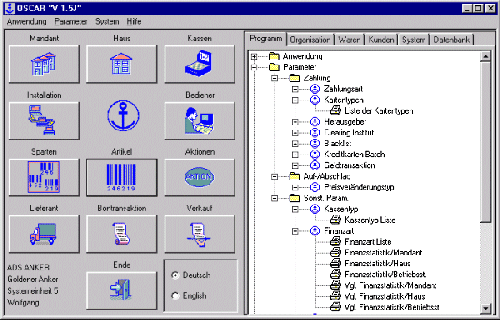
Dispatcher with MDI User interface (Multi-Document-Interface):
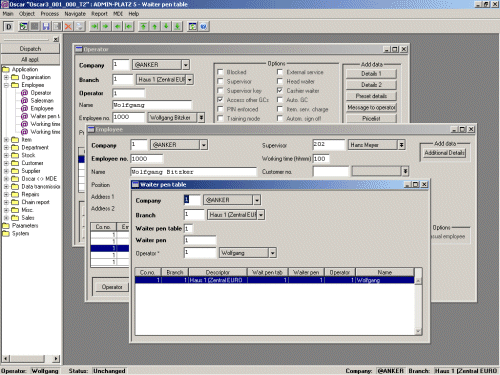
Dispatcher mit TDI User interface (Tabbed-Document-Interface):
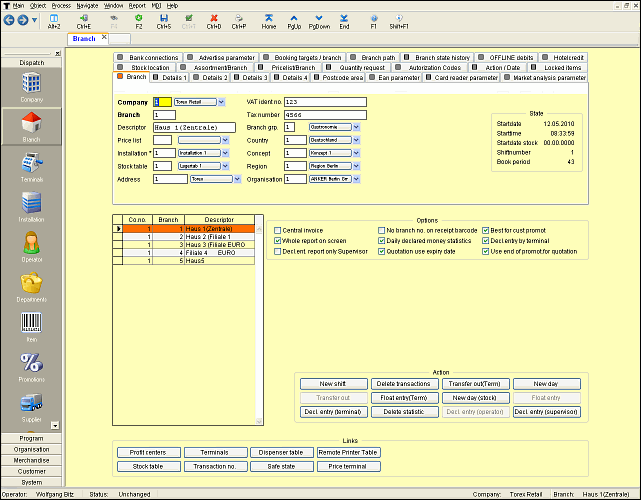
Choice of Language
The MICROS Retail OSCAR POS application
supports different languages. Click on the button to choose the language from
the database.. .
Information on installation
and configuration for additional languages can be found under Language.
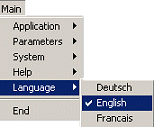 Choice of language
Choice of language
According to your choice,
all the texts in the system will be shown in the selected language. System
texts are menu, field, and program names, and also the labels of the buttons.
Help texts and error messages will also be shown in that language.
NOTE:
Please ensure
that the value or the environment variable "InternalCodePage=0-7"
is set correctly in file oscar.ini for the conversion of the code page
table. This guarantees that the correct code page is supported for the user
interface and the input and output of the connected peripherals for the MICROS Retail OSCAR POS
POS application.
The following value ranges
(at present 0 - 7) are permitted, depending on the operating system in use
(UNIX / LINUX / WINDOWS):
- 0 = CP ISO 8859-1 (UNIX / LINUX) /1252 WINDOWS
- 1 = CP ISO 8859-2 (UNIX / LINUX)
- 2 = CP ISO 8859-15 (UNIX / LINUX)
- 3 = WINDOWS 1250 (Eastern Europe)
- 4 = WINDOWS (Turkish)
- 5 = WINDOWS (Baltic)
- 6 = WINDOWS (Cyrillic)
- 7 = WINDOWS (Grecian)
Note:
The help texts are
also available in the selected language and are installed in the following
directories:
- German = ../oscar.d/help.Deutsch
- English = ../oscar.d/help.English
- French = ../oscar.d/help.Francais
NOTE:
If any other directories
than the ones mentioned above are used for the help files the following
environment variables can be applied depending on the operating system:
For operating system
Windows:
- In file ..\bin\oscar.ini the
environment variable "helppath" can be set, e.g. helppath
="d:\osc_usr\osc21\".
If MICROS Retail OSCAR POS is installed under
UNIX /LINUX the following symbolic link must be set for the language required
in directory /usr/lib/scohelp.
- For the German help texts:
ln -s /usr/MICROS Retail OSCAR POSUSER/oscar.d/help.Deutsch ./OscarHelp.Deutsch - For the English help texts:
ln -s /usr/MICROS Retail OSCAR POSUSER/oscar.d/help.English ./OscarHelp.English - For the French help texts:
ln -s /usr/MICROS Retail OSCAR POSUSER/oscar.d/help.Francais ./OscarHelp.Francais
(MICROS Retail OSCAR POSUSER stands for the
HOME directory of the user)
If the MICROS Retail OSCAR POS program is
installed under the operating system UNIX it must be ensured that the language
version is set as a default in file oscar.def with entry "MICROS Retail OSCAR POSLANG=1, 2 or 3".
With WIN NT the language is set in file oscar.ini with the environment
variable MICROS Retail OSCAR POSLANG=1. Independent of the preset language version a
different language can be set for each process unit.
If a new language is
selected at the Dispatcher, the system texts are shown immediately in the
language.
Menu Structure
Each application program in
the MICROS Retail OSCAR POS application runs in its own application window and can be called
via its own menu, which is shown on the Menu
bar at the top of the screen. The menu structure is set up in such a way
that all programs in the system can be executed.
The user interface of the Dispatcher (Standard) can be extended
by a Navigator after the appropriate parametering. This option only applies to the
MICROS Retail OSCAR POS application under Windows.
The application programs
called from the Dispatcher are grouped under the following topics:
Command Buttons
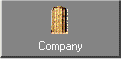 Company Maintenance
Company Maintenance
Via this button, you can
access the application program Company.
 Branch Maintenance
Branch Maintenance
Via this button, you can
access the application program Branch.
A branch is an
organisational unit assigned directly to a company.
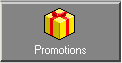 Promotions Maintenance
Promotions Maintenance
Via this button, you can
access the application program Promotions.
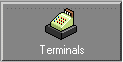 Terminal Maintenance
Terminal Maintenance
Via this button, you can
access the application program Terminal
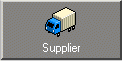 Supplier Maintenance
Supplier Maintenance
Via this button, you can
access the application program Supplier.
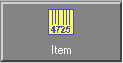 Article
Maintenance
Article
Maintenance
Via this button, you can
access the application program Article
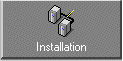 Installation
Maintenance
Installation
Maintenance
Via this button, you can
access the application program Installation.
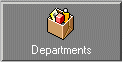 Department Maintenance
Department Maintenance
Via this button, you can
access the application program Department.
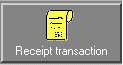 Receipt
Header Maintenance
Receipt
Header Maintenance
Via this button, you can
access the application program Receipt Header.
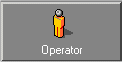 Operator Maintenance
Operator Maintenance
Via this button, you can
access the application program Operator.
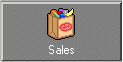 Sales (Touch-Screen)
Sales (Touch-Screen)
The Sales program is started with this button. The
setting in program Application (Terminal application)
defines whether various sales programs can be started.
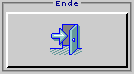 End
(signing off the MICROS Retail OSCAR POS application)
End
(signing off the MICROS Retail OSCAR POS application)
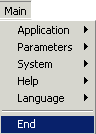 End (signing off the MICROS Retail OSCAR POS application via
the selection menu)
End (signing off the MICROS Retail OSCAR POS application via
the selection menu)
Via the End button, you can sign off from the MICROS Retail OSCAR POS
application.
Depending on how the MICROS Retail OSCAR POS
POS application has been started, the End button will initiate the
following function:
- In single user mode (test mode)
Ending the MICROS Retail OSCAR POS application - In multi-user mode (normal operation)
Ending and restarting the MICROS Retail OSCAR POS application - In Auto-Log-in
mode (as log-in unit for administrative purposes)
Ending the MICROS Retail OSCAR POS POS application
Index
- Article
- Branch
- Choice of Language
- Command Buttons
- Company
- Department
- Dispatcher
- End
- Installation
- Menu Structure
- Operator
- Promotions
- Receipt Header
- Sales
- Supplier
- Terminals
![]() Click on the graphic to return to the Table
of Contents
Click on the graphic to return to the Table
of Contents
MICROS Retail Deutschland GmbH
Salzufer 8
D-10587 Berlin