Installation
The following program description deals with:
- Remarks on the Program Function
- Remarks on the Input Fields
- Use the Index to view the field descriptions required.
Remarks on the Program Function
With this program you can maintain the basic data of the installation data in the system, i.e. create new records, edit and delete the existing ones. You can also display the data on the screen for enquiry only.
Before you can work with the MICROS Retail OSCAR POS System, all the different types of system specific data have to be defined. As a rule, the system data of the entire User Network is set up by the MICROS Retail support personnel at the time of installation and maintained subsequently for any modifications to the system configuration.
![]() Click
here for further help with the initial
configuration of the MICROS Retail OSCAR POS program with an empty database.
Click
here for further help with the initial
configuration of the MICROS Retail OSCAR POS program with an empty database.
An installation describes the hardware and software in a local network. Every installation is given a dedicated number and name. .
Single Installation
At least one installation with a linked System unit must be programmed for a user. Later the appropriate Process unit, e.g server, backup, client, device and daemon programs, will be linked to every system unit of an installation.
Note!
POS clients and server in an installation can have different program versions. The data will be converted "on the fly":
No different program versions should exist on POS clients as this would impair error-free communication.
This applies in particular at present to the following types of clients:
- Client type "Position server"
POS clients and position server must have identical program versions. - Client type "Scale
server"
POS clients and position server must have identical program versions. - Client type "Fast load client"
POS clients and position server must have identical program versions.
Further information on the optional configuration of an MICROS Retail OSCAR POS backup server and communication of transaction data with the MICROS Retail OSCAR POS POS database can be found in Chapter Server / Backup server procedure.
Multi Installation
To help with administration of data for several installations each individual installation must be programmed with a hierarchy structure to allow all installations to be linked to one another.
The top installation in this hierarchy is normally the main installation, the head office of the organisation, and this is assigned installation no. 1. All other installations are linked to this main installation.
![]() Click on the
graphic for further help with setting up and
administering a multi-installation.
Click on the
graphic for further help with setting up and
administering a multi-installation.
This program also includes the buttons "Installation state", "Get update status", "Promotion" and "Additional text options" which are used to call up programs.
The following buttons are available:
- Installation state (display of current log file and log position)
- Get update state (the status data for the successful software update is picked up)
- Backup state (as from MICROS Retail OSCAR POS Version 3.0. the status display for master/backup operation with switch-over "Backup as master")
Promotion
- Print license
- Create database(creation of the complete database for a sub-installation)
- Create basic data (creation of basic data for the database of a sub-installation)
- Update installation (update of basic data for a sub-installation)
- Get statistics (getting statistics data from a sub-installation)
- Get local update (getting local basic data from a sub-installation)
- Remote MICROS Retail OSCAR POS (Remote login into a sub-installation)
- Get credit card (Kreditkartentransaktionen (CreditCHead) von den Filialen zur Zentrale übertragen)
- Check statistic (Status für die Statistiken der entsprechenden Unterinstallation abfragen.)
- BC Parameter (batch communication parameter)
- BC pick up statistcs (import of statistics data via batch communication)
- BC create upd.inst. (export of update data for batch communication with sub-installation)
- BC create statistics (export of statistics data for batch communication with main installation)
- BC get upd.inst. (import of update data via batch communication)
- BC state main inst. (status batch communication main installation)
- BC state sub-inst. (status batch communication sub-installation)
This paragraph will provide a short overview over the options available for updating these Basic Data.
Just like in almost any other program:
- The Input Mask may be different in your MICROS Retail OSCAR POS program depending on the set-up of the application. In some cases some Data Fields may be missing.
- Some input fields may contain default values or defined selection options; these cannot be updated.
- The input mask contains some fields that require an entry and others in which entries are optional.
- If the data record is updated via multi-page input masks, go to the Dialog Window by clicking on the appropriate buttons with <Mouse key 1>.
- The same procedure applies to call up another update program from this program.
- In some cases you may find that so-called "Switches" which - depending on the default - can be activated or deactivated with <Mouse key 1>. Activated switches are identified by their dark color, deactivated switches are lighter-colored.
Installation
Permitted input range: numeric, 1 - 9999
Enter into this field the number of the installation.
To add a new record, enter an unused number in this Key Field.
For changing or deleting an existing installation in the system, retrieve the record by entering values into this field. If you do not know the number, you can also select the data record via the Search Function.
Short name
Permitted input range: alphanumeric, max. 20 characters
Enter into this input field a short description name for the installation. The name should be descriptive (e.g. name of the organization or place) for a better system overview , especially when there is more than one installation in the system.
For an existing record in the system, the data is displayed immediately after the complete Key has been entered.
Main installation
Permitted input range: numeric, 1 - 9999
Enter into this field the number of the main installation, to which this installation is assigned. This entry is only relevant if this is a sub-installation and is linked to a main installation. It is normally required only when there is more than one installation in the system.
![]() Click on the
image to find further help on Multi
Installations.
Click on the
image to find further help on Multi
Installations.
Text1
Permitted input range: alphanumeric, max 32 characters
In this input field, a detailed description for the installation can be entered. This field is for information only.
Text2
Permitted input range: alphanumeric, max 32 characters
In this input field, a detailed description for the installation can be entered. This field is for information only.
Text3
Permitted input range: alphanumeric, max 32 characters
In this input field, a detailed description for the installation can be entered. This field is for information only.
Text4
Permitted input range: alphanumeric, max 32 characters
In this input field, a detailed description for the installation can be entered. This field is for information only.
Count days hold log (0=infinite)
Permitted input range: numeric 0 - 9999
A value is entered in this field to define the number of days the log files are to be held in directory "work.srv". Value "0" implies that the log files are to be stored infinitely on the local hard disk.
Log files which are older than the value entered here can be deleted with report "Clear old LOGFILES" in program System -> Configuration -> Installation. Alternatively, this report can also be called up automatically in a report chain at a specific time via the scheduler.
The condition of LOGFILES can be viewed in program Installation with button "Installation state".
Note:
In parameter "MICROS Retail OSCAR POS_MAXOLDLOGS" in file "oscar.ini only the
maximum number of log files is stated, but the value entered under "Count
days hold log (0=infinite)" defines the number of days.
The log files can be found in the directory of the server database work.srv, e.g. LOGFILE.1, LOGFILE.2, etc. Log files normally are restricted to a size of approx. 1Mb and they are stored with consecutive nos., e.g. LOGFILE.1, LOGFILE.2, etc.. When the defined size is exceeded, the next file is generated and this is given a consecutive no. e.g. LOGFILE.2.
The data found in the log files is used to send the modified basic data from the server database to the existing sub-installation and the connected clients after an offline state (see Update Installation. The update of the client databases is done permanently in the background, but the client databases are only updated with the help of log files after an online state. If the required log files for the automatic update of the client database have been cleared (e.g. due to offline) there will be complete loading of the client databases.
Port base
Permitted input range: numeric, 1 - 9999
The value of this field is for testing purposes only. The normal setting for this field is always "0".
NOTE:
Please ensure that the base port no. in a
network is the same. If connection problems arise it is advisable to switch on
the debug parameter " RPCDEBUG" and to check the error messages in
file ..\work\errlog.
License
Permitted input range: alphanumeric, max 32 characters
This field contains the data for the license of the MICROS Retail OSCAR POS POS application. The entry in this field together with the "Activation Key" and the value of the field "Max. User" makes up the valid user license.
Note!
As from Oscar version 3.5 a 9-digit "Activation-Key" will be required
to operate the MICROS Retail OSCAR POS application. The product ID of the operating system is
also included in the license.
The data entry for the license is performed once on the MICROS Retail OSCAR POS Database Server after the software has been installed. This data will be automatically copied to the backup server and the connected clients. Note that when the maximum number of users entered here is reached, no further processing units can be connected to the MICROS Retail OSCAR POS Database Server anymore.
![]() Click
on the graphic for further help on the Licensing
of the MICROS Retail OSCAR POS application
Click
on the graphic for further help on the Licensing
of the MICROS Retail OSCAR POS application
License date
Permitted input range: DDMMYYYY (day, month, year)
Enter into this field the date of issuing the license.
![]() Click
on the graphic for further help on the Licensing
of the MICROS Retail OSCAR POS application
Click
on the graphic for further help on the Licensing
of the MICROS Retail OSCAR POS application
Expiration
Permitted input range: DDMMYYYY (day, month, year)
Enter the expiration date of the installation in this field. After this date, the system can no longer be used as there is no connection of clients to the server database.
After expiry of the validity date, or after the 30-day test phase, the following message is shown at the administration terminal.
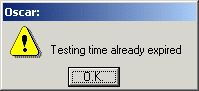
![]() Click on the graphic for further help on the Licensing of the MICROS Retail OSCAR POS application
Click on the graphic for further help on the Licensing of the MICROS Retail OSCAR POS application
Activation key
Permitted input range: alphanumeric, max 9 characters
In this field the assigned "Activation Key" is to be entered. The "Activation key" is a part of the license and cannot be altered at a later stage.
Note!
As from Oscar version 3.5 a 9-digit "Activation-Key" will be required
to operate the MICROS Retail OSCAR POS application. The product ID of the operating system is
part of the license with this code.
Attention:
The text "TEST" can be entered in this field without a valid 9-digit
"Activation Key" for testing purposes. The MICROS Retail OSCAR POS application can
then be used for a maximum of 30 days. After expiry of this time, MICROS Retail OSCAR POS can
only be used together with a valid license.
The following message is shown at the administration terminal during the test phase:
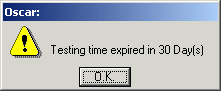
![]() Click
on the graphic for further help on the Licensing
of the MICROS Retail OSCAR POS application
Click
on the graphic for further help on the Licensing
of the MICROS Retail OSCAR POS application
Major number
Permitted input range: numeric, 1 - 9999
Enter a value in this field, to determine the differences between the server and client version of MICROS Retail OSCAR POS. In case the difference is bigger as specified in this field, the client will not start and an error message will be written to the log file.
Default -1 = No version check
Note
The MICROS Retail OSCAR POS version number "MICROS Retail OSCAR POSxx_yyy_Pzzz" consist of three
parts:
- Major number "xx"
- Minor number "yyy"
- Patch number "zzz"
Example: MICROS Retail OSCAR POS45_020_P001
With each start of the POS client process the version number of the client will be compared by the version number of the server. If the value = -1, no version check will be done and the pos client will start as usually. In case the differences of server and client is bigger than specified, the client process will not start and the error messages "different program between server MICROS Retail OSCAR POSxx_yyy_Pzzz and client MICROS Retail OSCAR POSaa_bbb_Pccc" will be written to the log file. If the major number, minor number or patch number less that zero, no check will be done.
In case of a version check (e.g. >= 0), the major number will be checked first, if the difference is within the limit, the minor number will be checked next. At the end, the patch number will be checked.
Example 1:
Major- and Minor number are equal, the differences of the patch number can be of 5 levels
ASU-treshold= 0 / 0 / 5
Server: MICROS Retail OSCAR POS45_020_P006 = 45 / 20 / 6
Client : MICROS Retail OSCAR POS45_020_P004 = 45 / 20 / 4
Version check
- Major number: 45-45= 0 <= 0 _ OK
- Minor number: 20-20= 0 <= 0 _ OK
- Patch number: 6-4= 2 <= 5 _ OK
Server and Client are within tolerance, MICROS Retail OSCAR POS is starting.
Example 2:
Major- and minor number must be equal, the differences of the patch number can be of 5 levels
ASU-treshold = 0 / 0 / 5
Server: MICROS Retail OSCAR POS45_020_P006 = 45 / 20 / 6
Client : MICROS Retail OSCAR POS45_019_P001 = 45 / 19 / 1
Version check
- Major number: 45-45= 0 <= 0 _ OK
- Minor number: 20-19= 1 <= 0 _ NEIN
- Patch number: will not be checked anymore
Server and Client out of the tolerances, MICROS Retail OSCAR POS will not start.
Example 3:
Version check only by minor number:
ASU-treshold = 0 / -1 / -1
Server: MICROS Retail OSCAR POS45_020_P006 = 45 / 20 / 6
Client : MICROS Retail OSCAR POS45_019_P001 = 45 / 19 / 1
Version check
- Major number: 45-45= 0 <= 0 OK
- Minor number: = 0 no version check
- Patch number: will not be checked anymore
Server and Client are within tolerance, MICROS Retail OSCAR POS is starting.
Example 4:
Version check off ASU-treshold = -1 / -1 / -1
Server: MICROS Retail OSCAR POS45_020_P006 = 45 / 20 / 6
Client : MICROS Retail OSCAR POS45_019_P001 = 45 / 19 / 1
Version check
- Major number: = -1 no version check
- Minor number: will not be checked anymore
- Patch number: will not be checked anymore
No check of the version numbers, MICROS Retail OSCAR POS is starting
Minor number
Permitted input range: numeric, 1 - 9999
Enter a value in this field, to determine the differences between the server and client version of MICROS Retail OSCAR POS. In case the difference is bigger as specified in this field, the client will not start and an error message will be written to the log file.
Default -1 = No version check
See description in Major number.
Patch number
Permitted input range: numeric, 1 - 9999
Enter a value in this field, to determine the differences between the server and client version of MICROS Retail OSCAR POS. In case the difference is bigger as specified in this field, the client will not start and an error message will be written to the log file.
Default -1 = No version check
See description in Major number.
OS Product Key (Serv.)
Permitted input range: alphanumeric max. 23 pos.
The registration no. (product ID) of the operating system is entered in this field. The entry is automatic.
Note!
The product ID and the
9-digit "Activation-Key" are part of the MICROS Retail OSCAR POS license. The MICROS Retail OSCAR POS
POS application can only be used for a maximum of 30 days without a valid
license, if text "TEST" has been entered in field
"Activation-Key". After expiry of the testing period, the MICROS Retail OSCAR POS
application can only be operated with a valid license.
Max. User
Permitted input range: numeric, 1 - 9999
Enter into this field the number of allowed users. This entry is part of the license. If the maximum number of users entered here is reached, no further processing units can be connected to the MICROS Retail OSCAR POS Database Server.
Every MICROS Retail OSCAR POS client process and MICROS Retail OSCAR POS device process counts as a user. No more than the permitted processes can be programmed in your system. The start of every further processing unit will be rejected with the appropriate error message in the file errlog .
If more users than stated in your license are required, a new license is required.
Customer Option
Button activated : This
installation contains the program function "Customer Administration":
Button deactivated : This installation has no "Customer
Administration".
NOTE:
If a license is bought without customer options
all program modules (update program, menu commands and buttons, etc.) which
refer to this program module will be deleted from the MICROS Retail OSCAR POS application
during initialisation of the MICROS Retail OSCAR POS application (oscar dofgl.fgl language)
and cannot be seen or called up by the user.
WWS Option
Button activated : This
installation contains the program function "Merch. Control".
Button deactivated : This installation has no "Merch.
Control".
The stocks and all goods movements can be recorded with the WWS module (stockkeeping and inventory). Ordering is excluded. This module can also be activated without suppliers.
NOTE:
If a license is bought without WWS options all
program modules (update program, menu commands and buttons, etc.) which refer
to this program module will be deleted from the MICROS Retail OSCAR POS application during
initialisation of the MICROS Retail OSCAR POS application (oscar dofgl.fgl language) and
cannot be seen nor called up by the user.
Supplier Option
Button activated : This
installation contains the program function "Supplier Administration".
Button deactivated : This installation has no "Supplier
Administration".
The supplier module must be activated in conjunction with the WWS module to ensure that orders can be recorded during incoming goods operations.
NOTE:
If a license is bought without supplier options
all program modules (update program, menu commands and buttons, etc.) which
refer to this program module will be deleted from the MICROS Retail OSCAR POS application
during initialisation of the MICROS Retail OSCAR POS application (oscar dofgl.fgl language)
and cannot be seen nor called up by the user.
FglUser Option
Button active: This
installation is entitled to use its own FGL files in directory
"..\fgluser".
Button deactivated: This installation is not entitled to
use its own FGL files in directory "..\fgluser".
Note:
If a license with a "9-digit Activation Key" is bought for the MICROS Retail OSCAR POS
POS program, own FGL files can only be used in directory "..\fgluser"
if this option has been activated. When the button is active, no signature
check is carried out for FGL files in directory .".\fgluser".
User name
Permitted input range: alphanumeric, max. 20 pos.
If a modem or ISDN connection with RAS service is to be used for the network connection to another installation, a valid user name must be entered in this field.
Password
Permitted input range: alphanumeric max. 20 pos.
If a modem or ISDN connection with RAS service is to be used for the network connection to another installation, a valid password must be entered in this field.
Installation type no.
The number of the Installation type is entered in this field so that the linked Alert parameter can be evaluated by the Alert manager.
![]() Click on the
graphic for further help with configuring the Alert
manager.
Click on the
graphic for further help with configuring the Alert
manager.
RAS
Switch active: The network connection to another installation is built up via the modem or ISDN with RAS (Remote Access Service).
Switch deactivated: The network connection to another installation is established via the LAN (Local Area Network).
![]() Click here for further help for the configuration and administration
of the Remote Access Services.
Click here for further help for the configuration and administration
of the Remote Access Services.
Use bat. comm.
Switch active: For this installation XML files are created for function BC create upd.inst. and BC create statistic for batch communication.
Switch deactivated: For this installation no XML files are created for function BC create upd.inst. and BC create statistic for batch communication.
![]() Click on the
graphic for further help with configuring the Batch
communication via XML.
Click on the
graphic for further help with configuring the Batch
communication via XML.
GHM WWS
Button activated: This installation includes program section
"Merch.control".
Button deactivated: This installation does not include
"Merch.control".
Online/Offline Log
Button activated: The
online/offline conditions of the POS are stored for this installation.
Button deactivated: The online/offline conditions of the POS are not
stored for this installation.
![]() Click
on the graphic for further help on Data
integrity MICROS Retail OSCAR POS.
Click
on the graphic for further help on Data
integrity MICROS Retail OSCAR POS.
Actual day statistics
Button activated: The statistics data of the current day are picked up for this sub-installation with function Get statistics,
Button deactivated: The statistics data of the previous day are picked up for this sub-installation with function Get statistics,
![]() Click
on the graphic for further help with setting up the function Get statistics.
Click
on the graphic for further help with setting up the function Get statistics.
Miles & More Option
Button activated: Bonus points for Miles & More are normally calculated if the option Miles & More has been activated in program Application -> Organisation -> Branch -> Details 2.
Button deactivated: Normally, no bonus points are calculated for Miles & More independent of whether the option Miles & More active is set or not in program Application -> Organisation -> Branch -> Details 2.
![]() Click on
the graphic for further help with setting up the function Miles & More.
Click on
the graphic for further help with setting up the function Miles & More.
Skip for log file deletion
Activation of this option is advisable for branches which are no longer in operation. In branches (sub-installations) for which this option has been activated the old log files will be deleted independent of the entries in the update status. The entry in the environment variable "MICROS Retail OSCAR POS_MAXOLDLOGS =(nnn)" in file oscar.ini is the decisive factor.
Button activated: The update status is not used for clearing the log files. The number of log files stated in environment variable " MICROS Retail OSCAR POS_MAXOLDLOGS =(nnn)" in file oscar.ini will be retained. If this number is less than 10 there will normally not be any clearing of log files.
Button deactivated: Clearing of log files is done on the basis of the entry for the update status and the value for the environment variable "MICROS Retail OSCAR POS_MAXOLDLOGS =(nnn)" in file oscar.ini.
Note:
The data in the log files is used to send the modified basic data from the
server database to the existing sub-installations and clients after an offline
condition.
Log files are created with a size of approx. 1 Mb each and they are stored with a consecutive no., e.g. LOGFILE.1, LOGFILE.2 etc. If the defined size is exceeded, the system automatically creates the next log file with a consecutive no., e.g. LOGFILE.2.
Connected to
This field shows which database, master server or backup server is active. The prerequisite is that a backup server has been configured.
![]() Click on the
graphic for further help with Master/ Backup server
operation.
Click on the
graphic for further help with Master/ Backup server
operation.
Disabled
Button activated: This installation (sub-installation) has been switched off
Button deactivated: This installation is operating.
Note:
If this option is active the sub-installation concerned will be excluded from
the following functions:
- Function "Update Installation" and "Getstatistic" (DTM Client) no data will be transferred from and to the main installation.
- Log files of this sub-installation can be deleted even if there is data for the sub-installation in the log files.
- Report "Clear items" and "Clear customers" can be executed even if there is no status from the sub-installation for the data to be deleted.
Backup connected
Switch active: The backup
server is online.
Switch deactivated: The backup server is offline.
The following states can occur in master/backup server operation:
- Connected to master
Normal operation master/backup server (backup server is online) - Not connected to master
No connection to backup server (backup server is offline) - Connected to backup
No connection to server (master server is offline) - Connected to backup (writing in DB
possible)
The backup server has been switched to master.
![]() Click on the
graphic for further help with Master/Backup server
operation.
Click on the
graphic for further help with Master/Backup server
operation.
Writing in DB possible (basic data)
Switch active: The backup
server has been switched over as master so that the basic data changes can be
handled by a master server during the failure.
Switch deactivated: No basic data changes possible on backup server.
Index
- Activation key
- Actual day statistics
- Backup connected
- Connected to
- Count days hold log (0=infinite)
- Customer option
- Disabled
- Expiration
- FglUser Option
- GHM WWS
- Installation
- Installation type no.
- License
- License date
- Main installation
- Major number
- Max.users
- Miles & More Option
- Minor number
- Online/Offline Log
- Password
- Patch number
- Port base
- RAS
- Short name
- Skip for log file deletion
- Supplier option
- Text1
- Text2
- Text3
- Text4
- Use batch comm.
- User name
- Writing in database permitted
- WWS Option
MICROS Retail Deutschland GmbH
Salzufer 8
D-10587 Berlin