2 Managing Middleware Targets
This section covers the following:
For more information, see Discovering and Adding Middleware Targets in the Enterprise Manager Cloud Control Administrator's Guide.
Middleware Targets in Enterprise Manager
After you have added a Middleware target (for example, Oracle Fusion Middleware, Oracle WebLogic Domain, JBoss Application Server), you can view general information about the targets including their status and availability on the Middleware page. You can drill down into each target to get further details like how the target is performing, where it is deployed, the version, location of its home directory, and so on.
You can monitor the following middleware software using Oracle Enterprise Manager Cloud Control:
-
Oracle Fusion Middleware software
-
Non-Oracle Middleware software
Oracle Fusion Middleware Components
You can monitor the following Oracle Fusion Middleware components using Enterprise Manager:
-
Oracle WebLogic Domains, Partition, Clusters, Managed Servers, and Node Managers: A WebLogic domain is a logically related group of WebLogic Server resources that you manage as a unit. A domain includes one or more WebLogic Servers and may also include WebLogic Server clusters and WebLogic Node Managers.
A domain partition (partition) is an administrative and runtime slice of a WebLogic domain. You can create one or more partitions in the domain. Each partition will contain its own apps and resources.
Clusters are groups of WebLogic Servers instances that work together to provide scalability and high-availability for applications.
A Node Manager is a WebLogic Server utility used to start, shut down, and restart Administration Server and Managed Server instances from a remote location. In addition, the Node Manager target enables you to determine whether a Node Manager is up or down. Although Node Manager is optional, it is recommended if your WebLogic Server environment hosts applications with high availability requirements. Ensure that the Node Manager has been discovered as part of the discovery of the Oracle WebLogic Domain.
With Oracle Enterprise Manager, you can monitor and manage the farm, domains, clusters, servers, node managers, and deployed applications.
-
Oracle SOA Suite: The Oracle SOA Suite enables services to be created, managed, and orchestrated into SOA composite applications. Composite applications enable you to easily assemble multiple technology components into one SOA composite application. Oracle SOA Suite plugs into heterogeneous infrastructures and enables enterprises to incrementally adopt SOA. You can:
-
Automatically discover and model SOA components such as BPEL Process Manager, Oracle Service Bus, Service Engines, and so on.
-
Monitor the health and performance of the SOA components.
-
Trace the flow of an instance across all SOA Infrastructure applications.
-
Create systems, services, and aggregate services.
-
-
Oracle WebCenter: The Oracle WebCenter is an integrated set of components with which you can create social applications, enterprise portals, collaborative communities, and composite applications, built on a standards-based, service-oriented architecture. It combines dynamic user interface technologies with which to develop rich internet applications, the flexibility and power of an integrated, multichannel portal framework, and a set of horizontal Enterprise 2.0 capabilities delivered as services that provide content, collaboration, presence, and social networking capabilities. Based on these components, Oracle WebCenter also provides an out-of-the-box, enterprise-ready customizable application, WebCenter Spaces, with a configurable work environment that enables individuals and groups to work and collaborate more effectively. Enterprise Manager supports WebCenter Portal and WebCenter Content.
-
Oracle Web Tier: This consists of:
-
Oracle Traffic Director: Oracle Traffic Director is a fast, reliable, and scalable layer-7 software load balancer. You can set up Oracle Traffic Director to serve as the reliable entry point for all HTTP, HTTPS and TCP traffic to application servers and web servers in the back end. Oracle Traffic Director distributes the requests that it receives from clients to servers in the back end based on the specified load-balancing algorithm, routes the requests based on specified rules, caches frequently accessed data, prioritizes traffic, and controls the quality of service. The architecture of Oracle Traffic Director enables it to handle large volumes of application traffic with low latency. The product is optimized for use in Oracle Exalogic Elastic Cloud and Oracle SuperCluster. It can communicate with servers in the back end over Exalogic's InfiniBand fabric.
-
Oracle HTTP Server: Oracle HTTP Server (OHS) is the underlying deployment platform for all programming languages and technologies that Oracle Fusion Middleware supports. It provides a Web listener and the framework for hosting static and dynamic pages and applications over the Web. Based on the proven technology of the Apache 2.x infrastructure, OHS includes significant enhancements that facilitate load balancing, administration, and configuration. It also includes a number of enhanced modules, or mods, which are extensions to the HTTP server that extend its functionality for other enterprise applications and services. You can:
-
Discover and monitor Oracle HTTP Servers.
-
View a list of metrics to gauge the server performance and virtual host performance.
-
View the top URLs being accessed.
-
Perform the enterprise configuration management tasks like viewing, comparing, and searching configuration information.
-
Start, stop, and restart Oracle HTTP Servers. This applies to both managed and standalone Oracle HTTP Servers. Standalone servers are those that are not associated with a WebLogic Domain.
Note: Cloud Control console supports both managed, as well as standalone HTTP Servers.
-
-
-
Oracle Identity Management: This is an enterprise identity management system that automatically manages users' access privileges within the resources of an enterprise. The architecture of Oracle Identity Management works with the most demanding business requirements without requiring changes to existing infrastructure, policies, or procedures. It provides a shared infrastructure for all Oracle applications. It also provides services and interfaces that facilitate third-party enterprise application development. These interfaces are useful for application developers who need to incorporate identity management into their applications. For the list of the IDM components monitored by Enterprise Manager, see System Requirements.
-
Oracle Portal: This is a Web-based tool for building and deploying e-business portals. It provides a secure, manageable environment for accessing and interacting with enterprise software services and information resources. A portal page makes data from multiple sources accessible from a single location.
-
Oracle Forms Services is a middle-tier application framework for deploying complex, transactional forms applications to a network such as an Intranet or the Internet. With Oracle Forms Services, business application developers can quickly build comprehensive Java client applications that are optimized for the Internet without writing any Java code, and that meet (and exceed) the requirements of professional user communities. These Java client applications are Web-deployed applications available on demand for rapid processing of large amounts of data and rapid completion of complex calculations, analysis, and transactions.
-
Oracle Coherence is a component of Oracle Fusion Middleware that enables organizations to predictably scale mission-critical applications by providing fast and reliable access to frequently used data. By automatically and dynamically partitioning data in memory across multiple servers, Oracle Coherence enables continuous data availability and transactional integrity, even in the event of a server failure. As a shared infrastructure, Oracle Coherence combines data locality with local processing power to perform real-time data analysis, in-memory grid computations, and parallel transaction and event processing. Oracle Coherence comes in three editions. You can:
-
Discover and manage standalone and managed Coherence clusters and their various entities. See New Features for Oracle Coherence and Discovering a Managed Coherence Cluster for details.
-
Monitor and configure various components such as nodes, caches, services, connections, and connection manager instances of a Coherence cluster.
-
Deploy and install a Coherence node based on the Provisioning Advisory framework.
-
-
Oracle Business Intelligence is a complete, integrated solution that addresses business intelligence requirements. Oracle Business Intelligence includes Oracle Business Intelligence Reporting and Publishing, Oracle Business Intelligence Discoverer, and Oracle Business Intelligence Publisher. You can:
-
Manually discover Oracle BI Suite EE targets, and monitor their overall health.
-
Diagnose, notify, and correct performance and availability problems in Oracle BI Suite EE targets.
-
Access current and historical performance information using graphs and reports.
-
Perform enterprise configuration management tasks like viewing, comparing, and searching configuration information.
-
-
Oracle WebCenter Content provides a unified application for several different kinds of content management. It is an enterprise content management platform that enables you to leverage document management, Web content management, digital asset management, and records retention functionality to build and complement your business applications. Building a strategic enterprise content management infrastructure for content and applications helps you to reduce costs, easily share content across the enterprise, minimize risk, automate expensive, time-intensive and manual processes, and consolidate multiple Web sites onto a single platform for centralized management. Through user-friendly interfaces, roles-based authentication and security models, Oracle WebCenter Content empowers users throughout the enterprise to view, collaborate on or retire content, ensuring that all accessible distributed or published information is secure, accurate and up-to-date.
Oracle Application Server Components
Discovering and monitoring Oracle Application Server targets outside of Oracle E-Business Suite is no longer supported as of Enterprise Manager release 13.1. Enterprise Manager release 13.1 supports Oracle Application Server targets only in context of Oracle E-Business Suite. When discovering Oracle E-Business Suite releases 12.1.x and 12.0.x, Oracle Application Server targets such as OC4J 10.1.3 and Oracle HTTP Server 10.1.3 will get automatically discovered. In no other context can you discover and monitor Oracle Application Server targets.
Non-Oracle Middleware Components
In addition to monitoring Oracle Middleware components, Enterprise Manager can also be used to monitor non-Oracle Middleware software. The third-party Middleware software that can be monitored includes the following:
-
WebSphere Application Server
-
WebSphere MQ
-
JBoss Application Server
-
Apache Tomcat
-
Apache HTTP Server
For additional third-party middleware software that can be monitored, check the Enterprise Manager certification matrix on My Oracle Support (http://support.oracle.com).
Monitoring Middleware Targets
Enterprise Manager organizes a wide variety of performance data and administrative functions into distinct, Web-based home pages for the domain, servers, components, and applications.
Middleware Summary Page
Enterprise Manager provides centralized monitoring across domains, configuration management, provisioning, real time and historical performance analysis. Beginning with the Fusion Middleware Plug-in release 12.1.0.4 and continuing with release 13c, administration features are exposed within the Cloud Control console. These features enable you to perform configuration changes directly from the Cloud Control console rather than drilling down to administration consoles such as the WebLogic Server Administration Console or the Oracle Enterprise Manager Fusion Middleware Control console. Some examples of the administration features exposed from Cloud Control include: management of JDBC data sources (for example create, edit, delete, test, control data sources) ,configure multitenancy, domain, clusters, servers , access to the System MBean Browser to view, edit, and invoke MBeans. However, not all administration and configuration operations can be made from Cloud Control; in some cases, you still need to drill down to the administration consoles.
The Middleware summary page, accessed from the Targets menu, provides two different views of the middleware components configured as managed targets.
These two views are referred to as the Table view and the Heat Map view. While the more traditional Table view provides a detailed summary of status across middleware-related targets, the Heat Map view provides a graphical and more efficient way to analyze the same data. On the Heat Map view, targets are represented as boxes and the size and color of each box depicts potential problem areas. This view enables administrators to quickly analyze a large amount of data, customize the filtering, and pinpoint problems more efficiently.
You can use the Table tab to add or remove middleware targets, as well as set certain monitoring configuration properties for targets.
By default, the Name, Type, Status, and Member Status Summary are listed for middleware targets. You can also add any of the global target properties such as Department and Line of Business as columns in this table. From the View menu, select Columns, then select Manage Columns.
Columns of particular interest are:
-
Type: The type of target being managed.
-
Status: The availability of the target, if applicable. Note that some targets that represent a collection of components, such as a Fusion Middleware Farm, will not have a standalone status.
-
Member Status Summary: The availability of the middleware components associated with the target. The counts only reflect the components that meet all search criteria.
-
Version: The target version.
-
Compliance Score: An overall evaluation of the target's compliance with compliance standard rules defined in your enterprise, presented as a percentage of compliance. A compliance score of 100% indicates full compliance with a policy. For additional information about compliance management, see Managing Compliance in the Oracle Enterprise Manager Lifecycle Management Administrator's Guide.
Heat Map
You can use the Heat Map tab to view the Middleware Targets Heat Map, a graphical representation of a set of targets depicted as boxes in the heat map which are the root targets that are shown in the table tab. They can be grouped and optionally summarized by attributes such as Version and Location. The size of the box represents the number of member targets. You can choose to color the boxes based on either the Status or the WebLogic Servers Only: CPU Usage. You can hover or click on graph elements to see more detail.
If you choose WebLogic Servers Only: CPU Usage, the graph displays boxes that are root targets containing WebLogic servers. If a root target does not contain any WebLogic servers, it is not displayed in the view. The box size is based on the number of WebLogic servers it contains. The box color is based on the average CPU value of all servers it contains. The Properties area in the lower right corner shows the number of WebLogic servers it contains as well as the average CPU value. You can also use tooltips to display this information.
The color of the boxes is meaningful. If you choose Status, red means that several members of the target are down. If you choose WebLogic Servers Only: CPU Usage, then the color represents CPU Usage for the WebLogic Servers. Red would indicate high CPU usage values while green would indicate low.
The slider enables you to set which CPU usage values are red and which are green.
You can use the Show drop-down menu to change to either of two displays: Status or WebLogic Servers Only: CPU Usage.
The default view is by Status and organized by target version. While this is the default view, you can modify the default and organize the data in a variety of ways using the Options region. For instance, you can organize the data by location of the target or lifecycle status of the target. You can also provide multiple levels of organization; for example, you may want to first organize by location and then by version to gain an understanding of the health of different versions of middleware targets in different geographic areas.
The WebLogic Servers Only: CPU Usage option supports only WebLogic Servers. Each box represents a WebLogic Server or the parent of a WebLogic Server (a cluster, for example). A WebLogic Server will be excluded from the graph if it is down or if its CPU metric data has not yet been collected.
Organizing Data Using Options Region
Each box in the Heat Map view represents a target or set of targets; for example, a farm or domain target. The size of the box represents the number of member targets; therefore, the larger the box, the more members the target contains.
You can organize the display by using the Organize First By field and the Then By field, which allows you to choose a field on which to prioritize the display.
Drilling allows you to focus on one section of the heat map that was grouped using the Organize By menus. To focus on one section of the heat map, drill in by double-clicking on the section header. This displays only the boxes that are in that box and hides all others. To drill out from the view, use the locator links available above the heat map.
Using the Summarize option turns the deepest Organize First By box into one box by summarizing all of the individual boxes it contains.
To gain more information on the potentially problematic targets, you can hover over the target's box and click it. The Properties region, which appears on the right, provides additional details on the target and its members and enables you to drill-down further.
Properties Region
When you click on a box, properties relevant to the selected target are displayed in the Properties region. This may include a breakdown of the member statuses or the number of WebLogic Servers it contains, depending on the current heat map view.
The Properties region displays target properties such as Type and Target Version. It also displays any user-defined properties such as Contact, Location, or Department and so on, if they have been defined.
Incident information about this target and its descendants is also shown. Click on the counts to navigate to the Incidents Manager page where you can search, view, manage exceptions and issues, and track outstanding incidents and problems.
Importance of Color
The color of the boxes is also meaningful. For example, for Status, red indicates that the target is down and green indicates that the target is up. Using the Options region, you can customize the color range, that is, the meaning of red versus the meaning of green. By default, if 60% or less of the members in the target are up, then the box on the Heat Map view will be red; whereas, if at least 95% of the members are up, then the box on the Heat Map will be green. In the case of the WebLogic Servers Only: CPU Usage view, the color represents a range of CPU Usage for the WebLogic Server targets – where the more red the box, the higher the CPU usage.
You can adjust the slider to change the color range.
Searching Middleware Managed Targets
To minimize the number of targets displayed in the table and graph, and improve page performance and usability, use the Search function.
The Search list, located on the left, is used to specify target types, as well as target properties, for example Cost Center. Target types only appear in the list if you have access to at least one target in that area.
Use the View menu located at the top left to select the properties you want displayed in chart format. For example, select Lifecycle status to see the distribution of lifecycle statuses across your targets.
The search results display as a hierarchy where all displayed targets match all search fields. The leaf nodes are shown in context with their parents. To show the results as a flat list without this hierarchical information, uncheck the "Show Hierarchy" box in the table toolbar.
To clear the filter, click the x next to the property name. Note that when multiple options for a property are selected in the Search list, that information is displayed at the top of the charts, for example Multiple Target Types.
Note: If you are searching for a single target and do not need hierarchy information, the Target Name option located in the upper right is available on most pages.
Additional highlights of the Search feature include:
-
When options in the Search tree are collapsed, all the hidden search options still apply.
-
If you change a search option, the page content is automatically refreshed. Your search criteria is automatically saved as the new default search the next time you visit the page.
-
The Member Status Summary column in the table summarizes only the targets fetched by your search criteria. For example, if you decide to search the 'Oracle WebLogic' target type for targets with contact Smith, only targets matching Smith and their parents would be fetched and used to calculate the Member Status Summary column numbers. Targets which do not match Smith will not be shown or used in the summary column calculations.
-
The table is populated only if the search query results are less than the maximum target.
For example, if the site has 5000 Middleware targets and the threshold is set to display 2000 targets, the table will be empty with a statement explaining that there are too many targets and that you should filter the results. If after filtering there are now 1500 targets that match the criteria, all the targets will appear in the table, since the total number is under the 2000 limit. If the threshold had been set to 6000, you would have seen all the targets on the page.
Note:
If the threshold limit is very large, the page will run slower.
By default the threshold is 2000.
To change the threshold, update the oracle.sysman.emas.MWTableTargetLimit property using the following Oracle Management Service emctl command:
emctl set property -name oracle.sysman.emas.MWTableTargetLimit -value 2000
Target Home Page
The Home pages make it easy to locate the most important monitoring data and the most commonly used administrative functions—all from your Web browser.
When you log in to Enterprise Manager and select a Middleware target, the Home page for the target is displayed. For example, when you click on a WebLogic Server target in the Middleware page, the following screen is displayed.
Figure 2-1 WebLogic Server Home Page
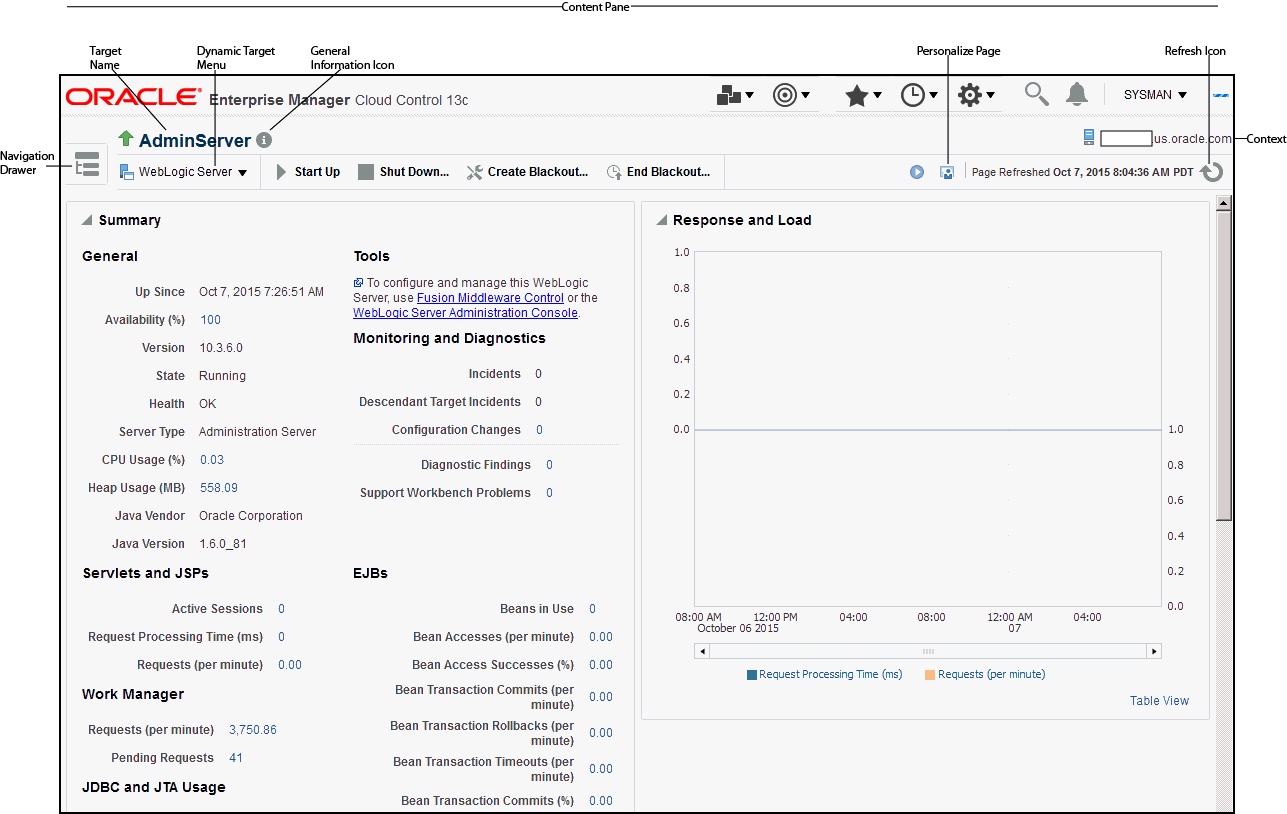
This figure shows the target navigation pane on the left and the content page on the right. From the target navigation pane, you can expand the tree and select a component or an application. When you select a target, the target's home page is displayed in the content pane and that target's menu is displayed at the top of the page, in the context pane. You can also view the menu for a target by right-clicking the target in the navigation pane.
In the preceding figure, the following items are called out:
-
Target Navigation Pane lists all of the targets in a navigation tree. By default, target navigation is closed. To open the navigation pane, click the Navigation Drawer icon located at the top left.
-
Personalize Page Link displays the Personalize Page where you customize how the data on the page is rendered, for example, what regions should be displayed, the order of the regions, and so on.
-
Content Pane shows the current page for the target. When you first select a target, that target's home page is displayed.
-
Dynamic Target Menu provides a list of operations that you can perform on the currently selected target. The menu that is displayed depends on the target you select. The menu for a specific target contains the same operations as those in the Right-Click Target Menu.
-
Target Name is the name of the currently selected target.
-
Context Pane provides the host name.
-
View: You can select options to Expand All / Collapse All, Scroll First, and Scroll Last in the navigation tree.
-
Refresh icon indicates when the page is being refreshed. Click it to refresh a page with new data. (Refreshing the browser window refreshes the page but does not retrieve new data.)
From the Home page, you can also access the Fusion Middleware Control and WebLogic Server Administration Console by clicking on the appropriate link or selecting the appropriate menu item on the page.
Predefined Performance Metrics
Enterprise Manager provides a set of pre-defined performance metrics for each Middleware target. The metric data is collected and stored in the Management Repository. For more details on the pre-defined metrics, see the Oracle Fusion Middleware Metric Reference Guide. For more information, see the Management Repository Data Retention Policies in the Oracle Enterprise Manager Cloud Control Administrator's Guide.
For example, Enterprise Manager can automatically monitor:
-
The CPU or memory consumption of the application server, including detailed monitoring of individual Java Virtual Machines (JVMs) being run by Oracle WebLogic servers.
-
Java EE application responsiveness from the application down through individual servlets and Enterprise JavaBeans (EJBs)
-
Oracle HTTP Server session volumes, connection duration, and error rates
-
Top servlets based on number of requests, maximum processing time, and highest average processing time
The performance metrics provide details about the metric as a current real time value (30 seconds, 1 minute, or 5 minutes) or a previous value (past 24 hours, 7 days, or 31 days). The historical information is displayed as graphs and a table. By using graphs, you can easily watch for trends, and by using tables, you can examine details of past metric severity history. The predefined metrics can be viewed from the performance summary pages as shown below:
Figure 2-2 Performance Summary Page
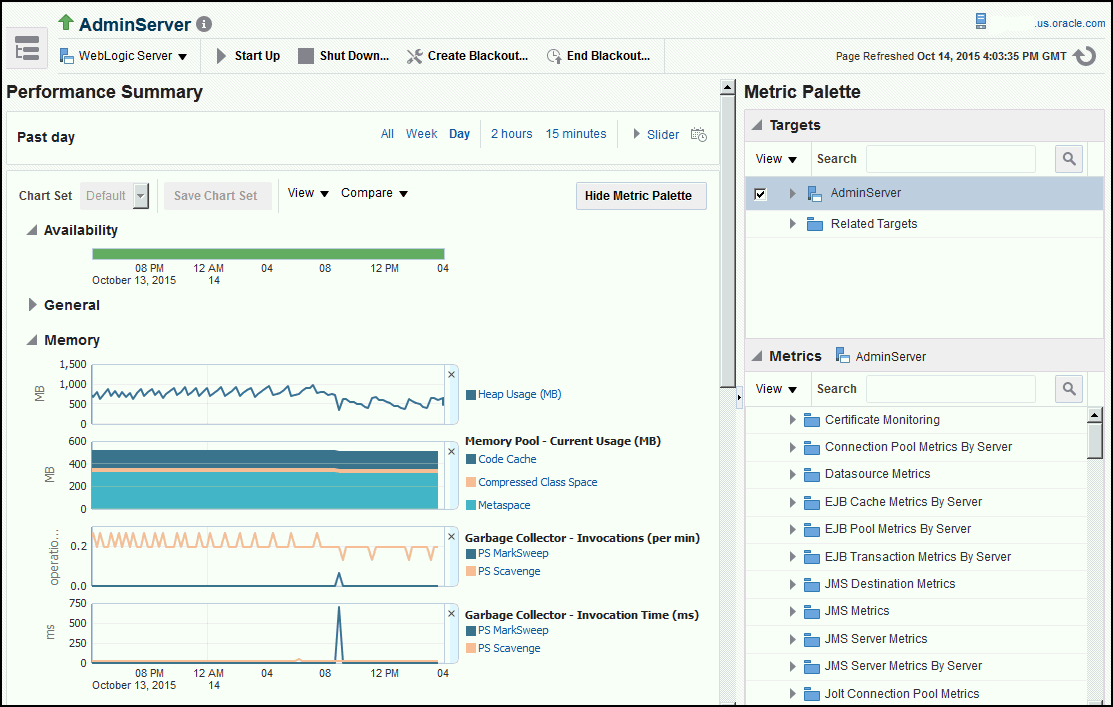
You can change which charts are displayed on the performance page and then save the changes on a per-user, per-target-type basis. You can also save multiple customized versions of a performance page, giving each version a name. This will save time by allowing quick access to previously created version of the page. The Performance Summary feature allows you to create named chart views. The generic performance page is always shown in the context of one primary target. However, the performance of that target may be dependent on, or affect the performance of other targets. To explore these relationships you can chart metrics for multiple related targets on one performance page. The Performance Summary feature allows you to chart metrics for multiple related targets.
Analyzing Historical Performance
Enterprise Manager allows you to analyze historic metric data and perform trend analysis. In Fusion Middleware Control, you cannot analyze historical metric data, and the real-time analysis is limited to a single domain. But in Enterprise Manager Cloud Control, the metrics are collected and stored in the Management Repository, so you can analyze the data well after the situation has changed. For example, you can use historical data and diagnostic reports to research an application performance problem that occurred days or even weeks ago.
You can even provide a customized time period for which the data should be retrieved from the Management Repository. You can customize the time period for:
-
Pre-defined range of the last 24 hours, last 7 days, or last 31 days
-
Customized range of any number of days, weeks, months, or years
-
Any start date and end date (such that the duration is not greater than 99 years)
For more information, see Oracle Enterprise Manager Cloud Control Administrator's Guide.
Setting Metric Thresholds for Alert Notifications
When editing metric settings, use the Threshold Suggestion feature to calculate thresholds based on deviations from past performance. Thresholds are boundary values against which monitored metric values are compared. You can specify a threshold such that, when a monitored metric value crosses that threshold, an alert is generated. You can get critical alerts when a monitored metric has crossed its critical threshold or warning alerts when a monitored metric has crossed its warning threshold.
To access the Threshold Suggestion feature from a target's home page:
- Select Monitoring from the target's menu located at the top-left of the page, then select Metric and Collection Settings.
- On the Metric and Collection Settings page, locate the metric in which you are interested and click the pencil icon associated with the metric.
- On the Edit Advanced Settings page, locate the Threshold Suggestion region and change the thresholds as needed.
Enterprise Manager provides a comprehensive set of features that facilitates automated monitoring and generation of alerts. You can gather and evaluate diagnostic information for targets distributed across the enterprise, and an extensive array of Middleware performance metrics are automatically monitored against predefined thresholds. By selecting a metric, you can determine whether the thresholds have been defined for a particular metric. These thresholds are used as a mechanism to generate alerts. These alerts in turn are used to notify you whether a target is up or down, the response time is slow, and so on. Thus, you can monitor their overall performance.
You can set up corrective actions to automatically resolve an alert condition. These corrective actions ensure that routine responses to alerts are automatically executed, thereby saving you time and ensuring that problems are dealt with before they noticeably impact the users.
Monitoring Templates
You can also use monitoring templates to simplify the task of standardizing monitoring settings across your enterprise. You can specify the settings for performance metrics as well as configuration collections, and apply them across multiple targets of a specific target type.
A Monitoring template defines all the parameters you would normally set to monitor a Middleware target, such as:
-
Target type to which the template applies
-
Metrics (including user-defined metrics), thresholds, metric collection schedules, and corrective actions
When a change is made to a template, you can reapply the template across the affected targets in order to propagate the new changes. You can reapply monitoring templates as often as needed.
Managing and Creating Blackouts and Notification Blackouts
Enterprise Manager comes with a bundle of performance and health metrics that enable automated monitoring of application targets in your environment. When a metric reaches the predefined warning or critical threshold, an alert is generated and the administrator is notified.
Blackouts
However, there are occasions when you want to perform maintenance work on your Middleware targets, but do not want any alerts to be generated while you are bringing them down. In this case, you can schedule a blackout and suspend monitoring of the Middleware targets.
Blackouts allow you to suspend any data collection activity on one or more monitored targets, thus allowing you to perform scheduled maintenance on targets. If you continue monitoring during these periods, the collected data will show trends and other monitoring information that are not the result of normal day-to-day operations. To get a more accurate, long-term picture of a target's performance, you can use blackouts to exclude these special-case situations from data analysis. Enterprise Manager allows you to define new blackouts; view the status of existing blackouts; and edit, stop, and delete blackouts that are not required.
Notification Blackouts
Notification Blackouts are used for suppressing the notifications on targets during the notification blackout duration. The Oracle Management Agent continues to monitor the target under notification blackout and the Oracle Management Service shows the actual target status along with an indication that the target is currently under notification blackout. Events are generated as usual during a notification blackout and only their notifications are suppressed.
There are two types of notification blackouts:
-
Notification blackout for maintenance (default): The target is under a planned maintenance and you do not want to receive any notifications during this period. Since the target is brought down deliberately for maintenance purposes, the notification blackout duration will not be considered while calculating the availability percentage and service level agreement. In this scenario, you should create a maintenance notification blackout.
-
Notification-only notification blackout: The target is having an unexpected down time, for example, a server crash. While you are fixing the server, you do not want to receive alerts as you already know about the issue. The availability percentage computation considers the actual target status during the notification blackout and the service level agreement is computed accordingly. In this scenario, you should create a Notification-only notification blackout.
Extend Monitoring for Applications Deployed to WebLogic Server
Many administrators often require custom logic to be written to check for conditions specific to their application environments. Enterprise Manager allows integration of application instrumentation in the Enterprise Manager event monitoring infrastructure. If application developers expose application instrumentation using standards like JMX or Web Services operations, then you can build management plug-ins for the instrumentation using easy-to-use command line tools, and leverage the Enterprise Manager event monitoring system to monitor it. You do not have to edit any XML files or write any integration code to integrate such instrumentation. Follow these procedures to integrate application-defined instrumentation:
-
Use Command Line Interfaces that analyze MBean interfaces for JMX and WSDL for Web Services and create management plug-ins.
-
Import Management Plug-in Archive in Enterprise Manager.
-
Deploy Management Plug-in to Management Agents.
-
Create Target-type instances for the target types defined in Management Plug-in Archive.
-
Leverage the Enterprise Manager event monitoring system including monitoring templates, corrective actions, historical and real time metric views, alerts, customization of notification rules, and methods on events generated from application instrumentation metrics.
Administrators are able to add performance metrics beyond those available for JMX-instrumented applications deployed on Oracle WebLogic Server. Administrators can additionally monitor JMX-enabled applications by defining new target type that can be monitored using management plug-ins, and then use a command line tool emjmxcli to automate the generation of the target metadata and collection files. All JMX-enabled applications deployed to the WebLogic Server can be consolidated and monitored by a single management tool, Enterprise Manager.
For information on creating management plug-ins, see the Oracle Enterprise Manager Cloud Control Extensibility Programmer's Guide. For information on creating metric extensions, see the Oracle Enterprise Manager Cloud Control Administrator's Guide.
Using Multi-Tenancy
Multi-tenancy, as it relates to Oracle WebLogic Server (WLS), refers to domain partitions that provide dedicated servers and domains to multiple applications.
A domain partition is an administrative portion of a domain that can be managed independently and can share the runtime capacity in a domain, that is, the managed servers and clusters.
By using domain partitions, you use fewer servers and domains. This enables you to simplify the management of Software as a Service (SaaS) and Platform as a Service (PaaS) applications.
PaaS
Using multi-tenancy with PaaS, encourages increased density by enabling domain sharing, in other words, you can consolidate at the domain level. This makes it easy to:
-
Deploy applications from many groups into the same WebLogic infrastructure.
-
Share WebLogic infrastructure and underlying resources, for example, domain, clusters, managed servers, hardware, and network.
-
Isolate management tasks.
-
WebLogic Administrators manage the infrastructure.
-
Partition administrators manage deployments and related resources.
-
-
Isolate runtime specifics.
-
Security realm per “tenant".
-
Virtual Target (addresses), Database (pluggable database), JNDI (internal traffic), Other runtime resources, for example, JMS.
-
Work managers/resource consumption management.
-
SaaS
Multi-tenancy encourages increased density by enabling multiple SaaS application instances in a consolidated domain. This makes it easy to:
-
Deploy additional instances of an application
-
Share WebLogic infrastructure and underlying resources, for example domain, clusters, managed servers, hardware, network.
-
Tailor application instance to a tenant, for example, virtual target, pluggable database, runtime resources (JMS).
-
Isolate runtime.
-
Security realm, virtual target, database, work managers and resource consumption management.
-
Known and trusted applications.
-
Enterprise Manager discovers new targets related to WebLogic Server Multi-tenancy (WLS MT) and tracks the performance metrics for the new target types that are related to WLS MT. This includes domain partition, partition application deployment. Enterprise Manager also provides the ability to create, edit and delete resource groups, resource group templates, virtual targets and partitions in order to provide a sharable infrastructure for use by multiple organizations, and to export/import partitions across domains.
Diagnosing Performance Problems
This section describes the methods and tools used to diagnose performance problems. You can:
-
View the list of most active Servlets and JSPs and identify the ones that are causing the bottleneck.
-
Use Java Diagnostics to diagnose performance problems in production. To take advantage of this feature, ensure that JVMD has been deployed.
Using Home Pages to Diagnose Performance Issues
When you are troubleshooting performance problems, it can be helpful to know which servlets or JSPs are the most active. By viewing the Most Requested section on the WebLogic Server Home page, you can identify the most active Java servlets, JSPs, Web Services, or Java EE Services running on the WebLogic Server instance.
When you receive an alert notification, Enterprise Manager makes it easy for you to investigate the problem and take corrective actions wherever required. For example, notification of excessive CPU consumption by WebLogic Server may lead to investigation of the applications running on that instance. By using the Servlets and JSPs tab in the Most Requested section of the WebLogic Server Home page, you can quickly identify the highest volume or least responsive application. You can then drill down and diagnose application's servlets, Java Server Pages (JSPs), or EJBs to identify the bottleneck.
Diagnostic Snapshots
A diagnostic snapshot consists of the necessary data to diagnose an issue. The actual diagnostic snapshot data depends on what targets are included in generating the diagnostic snapshot. It also provides a collective snapshot of both JVM and WebLogic Server diagnostics and log data that can be exported or imported into other Cloud Control systems for analysis at a later date. This allows administrators to determine the root cause of problems and ensure that they do not occur again. These snapshots supplement the Fusion Middleware Support Workbench feature that now includes attaching diagnostic snapshots to Support Requests.
Diagnostic snapshots can be generated in the context of one or more Enterprise Manager targets like WebLogic Java EE Server, Java EE Application, Fusion Java EE Application, or Custom Java EE Application targets. These targets can be part of one single WebLogic Domain or multiple WebLogic Domains.
When generating the diagnostic snapshot, you can name the diagnostic snapshot, select the targets that should be used for generating the diagnostic snapshot, select the duration during which the data will be collected for the snapshot and also select an option to either import the generated diagnostic snapshot data into the same Enterprise Manager instance or export the generated diagnostic snapshot data into single or multiple files that can then be imported back into another Enterprise Manager instance (or the same Enterprise Manager instance) later.
Video Demonstration
To view a visual demonstration on how you can capture diagnostics snapshots, access the following URL and click Begin Video:
https://apex.oracle.com/pls/apex/f?p=44785:24:0::NO:24:P24_CONTENT_ID,P24_PREV_PAGE:5465,1
Log File Viewer
You can centrally search logs generated by WebLogic and Oracle Fusion Middleware across all Oracle Fusion Middleware components and across multiple domains. You can perform structured log searches based on log properties such as time, severity, or Execution Context ID (ECID). You can also download log files or export messages to a file. This feature provides ready access to log files no matter where they are stored on the file system.
Administering Middleware Targets
IT organizations typically have several WebLogic Domains - spanning test, stage, and production environments - to manage and administer on a regular basis. Remembering details (such as URLs and credentials) for each of these domain's administration consoles can be difficult, and logging on to the appropriate console each time an administrative operation needs to be performed can be tedious.
Enterprise Manager Cloud Control addresses these challenges by exposing common WebLogic administration operations using its console directly; thereby, removing the need to drill down to the Oracle WebLogic Server Administration Console or to the Oracle Enterprise Manager Fusion Middleware Control console.
Administration operations available directly from the Cloud Control console and the Fusion Middleware Plug-in include the following:
-
Locking a domain configuration using the Change Center prior to making configuration changes to prevent other administrators from making changes during their edit session. Administrators can continue to manage the changes using the Change Center by understanding which server instances need to be restarted for configuration changes to take effect, by releasing a lock, by activating changes, or by undoing changes.
-
Viewing, configuring, and using MBeans for a specific Oracle WebLogic Server or Application Deployment target using the System MBean Browser.
-
Creating, editing, deleting, controlling, or testing JDBC data sources.
-
Recording configuration actions performed from within the Cloud Control console as a series of WebLogic Scripting Tool (WLST) commands, and then using WLST to replay the commands to help automate the task of configuring a domain.
-
Configuring log file settings such as log file location, format of messages (for example, Oracle Diagnostic Logging - Text, Oracle Diagnostics Logging - XML), log level for both persistent loggers and active runtime loggers, and rotation policy (either size based or time based). Such settings are available for log files for the following Fusion Middleware target types: Oracle WebLogic Server, Application Deployment, SOA Infrastructure, Essbase Server, Directory Integration Platform Server, Oracle Virtual Directory, Oracle Reports Application, Oracle Reports Bridge, Oracle Reports Server, and Oracle Reports Tools.
-
Performing selective tracing to gain more fine-grained logging data that is limited to a specific application name or other specific attributes of a request (for example, user name or client host).
-
Starting, stopping, or restarting administration servers, managed servers, clusters, domains or other Fusion Middleware components (for example, managed and standalone Oracle HTTP Server, Oracle Data Integrator Agents, and so on) immediately or scheduling the operation to occur at a future point in time. For more information, see Shutting Down, Starting Up, or Restarting a Middleware Target.
-
Viewing and editing settings for the Oracle WebLogic Domain, Oracle WebLogic Cluster, Oracle WebLogic Server, Server Template (applicable to only WebLogic release 12 and later), and Machine configurations. Changes made to these configurations are managed by the Change Center feature of the Cloud Control console.
-
Creating, editing and deleting resource groups, resource group templates, virtual targets and partitions related to Oracle WebLogic Server Multi-tenancy (applicable only to Oracle WebLogic Server 12.2.1.x and later releases).
Shutting Down, Starting Up, or Restarting a Middleware Target
You can shut down, start up, or restart administration servers, managed servers, clusters, domains, node manager targets, WebLogic domain partitions and partition application deployments, or other Fusion Middleware components (for example, managed and standalone Oracle HTTP Server, Oracle Data Integrator Agents, and so on). To do so, follow these steps:
-
From the Targets menu, select Middleware.
-
On the Middleware page, select either an administration server, a managed server, a cluster, a domain, or any other Fusion Middleware component (for example, managed or standalone Oracle HTTP Server, Oracle Data Integrator Agents, and so on).
-
On the Home page, from the context menu, select Control, then select either Start Up, Shut Down, or Restart depending on your requirement.
Note:
For Oracle WebLogic Domain and Cluster, only start and stop operations are supported. Restart operation is not supported.
-
On the Start Up, Shut Down, or Restart page, provide the following details, and click OK.
| Element | Default Value | Description |
|---|---|---|
|
Create Blackout Before Shutting Down (Appears only for shutdown operation) |
Selected |
Creates blackouts on targets before they are shut down. By default, the option is selected. Deselect it if you do not want Enterprise Manager to automatically create blackouts on the targets. Note:
|
|
End Blackout After Starting Up (Appears only for start up operation) |
Selected |
Ends blackouts on targets after they are started. By default, the option is selected. Deselect it if you do not want Enterprise Manager to automatically end blackouts on the targets. Note:
|
|
(Appears only for Oracle WebLogic Domains) |
Not Selected |
Select this if you want to start or stop even the Administration Server when the Oracle WebLogic Domain to which the Administration Server belongs, is started or stopped. Note: The Administration Server can be stopped only if the Management Agent that is monitoring it is running on the same host as the Administration Server. |
|
5 Minutes Per Target |
Set the time limit (in minutes) for the job to wait while it is trying to start, stop, or restart a target before terminating the attempt and generating an error. By default, it is set to 5 minutes, and it applies to each target. If a composite target is selected, then the timeout is per member target. |
|
|
(Appears only for Oracle WebLogic Domains, Oracle WebLogic Clusters, Oracle WebLogic Servers) |
Administration Server |
Select one of the following ways in which the shutdown, start-up, or restart operation can be performed: Note: Options not applicable to a particular target type are disabled.
|
|
Credentials |
Preferred |
If default script or custom script is selected then Administration Server Credentials are not required, only agent host credentials are required. You can use preferred or named credentials if you have already registered the credentials with Enterprise Manager Cloud Control, or you can enter a new set of credentials to override the preferred or named credentials. |
Note:
If a remote Management Agent is monitoring a Java EE application target, such as Oracle Data Integrator Agent, then while starting up, shutting down, or restarting that Java EE application target, you might see errors. A remote Management Agent is a Management Agent that is not installed on the host where the target is running.
To circumvent this error, follow these steps:
-
On the host where the Java EE application target is running, navigate to the following location in the middleware home:
cd
$<MIDDLEWARE_HOME>/wlserver_10.3/server/libFor example,
cd /u01/software/middleware/wlserver_10.3/server/lib/ -
Generate the
wlfullclient.jarfile:java -jar wljarbuilder.jar -
On the remote host where the Management Agent is running, copy the generated
wlfullclient.jarfile to the following location in the Management Agent home:<AGENT_HOME>/sysman/jlibFor example,
cp /u01/software/middleware/wlserver_10.3/server/lib/wljarbuilder.jar /u01/software/agent/core/12.1.0.3.0/sysman/jlib/
Note:
If a job fails at the Start/Stop/Restart step with the following error, then follow the workaround steps outlined in this note to resolve the issue.
Remote operation finished but process did not close its stdout/stderr
-
Open the user-defined custom script file.
-
Identify the line where command, which caused the error, was invoked.
For example,
my $startStopScript = "/scratch/aime/wl_home/user_projects/domains/base_domain/bin/startManagedWebLogic.sh";
-
Add the following code snippet after the above line:
if($isWindows){ $startStopScript= "cmd /c start /b $startStopScript"; # redirecting to NUL close STDOUT; close STDERR; open(STDOUT, ">", "NUL"); open(STDERR, ">", "NUL"); } else{ $startStopScript= "$startStopScript > /dev/null 2>&1 &"; }
About Lifecycle Management
Enterprise Manager Cloud Control offers lifecycle management solutions that help you meet all lifecycle management challenges by automating time-consuming tasks related to cloning, patching, configuration management, ongoing change management, compliance management, and disaster recovery operations.
Managing Configurations
Enterprise Manager provides a suite of configuration management functions that can be performed on Middleware targets.
Oracle Management Agent collects configuration information about Oracle Fusion Middleware targets from their respective configuration, and communicates this information over HTTP/HTTPS to Oracle Management Service, which stores it in the Management Repository. This information is periodically collected and updated while maintaining the audit of changes. Configurations for Middleware targets are also collected. For example, for WebLogic Server, the config.xml configuration file is collected from the WebLogic Administration Server. The Enterprise Manager configuration management capabilities efficiently guide the users to desired configuration data in a particular component.
You can compare these configuration details and view the differences and similarities between the two instances of a Middleware target. You have the flexibility to compare two last collected configurations or two saved configurations. You can also compare one configuration with multiple configurations or one configuration in the Management Repository with a saved configuration. When a comparison operation results in differences that you do not require, you can synchronize the configurations so that one of the configurations replaces the other one. This synchronization can be performed on demand based on the configurations being compared.
You can also compare configurations by using the default comparison templates. A comparison template is associated with a specific target type that determines the configuration item type and property that is to be compared. A template can specify rules or expressions that enable you to parse comparison data and fine-tune comparisons. For example, you can specify rules that indicate which differences must initiate email notifications and which differences must be ignored when the configuration is compared.
Using Enterprise Manager, you can search configurations across Middleware targets and find configuration anomalies - whether they are a mismatch of an install/patch version of Oracle Fusion Middleware software, or they are a mismatch of the software configuration data. You can perform more intelligent searches to identify all the components hosting a particular application or other resources. You can create and save more intelligent searches. For example, you can create a new search to retrieve all 10.3.5 WebLogic Server targets running on the Linux 64 bit platform that are using JDK 1.6.0_31. Enterprise Manager also provides the drift and consistency configurations for Fusion Middleware components. Configuration drift ensures consistency/uniformity across a large number of targets, whereas configuration consistency replicates the changes of target members within a system or group. For example, configuration consistency is used to ensure all of the WebLogic servers within a WebLogic cluster have the same configuration. For more information on configurations, see Oracle Enterprise Manager Lifecycle Management Administrator's Guide.
In addition, for BPEL Process Manager targets, you can view the BPEL Processes, its different versions, and the suitcase files associated with each version. You can also compare the BPEL Process suitcase files of different versions and track the changes that were made to a version. This allows you to identify the cause for improved or deteriorated performance due to a change in the BPEL Process suitcase file.
Compliance Management
Enterprise Manager Cloud Control offers the following compliance management features:
-
The compliance results capability enables you to evaluate the compliance of Middleware targets and systems as they relate to your business best practices for configuration, security, and storage. In addition, compliance results provide advice on how to change configuration to bring your Middleware targets and systems into compliance.
-
Using the compliance library, you can define, customize, and manage:
-
Compliance frameworks
-
Compliance standards
-
Compliance standard rules
By using these self-defined entities, you can test your environment against the criteria defined for your company or regulatory bodies.
-
-
Compliance standard for the DISA published Security Technical Implementation Guide (STIG Version 1.1) for Oracle WebLogic Server 12c, is provided out-of-box with Enterprise Manager Cloud Control 13c Release 1 and later. This compliance ensures that Oracle WebLogic servers installed and configured from Oracle Fusion Middleware Infrastructure Release 12.1.3 are compliant with Oracle WebLogic Server 12c STIG - Version 1, Release 1.
For additional information about compliance management, refer to the Managing Compliance chapter in the Oracle Enterprise Manager Lifecycle Management Administrator's Guide.
Patch Management
Patching is one of the critical phases of the software lifecycle that helps you maintain the software over a period of time and keep it updated with bug fixes and latest features offered by the software vendor. However, in today's world, with numerous software deployments across your enterprise, patching becomes very complex and virtually impossible to manage.
You can get automated patch recommendations from My Oracle Support on what patches to apply and then use patch plans to apply them. Patch Plans enable you to create a collection of patches you want to apply to one or more targets. Each target can have a separate group of patches.
In addition, you can save the deployment options of a patch plan as a patch template, and have new patch plans created out of the patch template. This gives you the ability to apply patches in a rolling fashion to minimize downtime or in parallel fashion, thus implementing the best possible patch rollout for your organization.
Fusion Middleware best uses patch management for:
-
Applying one or more patches to WebLogic Servers spanning one or more domains
-
Applying patches to SOA Infrastructure targets
-
Using validation checking to identify patch conflicts or other potential problems before the patches are actually applied.
For more information about patching, see Oracle Enterprise Manager Lifecycle Management Administrator's Guide.
Provisioning
Rather than spend resources on manually installing and configuring Oracle Fusion Middleware software, administrators would rather spend time and money on more strategic initiatives. To help achieve this, Enterprise Manager has automated common provisioning operations such as scaling out an Oracle WebLogic Domain. Making such critical datacenter operations easy, efficient and scalable results in lower operational risk and lower cost of ownership. To access these provisioning operations, from the Enterprise menu, select Provisioning and Patching, then select Middleware Provisioning.
From the Middleware Provisioning page, you can:
-
Gain access to all Fusion Middleware related operations.
-
Create profiles in the software library that can be used for future cloning operations. A WebLogic Domain Provisioning Profile consists of the Middleware Home, binaries and the domain configuration. You can create a profile, save it in the Software Library, and then use the saved profile as the source for creating new WebLogic domains. This will ensure that future WebLogic installations follow a standard, consistent configuration.
-
Deployment procedures, both pre-defined and user-defined, can be accessed to provision software and configurations.
-
Automate the cloning of WebLogic Domains and/or Middleware Homes from a profile present in the software library.
-
Automate the scaling up or scaling out of a domain or cluster by adding a new managed server to an existing cluster or by cloning a managed server.
For more details on using provisioning, see the Middleware Provisioning section in the Oracle Enterprise Manager Lifecycle Management Administrator's Guide.
Cloning from Test to Production Environments
Typically, creating a new environment to support WebLogic domains entails several manual, error prone installation and configuration steps. With Oracle Enterprise Manager this can be accomplished with very little effort and time using a predefined, customizable deployment procedure. This deployment procedure clones an existing WebLogic domain environment to a new set of hardware per a hierarchical series of steps. These predefined steps can be edited or disabled and new steps or custom scripts can be added to the deployment procedure to satisfy unique business needs.
The deployment procedure also supports secure host authentication using super user do (sudo) or pluggable authentication modules (PAM). While running the deployment procedure, administrators can specify configuration settings such as the domain name, credentials for the administration console, port values, and JDBC data resources. After the procedure completes, the newly created WebLogic domain environment is discovered and automatically added to the console for centralized management and monitoring.
Scaling Out Domains
To address growing business demands, modern data centers must augment and relocate resources quickly. Using Oracle Enterprise Manager, administrators can rapidly scale out a WebLogic Domain and Cluster with additional managed servers to accommodate an increase in application load.
Deploying / Undeploying Java EE Applications
You can deploy, undeploy, and redeploy Java EE applications (for example, .war and .ear files) on a WebLogic Server. You can create a Java EE Application component in the Software Library and deploy multiple versions of an application, or roll-back to a previous version.
Managing Service Levels
Enterprise Manager allows you to create infrastructure services for Middleware targets such as Oracle BPEL Process Manager targets, Oracle Service Bus targets and Oracle SOA Composite and SOA Infrastructure instances.
An infrastructure service is a dependency service that is created to identify the infrastructure components on which the Middleware target depends. Here, the infrastructure components refer to hosts, databases, application servers, and so on that work together to host the Middleware target.
You can either create an infrastructure service with a new system or an existing system, or simply refresh an existing infrastructure service, if there is already one existing. By creating infrastructure services and systems, you can better manage your Middleware targets and also the components on which the Middleware targets depend.
For example, once you create an infrastructure service for an Oracle SOA Infrastructure target, Enterprise Manager allows you to create an aggregate service for every process within that SOA Infrastructure target. An aggregate service is a logical grouping of services, in this case, infrastructure services and availability services. Aggregate Services give you a bird's-eye view of the services that have been created for the SOA Infrastructure target and helps you monitor their availability, performance, and usage. Service availability can be composed of both metrics on the underlying target and service test results from period synthetic transaction execution.
You can define service level (measure of service quality) for a service. A service level is defined as the percentage of time during business hours a service meets specified availability, performance and business criteria.
A Service Level specifies the percentage of time a service meets the performance and availability criteria as defined in the Service Level Rule. By default, a service is expected to meet the specified criteria 85% of the time during defined business hours. You may raise or lower this percentage level according to service expectations. A service level measures service quality using two parameters: Expected and Actual Service Levels.
-
Expected Service Level: A Service Level specifies the percentage of time a service meets the performance and availability criteria as defined in the Service Level Rule. By default, a service is expected to meet the specified criteria 85% of the time during defined business hours. You may raise or lower this percentage level according to service expectations.
-
Actual Service Level: The Actual Service Level defines the baseline criteria used to define service quality.
Service Dashboard
The Service Dashboard provides a consolidated view of the critical aspects of the service including the status, availability, type of service, performance, and the SLAs that have been enabled for this service. It also shows the performance and usage metrics for the service, status of the key components, and any system incidents.
You can view all the information related to the service on a single page and assess the health of the service. You can customize the dashboard by adding or removing regions according to your requirements and make these changes available to all the users.
You can also personalize the dashboard and make changes that are visible only to you and not to the other users.
Job System
Enterprise Manager has a job system that automates WebLogic administrator tasks. Enterprise Manager offers two types of predefined job types for WLS related targets namely the Fusion Middleware Process Control job type and the WLST Script job type.
In addition to executing and scheduling WLST scripts and Fusion Middleware process control operations from the job system context, you can also execute these administrative tasks as Corrective Actions. That is, you can associate a WLST Script or Fusion Middleware Process Control Corrective Action to automatically run in response to a threshold being crossed. For example, when an Oracle WebLogic Server target goes down, you could have a Fusion Middleware Process Control corrective action to automatically start it again. For more information, see Utilizing the Job System and Corrective Actions in the Enterprise Manager Cloud Control Administrator's Guide.
WLST Script Job Type
The WebLogic Scripting Tool (WLST) is a command-line scripting environment that you can use to create, manage, and monitor WebLogic domains. It is based on the Java scripting interpreter, Jython. In addition to supporting standard Jython features such as local variables, conditional variables, and flow control statements, WLST provides a set of scripting functions (commands) that are specific to WebLogic Server. For more information, refer Fusion Middleware Understanding the WebLogic Scripting Tool and Fusion Middleware WLST Command Reference for Oracle WebLogic Server .
You can schedule a WLST Script job from Enterprise menu > Job > Activity or Library pages. You can also view details about the jobs that are scheduled, running, suspended, or the ones that have a problem. You can also use jobs to automate the execution of the WLST (WebLogic Scripting Tool) scripts.
Prerequisites
-
Requires local agent on Admin Server if WebLogic Domain selected as job’s target type or on Managed Server if WebLogicServer selected as job’s target type.
-
Oracle Enterprise Manager Cloud Control 13c admin creating/submitting WLST Script job must have:
-
Create Job System resource privilege
-
Execute Command Anywhere Target privilege
-
Create New Named Credential Resource privilege (This would be required if administrator was not already granted sufficient named credential for the relevant target).
-
View target privilege for Host and WebLogic Domain
-
Connect target privilege for Host and WebLogic Domain
-
-
Requires WebLogicDomain administration credentials to connect to Admin Server.
Version Certification
-
Running WLST script job is supported against all WLS versions 10.3.x, 12.1.x, and 12.2.1.x
-
Running WLST script job against all operating systems that are supported by WLS and Management Agent.
Following are the steps to initiate a WLST script job creation:
-
From the Enterprise menu, select Job, then select Activity.
-
Click Create Job button.
-
Choose the WLST Script job type and click Select.
Perform these steps to create the WLST Script job:
-
Click the General tab.
-
Provide a required Name for the job, then select a Target Type from the drop-down.
After you have selected a target of a particular type for the job, only targets of that same type can be added to the job. If you change target types, the targets you have populated in the Targets table disappear, as well as parameters and credentials for the job.
You can select two types of targets for a WLST Script job namely Weblogic Server and Weblogic Domain target. You can select Weblogic Domain if you want to manage the domain configuration, view performance data or manage security data. You can select Weblogic Server if you want to view runtime data for a server, but do not want to modify domain configuration data.
-
Click Add, then select one or more targets from the Search and Select: Targets pop-up window. The targets now appear in the Targets table.
-
Click the Parameters tab and enter the WLST Script command.
The WLST Shell Location field specifies the location where the WLST script resides.
The default location for WLST Shell Location is within the WLS home but you can change this location to run custom WLST scripts from other directory locations such as from the SOA home.
You can enter the WLST commands or the custom WLST commands through configurable launcher script in the WLST Script field.
Running the WLST online commands only are supported. The WLST offline commands are not supported. You must specify fully qualified WLST script file on remote destination or contents of WLST script. If you are specifying the fully qualified WLST script file on the remote destination, then ensure that file resides in same location on all targets and enclose the file name within
execfile().Parameters to WLST Script
While entering any parameter value, target properties shown on the right side can be used as
%property_name%. These tags will be replaced with actual values at execution time. The target property names are case-sensitive and the list of target properties is different for WebLogic Domain and Server targets. Some of the handy target properties which can be used to provide relative location when using multiple targets in same job are–%DOMAIN_HOME%, %WebLogicHome%, and%emd_root%(location of Agent).There are only two valid parameters namely
loadPropertiesandskipWLSModuleScanning:-
loadPropertiesenables parameterization of key value pairs in properties file instead of hardcoding in WLST command itselfFully qualified file name on destination, for example:
loadProperties /app/oracle/wlst/myDomain.propertiesloadProperties %DOMAIN_HOME%/../wlst/myDomain.propertiesMake sure agent has
readpermissions on this properties file. -
skipWLSModuleScanningskips loading modules and improves performance of running command.
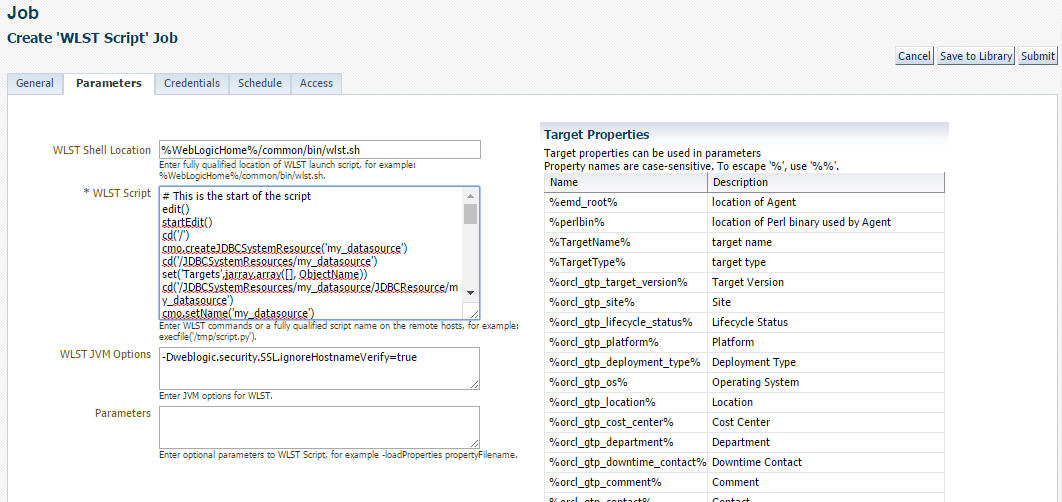
-
-
Click the Credentials tab and select the credentials. For more information on credentials type, refer to Specify Credentials section in the Enterprise Manager Cloud Control Administrator's Guide.
-
(Optional) Click the Schedule tab. You do not need to provide input on this page if you want to proceed with the system default of running the job immediately after you submit it. For more information on scheduling the job, refer to Schedule the Job section in the Enterprise Manager Cloud Control Administrator's Guide.
-
(Optional) Click the Access tab. You do not need to provide input on this page if you want to proceed with the system default of not sharing the job. The table shows the access that administrators and roles have to the job. Only the job owner (or Super Administrator) can make changes on the Job Access page. For more information on access information, refer to Specify Who Can Access the Job section in the Enterprise Manager Cloud Control Administrator's Guide.
-
Click Submit to send the active job to the job system for execution, and then view the job's execution status on the main Job Activity page.
or
Click Save to Libraryto the Job Library as a repository for frequently used jobs.
You can also create a WLST Script job via EMCLI using following commands:
emcli create_job -job_type=WLSTScript -name=c1 -input_file="property_file:/tmp/prop.txt"
For more information, see the Enterprise Manager Command Line Interface guide.
You can also track the progress of the job created. For more information, see Job System Purpose and Overview in the Enterprise Manager Cloud Control Administrator's Guide.
For more information on receiving notifications in case of any errors in the job created, see Creating Event Rules For Job Status Change in the Enterprise Manager Cloud Control Administrator's Guide.
Fusion Middleware Process Control
Fusion Middleware Process control Job can be submitted in three ways namely from target menu/ toolbar icon, Generic Job Page, or from EMCLI. For a Fusion Middleware Process Control job, you can create a job to schedule a start or stop operation. You can also view details about the jobs that are scheduled, running, suspended, or the ones that have a problem.
Prerequisites
-
Requires local agent on Admin Server if Fusion Middleware Process Control is selected as job’s target type.
-
Enterprise Manager admin creating/submitting Fusion Middleware Process Control job must have following privileges to start/stop/restart targets:
-
Target Level Privilege --> Fusion Middleware Process Control Target Privilege
-
Resource Privilege --> Job System (Create and View Privilege)
-
Agent Host target --> Execute Command Privilege
-
Version Certification
Fusion Middleware Process Control job supports start/stop of whatever versions of Fusion Middleware targets that Enterprise Manager Cloud Control supports. You can refer to My Oracle Support> certifications page for that version certifications list.
Following are the three different ways to submit a Fusion Middleware Process control Job:
-
To startup/shutdown/restart a Fusion Middleware Process control Job from target menu or toolbar icon, perform the following steps:
-
Click toolbar icon from target home page or click target menu --> Control --> Startup/Shutdown/Restart
-
Process Control input page opens up with options to provide credentials, blackout, and timeout.
-
Select required options and click submit
-
Note:
Create blackout appears only during shutdown of targets.
End blackout appears only during startup of targets.
Start/Stop options like Via Admin Server, Via Default Script ,and Via Custom Script appears only for WLS targets like WebLogic Servers, Clusters, and Domains.
Include Admin Server appears only in case of start/stop WebLogic Domain
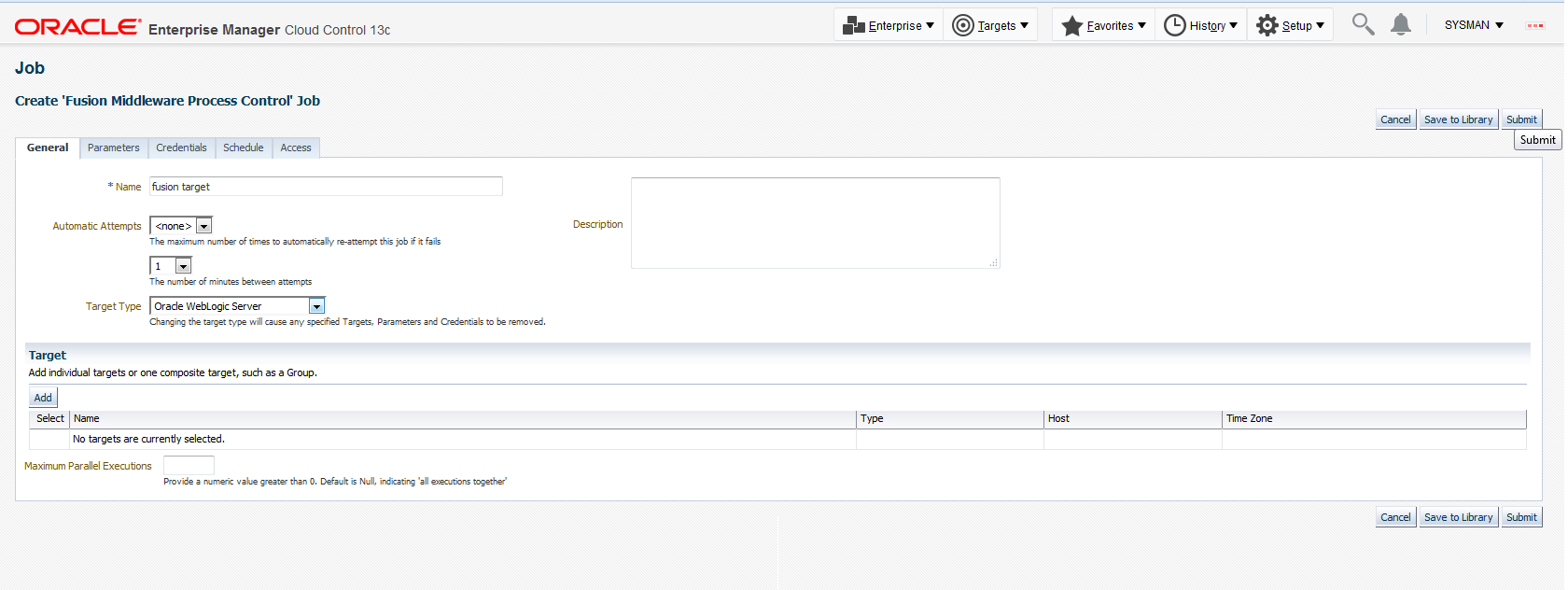
To initiate a Fusion Middleware Process Control job creation from Generic Job page, perform the following steps:
-
From the Enterprise menu, select Job, then select Activity.
-
Click Create Job button.
-
Choose the Fusion Middleware Process Control job type and click Select.
Perform these steps to create the Fusion Middleware Process control job:
-
Provide a required Name for the job, then select a Target Type from the drop-down.
After you have selected a target of a particular type for the job, only targets of that same type can be added to the job. If you change target types, the targets you have populated in the Targets table disappear, as well as parameters and credentials for the job.
-
Click Add, then select one or more targets from the Search and Select: Targets pop-up window. The targets now appear in the Targets table.
-
Click the Parameters tab and enter the Process Control operation and Process Control Method .
The Parameters tab appears different based on the target type selected on the General tab as the different target types support different operations.
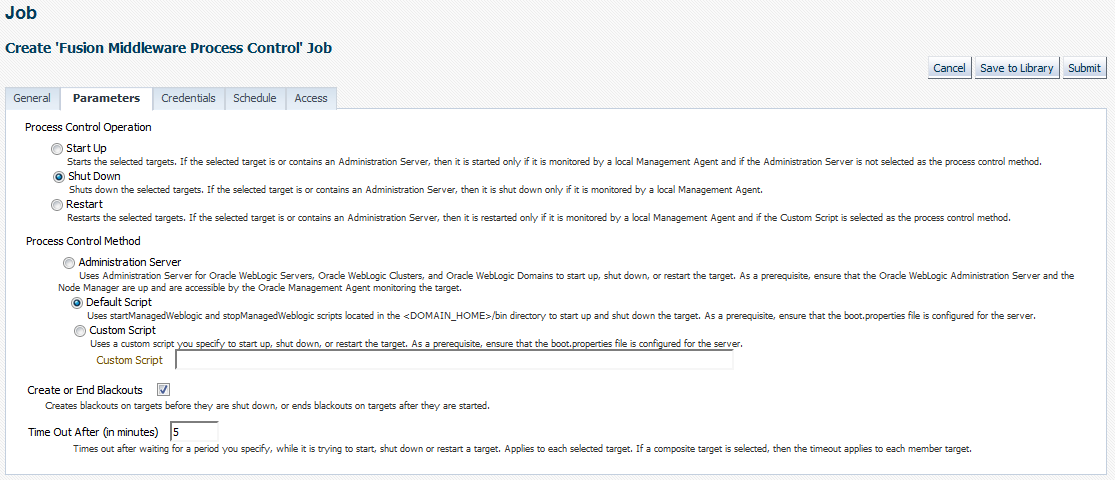
-
Click the Credentials tab and select the credentials. Fusion Middleware Process Control job requires WLS Admin Credentials (WLS Related targets) and agent user credentials for start/stop of targets. For more information on credentials type, refer to Specify Credentials section in the Enterprise Manager Cloud Control Administrator's Guide.
-
(Optional) Click the Schedule tab. You do not need to provide input on this page if you want to proceed with the system default of running the job immediately after you submit it. For more information on scheduling the job, refer to Schedule the Job section in the Enterprise Manager Cloud Control Administrator's Guide.
-
(Optional) Click the Access tab. You do not need to provide input on this page if you want to proceed with the system default of not sharing the job. The table shows the access that administrators and roles have to the job. Only the job owner (or Super Administrator) can make changes on the Job Access page. For more information on access information, refer to Specify Who Can Access the Job section in the Enterprise Manager Cloud Control Administrator's Guide.
-
Click Submit to send the active job to the job system for execution, and then view the job's execution status on the main Job Activity page.
or
Click Save to Library to the Job Library as a repository for frequently used jobs.
To initiate a Fusion Middleware Process Control job creation from EMCLI, perform the following steps:
-
Login to EMCLI
emcli login -username <username> -password <password> -
Create and submit the job
emcli create_job -job_type=FusionMiddlewareProcessControl -name=<unique_job_name> -input_file=property_file:<absolute path to property file>Uniqueness of job name is checked against combination of user, job type and name. If there is already a job of type FusionMiddlewareProcessControl exists with the same name and submitted by the same user, the job submission will fail notifying a job with same name already exists.
input_fileargument takes the absolute path to property file. This property file will have all the required parameters for job submission.
You can also track the progress of the job created. For more information, see Job System Purpose and Overview in the Enterprise Manager Cloud Control Administrator's Guide.
For more information on receiving notifications in case of any errors in the job created, see Creating Event Rules For Job Status Change in the Enterprise Manager Cloud Control Administrator's Guide.
Routing Topology Viewer
Enterprise Manager provides a Routing Topology Viewer which is a graphical representation of routing relationships across targets, components and elements. You can easily determine how requests are routed across components. For example, you can see how requests are routed to Oracle HTTP Server, to a Managed Server, to a data source, to a database.
The Routing Topology Viewer provides the basic navigation applications, such as zoom, pan, and fit-to-contents. You can change the source of data being viewed, the layout mode, and the flow direction between objects. Using filters you can alter global properties of the topology diagram, such as the visibility of link labels or altering the link style. It enables you to easily monitor your environment including performance metric data. You can see which entities are up and which are down. You can also print the topology using the Print to File feature on your printer's settings/options. For more details, see the Enterprise Manager Online Help.