There are two methods by which you can create a new experiment.
From the Design tab in Commerce Cloud, you can select a layout and then click on the Experiments button and select Add experiment.
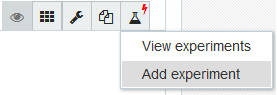
Add experiment
This displays the Experiment Configuration screen with the selected layout as the control for the experiment.
Note: The Experiments button includes a red lightning bolt to indicate there are currently experiments in progress using this layout as the control.
You can click on the New Experiment button from anywhere within Experiments.
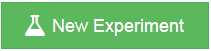
New Experiment button
If you have a filter applied in Experiments, this displays the Experiment Configuration screen with the layout used in the filter used as the control for the experiment.
If you do not have a filter applied, this displays a window where you must enter a name for the experiment and the URL for the control for the experiment.
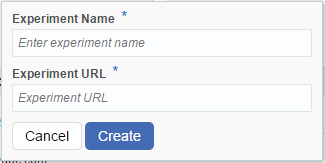
Create experiment window
The URL you provide must be a page which is enabled for Oracle Experiments. If the page is not enabled for Oracle Experiments, a message indicating that the experiment URL cannot be loaded is displayed.
If you do not specify whether the Experiment URL uses HTTP or HTTPS protocol, HTTPS is assumed as the default protocol.
Once you have provided these details, you can click on the Create button to display the Experiment Configuration screen. You may also click the Cancel button to close the window without creating a new experiment.
Whichever method you use, the experiment configuration screen displays the specified control for the experiment, with the experiment configuration header panel above it.

Experiments configuration header panel
You can use this panel to configure the experiment.

