Managing Career Data
This section provides an overview of career data.
|
Page Name |
Definition Name |
Usage |
|---|---|---|
|
FPAEECAREER_PNL1 |
Enter an action that adds or modifies employee career data. You can access only employees whose statuses allow career management. |
|
|
FPAEECAREER_PNL2 |
Enter career classification data. |
|
|
FPAEECAREER_PNL3 |
View compensation and seniority data. |
|
|
FPAEECAREER_SEC |
Record seniority that has been earned in another organization or during military service. |
|
|
Career - Overall Data Page |
FPAEECAREER_PNL1D |
View and delete previously recorded career data. |
|
Career - Classification Page |
FPAEECAREER_PNL2D |
View and delete previously recorded career data. |
|
Career - Comp. Seniority Page |
FPAEECAREER_PNL3D |
View and delete previously recorded career data. |
|
FPAEEHISTCARE_PNL |
Enter and view an employee's previous duties, seniority, and employers. |
|
|
Employee Career/Action FPS Page |
RUNCTL_FPACRYSTAL2 |
Run the Employee Career/Action FPS report (FPAEE_CA) that lists employee career data. |
The Career component (FPAEECAREER_PNL) enables you to manage actions that affect employees' careers, mainly grades and step successions such as advancement, promotion, and demotion. This is one of the principal Manage French Public Sector business processes.
Several collective processes are associated with career data:
Seniority calculation.
Automatic step increment date calculation.
Probation period management.
Reclassification process.
Retroactivity process.
Use the Career - Overall Data page (FPAEECAREER_PNL1) to enter an action that adds or modifies employee career data.
Navigation
Image: Career - Overall Data page
This example illustrates the fields and controls on the Career - Overall Data page. You can find definitions for the fields and controls later on this page.
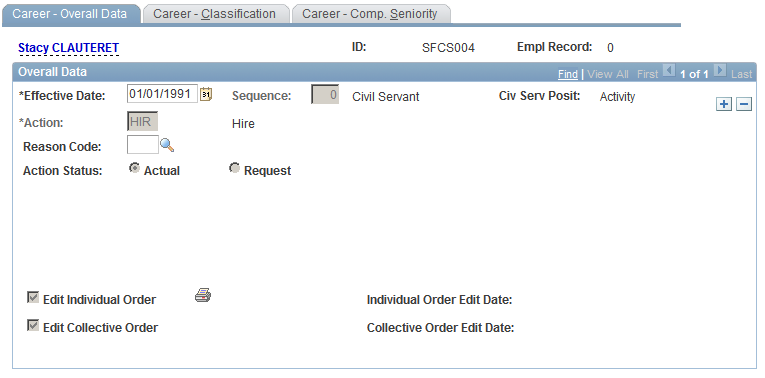
|
Field or Control |
Definition |
|---|---|
| Sequence |
Enter the sequence number. This enables you to enter several actions on the same date and in the same part of the employee record. |
| Action Status |
Select a status. Values are: Actual: The default status. Request: Select Request to submit the action for approval. When the system controls budget headcount, some Career, Civil Service Position, and Work Time changes must be requested systematically. |
Use the Career - Classification page (FPAEECAREER_PNL2) to enter career classification data.
Navigation
Image: Career - Classification page
This example illustrates the fields and controls on the Career - Classification page. You can find definitions for the fields and controls later on this page.
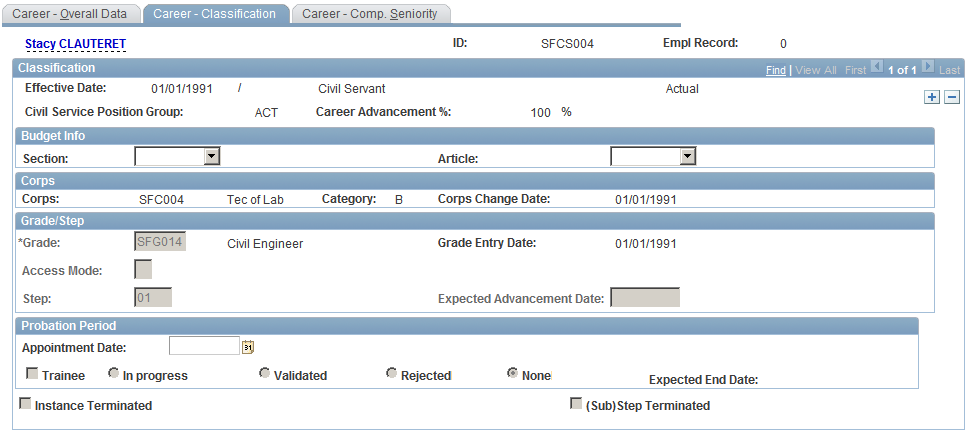
|
Field or Control |
Definition |
|---|---|
| Section and Article |
Select the section and the article. This information is required if your system controls budget headcount. |
| Corps |
Displays the corps name. When the corps changes, the entry date for the new corps is updated with the effective date. |
Grade/Step
The action that you entered on the Career - Overall Data page determines whether or not you can modify the Grade and Step or Scale-letter/Sub-step fields in this group box. For grade promotion, the grades that are prompted are authorized by the employee's status.
|
Field or Control |
Definition |
|---|---|
| Grade |
Only valid grades for the employee's status are available. The corps and category that are associated with the grade appear automatically. |
| Access Mode |
You can access this field only for grade promotions. |
| Step |
When you update the employee record, entering the step is mandatory. Only steps belonging to the salary grade table are available. |
| Expected Advancement Date |
Displays the advancement date. The Advancement Date Calculation process updates the advancement date. If a sanction occurs, you can modify the expected advancement date in the Sanction/Demotion component. |
Probation Period
|
Field or Control |
Definition |
|---|---|
| Trainee |
This field is available only when you select a grade promotion implying a corps change for an employee who is a civil servant. Select to indicate a promotion probation period is required. |
| Expected End Date |
Displays the effective date, plus the promotion probation period length, minus 1 day. The exact end date accounts for part-time and civil service position breaks. The Probation Period End Date Calculation process produces the exact end date. While the employee is in a probation period, you cannot record grade promotion or step increment actions. |
| Ten PPd Lgth (tenure probation period length) |
If the employee is a trainee, the system displays the trainee's tenure probation period length in grade. |
| Probation Date |
Available for trainees only. Calculated by the tenure date calculation process. It accounts for possible statutory breaks during probation period length and part-time. |
Use the Career - Comp. Seniority (career - compensation seniority) page (FPAEECAREER_PNL3) to view compensation and seniority data.
Navigation
Image: Career - Comp. Seniority page
This example illustrates the fields and controls on the Career - Comp. Seniority page. You can find definitions for the fields and controls later on this page.
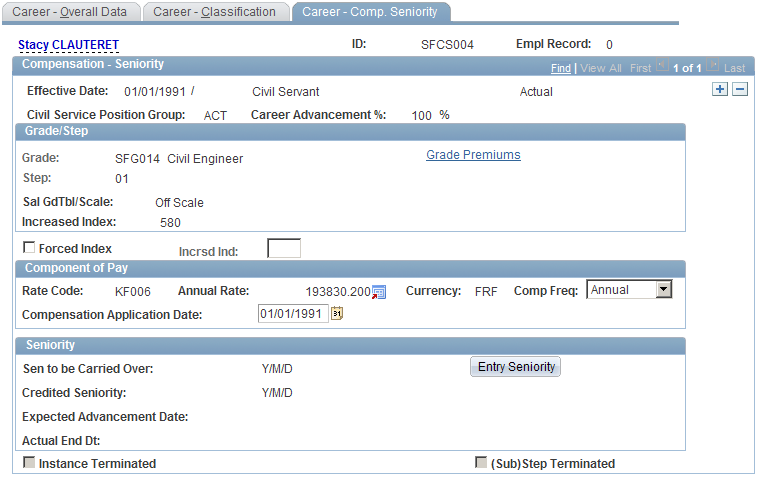
|
Field or Control |
Definition |
|---|---|
| Grade Premiums |
Click to access the Grade Premiums page of the Grades component. |
| Grade and Step |
Depending on the grade and step that you entered on the Career - Classification page, the system displays a summary page of the employee classification: grade, Salary Grade table, and scale. |
| Forced Index and Incrsd Ind (increased index) |
Select the Forced Index check box to modify the index that corresponds to the employee's grade and step in the Salary Grade table. Enter the new index value in the Incrsd Ind field, which becomes available for entry when you select Forced Index. |
Component of Pay
|
Field or Control |
Definition |
|---|---|
| Annual Rate, Currency, and Comp Freq (compensation frequency) |
Click the Display in Other Currency button to convert the compensation rate to another currency. The system uses the triangulation method. You can also convert the compensation rate to another frequency. The system does not record the modification. |
| Compensation Application Date |
The compensation application date is the date that the compensation corresponding to the grade/step/index becomes effective. You can modify this date if the effective date comes before the application date. |
Seniority
|
Field or Control |
Definition |
|---|---|
| Sen to be Carried Over (seniority to be carried over) and Credited Seniority |
Display values that are calculated during the collective seniority process. |
| Entry Seniority |
Click to record seniority that was acquired in another organization or during military service. You can enter seniority in category, corps, and grade. |
| Instance Terminated and (Sub)Step Terminated |
These check boxes are deselected for a new row. Manage French Public Sector uses both indicators in the seniority calculation collective process. |
Use the Entry Seniority Catg/Body/Grd (entry seniority category, body, and grade) page (FPAEECAREER_SEC) to record seniority that has been earned in another organization or during military service.
Navigation
Click Entry Seniority on the Career - Comp. Seniority page.
Image: Entry Seniority Catg/Body/Grd page
This example illustrates the fields and controls on the Entry Seniority Catg/Body/Grd page. You can find definitions for the fields and controls later on this page.
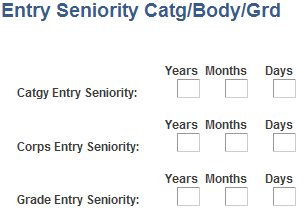
You can record seniority that was earned in another organization or during military service. Enter the category, corps, and grade entry seniority only if they imply a category, corps, or grade change.
Note: A change of category implies a change of corps. A change of corps implies a change of grade.
When capturing each seniority at entry, the system checks that:
Total seniority at entry in all corps in a category is lower than or equal to the seniority at entry in the category.
Total seniority at entry in all grades in a corps is lower than or equal to the seniority at entry in the corps.
The different seniority levels entered on this page does not add to or substitute for credited seniority in a step. Thus, they are not considered in the advancement process. However, they are integrated into the criteria considered when listing promotable employees.
When saving a new action, the system:
Overrides the Expected Advancement Date field from the previous row with the actual end date provided by the new action.
The end date equals the next move effective date, minus 1 day.
Selects the Instance Terminated check box in the prior row.
A move is terminated as soon as it is followed by another move.
Selects the Step Terminated check box in the previous row unless the last move that was inserted is an action that authorizes Previous Instance Seniority Carry Over.
Seniority carryover is defined in the Previous Instance Sen Carry Ov field on the FPS Actions page
You can delete an action that is specifically recorded in the Career component. When you do this, the system checks for consistency. For instance, when you delete a step increment action, the system checks that a seniority bonus that is associated with the step has not been granted. If it has, the system issues a warning message. You must then delete the seniority bonus before deleting the step increment.
To do this, use the Delete Career Data FPS (FPAEEDELCAREER_PNL) component.
Use the Prior Career History FPS page (FPAEEHISTCARE_PNL) to enter and view an employee's previous duties, seniority, and employers.
Navigation
Image: Prior Career History FPS page
This example illustrates the fields and controls on the Prior Career History FPS page. You can find definitions for the fields and controls later on this page.
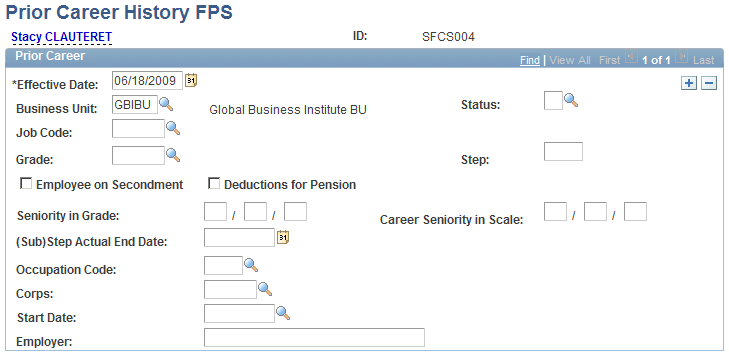
To track an employee's career, enter the career data. This page is for your records only. No data is required.