16Cycle Counting and Replenishment
Cycle Counting and Replenishment
This chapter describes cycle counting and replenishment (part of the Logistics Management module) for maintaining inventory. It includes the following topics:
About Cycle Counting
Cycle counting is a method of counting inventory by grouping products into classes and counting the products in each class at designated intervals over a time period. You count only some of the products at one time, but you count all of the products over a designated time period. For example, you might count products of class A once every 3 months, products of class B once every 6 months, and products of class C once every year.
Because products move in and out of inventory, cycle counting creates a dynamic, statistical view of inventory. To enhance statistical accuracy, cycle counting uses the following methods of product classification (the cycle count basis):
ABC. The ABC cycle count basis ranks products according to financial value. You count products with a larger dollar value more often than the products with a smaller dollar value.
XYZ. The XYZ cycle count basis ranks products according to turnover. You count higher-turnover products more often than lower-turnover products. This method results in a more accurate count.
You can configure cycle counting for products, inventory location types, and inventory locations.
About the Cycle Counting Engine
The Cycle Counting Engine requires the following information:
One or more inventory locations
A start date for creating inventory lists for cycle counting
An end date for creating inventory lists for cycle counting
The Cycle Counting Engine produces the following information:
Cycle counting periods that define the calendar dates that a cycle count covers
Cycle counting records (headers)
Products for each cycle counting record
The products provide instructions for the next count of inventory.
You can enter count data in the Part List view of the Cycle Counts screen. The Cycle Counting Engine compares this data to the inventory records in its database, and allows you to adjust inventory for variances.
Process Flow for Cycle Counting Engine
The following figure shows the process flow in the Cycle Counting Engine.
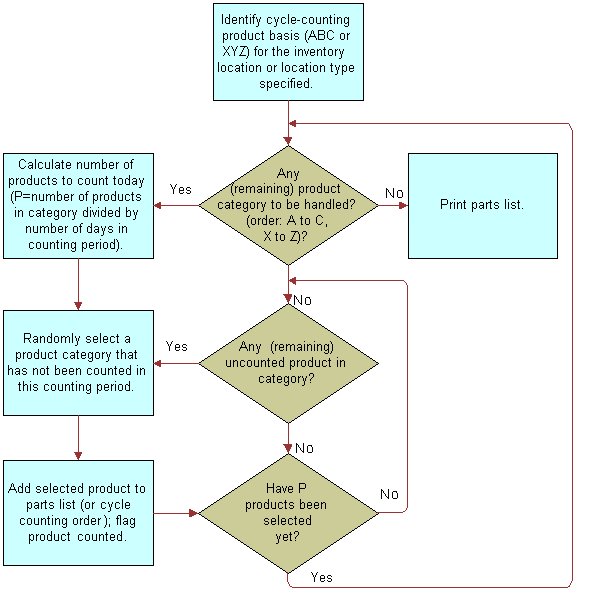
The Cycle Counting Engine completes the following steps:
Identifies the cycle count basis (ABC or XYZ) for the specified inventory location or location type.
For any remaining product category to process, calculates the number of products to count today. If there is no remaining product category to process, then prints a part list.
If there are any remaining uncounted products in the product category, then selects a product that is not counted in the counting period.
Adds the selected product to the part list (or cycle counting order) and flags the product as counted.
If the products to count today are selected, then returns to Step 2. If the products to count today are not selected yet, then returns to Step 3.
Configuration Parameters for the Cycle Counting Engine
The Cycle Counting Engine generates cycle counting headers and cycle counting products by using the configuration information from the Cycle Counts view of the Inventory screen. For more information, see Generating Cycle Counts (End User).
Cycle counting uses the following configuration parameters:
ABC or XYZ count basis. The method for cycle counting.
A, B, or C classification. The product classification that is based on the financial value of the product. A has a higher value than B, and B has a higher value than C.
X, Y, or Z classification. The product classification that is based on the turnover of the product. X has a higher turnover than Y, and Y has a higher turnover than Z.
A product can have any combination of class A, B, or C and X, Y, or Z (for example, AY). However, cycle counting is based on either ABC or XYZ, not both.
Frequency. The interval in days between physical counts of inventory at a location. For example, if the counting frequency is 7 days, then you count inventory every 7 days.
Period. The time period in days allotted to counting all A or X, B or Y, or C or Z product classes at a location. For example, if the counting period for class A or X products is 90 days, then the Cycle Counting Engine includes all the products in this class in the part list at least once every 90 days.
Start Date and End Date. The time span in calendar days when the Cycle Counting Engine creates cycle count records.
For example, you configure an inventory location for counting on a financial value basis (count bases of ABC). There are 100 class A products in inventory. You count all of the these products in 20 days (period A/X of 20 days). Every 5 days (frequency of 5 days) you spend as much time as needed to count a quarter (5/20) of these products, with the goal of counting all of these products in 20 days. Counting periods do not have to be even multiples of the frequency.
The following table lists the applicable data and views for the configuration parameters that the Cycle Counting Engine uses.
Table Configuration Parameters for Cycle Counting
| Configuration Parameter | Applies to | View |
|---|---|---|
Cycle count basis: ABC or XYZ |
Inventory locations |
Inventory Locations view of the Inventory screen |
Inventory location types |
Inventory Location Types view in the Inventory Administration view of the Administration - Service screen |
|
Cycle count class: A, B, or C and X, Y, or Z |
Products associated with a specific inventory type |
Inventory Options list in the Fulfillment view in the Service Information view in the Products view of the Administration - Products screen |
Products associated with specific inventory location |
Product Inventory view of the Inventory screen. |
|
Frequency |
Inventory locations |
Inventory Locations view of the Inventory screen |
Inventory location types |
Inventory Location Types view in the Inventory Administration view of the Administration - Service screen |
|
Period for A/X, B/Y, and C/Z |
Inventory locations |
Inventory Locations view of the Inventory screen |
Inventory location types |
Inventory Location Types view in the Inventory Administration view of the Administration - Service screen |
|
Start date and end date |
Inventory locations |
Cycle Count List view of the Cycle Counts screen |
System Preference Table for the Cycle Counting Engine
System preferences for the engines in Siebel Field Service determine the behavior of each engine. These system preferences are stored in the S_SYS_PREF table. The BusComp is System Preferences. Note the following columns in this table:
SYS_PREF_CD. The name of the System Preference.
VAL. The value of the System Preference.
Changing the values in these system preferences changes the default behavior of the engine. To implement changes to system preferences, restart the Field Service server.
Parameters for the Cycle Counting Engine
The Workflow Manager or the client can call all engines. These engines require certain passed parameters. Changing the values of these parameters changes the default behavior of the engine. To implement changes to parameters, restart the Field Service server. The following table describes the parameters for the Cycle Counting Engine.
Table Parameters for the Cycle Counting Engine
| Parameter | Value | Description |
|---|---|---|
Mode |
SQL |
Specifies the WHERE clause to set up criteria and count the products that meet that criteria. |
Id |
Specifies the ID of the inventory location or the inventory type. The Cycle Counting Engine counts only the products related to that location or type. |
|
TempTbl |
Places all the required parameters into a temporary table with a temporary Client Request ID and passes that ID to the server to retrieve the parameters from Temp Table.
Note: Do not run component jobs in TempTbl mode to call the Cycle Counting Engine. This mode is reserved for interactive engine jobs sent directly from a client application.
|
|
ClientId |
A row ID for retrieving parameters from the temp table |
This parameter is required when the Mode parameter is TempTbl. |
RowID |
Row ID of an inventory location or inventory type |
This parameter is required when the Mode parameter is Id. |
StartDT |
Start Date |
Specifies the proposed start date of cycle counting. This parameter is required. |
EndDT |
End Date |
Specifies the proposed end date of cycle counting. This parameter is required. |
Where |
Where Clause |
Specifies the Business Component Search Spec mode. This parameter is required when the Mode parameter is SQL. |
Loc/Type |
Inventory Location or Inventory Type |
This parameter is required when the Mode parameter is Id or TempTbl. |
Methods for Starting the Cycle Counting Engine
The Cycle Counting Engine applies to the FS Cycle Counting business service. For more information, see FS Cycle Counting Business Service.
Start the Cycle Counting Engine in the following ways:
Start a single or repeating component job in the Jobs view of the Administration - Server Management screen.
Click the Generate Counts button in Cycle Counts view of the Inventory screen.
Click the menu button, and select Generate Counts (All Locations) in Cycle Counts view of the Inventory screen.
Use the command-line interface on a Server Manager program.
About the Replenishment Engine
Replenishment is the process of generating orders to restock depleted products at an inventory location. The Replenishment Engine generates internal orders for other inventory locations or purchase orders for outside vendors using the following information about a product in inventory:
Minimum and maximum stock levels and a safety level
Replenishment relationships with other inventories
The following sources apply to replenishment:
Another service inventory location. For example, the main service warehouse replenishes a subsidiary warehouse. The Replenishment Engine generates an internal order.
External provider. You purchase the product from an external vendor. The Replenishment Engine generates a purchase order.
Manufacturing inventory. An internal manufacturing division provides the product. Such replenishments are usually handled as if they originate from an external provider. The Replenishment Engine generates a purchase order.
Note: Replenishment is different from fulfillment. The replenishment process creates orders to restock inventory. The fulfillment process allocates products to fill outgoing orders and generates pick tickets. For more information, see About Fulfillment.
The Replenishment Engine requires as input 1 or more inventory locations.
Configuration Parameters for the Replenishment Engine
The following table lists applicable data and views for the configuration parameters that the Replenishment Engine uses.
Table Configuration Parameters for Replenishment
| Configuration Parameter | Applies to | View |
|---|---|---|
Minimum product quantity to keep in stock |
Products |
Product Inventory view in the Inventory Locations view of the Inventory screen |
Maximum product quantity to keep in stock |
Products |
Product Inventory view in the Inventory Locations view of the Inventory screen |
Replenishment relationships between inventory locations |
Inventory locations |
Relationships view in the Inventory Locations view of the Inventory screen |
Vendor |
Products |
Fulfillment view in the Service Information view in the Products view of the Administration - Product screen |
Vendors for an inventory location |
Inventory locations |
Vendor view in the Inventory Locations view of the Inventory screen |
Component Parameters for the Replenishment Engine
Component parameters for the engines in Siebel Field Service determine the behavior of each engine. Changing the values of these component parameters changes the default behavior of the engine. To implement changes to component parameters, restart the Field Service server. For more information about changing the values of component parameters, see Siebel System Administration Guide.
The following table describes these component parameters for the Replenishment Engine.
Table Component Parameters for the Replenishment Engine
| Component Parameter | Default Value | Description |
|---|---|---|
SysPref_InvLocTypeForReplenish |
Warehouse |
Specifies the default replenishment level. Orders to replenish any level of an inventory location have this value as the destination. |
SysPref_ReplenishOrderPriority |
Medium |
Specifies the default order priority for newly created orders. The values come from the Order Priority LOV, and individual values are LIVs. |
SysPref_OrderItemStatusForOnOrderQty |
Open, New, Pending |
Specifies the valid values for the existing order item status. The values come from the Order Item Status LOV, and individual values are LIVs. |
SysPref_OrderStatusForOnOrderQty |
Open, New, Pending |
Specifies the valid values for the existing order status. The values come from the Order Status LOV, and individual values are LIVs. |
SysPref_OrderTypeForOnOrderQty |
Internal Order, Purchase Order |
Specifies the valid values for the existing order type. The values come from the Order Type LOV, and individual values are LIVs. |
To avoid creating duplicate orders, the last 3 parameters in the previous table specify the order item statuses, order statuses, and order types to find when searching for an existing order.
Parameters for the Replenishment Engine
The Workflow Manager or the client can call all engines. These engines require certain passed parameters. Changing the values of these parameters changes the default behavior of the engine. To implement changes to parameters, restart the Field Service server. The following table describes the parameters for the Replenishment Engine.
Table Parameters for the Replenishment Engine
| Parameter | Value | Description |
|---|---|---|
InvokeMode |
SQL |
Specifies the WHERE clause to set up criteria and replenish the inventory locations that meet that criteria. |
Id |
Specifies the ID of the inventory location to replenish. The Replenishment engine replenishes that location. |
|
TEMP |
Places all the required parameters into a temporary table with a temporary Client Request ID and passes that ID to the server to retrieve the parameters from Temp Table.
Note: Do not run component jobs in TEMP mode to call the Replenishment Engine. This mode is reserved for interactive engine jobs sent directly from a client application.
|
|
ClientId |
A row ID for retrieving parameters from the temp table |
This parameter is required when the InvokeMode parameter is TEMP. |
SourceType |
I (Inventory Location) V (Vendor) |
This parameter is required when the InvokeMode parameter is TEMP and defaults to I when the InvokeMode parameter is Id or SQL. |
DestId |
Destination Inventory ID |
This parameter is required when the InvokeMode parameter is Id. |
WhereClause |
SQL Where Clause |
Specifies the Business Component Search Spec mode. This parameter is required when the InvokeMode parameter is SQL. |
Processing Logic for the Replenishment Engine
The processing logic for the Replenishment Engine follows:
Obtain the system preferences from the system preference table. For more information, see System Preference Table for the Cycle Counting Engine.
Obtain the user defined parameters to determine the defaults for the Replenishment Engine.
Obtain the destination inventory location.
Obtain the value of the destination inventory location by using the InvokeMode parameter from one of the following sources:
Input Parameter - DestId
Input Parameter - Where Clause
Temp Table
Generate internal orders for all the destination inventory locations.
If the InvokeMode parameter is Id or SQL, then get the source inventory location for the current destination inventory location.
Get the on hand, minimum quantity (Min Qty), and maximum quantity (Max Qty) for all the products in the destination inventory location and the child locations with an on hand quantity less than the minimum quantity. For each product complete the following steps:
Calculate the effective quantity (EffectiveQty).
Search the existing orders and find the quantity on order (Qty on order). The effective quantity is the quantity (Qty) plus the quantity on order.
Complete the next 2 steps if the effective quantity is less than the minimum quantity.
If the order header does not exist (first time only), then generate the order header with an Internal Order type.
Add a line item to the order header for the required quantity (ReqQty). The required quantity is the maximum quantity less the effective quantity.
Generate the purchase order.
Get the on hand, minimum quantity, and maximum quantity for all the products in the destination inventory location and the child locations with an on hand quantity less than the minimum quantity. For each product complete the following steps:
Calculate the effective quantity.
Search the existing orders and find the quantity on order. The effective quantity is the quantity plus the quantity on order.
Complete the next 3 steps if the effective quantity is less than the minimum quantity.
Get the vendor for the product if vendor exists in the user supplied Vendor list.
If the order header does not exist (first time only), then generate the order header with a Purchase Order type.
Add a line item to the order header for the required quantity. The required quantity is the maximum quantity less the effective quantity.
Methods for Starting the Replenishment Engine
The Replenishment Engine applies to the FS Replenishment business service. For more information, see FS Replenish Business Service.
Start the Replenishment Engine in the following ways:
Use the Workflow Manager to generate internal orders and purchase orders according to stock levels.
Click the Order button in the Generate Orders view of the Inventory screen.
Use the Server Manager program on the application server.
Process of Administering Cycle Counting
The following list shows the tasks that administrators typically perform to administer cycle counting. Your company might follow a different process according to its business requirements.
To administer cycle counting, administrators perform the following tasks:
Setting Component Job Parameters for the Cycle Counting Engine
Follow the procedure in this topic to set the component job parameters for the Cycle Counting Engine. For more information about server components, component parameters, and setting repeating component jobs, see Siebel System Administration Guide.
This task is a step in Process of Administering Cycle Counting.
To set the component job parameters for the Cycle Counting Engine
Navigate to the Administration - Server Management screen, Jobs, then the Job Detail view.
Create or edit a component job for the Field Service Cycle Counting Engine (alias FSCyccnt) server component.
If you want to set the component job parameters for the Replenishment Engine, then create or edit a component job for the Field Service Replenishment Engine (alias FSRepl) server component.
Add or modify the server component parameters, as needed.
For more information about the applicable parameters, see Parameters for the Cycle Counting Engine and Parameters for the Replenishment Engine.
Changing System Preferences for the Cycle Counting Engine
You can change the system preferences for the Cycle Counting Engine.
This task is a step in Process of Administering Cycle Counting.
To change the system preferences for the Cycle Counting Engine
Navigate to Administration - Application screen, then the System Preferences view.
Select a system preference for the Cycle Counting Engine.
For more information about the system preferences for the Cycle Counting Engine, see the following table.
In the System Preference Value field, enter a new value.
To implement the changes to the system preferences, restart the Field Service server.
The following table describes some system preferences for the Cycle Counting Engine.
Table System Preferences for the Cycle Counting Engine
| System Preference Name | Default Value | Description |
|---|---|---|
BucketAvailCDtobeCounted |
OnHand, Customer-Owned |
Specifies the valid values for the availability code of the inventory level. The values come from the Bucket Availability Code LOV, and individual values are LIVs. |
BucketStatusCDtobeCounted |
Good |
Specifies the valid values for the status code of the inventory level. The values come from the Bucket Status Code LOV, and individual values are LIVs. |
Only the inventory levels (buckets) with an Availability field value and a Status field value that match the values in these system preferences are included in the cycle counting process.
Defining Configuration Parameters for Inventory Location Types
You can define the configuration parameters related to cycle counting for inventory location types.
This task is a step in Process of Administering Cycle Counting.
To define the configuration parameters for an inventory location type
Navigate to the Administration - Service screen, then the Inventory Administration view.
In the Inventory Location Types list, select an existing inventory location type, or add a new inventory location type, and complete the fields as appropriate.
Some fields are described in the following table.
Field Comments Count Basis
Select the method of product classification for cycle counting. Values include:
ABC. This cycle count basis ranks products according to financial value. You count products with a larger dollar value more often than the products with a smaller dollar value.
XYZ. This cycle count basis ranks products according to turnover. You count higher-turnover products more often than lower-turnover products.
Frequency
Type the time period in days between physical counts of inventory at any location with the inventory type.
Period A/X
Type the time period in days for counting all A or X class products at any location with the inventory type.
Period B/Y
Type the time period in days for counting all B or Y class products at any location with the inventory type.
Period C/Z
Type the time period in days for counting all C or Z class products at any location with the inventory type.
Defining Cycle Counting Classes for Products
In the Inventory Options list, you can define the configuration parameters related to cycle counting (the cycle counting classes) for products. The Allocate Below Safety, Auto Allocate, and Auto Substitute fields in this list do not apply to cycle counting or replenishment.
This task is a step in Process of Administering Cycle Counting.
To define cycle counting classes for a product
Navigate to Administration - Product screen, then the Products view.
Select a product record, and click the Service Information view tab.
On the link bar, click Fulfillment.
In the Inventory Options list, select an existing record, or add a new record, and complete the fields as appropriate.
Some fields are described in the following table.
Field Comments Inventory Type
Select an inventory type for the product.
Class ABC
Select the financial-value classification of the product. Values include A, B, and C. Class A has the highest financial value.
Class XYZ
Select the turnover-rate classification of the product. Values include X, Y, and Z. Class X has the highest turnover rate.
Note: A product can have any combination of class ABC and XYZ values (for example, an A value and a Y value). However, cycle counting must be based on either ABC or XYZ, not both.
Configuring Tracing for the Cycle Counting Engine
Depending on the type and quantity of information you want to collect, you can set different tracing levels for the Cycle Counting Engine.
This task is a step in Process of Administering Cycle Counting.
To configure tracing for the Cycle Counting Engine
Navigate to the Administration - Server Configuration screen, then the Servers view.
Click the Parameters view tab.
In the Server Parameters list, locate the Trace Flags parameter.
Set the appropriate values for the fields in the Trace Flags parameter record.
Process of Managing Cycle Counting
The following list shows the tasks that end users typically perform to manage cycle counting. Your company might follow a different process according to its business requirements.
To manage cycle counting, end users perform the following tasks:
Setting Up the Cycle Counting Engine (End User)
You can set up asynchronous or synchronous operation of the Cycle Counting Engine. For more information about synchronous and asynchronous processing, see Siebel Application Services Interface Reference.
This task is a step in Process of Managing Cycle Counting.
To set up the Cycle Counting Engine
From the application-level menu, select Tools, then User Preferences.
The User Preferences screen appears.
On the link bar, click Service.
The Field Service form appears.
In the Asynchronous Generation of section, complete one of the following steps:
To set asynchronous operation, select the Cycle Counts check box.
To set synchronous operation, clear the Cycle Counts check box.
Setting Up Cycle Counts (End User)
Complete the procedures in this topic to set up cycle counts.
This task is a step in Process of Managing Cycle Counting.
To set up a cycle count
Navigate to the Cycle Counts screen, then the Cycle Counts List view.
From the visibility filter, select All Cycle Counts.
Create a new cycle count record, and complete the fields as appropriate.
Some fields are described in the following table.
Field Comments Inventory Location
Select the inventory location for the cycle count.
Status
Select the status of the cycle count. Values include Assigned, Closed, and Open.
Due
Select the date and time to schedule the cycle count completion. This field is for information only, and does not affect the Cycle Counting Engine.
Start
Select the date and time to start the cycle count. This date and time is used to generate Cycle Count Detail reports.
End
Select the actual date and time to complete the cycle count. This date and time is used to generate Cycle Count Detail reports.
After you set up a cycle count, you set up the cycle count data for the inventory location in the cycle count.
To set up the cycle count data for an inventory location
Navigate to the Inventory screen.
Drill down on the Name field for a selected inventory location, and click the More Info view tab.
In the More Info form, complete the fields as appropriate.
Some fields are described in the following table.
Field Comments Period A/X
Type the time period in days for counting all A or X class products at the location.
Period B/Y
Type the time period in days for counting all B or Y class products at the location.
Period C/Z
Type the time period in days for counting all C or Z class products at the location.
Count Basis
Select the method of product classification for cycle counting. Values include:
ABC. This cycle count basis ranks products according to financial value. You count products with a larger dollar value more often than the products with a smaller dollar value.
XYZ. This cycle count basis ranks products according to turnover. You count higher-turnover products more often than lower-turnover products.
Frequency
Type the time period in days between physical counts of inventory at the location.
Specifying the Products for Cycle Counts (End User)
After you set up a cycle count, you can specify the products to include in the cycle count.
This task is a step in Process of Managing Cycle Counting.
To specify the product for a cycle count
Navigate to Inventory screen.
Drill down on the Name field for a selected inventory location, and click the Cycle Counts view tab.
Drill down on the Status field for a selected cycle count.
In the Part List view, create a new product record, and complete the fields as appropriate.
Generating Cycle Counts (End User)
When you generate cycle counts, you use the Cycle Counting Engine to automatically create lists of products to count at inventory locations.
This task is a step in Process of Managing Cycle Counting.
To generate cycle counts
Navigate to the Inventory screen.
Drill down on the Name field for a selected inventory location for cycle counting, and click the Cycle Counts view tab.
Complete one of the following steps:
Click Generate Counts to create count lists for the selected inventory location.
Click the menu button, and select Generate Counts (All Locations) to create count lists for all inventory locations.
The products to count at the inventory locations appear in the Part List view of the Cycle Counts screen.
The cycle count records appear on the Cycle Counts view. Some fields in the Cycle Counts view are described in the following table.
Field Comments ABC Class
Displays the financial-value classification of the product. Values include A, B, and C. Class A has the highest value.
XYZ Class
Displays the turnover-rate classification of the product. Values include X, Y, and Z. Class X has the highest turnover rate.
Started
Displays the actual start date for the cycle count.
Ended
Displays the actual end date for the cycle count.
Status
Displays the status of the cycle count. Values include Assigned, Closed, and Open.
Additional information appears in the Cycle Counts list of the Cycle Counts view. Some fields in the Cycle Counts list are described in the following table.
Field Comments Status
Displays the status of the cycle count. Values include Assigned, Closed, and Open.
Inventory Location
Displays the name of the inventory location for the cycle count.
Assigned To
Displays the employee assigned to complete the cycle count.
Due
Displays the date and time for the scheduled completion of the counting cycle.
Start
Displays the date and time the cycle count period starts.
End
Displays the date and time the cycle count period ends.
Viewing Pending Cycle Counts (End User)
You can view pending cycle counts and the associated products to determine the products that remain to count.
This task is a step in Process of Managing Cycle Counting.
To view pending cycle counts
Navigate to the Inventory screen.
Drill down on the Name field for a selected inventory location for cycle counting, and click the Cycle Counts view tab.
Pending cycle counts have a Status field value of Open or Assigned.
Drill down on the Status field for a selected cycle count.
The Part List view shows all products included in the selected cycle count.
Recording Results of Cycle Counts (End User)
The Part List view of the Cycle Counts screen displays the products to count at inventory locations. You click Generate Counts or click the menu button and select Generate Counts (All Locations) in the Cycle Counts view of the Inventory screen to create records in this view. You can also manually create records in this view. You record the results of your cycle counts in this view.
This task is a step in Process of Managing Cycle Counting.
To record the result of a cycle count
Navigate to the Cycle Counts screen, then the Cycle Count List view.
Drill down on the Status field for a selected cycle count.
In the Part List view, enter the quantity that you counted in the Count field of each product.
If a counted product is serialized, then create a new record for each serialized asset for the product in the Counted Serial Numbers list.
Completing Cycle Counts (End User)
After you record the results of a cycle count, you can complete the cycle count. When you click the Count Complete button in the Part List view of the Cycle Counts screen, the quantity in the Count field in the Part List view is compared to the quantity of the product in the Siebel Field Service database. Then, records are created for the variance in the Missing Assets list in the Variance view of the Cycle Counts screen and in the Counted Serial Numbers list in the Part List view of the Cycle Counts screen.
This task is a step in Process of Managing Cycle Counting.
To complete a cycle count
Navigate to the Cycle Counts screen, then the Cycle Count List view.
Drill down on the Status field for a selected cycle count.
In the Part List view, click Count Complete.
The records in the Variance view and the Counted Serial Numbers list are populated.
Adjusting Inventory for Cycle Counts (End User)
The Variance view shows the differences between the quantity in the Siebel Field Service database and the quantity for a product count. When you click the Adjust button in this view, Siebel Field Service database transactions are created to match the quantity recorded in the Siebel Field Service database with the product count.
These transactions are either the Receive Other type (from the External Location) or the Ship Other type (to the External Location). The Cycle Counting Engine does not validate the quantity or source for the External Location. For more information, see Inventory Locations and About Inventory Transactions.
This task is a step in Process of Managing Cycle Counting.
To adjust inventory for a cycle count
Navigate to the Cycle Counts screen, then the Cycle Count List view
Drill down on the Status field for a selected cycle count, and click the Variance view tab.
Review the results (Original, Count, and Variance fields) of the product count and the counted serial numbers, if applicable.
To adjust the inventory, click Adjust.
Process of Managing Replenishment
The following list shows the tasks that end users typically perform to manage replenishment. Your company might follow a different process according to its business requirements.
To manage replenishment, end users perform the following tasks:
Setting Up Replenishment (End User)
To set up replenishment, perform the following tasks:
Set up replenishment parameters for products. For more information, see Adding Products to Inventory Locations (End User).
Set up a replenishment relationship between inventory locations. For more information, see Defining Relationships Between Inventory Locations (End User).
Associate vendors with products. For more information, see the procedure in this topic.
This task is a step in Process of Managing Replenishment.
To associate a vendor with a product
Navigate to the Products screen, then the Internal Product List view.
Drill down on the Product field for a selected product, and click the More Info view tab.
In the Logistics section of the form, select a vendor in the Primary Vendor field.
Replenishing Inventories (End User)
The read-only records in the Generate Orders view come from data in the Inventory screen. In this view, you can automatically generate orders to restock inventory products through an internal transfer between inventory locations or through a purchase from an outside vendor. For replenishment, the product must have a defined inventory level. For replenishment from a vendor, you must also define the authorized vendor. For more information about defining an authorized vendor, see Associating Vendors with Inventory Locations (End User).
The replenishment process uses a source inventory location for replenishment to a selected location and a target location for replenishment from the selected location. The Source Locations list includes replenishment sources for the related target locations. The Target Locations list includes target locations to replenish from a related source location. You define specific relationships between locations in the Relationships view of the Inventory screen. Click the Order button to create internal orders to replenish the target locations.
This task is a step in Process of Managing Replenishment.
To replenish inventory
Navigate to the Inventory screen.
Drill down on the Name field for a selected inventory location, and click the Generate Orders view tab.
This view displays a read-only list of authorized vendors for this inventory location. The lists following this view show the source and target locations.
In the Generate Orders list, click Order.
The Replenishment Engine runs, and purchase orders or internal orders are generated to replenish every product at the selected inventory location that is below its minimum level.
Viewing Pending Orders for Replenishment (End User)
You can view pending internal orders or purchase orders to replenish an inventory location. The Replenishment Engine generates the read-only records for these orders. For more information about replenishment, see About the Replenishment Engine.
This task is a step in Process of Managing Replenishment.
To view pending orders for replenishment
Navigate to the Inventory screen.
Drill down on the Name field for a selected inventory location, and click the Pending Orders view tab.
This view displays the order numbers and types of pending orders for the inventory location.