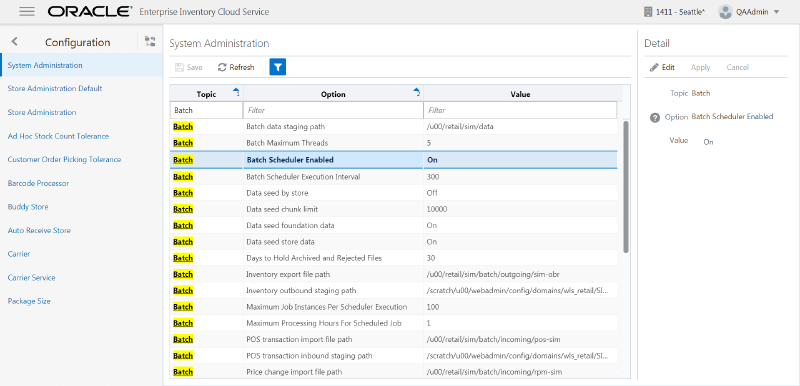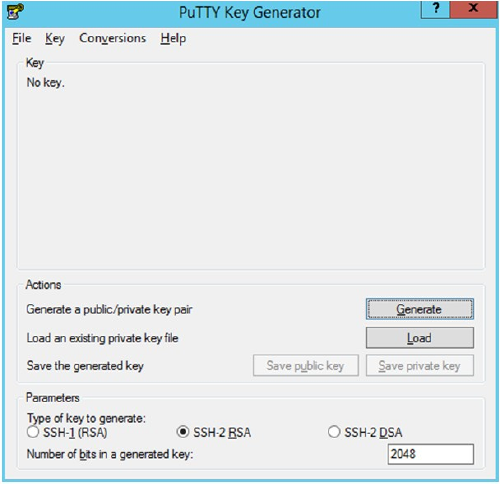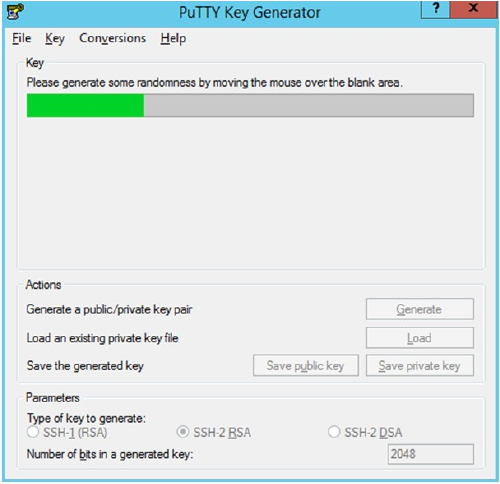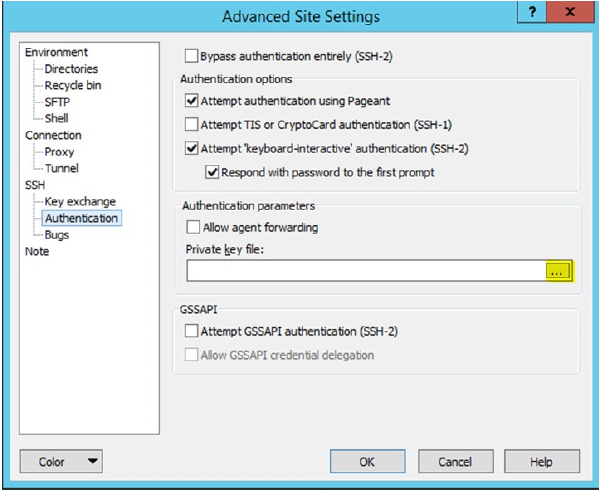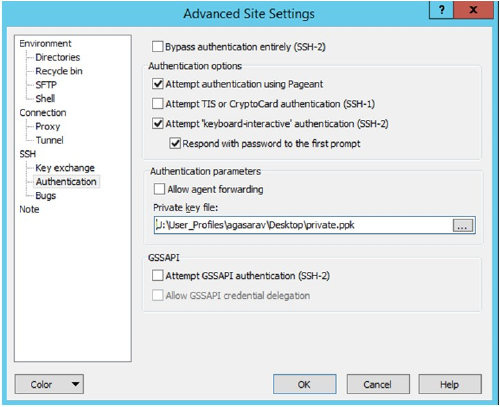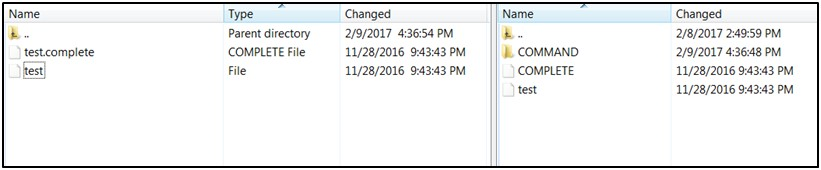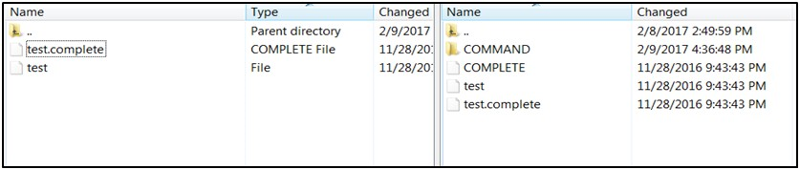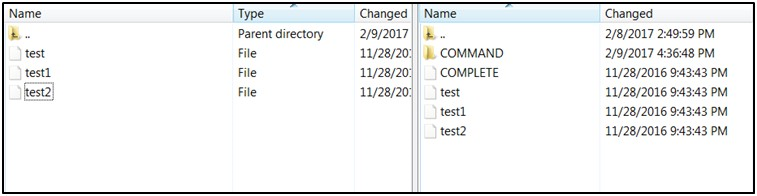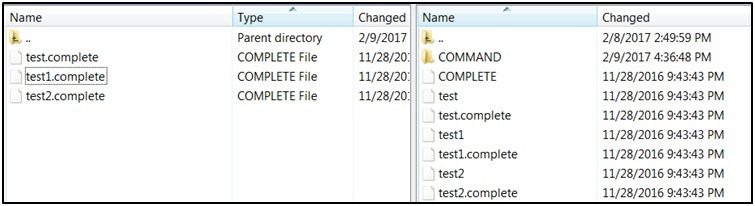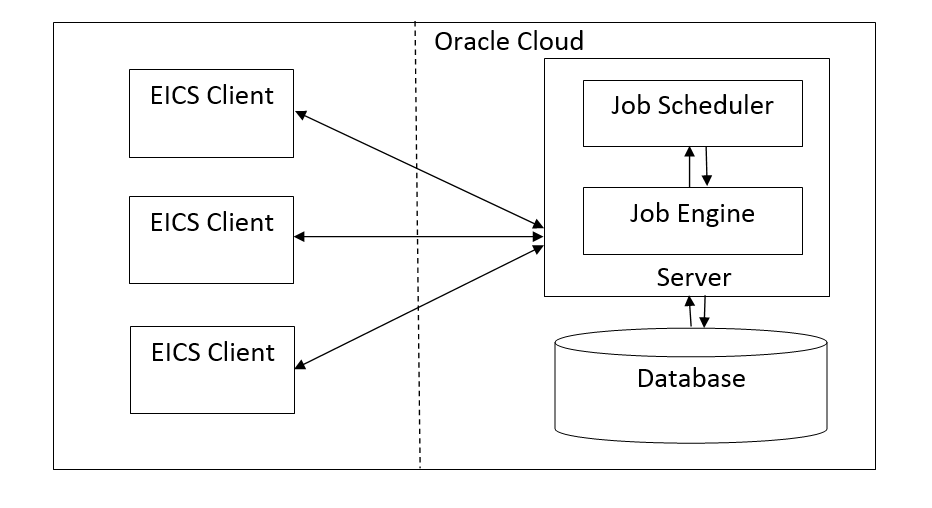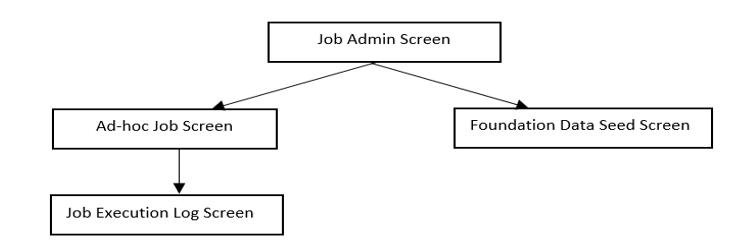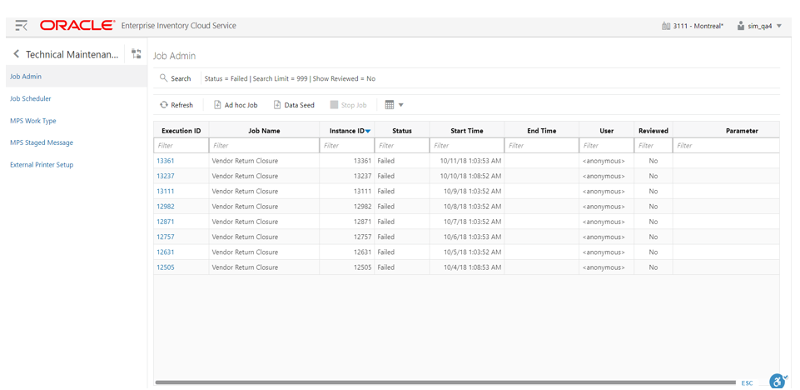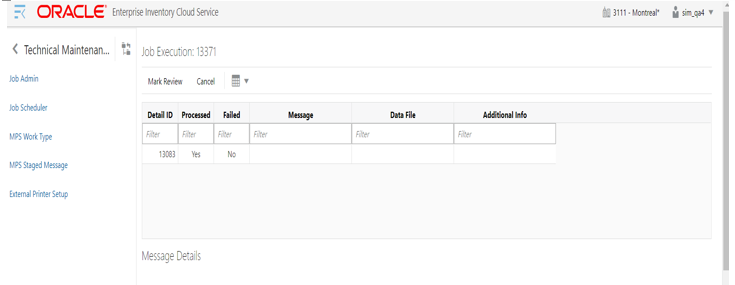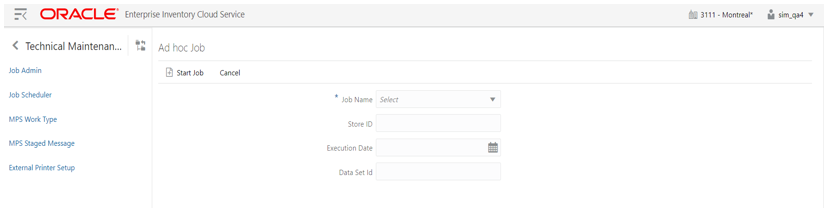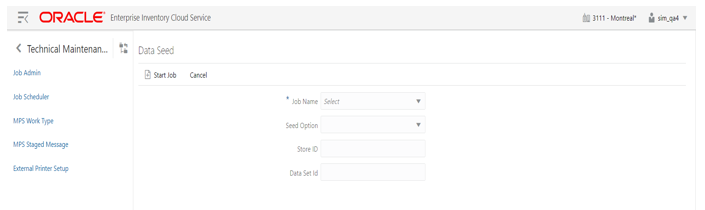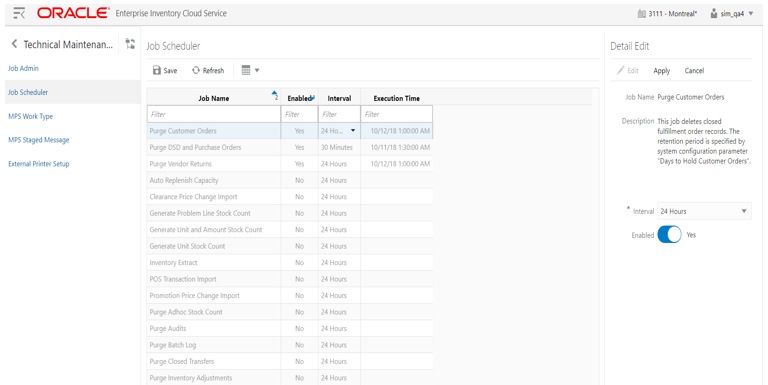5 Batches
This section information describes the following topics:
Batch Overview
The batch processes are designed to process large volume of data.
The batch jobs which are available for the retailer can be differentiated in following categories:
These jobs are mostly used to perform back ground operations on the transaction and includes such tasks as generation of a transaction, closing the transaction after a specified date is passed, auto confirmation of the transaction, and so on.
These jobs are used to perform the purge operation on the application table. Each job is designed to purge the data from specific functional database tables. The number for day to retain the records in database can be configured separately via System Administration parameters.
These jobs are used to perform import data from another system.
Batch Admin Users
The following list shows the batch related users. For additional details, please see the Oracle Retail Enterprise Inventory Cloud Service User Guide.
Batch Configuration
To access the System Configuration screen, navigate Main Menu/Admin/Configuration/System Administration.
To view the Batch configuration, filter by Batch topic.
Table 5-2 Batch System Configuration Options
| Name | Option | Description | Restricted |
|---|---|---|---|
|
archive.dump.interval.days |
Archive dump internal days |
Interval in days to create dump files for archived purged data. |
Yes |
|
archive.max.rows.per.job |
Archive maximum rows per batch job |
Archive maximum rows per batch job. |
Yes |
|
batch.max.file.per.job |
Batch.max.file.per.job |
Batch max files per job run. |
No |
|
batch.job.max.threads |
Batch Maximum Threads |
Maximum number of threads to be instantiated for batch execution. |
No |
|
batch.data.staging.path |
Batch data staging path |
Base staging directory for the file processing. |
Yes |
|
days.to.hold.archived.rejected.files |
Days to Hold Archived and Rejected Files |
Number of day to hold the archived and rejected files after being processed. |
No |
|
file.out.stage.inventory.path |
Inventory outbound staging path |
Staging directory for the inventory extract file. |
Yes |
|
file.out.stage.stock.count.path |
Stock count outbound staging path |
Staging directory for the U/A Stock Count export file. |
Yes |
|
file.in.stage.pos.transaction.path |
POS transaction inbound staging path |
Staging directory for the POS transaction import file processing. |
Yes |
|
file.in.stage.price.change.path |
Price Change inbound staging path |
Staging directory for the Price change import file processing. |
Yes |
|
file.in.stage.resa.path |
Retail sale audit inbound staging path |
Staging directory for the Sales audit import file processing. |
Yes |
|
file.in.stage.stock.count.path |
Stock count inbound staging path |
Staging directory for the Third party stock count import file processing. |
Yes |
|
file.in.stage.store.sequence.path |
Store sequence inbound staging path |
Staging directory for the Sequencing data import file processing. |
Yes |
|
file.in.stage.warehouse.stock.path |
Warehouse item stock inbound staging path |
Staging directory for the Warehouse inventory import file processing. |
Yes |
|
days.to.hold.archived.rejected.files |
Days to Hold Archived and Rejected Files |
Number of day to hold the archived and rejected files after being processed. |
No |
|
file.import.pos.transaction.path |
POS transaction import file path |
Incoming directory for POS transaction zip files. |
Yes |
|
file.import.price.change.path |
Price change import file path |
Incoming directory for Price change zip files. This is for on-Premise RPM, will be phased out in future release. |
Yes |
|
file.import.resa.path |
Retail sale audit import file path |
Incoming directory for Sales audit zip files. |
Yes |
|
file.import.stock.count.path |
Third party stock import file path |
Incoming directory for Third party stock count zip files. |
Yes |
|
file.import.store.sequence.path |
Store sequence import file path |
Incoming directory for store sequencing zip files. |
Yes |
|
file.import.warehouse.stock.path |
Warehouse item stock import file path |
Incoming directory for warehouse inventory import zip files. |
Yes |
|
file.export.inventory.path |
Inventory export file path |
Outgoing directory for inventory extract zip files. |
Yes |
|
file.export.stock.count.path |
Stock count export file path |
Outgoing directory for U/A Stock count extract zip files. |
Yes |
|
search.limit.batch.job.days |
Search Limit Default for Batch Job Days |
Default number of days search limit to load the job activity. |
No |
|
dataseed.by.store |
Data seed by store |
Enables/Disables data seeding per store. |
Yes |
|
dataseed.chunk.limit |
Data seed chunk limit |
Chunk limit for records processed in data seeding. |
Yes |
|
dataseed.foundation.enabled |
Data seed foundation data |
Enables/Disables the foundation data seeding. |
Yes |
|
dataseed.storedata.enabled |
Data seed store data |
Enables/Disables the store data seeding. |
Yes |
|
file.export.arvdump.path |
Archive dump file export path |
Archive dump file export path. |
Yes |
|
file.out.stage.arvdump.path |
Archive dump file outbound staging path |
Archive dump file outbound staging path. |
Yes |
|
procedure.logPurgingInfo.enabled |
Procedure Log Purging Info Enabled |
Procedure Log Purging Info Enabled. |
Yes |
|
sftp.mfcs.dest.path |
MFCS SFTP incoming default path |
MFCS SFTP incoming default path. For example, /mfcsftpuser. |
Yes |
|
sftp.mfcs.file.out.compress |
MFCS Compress data files |
MFCS Compress data files. if true, compress data files in zip file. |
Yes |
|
sftp.mfcs.file.out.push |
MFCS SFTP push |
MFCS SFTP push. if true, push data files to MFCS sftp default incoming path; if set to false, the files will be moved to EICS's sftp export location. |
Yes |
|
sftp.mfcs.host |
MFCS SFTP host |
MFCS SFTP host |
Yes |
|
sftp.mfcs.port |
MFCS SFTP port |
MFCS SFTP port |
Yes |
|
sftp.mfcs.user.name |
MFCS SFTP User |
MFCS SFTP User name |
Yes |
|
sftp.obr.dest.path |
Order Broker SFTP incoming default path |
Order Broker SFTP incoming default path, for example, /obrftpuser. |
Yes |
|
sftp.obr.file.out.compress |
Order Broker Compress data files |
Order Broker Compress data files. If true, compress data files in zip file. |
Yes |
|
sftp.obr.file.out.push |
Order Broker SFTP push |
Order Broker SFTP push. if true, push data files to OBR sftp default incoming path; if set to false, the files will be movedto EICS's sftp export location. |
Yes |
|
sftp.obr.host |
Order Broker SFTP host |
Order Broker SFTP host. |
Yes |
|
sftp.obr.port |
Order Broker SFTP port |
Order Broker SFTP port. |
Yes |
|
sftp.obr.user.name |
Order Broker SFTP user |
Order Broker SFTP user. |
|
|
sftp.push.max.files |
The max files push to SFTP server per job run |
The max files push to SFTP server per job run, default to 100 files. |
Yes |
|
sftp.push.timeout |
The SFTP push timeout in milliseconds |
The SFTP push timeout in milliseconds. |
Yes |
|
sftp.shell.log.path |
The SFTP push shell script log path |
The SFTP push shell script log path. |
Yes |
|
sftp.shell.working.path |
The SFTP push shell script working path |
The SFTP push shell script working path. |
Yes |
Note:
Purge related configurations are listed under purge topic, for complete list of system configuration list, see Configuration chapter for details. Configuration marked as restricted can only be managed by sys op admin user.Operational Batches
Operational batches are used to perform back ground operations on the transaction and includes such tasks as generation of a transaction, closing the transaction after a specified date is passed, auto confirmation of the transaction, and so on.
Archive Activity History
This batch moves aged activity history into archive table.
Audits_ArchiveJob
<input_date>Where input date parameter is defaulted to current timestamp if not specified. System batch input date format is used for parsing input date if specified.
Archive Dump
This batch generates the Oracle data dump files from archived data purging record tables. After the data dump files are generated, the archived tables are truncated. For Archive Data Dump Files Export, see Batch - Data Archive chapter.
ArchiveDump_OpsJob
<input_date>Where input date parameter is defaulted to current timestamp if not specified. System batch input date format is used for parsing input date if specified.
Archive RFID History
This batch moves aged RFID history records into archive table.
RfidHistory_ArchiveJob
N/A
Archive Store Item Stock History
This batch moves aged store item stock history records into archive table.
StoreItemStockHistory_ArchiveJob
<input_date>Where input date parameter is defaulted to current timestamp if not specified. System batch input date format is used for parsing input date if specified.
Archive Item Uin History
This batch moves aged activity history into archive table.
ItemUinHistory_ArchiveJob
<input_date>Where input date parameter is defaulted to current timestamp if not specified. System batch input date format is used for parsing input date if specified.
Auto Replenish Capacity
This job automatically updates the shopfloor to capacity for certain items based on a product group.
AutoReplenishCapacity_OpsJob
<input_date>input_dateinput date parameter is defaulted to current timestamp if not specified. System batch input date format is used for parsing input date if specified.
<store id>
Where store id is store identifier. If store id is not specified, then data for all managed stores will be processed in parallel processing.
Table 5-8 Key Tables for Auto Replenish Capacity Batch
| Table | Select | Insert | Update | Delete |
|---|---|---|---|---|
|
config_system |
Yes |
|||
|
shelf_replenish |
Yes |
Yes |
Yes |
Yes |
|
shelf_replenish_line_item |
Yes |
Yes |
Yes |
Yes |
This batch can be re-run by starting a new batch job after the issues are resolved.
Cleanup Batch Directories
This job deletes the processed files from batch archive folder and failed files from reject folder of the respective job's directory. The retention period is specified by system configuration parameter Days to Hold Archived and Rejected Files.
CleanupBatchDirectories_OpsJob
<input_date>
input_dateinput date parameter is defaulted to current timestamp if not specified. System batch input date format is used for parsing input date if specified.
Cleanup Shelf Replenishment
The end of day batch process runs at the end of each day to reset the delivery bay and close any open pending shelf replenishments. The system takes the entire inventory from the delivery bay and moves it to the back room. Any pending or in progress shelf replenishment are changed to a cancelled state. Users who are performing a shelf replenishment are kicked out of the system. That is, the batch process takes over the shelf replenishment user's application activity locking. The current user's shelf replenishment process is discarded without being saved. After the batch process is run, all shelf replenishments are either completed or cancelled, and the delivery bay has zero inventory.
CleanupShelfReplenishment_OpsJob
input_date>input_dateinput date parameter is defaulted to current timestamp if not specified. System batch input date format is used for parsing input date if specified.
DSD Receiving Closure
This batch program looks for all the open vendor deliveries whose expected date added to store parameter ”Auto Close Days after Expected Date” is before today and automatically confirms all the vendor deliveries.
DSDReceivingClosure_OpsJob
<input_date>Where input date parameter is defaulted to current timestamp if not specified. System batch input date format is used for parsing input date if specified.
Table 5-11 Key Tables for Close DSD Receiving Batch
| Table | Select | Insert | Update | Delete |
|---|---|---|---|---|
|
activity_history |
Yes |
|||
|
config_store |
Yes |
|||
|
dsd |
Yes |
Yes |
||
|
dsd_carton |
Yes |
Yes |
||
|
dsd_line_item |
Yes |
Yes |
||
|
dsd_line_item_att |
Yes |
Yes |
||
|
dsd_line_item_uin |
Yes |
Yes |
||
|
inv_adjust_reason |
Yes |
|||
|
purchase_order |
Yes |
Yes |
||
|
stock_item_v |
Yes |
|||
|
store |
Yes |
Fulfillment Order Pick Reminders
This batch process sends out e-mail alerts for fulfillment order picks for which create date has expired by minutes to hold customer orders before sending e-mail alert parameter value and the status is new or in progress.
FulfillmentOrderPickReminders_OpsJob
<input_date>Where input date parameter is defaulted to current timestamp if not specified. System batch input date format is used for parsing input date if specified.
Fulfillment Order Reminders
This batch process sends out e-mail alerts for fulfillment orders for which create date has expired by minutes to hold customer orders before sending e-mail alert parameter value.
FulfillmentOrderReminders_OpsJob
<input_date>Where input date parameter is defaulted to current timestamp if not specified. System batch input date format is used for parsing input date if specified.
<store id>
Where store id is store identifier. If store id is not specified, then data for all managed stores will be processed in parallel processing.
Generate Problem Line Stock Count
Before the batch process runs, the retailer establishes a group of items and item hierarchies (by associating them to the problem line group type) and selects applicable parameters (negative SOH, negative available, and so on). The problem line batch process goes through the list of items in the group, determining which fall within the parameters. The system automatically creates a stock count from those items that do fall within the parameters.
If an item is a problem line item (negative inventory for example) on a stock count, and the user does not get the chance to perform the stock count on it that day, the next day the item may no longer be a problem line (positive inventory). However, the system continues to create a stock count for that item because a problem existed at one time.
GenerateProblemLineStockCount_OpsJob
<input_date>
Where input date parameter is defaulted to current timestamp if not specified. System batch input date format is used for parsing input date if specified.
<store id> Where store id is store identifier. If store id is not specified, then data for all managed stores will be processed in parallel processing.
Table 5-14 Key Tables for Problem Line Stock Count Batch
| Tables | Select | Insert | Update | Delete |
|---|---|---|---|---|
|
group_schedule_extract |
Yes |
Yes |
||
|
prod_group_item_bkdn |
Yes |
Yes |
||
|
stock_count |
Yes |
Yes |
Yes |
Yes |
|
stock_count_line_item |
Yes |
Yes |
Yes |
Yes |
|
stock_count_line_item_uin |
Yes |
Yes |
Yes |
Yes |
|
stock_count_child |
Yes |
Yes |
Yes |
Yes |
|
product_group_schedule |
Yes |
Yes |
||
|
product_group |
Yes |
|||
|
product_group_sched_store |
Yes |
|||
|
item |
Yes |
|||
|
store_item |
Yes |
|||
|
stock_count_line_item |
Yes |
Generate Unit Amount Stock Count
This batch program generates Unit Amount stock counts.
On a daily basis, the batch process creates the stock counts that are scheduled for the current day or future date which matches the next scheduled date. The system looks at all the scheduled stock count records and determines whether any are scheduled for today or the user-specified future date. The process creates the stock counts for each individual store. For example, if a scheduled count includes a list of five stores, then five separate stock count records are created.
If an all-location stock count is being run, the batch processing generates individual counts for every macro sequence location.
The date parameter is optional when running the Extract Stock Counts batch. If no date is provided, today's date is used.
GenerateUnitAmountStockCount_OpsJob
<input_date>Where input date parameter is defaulted to current timestamp if not specified. System batch input date format is used for parsing input date if specified.
<store id>
Where store id is store identifier. If store id is not specified, then data for all managed stores will be processed in parallel processing.
Table 5-15 Key Tables for Generate Unit Amount Stock Count Batch
| Table | Select | Insert | Update | Delete |
|---|---|---|---|---|
|
group_schedule_extract |
Yes |
Yes |
||
|
product_group |
Yes |
|||
|
product_group_hierarchy |
Yes |
|||
|
product_group_item |
Yes |
|||
|
product_group_sched_store |
Yes |
|||
|
product_group_schedule |
Yes |
Yes |
||
|
product_group_item_bkdn |
Yes |
Yes |
||
|
stock_count |
Yes |
Yes |
Yes |
|
|
stock_count_child |
Yes |
Yes |
||
|
stock_count_line_item |
Yes |
Yes |
||
|
stock_count_line_item_uin |
Yes |
Yes |
||
|
item |
Yes |
|||
|
store_item |
Yes |
|||
|
store_item_stock |
Yes |
|||
|
item_component |
Yes |
Generate Unit Stock Count
This batch program generates Unit stock counts.
On a daily basis, the batch process creates the stock counts that are scheduled for the current day or future date which matches the next scheduled date. The system looks at all the scheduled stock count records and determines whether any are scheduled for today or the user specified future date. The process creates the stock counts for each individual store. For example, if a scheduled count includes a list of five stores, then five separate stock count records are created.
If the system is configured to use unguided stock counts, the batch process does not generate multiple counts even if the item is located at multiple locations within the store.
The date parameter is optional when running the Extract Stock Counts batch. If no date is provided, today's date is used.
GenerateUnitStockCount_OpsJob
<input_date>
Where input date parameter is defaulted to current timestamp if not specified. System batch input date format is used for parsing input date if specified.
<store id> Where store id is store identifier. If store id is not specified, then data for all managed stores will be processed in parallel processing.
Table 5-16 Key Tables for Generate Unit Stock Count Batch
| Table | Select | Insert | Update | Delete |
|---|---|---|---|---|
|
group_schedule_extract |
Yes |
Yes |
||
|
product_group |
Yes |
|||
|
product_group_hierarchy |
Yes |
|||
|
product_group_item |
Yes |
|||
|
product_group_sched_store |
Yes |
|||
|
product_group_schedule |
Yes |
Yes |
||
|
product_group_item_bkdn |
Yes |
Yes |
||
|
stock_count |
Yes |
Yes |
Yes |
Yes |
|
stock_count_child |
Yes |
Yes |
Yes |
|
|
stock_count_line_item |
Yes |
Yes |
Yes |
|
|
stock_count_line_item_uin |
Yes |
Yes |
||
|
item |
Yes |
|||
|
store_item |
Yes |
|||
|
store_item_stock |
Yes |
|||
|
item_component |
Yes |
Inventory Extract File SFTP Push
This batch scan the inventory extract staging out directories, move the files which have the completer files from EICS app server to Order Broker SFTP Server if system configuration - OBR SFTP push is set to true.
InventoryExtractSftpPush_OpsJob
<input_date>Where input_date is defaulted to current timestamp if not specified. System batch input date format is used for parsing input date if specified.
N/A
This batch can be re-run by starting a new batch job after the issues are resolved.
Item Basket Maintenance
This batch updates the item basket status cancelled when item basket have expired.
ItemBasketMaintenance_OpsJob
<input_date>Where input_date is defaulted to current timestamp if not specified. It is used for comparing if a record date is a configured number of days prior to the input date. System batch input date format is used for parsing input date if specified.
Table 5-17 Key Tables for Item Basket Maintenance Batch
| Table | Select | Insert | Update | Delete |
|---|---|---|---|---|
|
config_system |
Yes |
|||
|
Item_basket |
Yes |
Yes |
This batch can be re-run by starting a new batch job after the issues are resolved.
Item Price to History
This batch writes the active item price records into item price history table. After the active item prices are recorded in the item price history table, the batch updates the ITEM_PRICE table statuses as completed for these records.
ItemPriceToHistory_OpsJob
<input_date>Where input date parameter is defaulted to current timestamp if not specified. System batch input date format is used for parsing input date if specified.<store id> Where store id is store identifier. If store id is not specified, then data for all managed stores will be processed in parallel processing.
Product Group Schedule Clean up
This batch program searches for all open product group schedules that have ended date before today (or user specified date), and change the product group schedule status to closed.
ProductGroupScheduleCleanup_OpsJob
<input_date>Where input date parameter is defaulted to current timestamp if not specified. System batch input date format is used for parsing input date if specified.
Return Not After Date Alert
This batch process warns users a number of days in advance that the RTV/RTW is about to reach the Not After date and must be dispatched. The value for the number of days of advance warning is configurable using the system's administration screens.
ReturnNotAfterDateAlert_OpsJob
<input_date>Where input date parameter is defaulted to current timestamp if not specified. System batch input date format is used for parsing input date if specified.
Stock Count Authorize Recovery
This batch process looks for stock counts that are stuck in Authorize Processing state. This is a unique state that appears when an error occurs during the final processing of a stock count. The batch attempts to fully authorize the stock count. Errors that occur during the batch process are logged to the server error logs and will indicate the reason for any further processing failures. Successfully authorized stock counts will move to authorized completed state.
StockCountAuthorizeRecovery_OpsJob
<input_date>Where input date parameter is defaulted to current timestamp if not specified. System batch input date format is used for parsing input date if specified.
Table 5-21 Key Tables for Stock Count Authorize Recovery Batch
| Tables | Select | Insert | Update | Delete |
|---|---|---|---|---|
|
stock_count |
Yes |
Yes |
||
|
stock_count_child |
Yes |
Yes |
||
|
stock_count_line_item |
Yes |
Yes |
||
|
stock_count_line_item_uin |
Yes |
|||
|
item_uin |
Yes |
Yes |
||
|
store_item |
Yes |
|||
|
store_item_stock |
Yes |
|||
|
product_group_schedule |
Yes |
|||
|
product_group_sched_store |
Yes |
|||
|
store |
Yes |
|||
|
stock_count_sale |
Yes |
Yes |
||
|
inv_adjust_reason |
Yes |
Stock Count Export File SFTP Push
This batch scan the stock count export staging out directories, move the files which have the completer files from EICS app server to MFCS SFTP Server if system configuration - MFCS SFTP push is set to true.
StockCountExportSftpPush_OpsJob
<input_date>Where input_date is defaulted to current timestamp if not specified. System batch input date format is used for parsing input date if specified.
N/A
This batch can be re-run by starting a new batch job after the issues are resolved.
Stock Count Unit and Amount Snapshots
This job takes the snapshot of current inventory for Unit and Amount Type of Stock Counts for the items across all stores or for a specific store.
StockCountUnitAndAmountSnapshot_OpsJob
<store id> Where store id is store identifier. If store id is not specified, then data for all managed stores will be processed in parallel processing.
Transfer Close
This batch program looks for all the open transfers which have passed their not after date and are in valid state for closure.
TransferClose_OpsJob
<input_date>Where input date parameter is defaulted to current timestamp if not specified. System batch input date format is used for parsing input date if specified.
Transfer Delivery Auto Receive
Transfer Delivery Auto Receive batch does the following:
-
Retrieves a list of all stores.
-
Retrieves the auto receive configuration option for the location types (Store, Warehouse, and Finisher).
-
For each store, if the Auto Receive store parameter is set to Date Driven, then the batch auto-receives all deliveries that are in New and In Progress status and whose Ship Date added to the Auto Receive Number of Days is less than the current date.
TransferDeliveryAutoReceive_OpsJob
<input_date>Where input date parameter is defaulted to current timestamp if not specified. System batch input date format is used for parsing input date if specified.
Table 5-24 Key Tables for Auto Receive Transfer Deliveries
| Table | Select | Insert | Update | Delete |
|---|---|---|---|---|
|
activity_history |
Yes |
|||
|
config_store |
Yes |
|||
|
inv_adjust_reason |
Yes |
|||
|
item_uin |
Yes |
Yes |
Yes |
|
|
store_item_stock |
Yes |
Yes |
||
|
store_item_stock_history |
Yes |
|||
|
store_sequence_area |
Yes |
|||
|
store_sequence_item |
Yes |
|||
|
tsf |
Yes |
Yes |
||
|
tsf_allocation |
Yes |
Yes |
||
|
tsf_delv |
Yes |
|||
|
tsf_delv_carton |
Yes |
Yes |
Yes |
|
|
tsf_delv_line_item |
Yes |
Yes |
||
|
store |
Yes |
Transfer Delivery Close
This batch program looks for all the open transfer deliveries and auto confirms all the transfer deliveries based on the store parameter ”Auto Close Receipt”.
When the parameter value is "0", close the deliveries at the end of day today and when value is "x" close the deliveries at the end of "x" days stating from today.
TransferDeliveryClose_OpsJob
<input_date>Where input date parameter is defaulted to current timestamp if not specified. System batch input date format is used for parsing input date if specified.
Table 5-25 Key Tables for Close Transfer Deliveries Batch
| Table | Select | Insert | Update | Delete |
|---|---|---|---|---|
|
activity_history |
Yes |
|||
|
config_store |
Yes |
|||
|
inv_adjust_reason |
Yes |
|||
|
item_uin |
Yes |
Yes |
Yes |
|
|
store_item_stock |
Yes |
Yes |
||
|
store_item_stock_history |
Yes |
|||
|
store_sequence_area |
Yes |
|||
|
store_sequence_item |
Yes |
|||
|
tsf |
Yes |
Yes |
||
|
tsf_allocation |
Yes |
Yes |
||
|
tsf_delv |
Yes |
|||
|
tsf_delv_carton |
Yes |
Yes |
Yes |
|
|
tsf_delv_line_item |
Yes |
Yes |
||
|
store |
Yes |
Transfer Not After Date Alert Batch
This batch process generates email alerts for any pending transfer requests with not after date coming up within number of days specified in the system parameter "Days to Send Email Alert Before Not After Date for Transfer Requests".
TransferNotAfterDateAlert_OpsJob
<input_date>Where input date parameter is defaulted to current timestamp if not specified. System batch input date format is used for parsing input date if specified.
Transfers Overdue
This batch process sends user e-mail for dispatched transfers which have not been received after a number of days. The value for the number of days of e-mail alert is configurable using the system's administration screen.
TransfersOverdueBatch_OpsJob
<input_date>Where input date parameter is defaulted to current timestamp if not specified. System batch input date format is used for parsing input date if specified.
Vendor Return Closure
This batch program looks for all the open vendor returns which are in valid state (Closed /Rejected) for closure.
VendorReturnClosure_OpsJob
<input_date>Where input date parameter is defaulted to current timestamp if not specified. System batch input date format is used for parsing input date if specified.
BDI-Based Batches
BDI (Bulk Data Integration) is the Oracle Retail Integration tool for bulk data movement. The BDI infrastructure applications move data from one application to another. So there is data producing applications and data consuming applications. See BDI-Based Batch Integration in Integration chapter for BDI Integration Process details.
This section describers the importer details.
Clearance Transaction Import
This batch imports the clearance price changes from BDI Inbound Interface tables into EICS application tables. This importer job is an integral part of the Clearance Price BDI Process Flow.
Clearance_Tx_ImporterJob
<dataSetId>
Price Change Transaction Import
This batch imports the regular price changes from BDI Inbound Interface tables into EICS application tables. This importer job is an integral part of the Price Change TX BDI Process Flow.
PriceChange_Tx_ImporterJob
<dataSetId>
If dataSetId is not specified, then the each batch job run will find the last 5 datasets within last 7 days and process the datasets in parallel threads via Batch partitioning.
Rfid Transaction Import
This batch imports the external RFID from BDI Inbound Interface tables into EICS application tables.
This importer job is an integral part of the BDI process.
ExtRfid_Tx_ImporterJob
<dataSetId>
If dataSetId is not specified, then the each batch job run will find the last 5 datasets within last 7 days and process the datasets in parallel threads via Batch partitioning.
Third Party Pricing Import
This batch imports the external item pricing from BDI Inbound Interface tables into EICS application tables.This importer job is an integral part of the BDI process.
ExtPrice_Tx_ImporterJob
<dataSetId>
If dataSetId is not specified, then the each batch job run will find the last 5 datasets within last 7 days and process the datasets in parallel threads via Batch partitioning.
Note:
Special Notes to Pricing Imports:By default EICS integrate with RPCS clearance and regular price change via BDI process flow.
EICS does not integrate with Promotion Offer interface due to it does not provide pricing at item/date level, so there is nothing for SIOCS to consume.
Third Party Pricing Import provides an alternative for import promotion data into EICS.
See Appendix: Third Party Pricing Integration for additional details.
Warehouse Avail Inventory Import
This batch imports the warehouse available inventory from BDI Inbound Interface tables into EICS application tables. This importer job is an integral part of the BDI process.
InvAvailWh_Tx_ImporterJob
<dataSetId>
If dataSetId is not specified, then the each batch job run will find the last 5 datasets within last 7 days and process the datasets in parallel threads via Batch partitioning.
SFTP File-Based Batches
EICS SFTP-Based File batches are file integration via SFTP.
The following topics are covered:
High Level Batch File Process Overview
-
The file import job processes each file from incoming directory when a corresponding completer file presents. The completer is a zero byte file which indicates file transfer is complete and ready for processing.
-
The batch file process also handle the movement of input, output and reject files to the respective directories.
-
Output files and reject files will be pushed to outgoing for client review and usage.
-
Incoming files can be placed on SFTP as single file or zipped by each file type.
-
Outgoing files will be zipped by file type and pushed to outgoing location.
Clearance Price Change Import (with On-premise RPM)
See Appendix: Pricing Import with On-premise RPM.
Note:
Pricing file import with On-premise RPM will be phased out in future release.See Clearance Transaction Import for clearance pricing integration with RPCS.
Inventory Extract
This batch extracts the inventory to a file that has been altered on or after the specified date for the specified store.
File Name format: PRODUCT_LOCATION_INV _<store id>_<date in YYYYMMDDHH24MISS format>.txt
Where the store id is unique store identifier.
File Layout: See Inventory Extract Export File Specification.
InventoryExtract_OpsJob
<input_date>Where input date parameter is defaulted to current timestamp if not specified. System batch input date format is used for parsing input date if specified.<storeId>: If provided, only specified store will be processed. When store id is not specified, the batch will generate exports for all EICS managed stores.
Pos Transaction Import
This batch imports pos transaction records from the flat file (SIMT-LOG file) that came from POS database staging table where polling timer framework will pick those staged requests and update the stock tables.
The batch process takes the sales/order transaction data and stage them to the database staging table from where they are picked up by the polling timer framework to update the store item's inventory buckets (for example, store item's total quantity, shop floor quantity), if applicable.
The file will contain both sale and order transactions. The batch will assign separate request IDs to sales and order transactions.
For sale transactions, a single request ID cannot contain more than MAX_VALUE = 500 transaction line items with an exception that a single transaction ID cannot span across multiple request IDs.
For order transactions, a single request ID cannot contain more than MAX_VALUE = 500 transaction line items with an exception that a single customer order ID cannot span across multiple request IDs.
The file contains transactions for a single store.
Each job run will pick number of files (defined by Maximum Job Instances Per Batch) in system configuration and process them in multi-threads. The number of files to be processed is default to 20, the value can be configured via system configuration screen.
Customer can set the job scheduler to be run multiple times per day by changing the schedule intervals.
File Name format: SIMTLOG _<date in YYYYMMDDHH24MISS format>_<loc id>.dat
where loc id is the store identifier.
Note:
The integration incoming files from file provider which are in old release which are not using the .zip and completer indicator file. EICS is backward compatible with the incoming files which are not in zip and without completer indicator file.File Layout: See POS Sale Transaction Import File Specification.
PosTransactionImport_OpsJob
<File name>
If not specified, then the data file in incoming directory are processed.
The batch job will be marked as failed if the file staging fails. The staging process is all or none transaction so if an error occurs during the batch process, none of the transactions in the file will be staged. The user will need to rerun the same file again after resolving any errors.
Promotion Price Change Import (with On-premise RPM)
See Appendix: Pricing Import with On-premise RPM.
Note:
Pricing file import with On-premise RPM will be phased out in future release.See Appendix: Third Party Pricing Integration batch for promotional price import as alternative.
Regular Price Change Import (with On-premise RPM)
See Appendix: Pricing Import with On-premise RPM.
Note:
Pricing file import with On-premise RPM will be phased out in future release.See Price Change Transaction Import for price integration with RPCS.
Retail Sale Audit Import
This batch program imports sales/order transaction data (ReSA File) that originated in Oracle Retail Xstore Point of Service. The external audit system will provide in its sales upload file a percentage or quantity that indicates how much the inventory needs to be reduced by, in addition to the sold quantity.
For example, meat will become lighter as fluids evaporate. Other items, for example cheese or ham, will only be reduced when of the outside layers are cut off to sell the item.
The batch process takes the sales transaction data to update the store item's inventory buckets. From the batch program, SIOCS learns about inventory movement (that is, what is sold, what is returned, what is reserved and what is fulfilled). Once SIOCS attains the data, SIOCS assumes that sales should be taken from the store's shelf-related inventory buckets. This assumption is important to SIOCS 's shelf replenishment processing. SIOCS assumes that returns should go to the backroom bucket; the system's logic is that returns must be inspected.
The batch takes the sales/order transaction data and stage them to the SIOCS database staging table from where they are picked up by the polling timer framework to update the store item's inventory buckets (for example, store item's total quantity, shop floor quantity), if applicable.
The file will contain both sales and order transactions. The batch job combines the transaction number and register number to form the transaction ID in SIOCS. Request IDs are assigned to the transactions in such a way that a single request ID will not contain more than MAX_SIZE=500 records with an exception that a single transaction ID should not span across multiple request IDs.
During processing staging records, batch also writes each failure record into a transaction log table.
Each job run will pick number of files (defined by Maximum Job Instances Per Batch) in system configuration and process them in multi-threads. The number of files to be processed is default to 20, the value can be configured via system configuration screen.
Customer can set the job scheduler to be run multiple times per day by changing the schedule intervals.
File Name format: SIMT_<date in YYYYMMDDHH24MISS format>_<loc id>
Where <loc id> is store id.
File Layout: See Retail Sale Audit Import File Specification Specification.
RetailSalesAuditImport_OpsJob
<File name>
If not specified, then the data file in incoming directory are processed.
The batch job will be marked as failed if the file staging fails. The staging process is all or none transaction so if an error occurs during the batch process, none of the transactions in the file will be staged. The user will need to rerun the same file again after resolving any errors.
Store Sequence Import
This batch imports store sequencing information from a flat file. Before importing, the batch will delete the existing sequencing information including sequence items and sequence areas excluding no-location store area which is the default store sequence area.
Each job run will pick number of files (defined by Maximum Job Instances Per Batch) in system configuration and process them in multi-threads. The number of files to be processed is default to 20, the value can be configured via system configuration screen.
Customer can set the job scheduler to be run multiple times per day by changing the schedule intervals.
File Name format: SSEQ_<date in YYYYMMDDHH24MISS format>_<loc id>
Where <loc id> is store id.
File Layout: See Store Sequence Data Parser Import File Layout Specification.
StoreSequenceImport_OpsJob
<File name>
If not specified, then the data file in incoming directory are processed.
The file loading process is all or none transaction so if an error occurs during the batch process, none of the transactions in the file will be committed. The user will need to rerun the same file again after resolving any errors.
Third Party Stock Count Import
This batch imports the stock count quantities which are setup in SIOCS and physical counting is conducted by a third party. The batch updates the store stock on hand quantities; invalid records are saved in the rejected item table.
When the stock count is set up as auto-authorize Unit and Amount Stock Count, a Unit and Amount Stock Counts Export file is generated as a result of stock count auto authorization. See Appendix: Unit and Amount Stock Counts Export for details.
Each job run will pick number of files (defined by Maximum Job Instances Per Batch) in system configuration and process them in multi-threads. The number of files to be processed is default to 20, the value can be configured via system configuration screen.
Customer can set the job scheduler to be run multiple times per day by changing the schedule intervals.
File Name format: STK_<date in YYYYMMDDHH24MISS format>.dat
File Layout: See Third Party Stock Count Parser Import File Layout Specification.
ThirdPartyStockCountImport_OpsJob
<File name>
If not specified, then the data file in incoming directory are processed.
The batch job will be marked as failed if the file staging fails. The staging process is all or none transaction so if an error occurs during the batch process, none of the transactions in the file will be staged. The user will need to rerun the same file again after resolving any errors.
Table 5-38 Key Tables for Third Party Stock Count Import Batch
| Tables | Select | Insert | Update | Delete |
|---|---|---|---|---|
|
stock_count_import |
Yes |
Yes |
||
|
stock_count_rejected_item |
Yes |
|||
|
stock_count |
Yes |
Yes |
||
|
stock_count_child |
Yes |
Yes |
||
|
stock_count_line_item |
Yes |
Yes |
||
|
item_price |
Yes |
|||
|
item |
Yes |
|||
|
store_item |
Yes |
|||
|
item_uin |
Yes |
|||
|
stock_count_line_item_uin |
Yes |
Warehouse Item Stock Import
This batch imports the inventory of an items in a warehouse from flat files into warehouse item table. The batch updates the warehouse item total quantity.
Each job run will pick number of files (defined by Maximum Job Instances Per Batch) in system configuration and process them in multi-threads. The number of files to be processed is default to 20, the value can be configured via system configuration screen.
Customer can set the job scheduler to be run multiple times per day by changing the schedule intervals.
File Name format: WHIMS_<date in YYYYMMDDHH24MISS format>.dat
File Layout: See Warehouse Stock Import File Layout Specification.
WarehouseItemStockImport_OpsJob
<File name>
If not specified, then the data file in incoming directory are processed.
The import process is all or none transactions so if an error occurs during the batch process, the batch job will be marked as failed. The user will need to rerun the same file again after resolving any errors.
SFTP Nightly Batch File Uploads
The following is the SFTP file upload process. The Private/Public Keys must be generated and the public Key must be associated with your SFTP Account for the file uploads. The Adding Authorized Keys section describes the step-by-step method to generate the Keys (2048 bit RSA Keys).
Adding Authorized Keys
Use this process to generate a 2048 bit RSA key and add the same to the SFTP server. With Windows, use the WinSCP tool or with Linux, use ssh-keygen.
-
Launch WinSCP and select Tools/Run PuttyGen.
-
Select SSH-2 RSA for the type of key to generate and enter 2048 for the number of bits in a generated key field and click Generate.
-
Move the mouse over the blank space in the window until the key is generated.
-
Once the key is generated, click Save public key to save the public key to a file.
-
Click Save private key to save the Private key to a file. Confirm to save it with or without a passphrase.
-
Open an SR with Oracle Support, to associate the Public half of the Key with your SFTP account (attach the Key with the SR).
Login to WinSCP
These upload steps use the private key generated in section, Adding Authorized Keys.
-
Launch WinSCP and connect to <SFTP Server> using port 22.
-
Enter the username and then click Advanced.
-
Click Authentication.
-
In the Private Key File field, click Browse and select the private key created in the section, Adding Authorized Keys.
-
After loading the private key file, click OK.
-
Click Login. The window does not prompt for a password and logs into the SFTP server. Provide a passphrase if one has been set up.
Note:
Login can only be performed using the authorized keys. Login with username / password is not supported.
Uploading a Batch File
Login to the WinSCP by following the steps in Login to WinSCP.
-
Transfer the file to be copied (for example, test) to /<SFTP User>.
-
Transfer an empty file <filename>.complete (for example, test.complete) to the directory /<SFTP User>.
-
If multiple files have to be transferred, copy all the files to /<SFTP_user>.
-
Transfer all the corresponding <filename>.complete files to the /<SFTP_user> directory for the transfer to complete.
Export File Downloads
The following steps show the download file process.
-
Login to the WinSCP by following the steps in Login to WinSCP.
-
Change the directory to /<SFTP User>/EXPORT.
-
Download all data files.
Purge Batches
Purge Adhoc Stock Count
PurgeAdHocStockCount batch does the following:
-
Deletes ad hoc stock counts with a status of in progress.
-
Any ad hoc stock count with a creation date/time stamp older than the Days to Hold In Progress Ad Hoc Counts parameter value will be deleted. For example, the default value is 1. If the batch program is run with the default value, the batch program would delete all in-progress counts more than 24 hours old.
This batch program deletes ad hoc stock counts with a status of in progress. Any ad hoc stock count with a creation date/time stamp older than the Days to Hold In Progress Ad Hoc Counts parameter value will be deleted. For example, the default value is 1. If the batch program is run with the default value, the batch program would delete all in-progress counts more than 24 hours old.
AdhocStockCount_PurgeJob
<input_date>Where input_date is defaulted to current timestamp if not specified. It is used for comparing if a record date is a configured number of days prior to the input date. System batch input date format is used for parsing input date if specified.
Table 5-40 Key Tables for Purge AdHoc Stock Count Batch
| Tables | Select | Insert | Update | Delete |
|---|---|---|---|---|
|
config_system |
Yes |
|||
|
stock_count |
Yes |
Yes |
||
|
stock_count_rejected_item |
Yes |
Yes |
||
|
stock_count_child |
Yes |
Yes |
||
|
stock_count_line_item |
Yes |
Yes |
||
|
stock_count_line_item_uin |
Yes |
Yes |
||
|
stock_count_line_item_att |
Yes |
Yes |
This batch can be re-run from by starting a new batch job after the issues are resolved.
Purge Areas
Purges product basket records (with status of cancelled) based on the retention period. The retention period is specified by system configuration parameter- Days to Hold Area.
ProductBasket_PurgeJob
<input_date>
Where input_date is defaulted to current timestamp if not specified. It is used for comparing if a record date is a configured number of days prior to the input date. System batch input date format is used for parsing input date if specified.
Table 5-41 Key Tables for Purge Area Batch
| Tables | Select | Insert | Update | Delete |
|---|---|---|---|---|
|
config_system |
Yes |
|||
|
product_basket_store |
Yes |
Yes |
||
|
product_basket |
Yes |
Yes |
This batch can be re-run by starting a new batch job after the issues are resolved.
Purge Batch Log
Purge Batch Log batch does the following:
-
Deletes old batch log records.
-
Batch log record with an end date/timestamp older than the Days To Hold Batch Logs system configuration value and with the Status value of 2 (COMPLETED) is deleted. For example, if the default value is 30 and the batch program is run with the default value, the batch program would delete all the records that are more than 30 days old and are in completed status.
-
Delete purge error logs.
BatchLog_PurgeJob
<input_date>
Where input_date is defaulted to current timestamp if not specified. It is used for comparing if a record date is a configured number of days prior to the input date. System batch input date format is used for parsing input date if specified.
Table 5-42 Key Tables for Purge Batch Log Batch
| Tables | Select | Insert | Update | Delete |
|---|---|---|---|---|
|
config_system |
Yes |
|||
|
batch_data_error |
Yes |
Yes |
||
|
batch_execution |
Yes |
Yes |
||
|
purge_error_log |
Yes |
Yes |
||
|
purge_error_log |
Yes |
Yes |
This batch can be re-run by starting a new batch job after the issues are resolved.
Purge Closed Transfers
Purge Closed Transfers batch does the following:
-
Deletes all the closed transfer which are in either cancelled or completed status and shipments related to them.Any closed transfer with an update date older than the Days to Hold Transfer Documents parameter value will be deleted. For example, the default value is 30. If the batch program is run with the default value, the batch program would delete all closed transfers, transfer requests and related shipments which are closed and was last updated 30 days ago.
ClosedTransfers_PurgeJob
<input_date>
Where input_date is defaulted to current timestamp if not specified. It is used for comparing if a record date is a configured number of days prior to the input date. System batch input date format is used for parsing input date if specified.
Table 5-43 Key Tables for Purge Closed Transfers Batch
| Tables | Select | Insert | Update | Delete |
|---|---|---|---|---|
|
config_system |
Yes |
|||
|
tsf |
Yes |
Yes |
||
|
tsf_line_item |
Yes |
|||
|
tsf_ship |
Yes |
Yes |
||
|
tsf_ship_carton |
Yes |
|||
|
tsf_ship_line_item |
Yes |
Yes |
||
|
tsf_ship_line_item_uin |
Yes |
|||
|
tsf_ship_line_item_att |
Yes |
|||
|
shipment_bol |
Yes |
|||
|
tsf_delv |
Yes |
|||
|
tsf_delv_line_item |
Yes |
This batch can be re-run by starting a new batch job after the issues are resolved.
Purge Completed UIN Detail
Purge CompletedUINDetail batch does the following:
-
Deletes completed UIN Detail records. A completed UIN is any UIN with a status of Removed from Inventory, Missing, Sold, Shipped to Vendor, or Shipped to Warehouse.
-
Any UIN detail record with a complete status and update date at least X days in the past (where X is with system parameter Days to Hold Completed UINs) will be deleted from ITEM_UIN and ITEM_UIN_PROBLEM table.
CompletedUin_PurgeJob
<input_date>
Where input_date is defaulted to current timestamp if not specified. It is used for comparing if a record date is a configured number of days prior to the input date. System batch input date format is used for parsing input date if specified.
Table 5-44 Key Tables for Purge Completed UIN Detail Batch
| Tables | Select | Insert | Update | Delete |
|---|---|---|---|---|
|
config_system |
Yes |
|||
|
item_uin |
Yes |
Yes |
||
|
item_uin_problem |
Yes |
Yes |
This batch can be re-run by starting a new batch job after the issues are resolved.
Purge DSD and Purchase Orders
Purge DSD Receiving and Purge orders batch process does the following:
-
Deletes the Direct Store Delivery receiving.
-
Any DSD record which is in Closed/Cancelled status and which has a complete date older than Days to Hold Received Shipments is an eligible record for purge.
-
In effect, a DSD record can be purged only if its associated PO records can be purged.
DsdAndPurchaseOrders_PurgeJob
<input_date>
Where input_date is defaulted to current timestamp if not specified. It is used for comparing if a record date is a configured number of days prior to the input date. System batch input date format is used for parsing input date if specified.
Table 5-45 Key Tables for Purge DSD Receivings Batch
| Tables | Select | Insert | Update | Delete |
|---|---|---|---|---|
|
config_system |
Yes |
|||
|
purchase_order |
Yes |
Yes |
||
|
purchase_order_line_item |
Yes |
Yes |
||
|
dsd |
Yes |
Yes |
||
|
notes |
Yes |
Yes |
||
|
dsd_adjustment |
Yes |
Yes |
||
|
dsd_carton |
Yes |
Yes |
||
|
dsd_line_item |
Yes |
Yes |
||
|
dsd_line_item_uin |
Yes |
Yes |
||
|
dsd_line_item_att |
Yes |
Yes |
||
|
purchase_order |
Yes |
Yes |
||
|
purchase_order_line_item |
Yes |
This batch can be re-run by starting a new batch job after the issues are resolved.
Purge Fulfillment Orders
Purge Fulfillment Orders Batch does the following:
-
Deletes all the fulfillment order records which are not in New or In Progress status and for which the update date has expired the purge_date by number of days more than Days to Hold Customer Order parameter value.
-
Additionally, only those fulfillment orders will be deleted for which customer order ID and fulfillment order ID combination does not exist for any Transfer, Return, Purchase Order, and Warehouse delivery transaction.
FulfillmentOrders_PurgeJob
<input_date>
Where input_date is defaulted to current timestamp if not specified. It is used for comparing if a record date is a configured number of days prior to the input date. System batch input date format is used for parsing input date if specified.
Table 5-46 Key Tables for Purge Fulfillment Orders Batch
| Tables | Select | Insert | Update | Delete |
|---|---|---|---|---|
|
config_system |
Yes |
|||
|
tsf |
Yes |
|||
|
purchase_order |
Yes |
|||
|
tsf_delv_line_item |
Yes |
|||
|
ful_ord |
Yes |
Yes |
||
|
ful_ord_line_item |
Yes |
Yes |
||
|
ful_ord_dlv |
Yes |
Yes |
||
|
ful_ord_dlv_line_item |
Yes |
Yes |
||
|
ful_ord_dlv_line_item_uin |
Yes |
Yes |
||
|
ful_ord_dlv_line_item_att |
Yes |
Yes |
||
|
ful_ord_rv_pick |
Yes |
Yes |
||
|
ful_ord_rv_pick_line_item |
Yes |
Yes |
||
|
ful_ord_pick |
Yes |
Yes |
||
|
ful_ord_pick_line_item |
Yes |
Yes |
||
|
ful_ord_bin |
Yes |
Yes |
This batch can be re-run by starting a new batch job after the issues are resolved.
Purge Invalid Users
This job deletes invalid application users from data store for those usernames are not found in identity store.
InvalidUser_PurgeJob
<input_date>
Where input_date is defaulted to current timestamp if not specified. It is used for comparing if a record date is a configured number of days prior to the input date. System batch input date format is used for parsing input date if specified.
Table 5-47 Key Tables for Purge Invalid Users Batch
| Tables | Select | Insert | Update | Delete |
|---|---|---|---|---|
|
config_system |
Yes |
|||
|
security_user |
Yes |
|||
|
security_user_store |
Yes |
|||
|
security_user_role |
Yes |
Yes |
This batch can be re-run by starting a new batch job after the issues are resolved.
Purge Invalid User Roles
PurgeInvalidUserRoles batch program does the following:
-
Removes all expired user roles and orphaned user roles (roles that were deleted by removing a store) from the SIOCS system.
-
The batch process finds user role assignments that have an end date that is at least X days in the past (where X is specified by the system parameter Days to Hold Expired User Roles), and deletes these expired role assignments.
-
The users (excluding super users) with role assignments that have no matching store assignments (orphaned role assignments) are also deleted from SECURITY_USER_ROLE table.
InvalidUserRole_PurgeJob
<input_date>
Where input_date is defaulted to current timestamp if not specified. It is used for comparing if a record date is a configured number of days prior to the input date. System batch input date format is used for parsing input date if specified.
Table 5-48 Key Tables for Purge Invalid User Roles Batch
| Tables | Select | Insert | Update | Delete |
|---|---|---|---|---|
|
config_system |
Yes |
|||
|
security_user |
Yes |
|||
|
security_user_store |
Yes |
|||
|
security_user_role |
Yes |
Yes |
This batch can be re-run by starting a new batch job after the issues are resolved.
Purge Inventory Adjustments
Deletes inventory adjustments records with a create date/timestamp older than Days To Hold Completed Inventory Adjustments parameter value will be deleted. For example, the default value is 30. If the batch program is run with the default value, the batch program would delete all the inventory adjustment records, which are more than 30 days old.
InventoryAdjustment_PurgeJob
<input_date>
Where input_date is defaulted to current timestamp if not specified. It is used for comparing if a record date is a configured number of days prior to the input date. System batch input date format is used for parsing input date if specified.
Table 5-49 Key Tables for Purge Inventory Adjustments Batch
| Tables | Select | Insert | Update | Delete |
|---|---|---|---|---|
|
config_system |
Yes |
|||
|
inv_adjust |
Yes |
Yes |
||
|
inv_adjust_line_item |
Yes |
Yes |
||
|
inv_adjust_line_item_uin |
Yes |
Yes |
||
|
inv_adjust_line_item_att |
Yes |
Yes |
This batch can be re-run by starting a new batch job after the issues are resolved.
Purge Item
This batch program deletes items with a status of Delete (D).
There are two segments in the PurgeItem Batch which do the following different tasks:
-
Validate if the Item should be deleted.
-
Delete item from all associated tables if validation check is passed.
-
Validate if the item should be deleted. The Validations include:
-
If SOH of item, item parent and item grandparent is 0.
-
If any transfers exist for item, item parent and item grandparent.
-
If any RTV exists for item, item parent and item grandparent.
-
If any Inventory adjustment exists for item, item parent and item grandparent and so on.
-
If any Item Basket exists for the item.
-
If any Product Group exists for the item.
-
If any Stock Count exists for the item.
-
If any Store Order exists for the item.
-
If any Item Request exists for the item.
-
If any Direct Store Delivery exists for the item.
-
If any Warehouse Delivery exists for the item.
-
-
Delete item from all associated table. If the validations checks are met, the records related to the item which is marked for the purge action are deleted.
Item_PurgeJob
<input_date>
Where input_date is defaulted to current timestamp if not specified. It is used for comparing if a record date is a configured number of days prior to the input date. System batch input date format is used for parsing input date if specified.
Table 5-50 Key Tables for Purge Item Batch
| Tables | Select | Insert | Update | Delete |
|---|---|---|---|---|
|
item_componen |
Yes |
Yes |
||
|
Item |
Yes |
Yes |
||
|
store_item_stock |
Yes |
|||
|
purchase_order_line_item |
Yes |
|||
|
rtv_line_item |
Yes |
|||
|
stock_count_line_item |
Yes |
|||
|
tsf_line_item |
Yes |
|||
|
rtv_ship_line_item |
Yes |
|||
|
dsd_line_item |
Yes |
|||
|
dsd_adjustment |
Yes |
|||
|
stock_count_line_item_uin |
Yes |
|||
|
tsf_ship_line_item |
Yes |
|||
|
tsf_delv_line_item |
Yes |
|||
|
item_basket_line_item |
Yes |
|||
|
print_store_order_item |
Yes |
|||
|
item_request_line_item |
Yes |
|||
|
ful_ord_line_item |
Yes |
|||
|
ful_ord_pick_line_item |
Yes |
|||
|
inv_adjust_line_item |
Yes |
|||
|
inv_adjust_template_item |
Yes |
|||
|
shelf_adjust_line_item |
Yes |
|||
|
shelf_replenish_line_item |
Yes |
|||
|
tsf_allocation |
Yes |
|||
|
item_uin |
Yes |
Yes |
||
|
store_item |
Yes |
Yes |
||
|
item_image |
Yes |
Yes |
||
|
store_sequence_item |
Yes |
Yes |
||
|
store_item_stock |
Yes |
Yes |
||
|
store_item_stock_nonsell |
Yes |
Yes |
||
|
supplier_item_manufacture |
Yes |
Yes |
||
|
warehouse_item |
Yes |
Yes |
||
|
partner_item |
Yes |
Yes |
||
|
supplier_item_uom |
Yes |
Yes |
||
|
supplier_item |
Yes |
Yes |
||
|
supplier_item_country |
Yes |
Yes |
||
|
supplier_item_country_dim |
Yes |
Yes |
||
|
item_component |
Yes |
Yes |
||
|
item_price |
Yes |
Yes |
||
|
item_price_history |
Yes |
Yes |
||
|
store_uin_admin_item |
Yes |
Yes |
||
|
item_uda |
Yes |
Yes |
||
|
product_group_item |
Yes |
Yes |
||
|
related_item |
Yes |
Yes |
This batch can be re-run by starting a new batch job after the issues are resolved.
Purge Item Baskets
Purges item basket records (with status of cancelled or completed) based on the retention period. The retention period is specified by system configuration parameter- Days to Hold Item Basket.
ItemBasket_PurgeJob
<input_date>
Where input_date is defaulted to current timestamp if not specified. It is used for comparing if a record date is a configured number of days prior to the input date. System batch input date format is used for parsing input date if specified.
Table 5-51 Key Tables for Purge Item Basket Batch
| Tables | Select | Insert | Update | Delete |
|---|---|---|---|---|
|
config_system |
Yes |
|||
|
scan_block_item_att |
Yes |
Yes |
||
|
scan_block |
Yes |
Yes |
||
|
item_basket_line_item |
Yes |
Yes |
||
|
item_basket_cda |
Yes |
Yes |
||
|
item_basket_hierarchy |
Yes |
Yes |
||
|
item_basket |
Yes |
Yes |
This batch can be re-run by starting a new batch job after the issues are resolved.
Purge Item Hierarchy
Purges all Item Hierarchies that is in delete status. It also records from referencing tables such as STOCK_COUNT_ADHOC_CONFIG and ITEM_HIERARCHY_ATTRIB.
ItemHierarchy_PurgeJob
<input_date>
Where input_date is defaulted to current timestamp if not specified. It is used for comparing if a record date is a configured number of days prior to the input date. System batch input date format is used for parsing input date if specified.
Table 5-52 Key Tables for Purge Item Hierarchy Batch
| Table | Select | Insert | Update | Delete |
|---|---|---|---|---|
|
item |
Yes |
|||
|
product_group_hierarchy |
Yes |
|||
|
stock_count_adhoc_config |
Yes |
Yes |
||
|
item_hierarchy_attrib |
Yes |
Yes |
||
|
item_hierarchy |
Yes |
Yes |
This batch can be re-run by starting a new batch job after the issues are resolved.
Purge Item Price
Purge Item Price batch process does the following:
-
Purges records which were expired or were marked as deleted from ITEM_PRICE table based on the retention period. The retention period is specified by system configuration parameter Days to hold expired item price.
Following are the rules defining records to be purged:
-
Regular Price Change: Has status of completed or deleted, effective date was X number of days in the past (relative to the specified date if specified). At any given time, at least one completed latest regular price must be retained in ITEM_PRICE for a store item.
-
Promotion Change: Has status of completed or deleted, and end date is number of days in the past (relative to the specified date if specified).
-
Clearance Change: Has status of completed or deleted, and end date is number of days in the past (relative to the specified date if specified).
ItemPrice_PurgeJob
<input_date>
Where input_date is defaulted to current timestamp if not specified. System batch input date format is used for parsing input date if specified.
<store id>
Where store id is store identifier. If store id is not specified, then data for all managed stores will be processed in parallel processing.
Table 5-53 Key Tables for Purge Item Price Batch
| Tables | Select | Insert | Update | Delete |
|---|---|---|---|---|
|
item_price |
Yes |
Yes |
This batch can be re-run by starting a new batch job after the issues are resolved.
Purge Lockings
This batch process deletes lockings records from ACTIVITY_LOCK table. Any lock record with a lock date/timestamp older than Days to Hold Locking Records system configuration value will be deleted. For example, the default value is 30. If the batch program is run with the default value, the batch program would delete all the shelf replenishment records, which are more than 30 days old.
Lockings_PurgeJob
<input_date>
Where input_date is defaulted to current timestamp if not specified. It is used for comparing if a record date is a configured number of days prior to the input date. System batch input date format is used for parsing input date if specified.
Table 5-54 Key Tables for Purge Lockings Batch
| Tables | Select | Insert | Update | Delete |
|---|---|---|---|---|
|
config_system |
Yes |
|||
|
activity_lock |
Yes |
Yes |
This batch can be re-run by starting a new batch job after the issues are resolved.
Purge Notifications
This job deletes notifications. The retention period is specified by system configuration parameter Days to Hold Notifications.
Notifications_PurgeJob
<input_date>
Where input_date is defaulted to current timestamp if not specified. It is used for comparing if a record date is a configured number of days prior to the input date. System batch input date format is used for parsing input date if specified.
Table 5-55 Key Tables for Purge Notifications Batch
| Tables | Select | Insert | Update | Delete |
|---|---|---|---|---|
|
config_system |
Yes |
|||
|
notification |
Yes |
Yes |
This batch can be re-run by starting a new batch job after the issues are resolved.
Purge Price Change Worksheet
This batch process deletes price change worksheet records from the staging table which are in Rejected/Completed status. Any price change record with an effective date/timestamp older than Days To Hold Price Changes parameter value will be deleted. For example, the default value is 30. If the batch program is run with the default value, the batch program would delete all the price change records, which are more than 30 days old.
PriceChangeWorksheet_PurgeJob
<input_date>
Where input_date is defaulted to current timestamp if not specified. System batch input date format is used for parsing input date if specified.
<store id>
Where store id is store identifier. If store id is not specified, then data for all managed stores will be processed in parallel processing.
Table 5-56 Key Tables for Purge Price Change Worksheet Batch
| Tables | Select | Insert | Update | Delete |
|---|---|---|---|---|
|
config_system |
Yes |
|||
|
price_change_worksheet |
Yes |
Yes |
||
|
item_price |
Yes |
This batch can be re-run by starting a new batch job after the issues are resolved.
Purge Price Histories
This batch process deletes price histories. At least a minimum of 4 historical prices are maintained for an item/store. Days To Hold Price History will determine the number of days that price histories can be kept in the database.
PriceHistories_PurgeJob
<input_date>
Where input_date is defaulted to current timestamp if not specified. It is used for comparing if a record date is a configured number of days prior to the input date. System batch input date format is used for parsing input date if specified.
<store id>
Where store id is store identifier. If store id is not specified, then data for all managed stores will be processed in parallel processing.
Table 5-57 Key Tables for Purge Price Histories Batch
| Tables | Select | Insert | Update | Delete |
|---|---|---|---|---|
|
config_system |
Yes |
|||
|
item_price_history |
Yes |
Yes |
This batch can be re-run by starting a new batch job after the issues are resolved.
Purge Related Items
This batch process deletes the related items for which the end date has expired for more than Days To Hold Related Items system configuration value.
RelatedItems_PurgeJob
<input_date>
Where input_date is defaulted to current timestamp if not specified. It is used for comparing if a record date is a configured number of days prior to the input date. System batch input date format is used for parsing input date if specified.
Table 5-58 Key Tables for Purge Related Items Batch
| Tables | Select | Insert | Update | Delete |
|---|---|---|---|---|
|
config_system |
Yes |
|||
|
related_item |
Yes |
Yes |
This batch can be re-run by starting a new batch job after the issues are resolved.
Purge Resolved UIN Problems
Deletes resolved UIN exception records. UIN exception records with status of resolved and resolved date is at least X days in the past (where X is system parameter Days to Hold Resolved UIN Exceptions) are deleted from ITEM_UIN_PROBLEM table.
ResolvedUinProblem_PurgeJob
<input_date>
Where input_date is defaulted to current timestamp if not specified. It is used for comparing if a record date is a configured number of days prior to the input date. System batch input date format is used for parsing input date if specified.
Table 5-59 Key Tables for Purge Resolved UIN Problems Batch
| Table | Select | insert | Update | Delete |
|---|---|---|---|---|
|
config_system |
Yes |
|||
|
item_uin_problem |
Yes |
Yes |
This batch can be re-run by starting a new batch job after the issues are resolved.
Purge RFID
This job deletes RFIDs which is not present in location. The retention period is specified by system configuration parameter Days to Hold RFID.
Rfid_PurgeJob
<input_date>
Where input_date is defaulted to current timestamp if not specified. It is used for comparing if a record date is a configured number of days prior to the input date. System batch input date format is used for parsing input date if specified.
Table 5-60 Key Tables for Purge Notifications Batch
| Tables | Select | Insert | Update | Delete |
|---|---|---|---|---|
|
config_system |
Yes |
|||
|
Rfid |
Yes |
Yes |
This batch can be re-run by starting a new batch job after the issues are resolved.
Purge Sales Posting
This batch process deletes the Point-of-Service transaction from the Oracle Retail Xstore Point of Service transaction staging table. It reads the Days to Hold Sales Posting and Days to Hold Failed Sales configuration parameters and all the transactions which are present beyond the configuration parameter are deleted. It also purges the POS transaction logs for the request IDs that are in processed status.
SalesPosting_PurgeJob
<input_date>
Where input_date is defaulted to current timestamp if not specified. It is used for comparing if a record date is a configured number of days prior to the input date. System batch input date format is used for parsing input date if specified.
Table 5-61 Key Tables for Purge Sales Posting Batch
| Tables | Select | Insert | Update | Delete |
|---|---|---|---|---|
|
config_system |
Yes |
|||
|
pos_transaction |
Yes |
|||
|
pos_transaction_log |
Yes |
This batch can be re-run by starting a new batch job after the issues are resolved.
Purge Shelf Adjustments
Purges shelf adjustment records (with status of completed) based on the retention period. The retention period is specified by system configuration parameter- Days to Hold Shelf Adjustment List.
ShelfAdjustments_PurgeJob
<input_date>
Where input_date is defaulted to current timestamp if not specified. It is used for comparing if a record date is a configured number of days prior to the input date. System batch input date format is used for parsing input date if specified.
Table 5-62 Key Tables for Purge Shelf Adjustment Batch
| Tables | Select | Insert | Update | Delete |
|---|---|---|---|---|
|
config_system |
Yes |
|||
|
shelf_adjust_line_item |
Yes |
Yes |
||
|
shelf_adjust_cda |
Yes |
Yes |
This batch can be re-run by starting a new batch job after the issues are resolved.
Purge Shelf Replenishment
This batch process deletes shelf replenishment lists which are in Completed/Cancelled state. Any shelf replenishment list record with a status date/timestamp older than Days To Hold Shelf Replenishment parameter value will be deleted. For example, the default value is 1. If the batch program is run with the default value, the batch program would delete all the pick list records, which are more than a day old.
In addition, the batch will also delete shelf adjustment lists which are in Complete state. Any shelf adjustment record with an update date/timestamp older than Days to Hold Shelf Adjustment Lists parameter value will be deleted.
ShelfReplenishments_PurgeJob
<input_date>
Where input_date is defaulted to current timestamp if not specified. It is used for comparing if a record date is a configured number of days prior to the input date. System batch input date format is used for parsing input date if specified.
Table 5-63 Key Tables for Purge Shelf Replenishment Batch
| Tables | Select | Insert | Update | Delete |
|---|---|---|---|---|
|
config_system |
Yes |
|||
|
shelf_adjust |
Yes |
|||
|
product_group |
Yes |
|||
|
shelf_replenish_line_item |
Yes |
Yes |
||
|
shelf_replenish |
Yes |
Yes |
This batch can be re-run by starting a new batch job after the issues are resolved.
Purge Staged Message
This batch finds integration staging records that are marked as processed or deleted, and update date is at least X days in the past (where X is the system parameter Days to Hold Completed Staging Records), the batch process deletes these records from MPS_STAGED_MESSAGE table.
Rebuilding the indexes on the MPS_STAGED_MESSAGE table each day is recommended after batch process completes.
StagedMessage_PurgeJob
<input_date>
Where input_date is defaulted to current timestamp if not specified. It is used for comparing if a record date is a configured number of days prior to the input date. System batch input date format is used for parsing input date if specified.
Table 5-64 Key Tables for Purge Staged Message Batch
| Tables | Select | Insert | Update | Delete |
|---|---|---|---|---|
|
config_system |
Yes |
|||
|
mps_staged_message |
Yes |
Yes |
This batch can be re-run by starting a new batch job after the issues are resolved.
Purge Stock Counts
This batch process deletes stock counts which are in Completed/Cancelled status. Any stock count with a schedule date/timestamp older than Days To Hold Completed Stock Counts parameter value will get deleted. For example, the default value is 30. If the batch program is run with the default value, the batch program would delete all the stock return records, which are more than 30 days old.
StockCounts_PurgeJob
<input_date>
Where input_date is defaulted to current timestamp if not specified. It is used for comparing if a record date is a configured number of days prior to the input date. System batch input date format is used for parsing input date if specified.
Table 5-65 Key Tables for Purge Stock Counts Batch
| Table | Select | Insert | Update | Delete |
|---|---|---|---|---|
|
config_system |
Yes |
|||
|
stock_count |
Yes |
Yes |
||
|
stock_count_child |
Yes |
Yes |
||
|
stock_count_rejected_item |
Yes |
Yes |
||
|
shelf_replenish_line_item |
Yes |
Yes |
This batch can be re-run by starting a new batch job after the issues are resolved.
Purge Temporary UIN Detail
This batch process deletes temporary UIN detail records. UIN detail records with no status and update date is at least X days in the past (where X is system parameter Days to Hold Temporary UINs) are deleted from ITEM_UIN table.
TemporaryUin_PurgeJob
<input_date>
Where input_date is defaulted to current timestamp if not specified. It is used for comparing if a record date is a configured number of days prior to the input date. System batch input date format is used for parsing input date if specified.
Table 5-66 Key Tables for Purge T emporary UIN Detail Batch
| Table | Select | Insert | Update | Delete |
|---|---|---|---|---|
|
Item_uin |
Yes |
Yes |
This batch can be re-run by starting a new batch job after the issues are resolved.
Purge Ticket Histories
Purges ticket history records based on the retention period. The retention period is specified by system configuration parameter- Days to Hold Ticket History.
TicketHistory_PurgeJob
<input_date>
Where input_date is defaulted to current timestamp if not specified. It is used for comparing if a record date is a configured number of days prior to the input date. System batch input date format is used for parsing input date if specified.
Table 5-67 Key Tables for Purge Ticket Histories Batch
| Table | Select | Insert | Update | Delete |
|---|---|---|---|---|
|
config_system |
Yes |
|||
|
ticket_history |
Yes |
This batch can be re-run by starting a new batch job after the issues are resolved.
Purge Vendor Returns
This batch process deletes vendor returns which are in closed or completed status. Any vendor return record with a closed date/timestamp older than Days to Hold RTV system configuration value will be deleted. For example, the default value is 30. If the batch program is run with the default value, the batch program would delete all the vendor return records, which are more than 30 days old.
VendorReturn_PurgeJob
<input_date>
Where input_date is defaulted to current timestamp if not specified. It is used for comparing if a record date is a configured number of days prior to the input date. System batch input date format is used for parsing input date if specified.
Table 5-68 Key Tables for Purge Vendor Returns Batch
| Tables | Select | Insert | Update | Delete |
|---|---|---|---|---|
|
config_system |
Yes |
|||
|
rtv_ship |
Yes |
Yes |
||
|
rtv_ship_line_item |
Yes |
|||
|
rtv_ship_line_item_att |
Yes |
|||
|
rtv_ship_line_item_uin |
Yes |
|||
|
rtv |
Yes |
Yes |
||
|
rtv_line_item |
Yes |
|||
|
notes |
Yes |
This batch can be re-run by starting a new batch job after the issues are resolved.
Data Purging Batches - BDI Staging Data
Purge BDI Inbound Price
This job deletes BDI pricing staging data. The retention period is default to 6 months.
BdiTxPriceGrp_PurgeJob
<input_date>
input_date is defaulted to current timestamp if not specified. It is used for comparing if a record date is a configured number of days prior to the input date. System batch input date format is used for parsing input date if specified.
Table 5-69 Key Tables for Purge BDI Warehouse Item Avail
| Tables |
|---|
|
EXT_PRICE_IN |
|
PRICE_CHANGE_IN |
|
CLERANCE_IN |
This batch can be restarted/re-run from previous failures after the issues are resolved.
Purge BDI Item
This job deletes BDI item hierarchy and item staging data. The retention period is default to 6 months.
BdiFndMerchItemGrp_PurgeJob
<input_date>
input_date is defaulted to current timestamp if not specified. It is used for comparing if a record date is a configured number of days prior to the input date. System batch input date format is used for parsing input date if specified.
Table 5-70 Key Tables for Purge BDI Item
| Tables |
|---|
|
ITEM_HDR_IN |
|
ITEM_IMAGE_IN |
|
MERCH_HIER_IN |
|
RELATED_ITEM_DTL_IN |
|
RELATED_ITEM_IN |
|
PACKITEM_BREAKOUT_IN |
This batch can be restarted/re-run from previous failures after the issues are resolved.
Purge BDI Item Loc
This job deletes item location records from BDI inbound interface staging tables. The retention period is default to 6 months.
BdiFndItemLocGrp_PurgeJob
<input_date>
input_date is defaulted to current timestamp if not specified. It is used for comparing if a record date is a configured number of days prior to the input date. System batch input date format is used for parsing input date if specified.
This batch can be restarted/re-run from previous failures after the issues are resolved.
Purge BDI Location
This job deletes BDI location entities and their addresses staging data. The retention period is default to 6 months.
BdiFndLocationGrp_PurgeJob
<input_date>
input_date is defaulted to current timestamp if not specified. It is used for comparing if a record date is a configured number of days prior to the input date. System batch input date format is used for parsing input date if specified.
Table 5-72 Key Tables for Purge BDI Location
| Tables |
|---|
|
PARTNER_IN |
|
PARTNER_ADDR_IN |
|
PARTNER_ORG_UNIT_IN |
|
STORE_IN |
|
STORE_ADDR_IN |
|
SUPS_IN |
|
SUPPLIER_ADDR_IN |
|
SUPS_CFA_EXT_IN |
|
WH_IN |
|
WH_ADDR_IN |
This batch can be restarted/re-run from previous failures after the issues are resolved.
Purge BDI Misc Group
This job deletes BDI code and UOM miscellaneous staging data. The retention period is default to 6 months.
BdiFndMiscGrp_PurgeJob
<input_date>
input_date is defaulted to current timestamp if not specified. It is used for comparing if a record date is a configured number of days prior to the input date. System batch input date format is used for parsing input date if specified.
Table 5-73 Key Tables for Purge BDI Misc Group
| Tables |
|---|
|
CODE_HEAD_IN |
|
CODE_DETAIL_IN |
|
DELIVERY_SLOT_IN |
|
UOM_CONVERSION_IN |
|
UOM_CLASS_IN |
This batch can be restarted/re-run from previous failures after the issues are resolved.
Purge BDI Price Hist
This job deletes BDI price history staging data. The retention period is default to 6 months.
BdiFndPriceHist_PurgeJob
<input_date>
input_date is defaulted to current timestamp if not specified. It is used for comparing if a record date is a configured number of days prior to the input date. System batch input date format is used for parsing input date if specified.
This batch can be restarted/re-run from previous failures after the issues are resolved.
Purge BDI Rfid
This job deletes BDI Rfid staging data. The retention period is default to 6 months.
BdiTxRfid_PurgeJob
<input_date>
input_date is defaulted to current timestamp if not specified. It is used for comparing if a record date is a configured number of days prior to the input date. System batch input date format is used for parsing input date if specified.
This batch can be restarted/re-run from previous failures after the issues are resolved.
Purge BDI Store Inventory Avail
This job deletes BDI Available store inventory staging data. The retention period is default to 6 months.
BdiTxInvAvailStore_PurgeJob
<input_date>
input_date is defaulted to current timestamp if not specified. It is used for comparing if a record date is a configured number of days prior to the input date. System batch input date format is used for parsing input date if specified.
This batch can be restarted/re-run from previous failures after the issues are resolved.
Purge BDI Supp Item
This job deletes BDI Supplier items staging data. The retention period is default to 6 months.
BdiFndSupItemGrp_PurgeJob
<input_date>
input_date is defaulted to current timestamp if not specified. It is used for comparing if a record date is a configured number of days prior to the input date. System batch input date format is used for parsing input date if specified.
Table 5-77 Key Tables for Purge BDI Supp Item
| Tables |
|---|
|
ITEM_SUPPLIER_IN |
|
ITEM_SUP_CTY_DIM_IN |
|
ITEM_SUPP_COUNTRY_IN |
|
ITEM_SUP_MAN_CTY_IN |
|
ITEM_SUPP_UOM_IN |
This batch can be restarted/re-run from previous failures after the issues are resolved.
Purge BDI UDA
This job deletes BDI UDA staging data. The retention period is default to 6 months.
BdiFndUdaGrp_PurgeJob
<input_date>
input_date is defaulted to current timestamp if not specified. It is used for comparing if a record date is a configured number of days prior to the input date. System batch input date format is used for parsing input date if specified.
This batch can be restarted/re-run from previous failures after the issues are resolved.
Purge BDI Warehouse Item Avail
This job deletes BDI warehouse item available inventory staging data. The retention period is default to 6 months.
BdiTxInvAvailWh_PurgeJob
<input_date>
input_date is defaulted to current timestamp if not specified. It is used for comparing if a record date is a configured number of days prior to the input date. System batch input date format is used for parsing input date if specified.
This batch can be restarted/re-run from previous failures after the issues are resolved.
Batch Job Admininistration
This provides information about the processing and operating details of batch job administration and operations, and covers the following topics:
The batch jobs are installed and configured by the EICS application installer. The batch processes are designed to process large volume of data. The batch jobs can be scheduled as per the retailer's choice to be executed on the specific intervals during the on EICS GUI.
The following diagram illustrates the high level architecture of the current batch processing implemented for the EICS Application Server.
-
EICS Client - Server Communication
EICS client provides an option to the retailer to run the batch jobs on demand. This call to the server is made via HTTP REST service call. The batch job selected and the parameter selected by the user are set on the request and sent to the server on this call. The server handles this request and invokes a start job on the batch engine for the respective job.
-
Job Engine
The job engine manages the state of a running job and guarantees the execution of each step defined for the job. The call made from the client or job scheduler is passed onto the job engine to start a new instance of the batch job. Users also have an option to stop the running job or to restart any particular job which failed during the processing.
-
Job Scheduler
This feature of EICS allows a retailer to schedule the batch jobs to run at a specific time interval. Each batch job will initially execute at a pre-configured schedule interval. Retailers will have an option to enable or disable specific batch job schedules as well. For more information please refer to Job Scheduler Section below.
Note:
A few of the jobs which are system required will not be available for the retailer to change the schedule interval or disable them. These jobs will always be enabled and can be managed only by cloud admin.
Job Administration
EICS Job Admin is a web application that provides the runtime and GUI for managing batch jobs.
EICS provides an independent user interface for executing and scheduling of the batch jobs. These user interface screen will facilitate users to perform following operations:
-
Execute Ad hoc Jobs
-
Manual Data Seeding Importer Jobs
-
View the Job Execution Log
-
View the list of Jobs executed
-
Schedule Jobs for execution on specific intervals
The following diagrams show the Batch Admin and relevant GUI components:
Job Admin Screen
This screen view the list of the job that have been instantiated on the server. User can filter the list of the job loaded on screen on Job Status, Reviewed and Search Limit. The default filter will load the list of the failed job when the screen is initially loaded.
User requires appropriate permission to access this screen on EICS. Navigation path for the Job Admin screen is:
Admin/Technical Maintenance/Job Admin
-
Search
Allows user to filter the list of the batch jobs instantiated by user and the scheduler.
-
Refresh
This option refreshes the list loaded on the screen, calls is made to server to load the list of batch jobs with current state.
-
Ad hoc Job
This option refreshes the list loaded on the screen, calls is made to server to load the list of batch jobs with current state.
-
Data Seed
This option navigates user to Data Seed Job Launcher screen. User can start a new data seed job from this screen by setting the required parameters and data seeding options on the job. User will require appropriate access permission to view this option on the screen.
-
Stop Job
This option allows user to stop a running job. This option is available only when selected job is in running state that is, STARTED and STARTING.
-
Execution ID
This column displays the job execution identifier generated by the job engine.
-
Job Name
This column displays the name of the batch job.
-
Instance ID
This column displays the job instance identifier generated by the job engine.
-
Status
This column displays the current status of the batch job.
-
Start Time
This column displays the time when job was started.
-
End Time
This column display the time when job was completed. If the job is currently in running state the end time will not be available.
-
User
This column displays the user name of the user who started the job. The job started by the scheduler will have server user name in this column.
-
Reviewed
This column denote if user has review this job.
-
Parameter
This column displays the parameter if entered while starting the batch job.
Job Execution Log Screen
This screen display the execution details for the batch job. Users can navigate to this screen by clicking Job Execution ID on the Job Admin screen. This screen is designed to view the error logs for the batch jobs and to mark the job as reviewed.
Review flag denotes the selected job has been reviewed by the user. By this user can keep a track which of the failed job are already been review and take necessary actions as required.
The execution detail table load the entries of the execution record if exist for the select batch job.
-
Mark Review
This option allows user to mark the batch job as review. Once the job is marked as review user is navigated back to the Job Admin screen.
-
Cancel
This option allows user to navigate back to the Job Admin screen.
-
Detail ID
This column displays the execution identifier generated by the job engine.
-
Processed
This column denotes if the execution record for the job was successfully processed.
-
Failed
This column denotes if the execution records was failed during the processing.
-
Message
This columns displays the message from the server to viewing the further details on the job status. This column will be empty for the execution records which are been successfully processed.
-
Data File
This column displays the file name for which the execution record was created. This column holds data only if the job details with file import processing for example, Retail Sales Audit Import Job.
-
Additional Info
This column hold the addition info if any for the execution record.
This section in non-editable and displays the detailed explanation for the job failure. This section will display respective data on selection job execution record. The log traces of the exact point of failure shall be printed on this section of the screen.
Job Launch Screen
This screen allow user to start a new instance for a job. Select the batch job and enter the parameter, if required, to start job.
The job launcher screen has the following categories:
Ad hoc Job
This screen allows user to run an ad hoc job. All the job which are either operational or purge job can be started from this screen. All the batch job will not support the execution date and store identifier parameters. The job for which store level processing can be performed will consider these parameter. User will not receive an error or confirmation if the parameters are not valid for the selected job.
User will required appropriate data permissions to select and run a particular job. Navigation to this screen is as follows:
Admin/Technical Maintenance/Job Admin /Ad hoc Job
-
Start Job
This option allows user to start a new instance of the selected job. When the user select this option a call is made to server to start a selected batch job. Server internally makes a call to Batch Operator specifying the Job Name and the parameter if any.
-
Cancel
This option navigates user back to Job Admin Screen.
-
Job Name
Allows user to select the job to be started. This is a required field on this screen. The user will be able to view only those jobs in the drop down list which are permitted to the user via data permissions.
-
Store ID
Allow user to enter the store identifier if the job is expected to be executed for specific store. Not all job accepts store identifier as parameter. For the jobs which doesn't take store identifier as parameter for execution shall ignore this parameter.
-
Execution Date
Allows user to enter the execution date for the job, if not entered the job will consider the current date for the execution. Not all job accepts execution date as parameter. For the jobs which doesn't take execution date as parameter for execution shall ignore this parameter.
-
Data Set Id
The Data Set Id is optional parameter for importer job to process the specified data set from bulk data interface table.
Data Seed Importer Job
This screen allows user to start data seeding importer specific jobs only. For additional details, please refer to Data Seeding.
User will need appropriate access privileges to navigate to this screen.
Navigation to this screen is as follows:
Admin /Technical Maintenance/Job Admin/Data Seed
-
Start Job
This option allows user to start a new instance of the selected job. When the user select this option a call is made to server to start a selected batch job. Server internally makes a call to Batch Operator specifying the Job Name and the parameter if any.
-
Cancel
This option navigates user back to Job Admin screen.
-
Job Name
Allows user to select the job to be started. This is a required field on this screen. The user will be able to view only those jobs in the drop down list which are permitted to the user via data permissions.
-
Seed Option
User can select one of the option available as per the operation to be performed. The seed options are more over job specific and are not applicable for all job. If the invalid seed option is selected for the job, server will ignore it and perform a normal seed operation.
The options available are:
-
Seed: Seeds the data from BDI integration tables to the application tables.
-
Delete and Seed: Deletes the data from the application tables and reseed the available data in BDI integration tables.
-
Delete Seeded: Deletes the data from the application tables.
-
Delete In: Deletes the data from BDI integration tables.
-
Disable Constraint: Disable the constraints for all the application tables.
-
Enable Constraint: Enable the constraint for the application tables.
For example, if user selects Disable Constraint Option for Store Job, this won't disable the constraint for store table. The server will simply ignore the seed option and continue this as not seed operation.
-
-
Store ID
Allows user to perform store level data seeding. The store identifier is not applicable for all the job. For the job which does not support store level data processing for example, Item Header or Supplier will simply ignore the store identifier if entered.
-
Data Set Id
The Data Set Id is optional parameter for importer job to process the specified data set from bulk data interface table.
Start an Ad hoc Job
-
Login to EICS and navigate to Job Admin screen.
-
Click on Ad hoc Job Menu to navigate to Ad hoc Job screen
-
Select the required Job from the drop down menu.
-
Set the required job parameter for the job, that is, Store ID and/or Execution Date.
Note:
Job Parameter doesn't apply to all available batch jobs, for the job which do not take any parameter input will simply ignore the value in case entered.Some of batch jobs belongs BDI TX (Transaction) category, see Appendix B, BDI Transaction (TX) Importer Jobs section for details.
-
Click on Start Job to start the new instance of job.
-
The new execution record will be populated on the Job Admin Screen List.
View Details for Job
-
Login to EICS and navigate to Job Admin screen.
-
Click the Job Execution Id to navigate to details.
-
To navigate back to Job Admin screen, click Cancel.
-
To mark job execution reviewed, click Mark Reviewed.
Start a Data Seed Job
-
Login to EICS and navigate to Job Admin screen.
-
Click on Data Seed Menu to navigate to Data Seed Screen.
-
Select the required job populated in the drop down menu.
-
Select required Seed Option from drop down.
-
Enter Store ID if required.
Note:
Store ID is not supported by all job, will be applicable only for jobs which processed store level data
Stop a Running Job
-
Login to EICS and navigate to Job Admin screen.
-
Select the job which is currently in running state that is, STARTED or STARTING.
-
Click on Stop Job to stop the execution of the running job.
-
Prompted to confirm if the job needs to be stopped. Click Yes to continue.
-
Request is sent to job engine to stop the instance of the job. In case the job is already completed or stopped appropriate message shall be displayed to user.
-
Refresh the list on the screen to view the changes.
Job Scheduler
EICS Job Scheduler allows user to schedule the job available to run under Ad hoc Job screen.
The key features of Job Scheduler are as follows:
-
Interval Based Schedule
User can schedule the job to run on interval basis. User will be provided below specified interval to be set for each job for execution.
Table 5-80 Interval Based Schedule
Interval Detail Execution Hour 30th Minute
Job execution will be every 30th minute of the hour starting from 01:00.
01:00, 01:30, 02:00, 02:30, 03:00, 03:00 … 23:00, 23:30, 00:00, 00:30.
1 Hour
Job execution will be every 1 hour starting from 01:00.
01:00, 02:00, 03:00, 04:00, 05:00 … 22:00, 23:00, 00:00.
2 Hours
Job execution will be every 2nd hour of the day starting from 01:00.
01:00, 03:00, 05:00, 07:00, 09:00 … 21:00, 23:00.
3 Hours
Job execution will be every 3rd hour of the day starting from 01:00.
01:00, 04:00, 07:00, 10:00, 13:00, 16:00, 19:00, 22:00.
4 Hours
Job execution will be every 4th hour of the day starting from 01:00.
01:00, 05:00, 09:00, 13:00, 17:00, 21:00.
6 Hours
Job execution will be every 6th hour of the day starting from 01:00.
01:00, 07:00, 13:00, 19:00.
8 Hours
Job execution will be every 8th hour of the day starting from 01:00.
01:00, 09:00, 17:00.
12 Hours
Job execution will be every 12th hour of the day starting from 01:00.
01:00, 13:00.
24 Hours
Job execution will be every 24th hour of the day starting from 01:00.
01:00.
-
Schedule Management
User will have an option enabling or disabling the scheduler feature for a job at any given point of time. Once disabled the auto execution on the future scheduled interval will be stopped.
-
Scheduler Configuration
User will have option of configuring the scheduler related configuration.
Table 5-81 Batch Job Schedules
Batch Job Interval Restricted AdhocStockCount_PurgeJob
24 hours
No
ArchiveDump_OpsJob
24 hours
Yes
Audits_ArchiveJob
24 hours
No
AutoReplenishCapacity_OpsJob
24 hours
No
BatchLog_PurgeJob
24 hours
No
BdiFndItemLocGrp_PurgeJob
24 hours
No
BdiFndLocationGrp_PurgeJob
24 hours
No
BdiFndMerchItemGrp_PurgeJob
24 hours
No
BdiFndMiscGrp_PurgeJob
24 hours
No
BdiFndPriceHist_PurgeJob
24 hours
No
BdiFndSupItemGrp_PurgeJob
24 hours
No
BdiFndUdaGrp_PurgeJob
24 hours
No
BdiTxInvAvailStore_PurgeJob
24 hours
No
BdiTxInvAvailStore_PurgeJob
24 hours
No
BdiTxPriceGrp_PurgeJob
24 hours
No
BdiTxRfid_PurgeJob
24 hours
No
CleanupBatchDirectories_OpsJob
24 hours
Yes
CleanupShelfReplenishment_OpsJob
24 hours
Yes
ClearancePriceChange_OpsJob
24 hours
No
Clearance_Tx_ImporterJob
24 hours
Yes
ClosedTransfers_PurgeJob
24 hours
No
CompletedUin_PurgeJob
24 hours
No
DSDReceivingClosure_OpsJob
24 hours
Yes
DsdAndPurchaseOrders_PurgeJob
24 hours
No
ExtPrice_Tx_ImporterJob
30 minutes
No
ExtPrice_Tx_ImporterJob
30 minutes
No
FulfillmentOrderPickReminders_OpsJob
24 hours
Yes
FulfillmentOrderPickReminders_OpsJob
24 hours
Yes
FulfillmentOrders_PurgeJob
24 hours
No
GenerateProblemLineStockCount_OpsJob
24 hours
No
GenerateUnitAmountStockCount_OpsJob
24 hours
No
GenerateUnitStockCount_OpsJob
24 hours
No
InvAvailWh_Tx_ImporterJob
30 minutes
No
InvalidUserRole_PurgeJob
24 hours
Yes
InvalidUser_PurgeJob
12 hours
Yes
InventoryAdjustment_PurgeJob
24 hours
No
InventoryExtractSftpPush_OpsJob
24 hours
No
InventoryExtract_OpsJob
24 hours
No
ItemBasketMaintenance_OpsJob
24 hours
No
ItemBasket_PurgeJob
24 hours
No
ItemBasket_PurgeJob
24 hours
No
ItemPriceToHistory_OpsJob
24 hours
Yes
ItemPriceToHistory_OpsJob
24 hours
No
ItemUinHistory_ArchiveJob
24 hours
No
Item_PurgeJob
24 hours
No
Lockings_PurgeJob
24 hours
No
Notifications_PurgeJob
24 hours
No
PosTransactionImport_OpsJob
24 hours
No
PriceChangeWorksheet_PurgeJob
24 hours
No
PriceChange_Tx_ImporterJob
24 hours
Yes
PriceHistories_PurgeJob
24 hours
No
ProductBasket_PurgeJob
24 hours
No
ProductGroupScheduleCleanup_OpsJob
24 hours
Yes
PromotionPriceChange_OpsJob
24 hours
No
RegularPriceChange_OpsJob
24 hours
No
RelatedItems_PurgeJob
24 hours
No
ResolvedUinProblem_PurgeJob
24 hours
No
RetailSalesAuditImport_OpsJob
24 hours
No
ReturnNotAfterDateAlert_OpsJob
24 hours
Yes
RfidHistory_ArchiveJob
24 hours
No
Rfid_PurgeJob
24 hours
No
SalesPosting_PurgeJob
24 hours
No
SftpLogFile_PurgeJob
24 hours
No
ShelfAdjustments_PurgeJob
24 hours
No
ShelfReplenishments_PurgeJob
24 hours
No
StagedMessage_PurgeJob
24 hours
No
StockCountAuthorizeRecovery_OpsJob
24 hours
No
StockCountExportSftpPush_OpsJob
24 hours
No
StockCountUnitAndAmountSnapshot_OpsJob
24 hours
No
StockCounts_PurgeJob
24 hours
No
StoreItemStockHistory_ArchiveJob
24 hours
No
StoreSequenceImport_OpsJob
24 hours
No
TemporaryUin_PurgeJob
24 hours
No
ThirdPartyStockCountImport_OpsJob
24 hours
No
TicketHistory_PurgeJob
24 hours
No
TransferClose_OpsJob
24 hours
Yes
TransferDeliveryAutoReceive_OpsJob
24 hours
Yes
TransferDeliveryClose_OpsJob
24 hours
Yes
TransferNotAfterDateAlert_OpsJob
24 hours
Yes
TransfersOverdueBatch_OpsJob
24 hours
Yes
VendorReturnClosure_OpsJob
24 hours
Yes
VendorReturn_PurgeJob
24 hours
No
WarehouseItemStockImport_OpsJob
24 hours
No
Note:
Job schedule which are marked as restricted can only be managed by sys op admin user.Job Scheduler Screen
This screen allows user to manage the schedules for the batch jobs. The list of job available to be scheduled will be sort by the enabled flag followed by Job Name alphabetically that is, the jobs for which the scheduling is enable will be on the top of the list sorted by the Job Names in alphabetical order.
User can edit the batch job and perform following operations:
-
Enable / Disable a schedule.
-
Setting the execution interval for a batch job.
User will require appropriate authorization to access this screen. Retailer will not be able to view or disable the batch jobs which are system required. This batch jobs will be accessible to Cloud Admin user will have a predefined schedule. Navigation to this screen is as follows: Admin/Technical Maintenance/Job Scheduler
-
Save
This option allows user to save the changes made to the job schedules. User can make changes to multiple schedule in edit mode and apply the changes, however the changes will take affect only when the save operation is performed.
-
Refresh
This option refreshes the list of values on the screen.
-
Edit
This option will be enable only when a schedule is selected to be edited and user have privileges to edit the job schedule. This option takes user to the edit mode in which user can change the execution interval for the job and enable or disable the schedule.
-
Apply
This option will only apply the changes which are been made during edit mode. This option does not save the changes, it only apply the changes for the job and exit the edit mode. Click the Save option to save the changes.
-
Cancel
This option is enabled only when user is in edit mode. This option allows user to discard any changes made to the schedule on edit mode or to exit the edit mode.
-
Interval
User have option to select the appropriate interval for the batch job execution. Depending on the selected interval, server calculates the execution time for the batch job and runs it according. The base time for calculating the execution time on basis of the interval is 01:00 AM. For the store based job this is as per the store time zone and for system jobs this is as per the server time zone.
Option for selecting the execution interval are as follows:
-
30 Minutes - Runs every 30 minutes.
-
1 Hour - Runs every hour.
-
2 Hours - Runs every second hour of the day.
-
3 Hours - Runs every third hour of the day.
-
4 Hours - Runs every fourth hour of the day.
-
6 Hours - Runs every sixth hour of the day.
-
8 Hours - Runs every eight hour of the day.
-
12 Hours - Expected to be executed twice a day.
-
24 Hours - Expected to be executed only once a day.
-
-
Enabled
-
Job Name
This column displays the name of the job.
-
Enabled
This column denotes whether a job is current scheduled.
-
Interval
This column denotes the interval of the job execution.
-
Execution Time
This column denote the next execution time for the batch job. This column will not contain data for the jobs which are been disabled.
Configuring a Job Schedule
-
Login in EICS and navigate to the Job Scheduler screen.
-
Select the desired job from the list.
Note:
If the Edit option is not available in the menu section, the user is not authorized to edit the batch job. Kindly assign appropriate user group or contact system admin for desired changes.Some of batch jobs belongs BDI TX (Transaction) category, see Appendix B, BDI Transaction (TX) Importer Jobs section for details.
-
Edit the Job details on right panel.
-
Set required interval for execution and Enabled to Yes.
-
Click Apply to exit the edit mode.
-
For configuring multiple jobs on a go, repeat Step 2 for each job.
-
Click Save to save the current changes made on the screen.
Disabling a Job Schedule
-
Login in EICS and navigate to Job Scheduler screen.
-
Select the job from the list which needs to be disabled.
-
Edit the Job details on right panel.
-
Set Enabled as No.
-
Click Apply to exit the edit mode.
-
For disabling multiple jobs on a go, repeat Step 2 for each job.
-
Click Save to save the current changes made on the screen.