Begin to Build a Workbook and Create Visualizations
To start a workbook, choose and add a dataset and then drag and drop its columns onto the Visualize page's canvas to create visualizations.
If you want to learn about the datasets that are available to you, then you can view a list of datasets and find out more information about each dataset. See View a List of Datasets and Information About Them.
A workbook can contain one or more datasets. When you add more than one dataset, CIC Analytics blends the data. You can check the default blending, or update or add data blending between datasets. See Blend Datasets.
- On the Home page, click Create and click Workbook.
- In the Add Dataset dialog, click a dataset and then click Add to Workbook.
- Optional: To add another dataset, go to the Data Panel, click Add (+).
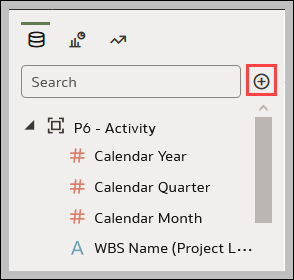
- Optional: Select Add Dataset, and in the Add Dataset select a dataset and click Add to Workbook.
- In the Data Panel, locate and drag and drop data columns onto the Visualize canvas to start building visualizations.
- Click Save.
Related Topics
Visualizing and Analyzing Data
Creating a Workbook Using Datasets and/or Subject Areas
Working with a Workbook's Datasets
Building a Visualization by Adding Data from Data Panel
Using Advanced Analytics Functions
Creating Calculated Data Elements in a Workbook
Sorting Data in Visualizations
About Refreshing a Workbook's Data
Pausing Data Queries in a Workbook
Working with Canvas Properties
Copying and Pasting a Visualization or Canvas
Copy and Paste a Visualization's Data
Working with Multiple Visualizations on a Canvas
About Visualization Properties
Adjusting Visualization Properties
Highlighting Important Data Events with Conditional Formatting
Applying Color to Visualizations
Formatting Numeric Values of Columns
Formatting Numeric Values of Visualizations
Setting Currency Symbols for Visualizations
Adding Notes to Visualizations
Assigning Shared Folder and Workbook Permissions
Last Published Friday, December 8, 2023