Using the PeopleSoft Fluid User Interface to View Recruiting Activities as a Hiring Manager
Hiring Managers use the Recruiting Activities tile on the Manager Self Service Homepage to view the navigation collection of the commonly used recruiting pages, specific to their role.
|
Page Name |
Definition Name |
Usage |
|---|---|---|
|
HC_HRS_REC_ACTV_FL |
Access the Recruiting Activities navigation collection. |
|
|
View a navigation collection of commonly used recruiting pages. |
||
|
HRS_PE_MY_JOBS_FLU |
View a list of job openings for the Hiring Manager. |
|
|
HRS_JO_FIND_JOB |
Search for job openings using a simple database search. |
|
|
Create Job Opening: Primary Job Opening Information Page |
HRS_JO_LAUNCH |
Enter primary job opening information. |
|
HRS_APPL_LIST |
View existing applicant lists. |
|
|
HRS_INT_CLNDR |
See a weekly schedule of your own interviews. |
|
|
Recruiting Alerts |
View the alert types available for Hiring Managers. Click any alert type, to access the corresponding page for details. |
Hiring Managers use the Recruiting Activities tile (cref for the tile: HC_HRS_REC_ACTV_FL) to access the Recruiting Activities navigation collection.
Navigation:
The Recruiting Activities tile is on the delivered Fluid Manager Self Service Homepage.
This example illustrates the Recruiting Activities tile.
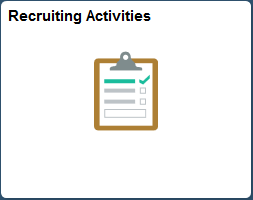
Hiring Managers use the Recruiting Activities page to view a navigation collection of commonly used recruiting pages, such as, My Job Openings, Search Job Openings, Create Job Opening, Applicant Lists, Interview Calender and Recruiting Alerts.
Navigation:
Click the Recruiting Activities tile on the Fluid Manager Self Service Homepage.
This example illustrates the Recruiting Activities Navigation Collection page for Hiring Managers.
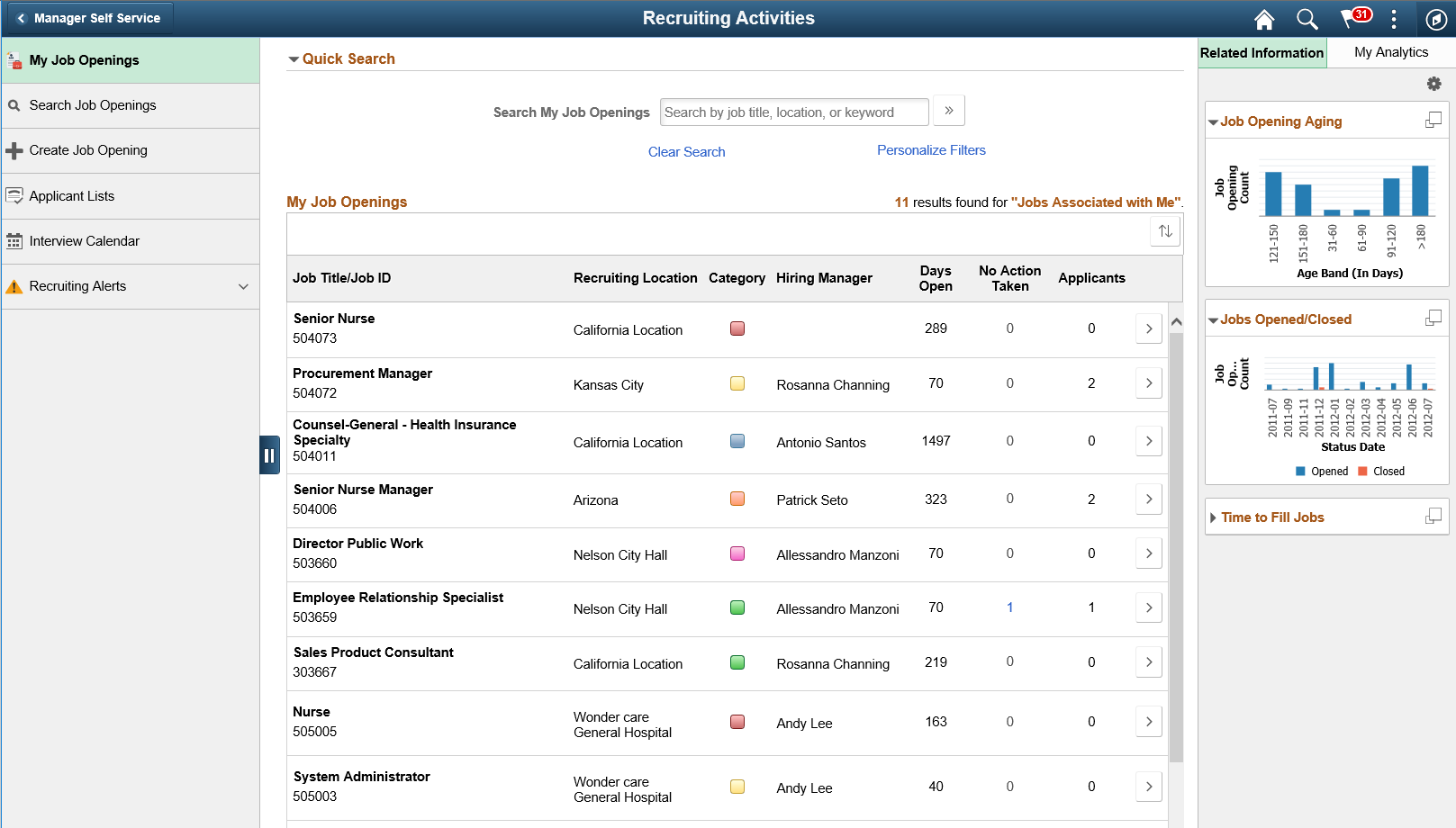
Here the navigation collection provides access to the following components:
My Job Openings
Search Job Openings
Create Job Opening
Applicant Lists
Interview Calendar
Recruiting Alerts
If you use PeopleTools 8.55 or later, this page also includes a supplementary panel that provides Hiring Managers access to related information and Simplified Analytics.
Field or Control |
Description |
|---|---|
|
Click this icon to open the supplementary panel. The panel displays tabs for Related Information and My Analytics. |
Related Information |
The Related Information tab displays charts for Job Openings Aging, Jobs Opened/Closed and Time to Fill Jobs. These charts are versions of the Job Opening Aging Analysis Pivot Grid, Job Opening Open and Close Trend Pivot Grid and Time to Fill Pivot Grid. |
|
This icon appears at the top of the Related Information tab. Click to open the Personalize Related Content page. This page lists the available related content so you can choose whether the Related Information tab shows or hides each item. |
|
This icon appears at the top of each individual item in the Related Information tab. Click to expand the item to open a modal dialog with a larger interactive version of the chart. |
My Analytics |
The My Analytics tab provides access to the Simplified Analytics capabilities provided by PeopleTools 8.55 and later. Click the plus button to create a new chart, or click an existing chart to view details. The delivered role PivotGridSuperUser gives users the ability to create and publish reports. This video provides additional information about Simplified Analytics: Video: PeopleSoft HCM 9.2 Image 18 Highlights: Simplified Analytics |
Recruiting Alerts for Hiring Managers
The Recruiting Alerts collapsible section on the left panel displays the alert types available for Hiring Managers. Click any alert type, to access the corresponding page for details.
This example illustrates the fields and controls on the Recruiting Alerts collapsible section for Hiring Managers. You can find definitions for the fields and controls later on this page.
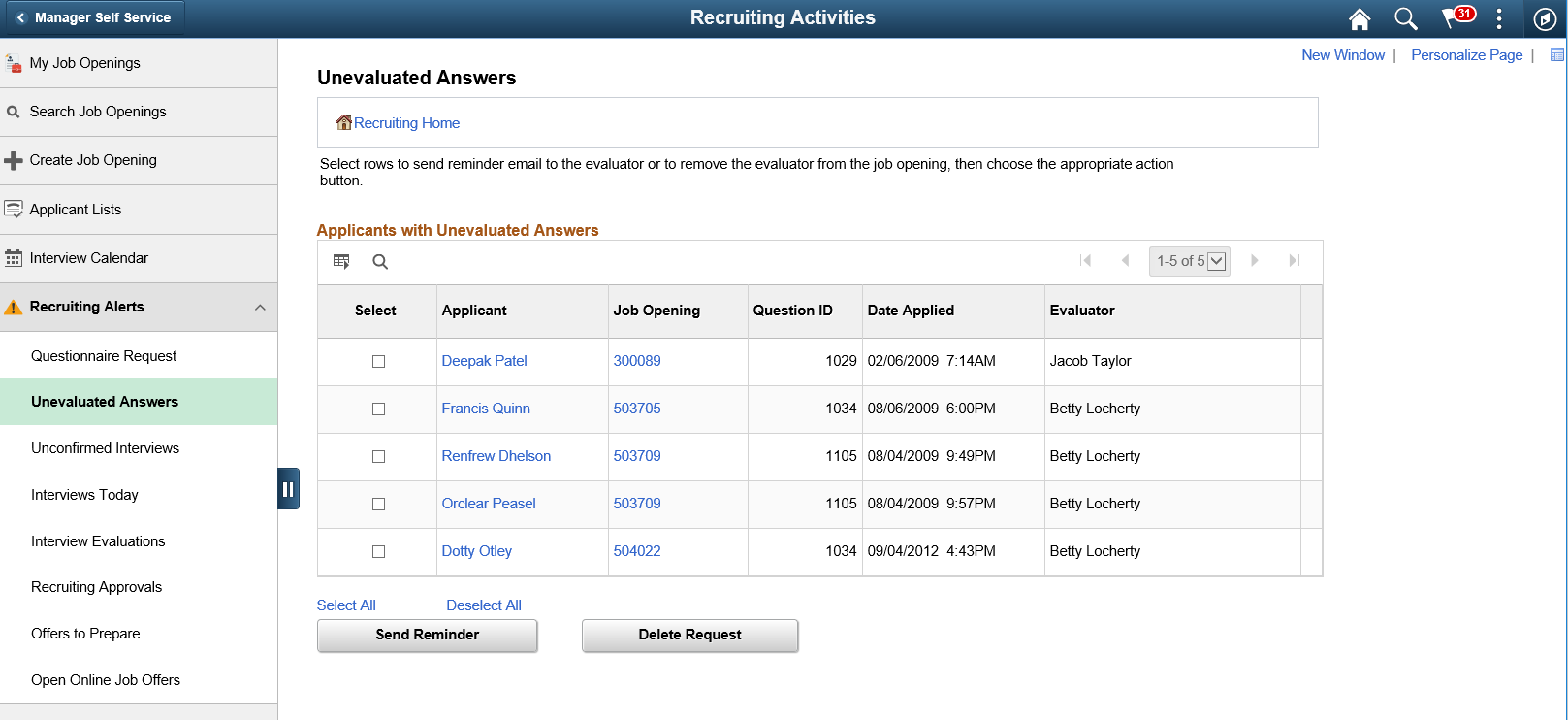
|
Alert Label |
Description |
Page Accessed |
|---|---|---|
|
Questionnaire Request |
Displays the applicants who have not yet submitted updated applications for job openings with questionnaires after being invited to do so. Only applicants who are linked to currently open job openings are included. |
Use this page to review open questionnaire requests and to send email reminders to selected applicants. |
|
Unevaluated Answers |
Displays the open-ended screening question evaluations that have not been completed for the user’s job openings. |
Use this page to see the applicants, job openings, and evaluators for the incomplete evaluations. |
|
Unconfirmed Interviews |
Displays the unconfirmed interviews where the user is an interviewer. |
Use this page to see the list of unconfirmed interviews. |
|
Interviews Today |
Displays the interviews scheduled for the user on that specific day. |
Use this page to review the Hiring Manager’s weekly interview schedule. |
|
Interview Evaluations |
Displays the incomplete interview evaluations where the user is the evaluator. Two types of evaluations are included:
|
Use this page to review and act on the incomplete evaluations. |
|
Recruiting Approvals |
Displays the job offers and job openings waiting for the Hiring Manager’s approval. If approval authority is delegated to a proxy who has access to the Recruiting Alerts page, the delegated transactions are included in the proxy’s count (and not the delegator's count) during the delegation period. |
Use this page to review and act on the job offers and openings that require the Hiring Manager’s approval. |
|
Offers to Prepare |
Displays the applications that:
|
Use this page to review applicants who are waiting for offers and to access the applicant or job opening so that the Hiring Manager can begin to prepare the offer. |
|
Open Online Job Offers |
Displays the expired or soon-to-expire open online job offers for your job openings. This includes offers that will expire within the number of days that you specify on the Personalize Recruiting Alerts page. Open online job offers are offers that you posted to Candidate Gateway that have not been accepted or rejected. The offer status must be Extend. |
Use this page to review the applicants and job openings associated with the open online job offers. |
 (Supplementary Panel button)
(Supplementary Panel button) (Personalize Related Content icon)
(Personalize Related Content icon)