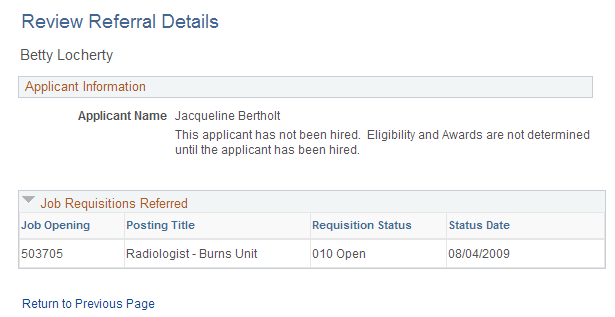Entering Referrals
This topic provides an overview of the referral process and discusses how employees can refer friends for jobs.
Note: This feature has been replaced by Refer Friend in Fluid. For more information, see Using Fluid Candidate Gateway to Enter Referrals.
Note: Only employees can refer friends. External applicants do not have access to this feature.
|
Page Name |
Definition Name |
Usage |
|---|---|---|
|
HRS_ERP_RES_OPTION |
Enter the friend’s resume. The resume options (including the option to continue without using a resume) depend on the resume template for the application. |
|
|
HRS_ERP_APP_PRFILE |
Enter the friend's name and contact information. |
|
|
HRS_ERP_APP_APLC |
Confirms that a referral has been submitted. |
|
|
HRS_EE_REVW_SRCH |
Review a list of referred applicants. |
|
|
HRS_EE_REVW_DTL |
View the detailed information about a referral. |
This topic describes the process where employees refer friends for job openings.
Employee Refers a Friend
When an employee refers a friend, the employee enters basic information about the friend, and the system notifies the friend of the referral so that the friend can submit a complete application.
The Refer a Friend option is available on these pages:
|
Page |
Refer a Friend Options |
|---|---|
|
Refer a friend for the current job opening. |
|
|
|
|
The Refer a Friend button is available only if the site is configured to allow multiple job selection. |
|
|
Refer a friend for an internal posting that appears in the search results. Use the Related Actions menu to access the Refer a Friend option. |
During the referral process, employees must enter the friend's name and contact information and can optionally submit the friend's resume.
When the referral is submitted, the system creates an applicant record and an application record. The application has a disposition of Draft.
The system also sends the friend an email with a request to complete the application. The email includes links for accessing the site as either an external applicant or an internal applicant.
Friend Registers and Completes an Application
In the email that the friend receives, the link for an external applicant includes an embedded referral code. When the friend follows the link and then signs in (either by registering for a new account or signing in to an existing account), the draft application that was created during the referral process is automatically associated with the friend’s applicant record.
If the friend creates a new Candidate Gateway account, the name and contact information provided by the employee are used as default values during the registration process, but the friend can override these values. If the friend changes the default email address, the email address that the friend enters becomes the primary email address. The email address that the referring employee provided is retained as a non-primary address that the friend can modify or delete on the My Account Information Page.
After the friend signs in, the My Activities group box (on the Job Search page) and My Activities page both show the draft application as an unsubmitted application. To start the application process, the friend goes to the My Activities page and clicks the job title. This takes the friend into the guided application process. The friend must start at the beginning, but the referral process prepopulates the following information:
If the referring employee supplied a resume during the referral process, the Resume step uses that resume by default.
The referral section of the application (if included as part of the resume template) has Employee as the default value in the “How did you learn of the job” field). This field is read-only.
The values for the “How did you learn of the job” field come from the Recruitment Sources - Source Setup Page. The default Employee recruitment source is delivered as system data, but you must associate it with your sites to make it available to applicants. If this recruitment source is not available for the site, the default recruitment source is the first one where the source type is Employee.
The referral section of the application (if included as part of the resume template) enters the referring employee’s name and email address in the Name of Referring Employee field and the associated Email Address field. These fields are also read-only.
When the friend submits the application, the system sends a confirmation email to the referring employee. The employee does not have to confirm the referral.
Employee Checks Referral Status
Employees who have referred friends can use the Review Referral Details page to see the referral status.
Applicants use the Refer Friend - Resume page (HRS_ERP_RES_OPTION) to choose how and whether to submit a friend's resume for a referral.
Navigation:
Click the Refer a Friend button on the Job Search page, the Job Description page, or the My Favorite Jobs page.
This example illustrates the Refer Friend - Resume page.
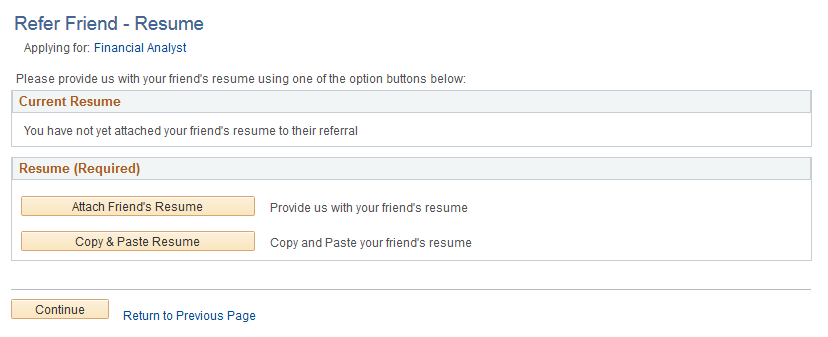
This page works the same as the Resume Page that applicants use.
The resume options, including whether a resume is required, depend on the resume template for the job. However, when referring a friend, it is never possible to use an existing resume.
Even if the resume template is configured to skip the resume step, the Refer a Friend - Resume page always appears during the referral process.
Applicants use the Refer Friend Contact Details page (HRS_ERP_APP_PRFILE) to enter a friend's name and contact information for a referral.
Navigation:
Click the Continue button on the Refer Friend - Resume page.
This example illustrates the Refer Friend Contact Details page.
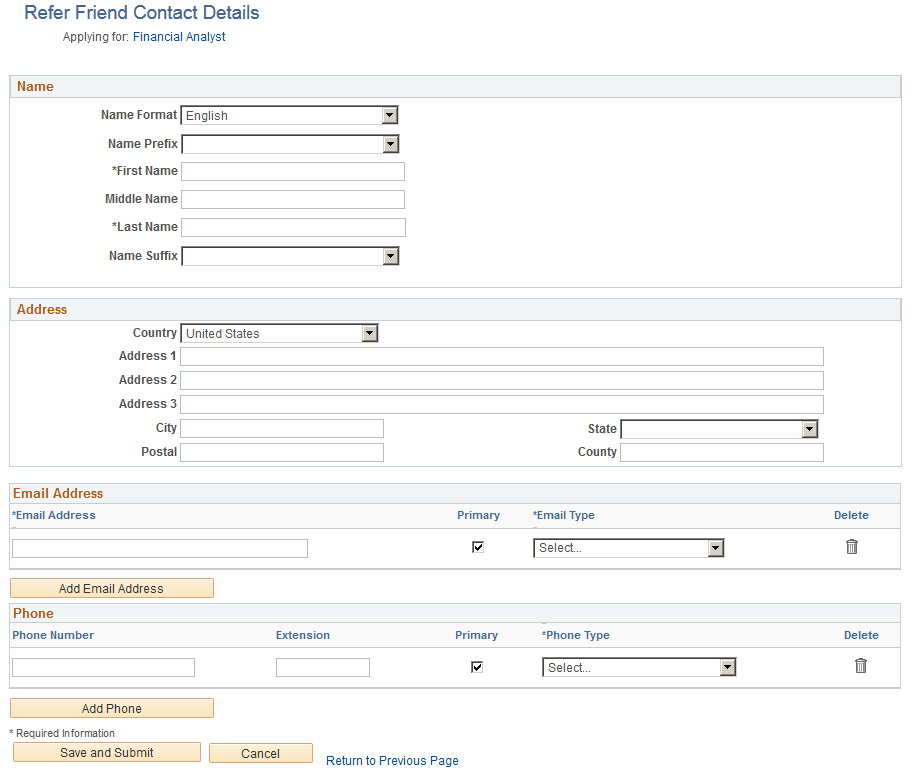
The employee must enter at least a name and an email address before submitting the referral.
The specific fields for the applicant’s name depend on the name format. For more information about defining name formats, see Setting Up Additional Name Information.
The email address is required so that the system can send an email to invite the applicant to apply.
Any name and contact information provided here carries through to the new Candidate Gateway account, if the friend creates one.
Applicants use the My Referrals page (HRS_ERP_APP_APLC) to view a confirmation that a referral has been submitted.
Navigation:
Click the Save and Submit button on the Refer Friend Contacts Details page.
This example illustrates the My Referrals page.
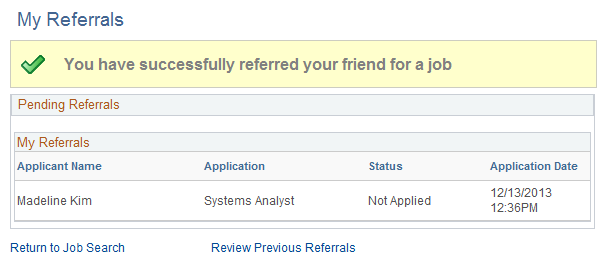
This page shows only the friend that was just referred. To view a full list of referrals, the applicant clicks the Review Previous Referrals link to access the Review Referral page.
Use the Review Referral page (HRS_EE_REVW_SRCH) to review a list of previous referrals.
Navigation:
Click the View Completed Referrals link on the My Referrals page.
This example illustrates the Review Referral page.
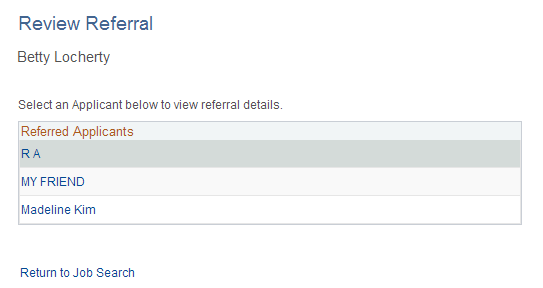
The Referred Applicants grid lists all friends whom the employee has referred. The employee clicks a name to view the details for the referral.
If the employee accessed this page from the My Referrals page (that is, after completing the Refer a Friend process), a Return to Job Search link appears so that the employee can return to the Job Search page in Candidate Gateway.
If the employee accessed this page from the main PeopleSoft menu, the Return to Job Search link does not appear.
Use the Review Referral Details page (HRS_EE_REVW_DTL) to view the detailed information about the referral.
Navigation:
Click the name of a referred applicant on the Review Referral page.
This example illustrates the Review Referral Details page.