Managing Incidents and Health Data as Administrators Using Fluid
This topic lists the pages that Health and Safety administrators can access from a single location on the Workforce Administrator home page to manage incidents and incident-related information, such as injuries, claims, people connected to incidents, and exam results.
|
Component or Page Name |
Definition Name |
Usage |
|---|---|---|
|
HC_HS_INCIDENTS_FL_GBL |
Access a collection of administrative components for incident management. |
|
|
Incident Details (component) |
HS_INCIDENT (definition name of the first component page) |
Enter health and safety incident details. |
|
HS_INC_VEHICLE |
Enter the specifics of incidents involving vehicle or equipment accidents. |
|
|
Injury Details (component) |
HS_INJ_NOTIFY (definition name of the first component page) |
Enter injury details. |
|
Open Claim (component) |
HS_CLAIM_MGMT1 (definition name of the first component page) |
Enter and manage claims. See Managing Claims. |
|
Create Employee Rehab Plan (component) |
HS_INJ_REHAB1 (definition name of the first component page) |
Track rehabilitation plans for employees. |
|
Create Non-Employee Rehab Plan (component) |
HS_INJ_REHAB1 (definition name of the first component page) |
Track rehabilitation plans for non-employees. |
|
Corrective/Preventive Actions (component) |
HS_INC_ACTION_CRCT (definition name of the first component page) |
Enter corrective and preventive actions. |
|
INJURY_SUMMARY |
View a summary of all the injuries that an employee has experienced and related incident data. |
|
|
Incident Details BRA (component) |
HS_INCIDENT (definition name of the first component page) |
Enter health and safety incident details. |
|
Injury Details BRA (component) |
HS_INJ_NOTIFY (definition name of the first component page) |
|
|
Review Injury Summary BRA Page |
INJURY_SUM_BRA |
View a summary of all the injuries that an employee has experienced and related incident data for Brazil. See Tracking Incident, Injury, and Illness Data by Individual. |
|
HS_INC_VEHICLE_MEX |
Enter the specifics of incidents involving vehicles or equipment. |
|
|
HS_PERS_DATA |
Enter extra address information for employees who are involved in health and safety incidents. |
|
|
HS_EMPLOYMENT |
Enter additional employment details for employees in Canadian and United Kingdom operations who are involved in health and safety incidents. |
|
|
HS_FAMILY |
Enter additional family information for employees or for non-employees who are involved in a health and safety incident. |
|
|
Non-Employee (component) |
HS_NON_EMPL1 (definition name of the first component page) |
Maintain name information for non-employees involved in incidents. |
|
Employee Health Card (component) |
GVT_HEALTH_CARD_1 (definition name of the first component page) |
Record the employee's physician contact information. See Maintaining and Reviewing Employee Health Card Information. |
|
HS_HEALTH_CARD |
Review and update the employee's health information regarding vaccinations, test results, allergies, medications, and illnesses. |
|
|
HS_IMMUN_ATTACH_FL |
Add, view, or remove attachments for vaccinations. |
|
|
HS_TEST_ATTACH_FL |
Add, view, or remove attachments for test results. |
|
|
Audiometric Exam (component) |
HS_EXAM_AUDIO1 (definition name of the first component page) |
Maintain basic appointment and physician contact information, and results for audio exams. |
|
Eye Exam (component) |
HS_EXAM_EYE1 (definition name of the first component page) |
Maintain basic appointment and physician contact information, and results for eye exams. |
|
Physical Exam (component) |
HS_EXAM_PHYSICAL1 (definition name of the first component page) |
Maintain basic appointment and physician contact information, and results for physical exams. |
|
Respiratory Exam (component) |
HS_EXAM_RESPIRE1 (definition name of the first component page) |
Maintain basic appointment and physician contact information, and results for respiratory exams. |
|
Drug Test (component) |
GVT_DRUG_TEST1 (definition name of the first component page) |
Set up physician and test information for a drug test. |
|
Review Health Card Info (component) |
GVT_HEALTH_RVW_1 (definition name of the first component page) |
View employee personal data. See Maintaining and Reviewing Employee Health Card Information. |
|
MED_EXAM_RSLT_BRA |
Review medical exam results. |
|
|
ASO Exam Results BRA (component) |
ASO_EXAM_RSLT_BRA (definition name of the first component page) |
Maintain basic ASO exam and physician information. |
|
EMPL_DRUG_TEST_BRA |
Enter worker’s drug test information. |
|
|
HS_COOP_SOC_GER |
Associate an insurer's industrial hazard code with an employee. |
|
|
HS_EMPL_MEDCHK_GER |
View and update medical examination dates and status. |
|
|
Illness Tracking (component) |
HS_ILLNESS1_GER (definition name of the first component page) |
|
|
HS_JOB_DATA_GER |
Assign case officers from a particular setID and location that are responsible for an injured or ill employee's case. |
Use the Incident and Health Data tile (HC_HS_INCIDENTS_FL_GBL) to access a collection of administrative components for incident management.
This example illustrates the Incident and Health Data tile.
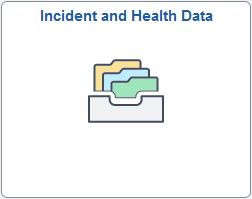
Click the Incident and Health Data tile to access the Incident and Health Data application start page.
This example illustrates the Incident and Health Data application start page.
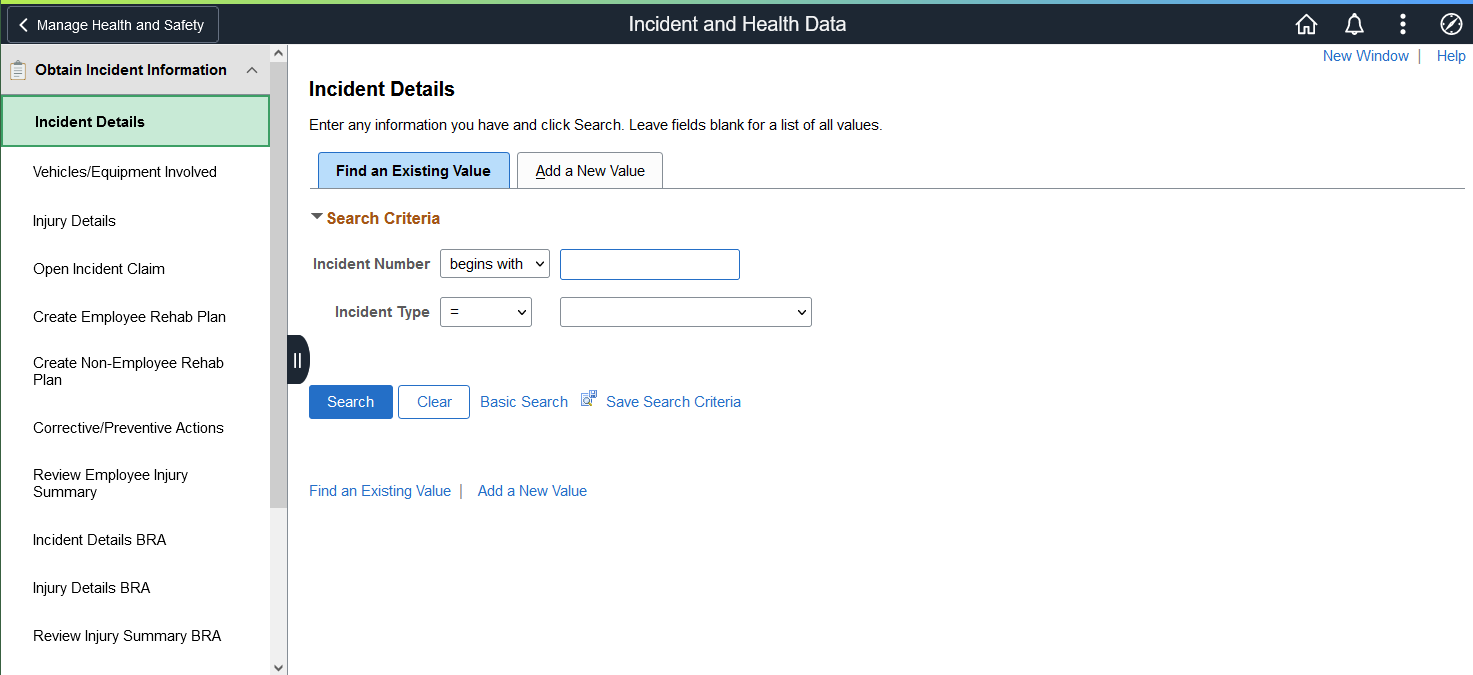
This Incident and Health Data application start page is a navigation collection that enables administrators to access components to create and maintain incidents, claims and rehabilitation plans, verify people that can be involved in incidents, record exam results, and track related details.
The application start page lists the components collected under these categories:
Obtain Incident Information
Verify Persons Involved
Record Medical Exam Results
Track Details DEU
Rows that display a downward facing arrow are category headers. Select a category row to expand and view the component collection associated with that category.
Use the Health Card page (HS_HEALTH_CARD) to review and update the employee's health information regarding vaccinations, test results, allergies, medications, and illnesses.
Navigation:
Select Record Medical Exam Results, then Health Card from the left panel of the Incident and Health Data application start page.
This example illustrates the fields and controls on the Health Card page (1 of 3).
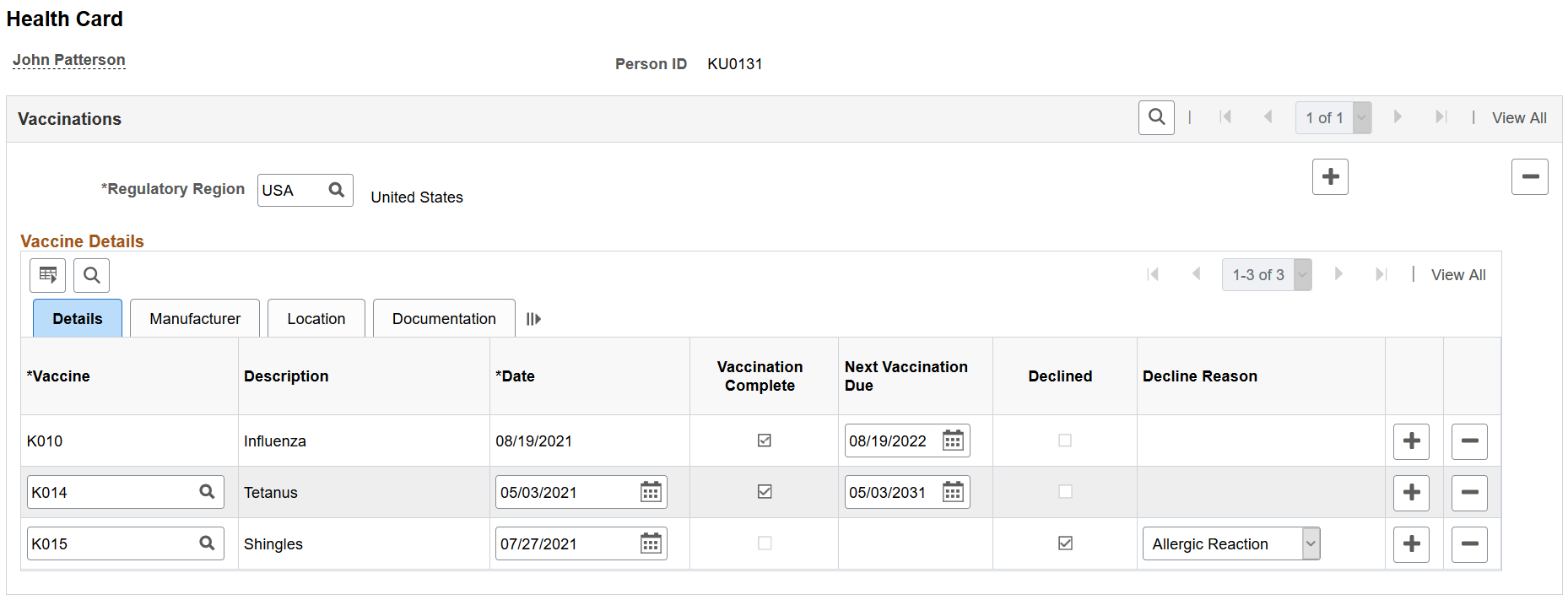
This example illustrates the fields and controls on the Health Card page (2 of 3).
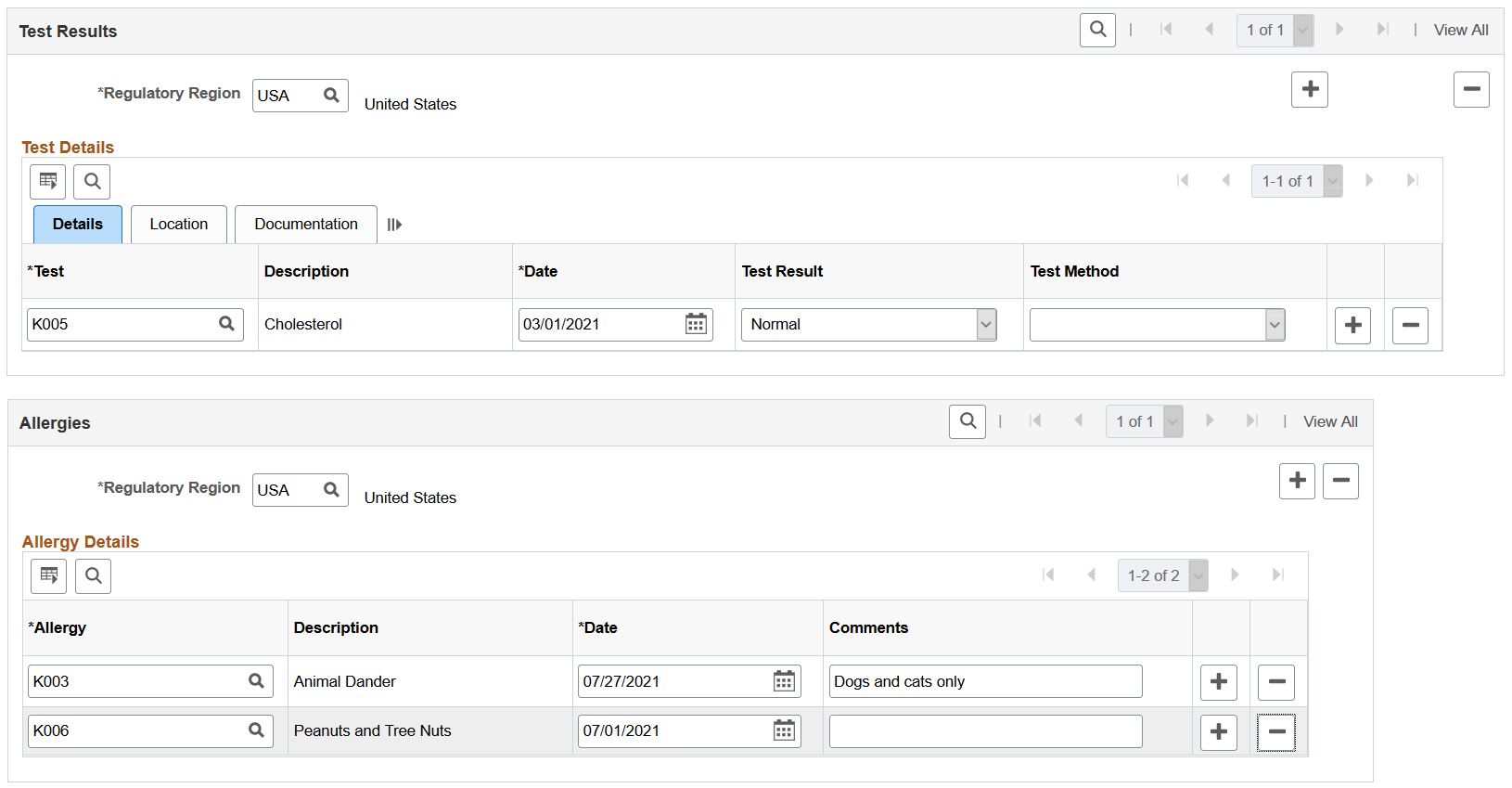
This example illustrates the fields and controls on the Health Card page (3 of 3).
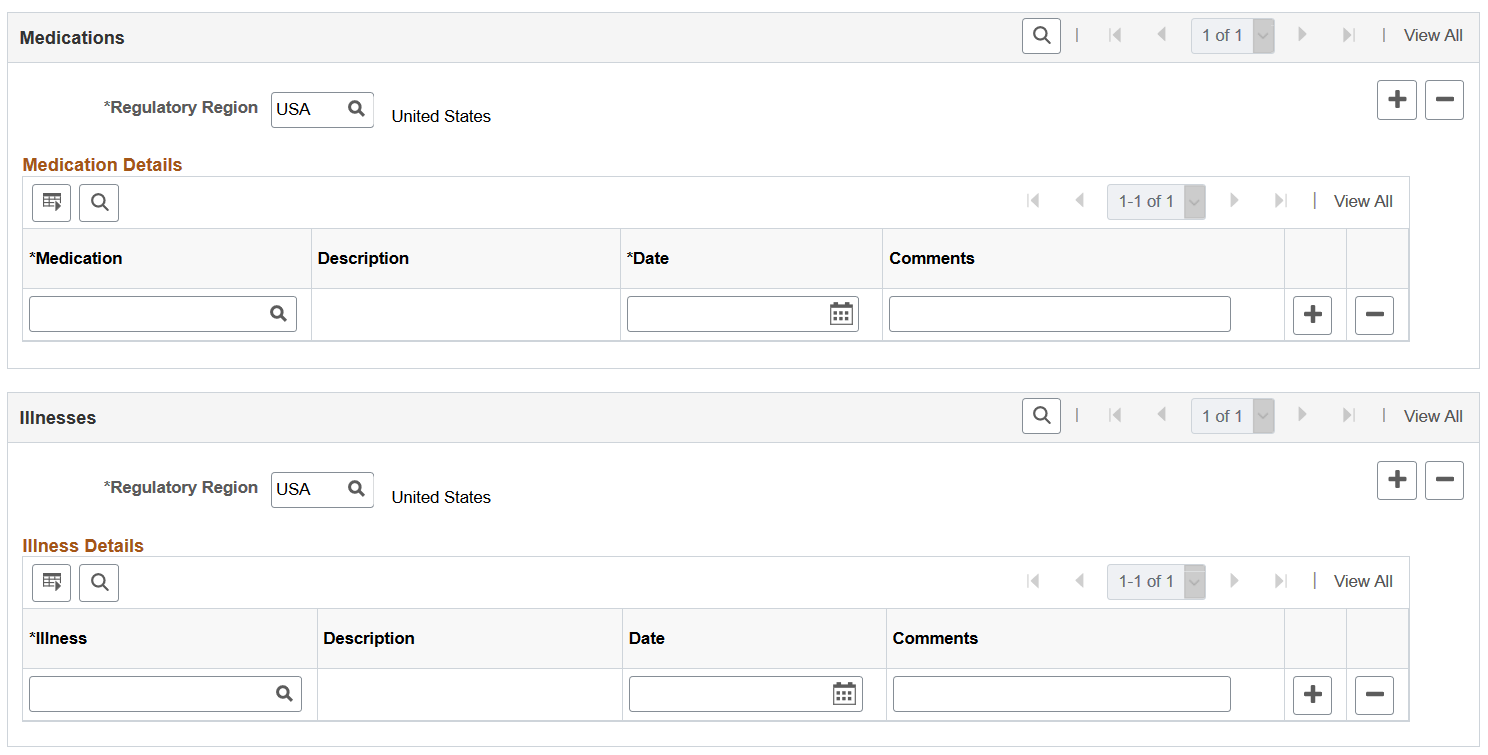
After employees report their vaccination, allergy, or test result information using fluid tiles in Self Service, the administrator can review the approved or recorded information on the Health Card page.
The administrator can add, update or delete employees’ health information from this page as well. Changes will be visible to the employees when they access their health information from the Vaccinations Tile, Test Results Tile, and Allergies Tile in Self Service.
Note: The Health Card page is modeled after the Health Card 2 Page and is used to store the health information of employees. Both pages share the same records for immunizations (vaccinations), allergies, medications and diseases (illnesses). Therefore, when you report any of this information for an employee, the same information is available on both pages.
Vaccinations
Record any vaccinations the employee has received. Any vaccination information reported by the employee using the Vaccinations tile appears in this section as well, organized in tabs.
|
Field or Control |
Description |
|---|---|
|
Vaccine and Date |
Specify the vaccine that the employee received and the vaccination date. These are required fields. Do not enter duplicate values. When you select a different vaccine, the system clears any existing vaccination, manufacturer and location information for the old vaccine from the row. Vaccines are defined on the Immunization page (IMMUN_TBL). |
|
Vaccination Complete |
Select to indicate that the employee is fully vaccinated with the specified vaccine, for example, the row is for a single-dose vaccine, or for the last dose of a multi-dose vaccine. This check box is selected automatically when the condition applies, or can be updated manually. |
|
Next Vaccination Due |
Specify when the next vaccination (single dose) or vaccination series (multi-dose) is due. The system calculates this date automatically if the vaccination schedule is specified in the vaccine setup. |
|
Declined |
Select to indicate that the employee declined to take the vaccine. This check box is not editable when the Vaccination Complete check box is selected. When the Declined check box is selected, the system populates the Date field with today's date, makes the Decline Reason field editable, and hides the fields from the Manufacturer and Location tabs. |
|
Decline Reason |
Select the reason the employee declined the vaccine. This field become editable when the Declined check box is selected. |
|
Add Attachments or View Attachments |
Click to add, view or remove attachments on the Vaccine Attachments Page. |
Note: Refer to Vaccine Details Page for the descriptions of other fields that appear in this section.
Test Results
Record any test results for the employee. Any test result information reported by the employee using the Test Results tile appears in this section as well, organized in tabs.
|
Field or Control |
Description |
|---|---|
|
Test and Date |
Specify the test that the employee took and the date of the test. These are required fields. Do not enter duplicate values. Tests are defined on the Test page (HS_TEST_TBL). |
|
Attachments |
Click to add, view or remove attachments on the Test Attachments Page. |
Note: Refer to Test Details Page for the descriptions of other fields that appear in this section.
Allergies
Record any allergies (for example, food, chemicals, and hay fever) that the employee has. Any allergy information reported by the employee using the Allergies tile appears in this section as well.
|
Field or Control |
Description |
|---|---|
|
Allergy and Date |
Specify the allergy that the employee has and the date you entered this information. These are required fields. Do not enter duplicate values. Allergies are defined on the Allergy page (ALLERGY_TBL). |
See Also Add Allergy Page.
Medications
Record any medications that the employee takes.
Medications are defined on the Medication page (MEDCATN_TBL).
Illnesses
Record any illnesses that the employee has.
Illnesses are defined on the Occupational Illnesses or Occupational Illnesses page (HS_OCC_ILLNESS).
Use the Vaccine Attachments page (HS_IMMUN_ATTACH_FL) to add, view, or remove attachments for vaccinations.
Navigation:
Click the Add Attachments or View Attachments link of a vaccination row on the Health Card page.
This example illustrates the fields and controls on the Vaccine Attachments page.
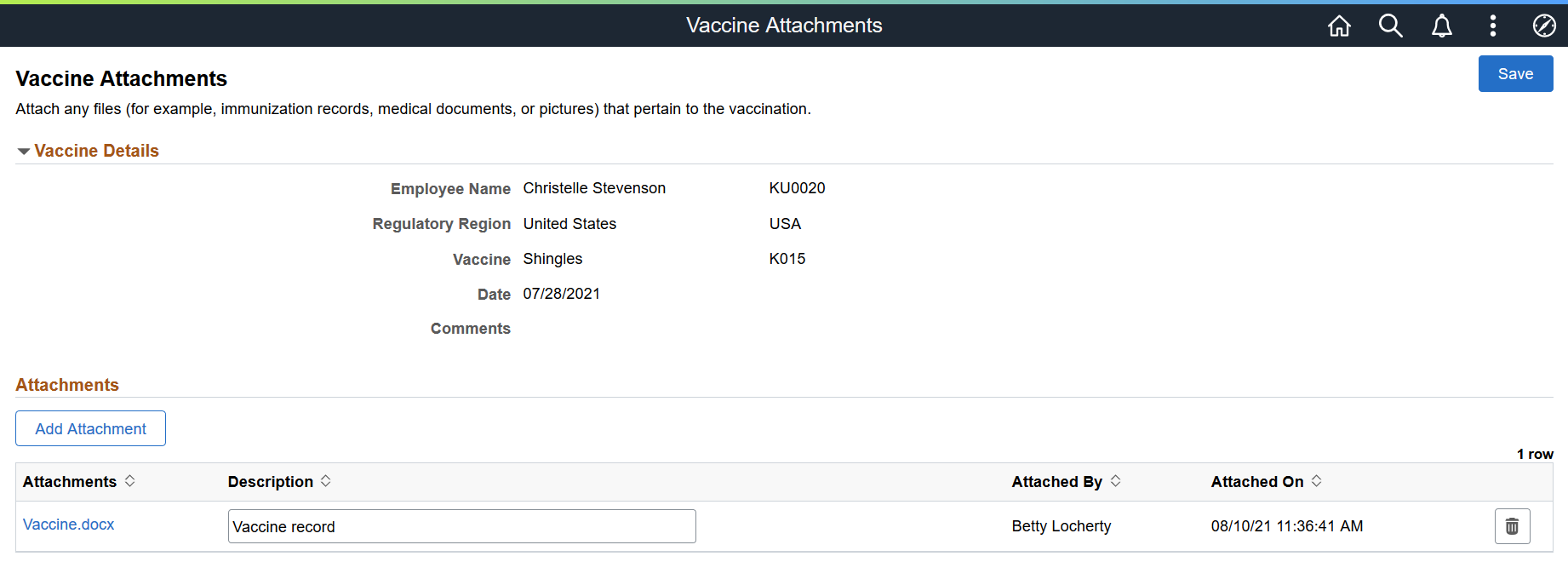
Vaccine Details
This section lists the information of the employee's vaccination.
Attachments
|
Field or Control |
Description |
|---|---|
|
Add Attachment |
Select the button to upload a file for the specified vaccination. |
|
Attachments |
Select to open the uploaded attachment for viewing or save it locally. |

(Delete) |
Select to remove the attachment uploaded by the employee or another administrator. |
Use the Test Attachments page (HS_TEST_ATTACH_FL) to add, view, or remove attachments for medical test results.
Navigation:
Click the Add Attachments or View Attachments link of a test result row on the Health Card page.
This example illustrates the fields and controls on the Test Attachments page.
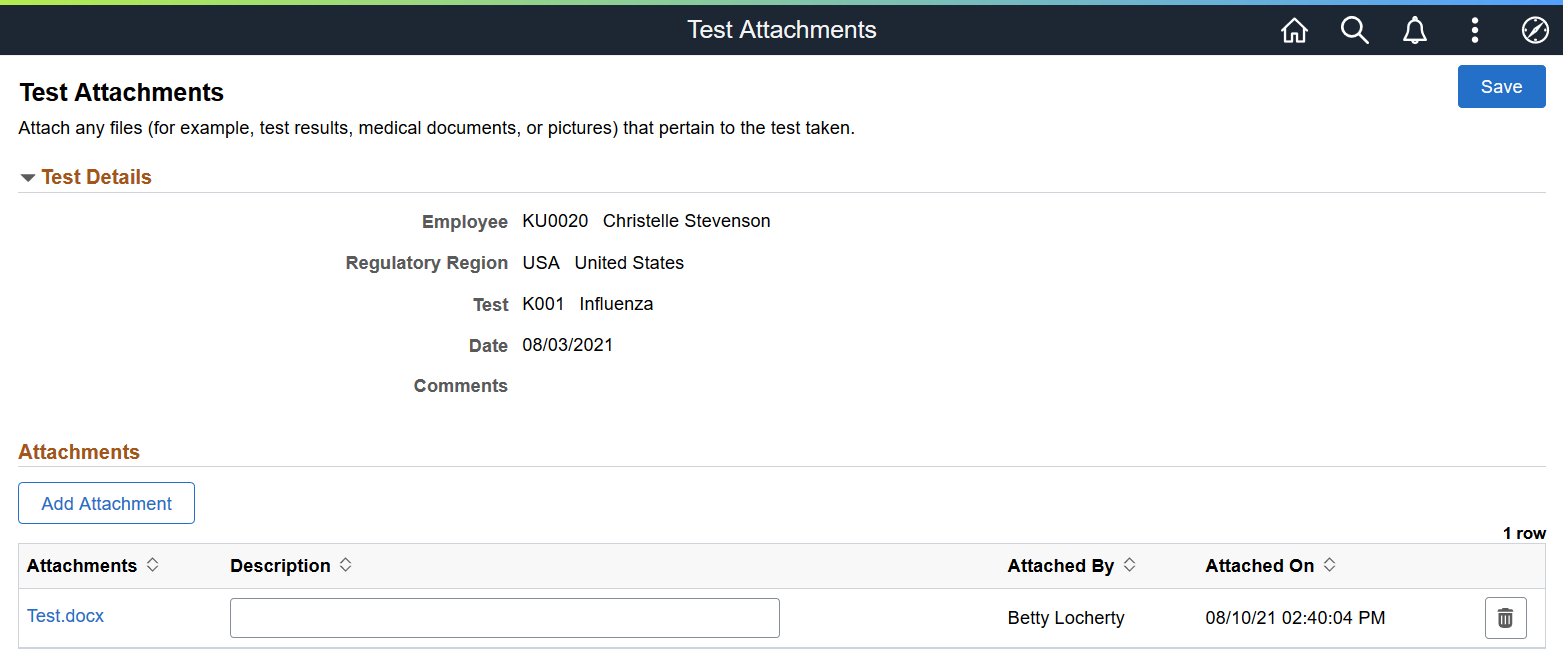
Test Details
This section lists the information of the employee's test results.
Attachments
|
Field or Control |
Description |
|---|---|
|
Add Attachment |
Select the button to upload a file for the specified test results. |
|
Attachments |
Select to open the uploaded attachment for viewing or save it locally. |
 (Delete) |
Select to remove the attachment uploaded by you. |