Understanding the Time Reporting Process
Approved time is managed by resolving exceptions, modifying the time, or adjusting time that has been reported or paid.
You can use system security to determine which pages display for different types of users. For example, you may want a data entry clerk to view only reported or payable time. The User ID for the data entry clerk determines which pages are displayed. In this case, the user can only view time, without making changes. Or, you may want a user to be able to adjust time that has already been paid, but not approve the time. Again, the User ID determines which page appears; in this case, the Adjust page is accessible.
This graphic depicts the interaction between time reporting, scheduling, the time manager, and other common areas within the application with the Manage Time pages
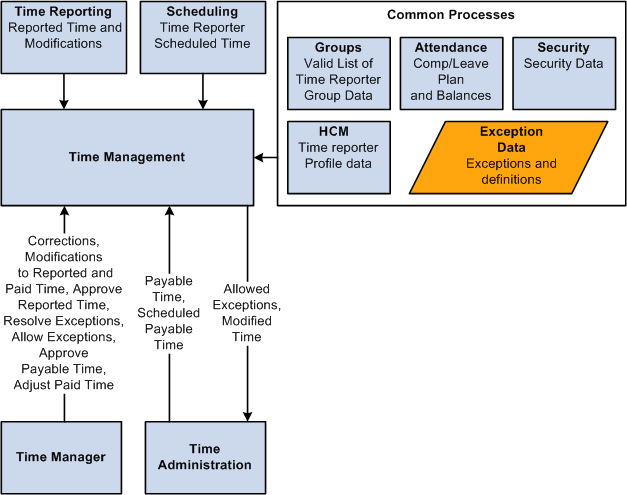
Absence Management integration enables employees and their managers to enter and work with absence event information that is entered in PeopleSoft Absence Management or Time and Labor, and is integrated with either PeopleSoft Payroll for North America or PeopleSoft Global Payroll. Employees that are active in Absence Management must be enrolled in Time and Labor. The absence event pages that you use to manage time in Time and Labor are included in this section.
The Absence Management grids that are displayed on the Timesheet pages in Time and Labor, including the absence event entries and absence entitlement balances and links for requesting and approving absence events, are displayed only if either Absence Management and/or Global Payroll are selected on the Products page of the HCM Installation Table component.
See Setting Up Implementation Defaults.
To work with absence event information on employee timesheets, the employee's Pay System value must be either Global Payroll or Payroll for North America and the Absence System value must be Absence Management on the Payroll page of the Job Data component in Workforce Administration.
Note: For Global Payroll employees the Absence System value is hidden and defaults to Absence Management.
See Payroll Page.
Employees that are active in Absence Management must be enrolled in Time and Labor.
See Entering and Maintaining Time Reporter Data.
The Country Take component is used to define Country-specific rules that apply to all Take elements for a given country. They control some of the field displays on the self service pages, and determine if online Forecasting and Balance Inquiry processes can be used for any Take elements that are set up for the country. You can define a different set of self service rules for each country.
On the Absences page of the Country Take component, ensure that you enable entry in Time and Labor for the absence Take elements that you want to enter on the Timesheet page.
See Defining Self Service Absence Rules by Country.
For each Absence Take element that you want to make available to self service users, you define an additional set of rules. These rules specify whether partial-day absences are allowed, approval requirements for absence requests, how to display forecasting results, and other usage rules. It is important to set up the Country Take component and understand the significance of the values chosen or entered on this component prior to entering values through absence self service.
Field or Control |
Description |
|---|---|
Job Title |
Displays the Job Title of the time reporter for which the time was reported. |
ID |
Displays the time reporter EmplID for the reported time. |