Creating Distributor and Manufacturer Contracts
This topic discusses how to create Distributor and Manufacturer contracts:
To create a Distributor contract, access the Contract Entry - Add a New Value page, select Distributor in the Contract Process Option field.
To create a Manufacturer contract, access the Contract Entry - Add a New Value page, select Manufacturer in the Contract Process Option field.
|
Page Name |
Definition Name |
Usage |
|---|---|---|
|
CNTRCT_HDR |
Create a Distributor contract. |
|
|
CNTRCT_HDR |
Create a Manufacturer contract. |
|
|
CNTRCT_PRC_UOM_SEC |
View details for the Manufacturer contract line. |
|
|
CNT_MFG_DST_SEC |
View or modify the business unit, contract domain, or ship to for the Distributor. |
Manufacturer and Distributor Contracts
Manufacturer and Distributor contracts allow you to store manufacturer based pricing, provide flexible distributor markup or markdown percentages by business unit, contract domain (region), or ship to, and use service level agreements and authored documents (Supplier Contract Management). In addition, the system tracks released amounts and quantities, and sends notifications for approaching thresholds and date notifications. All of this allows you to manage purchasing activity and pricing with manufacturers and distributors.
Manufacturer contracts support GTIN and UPN numbers to expedite the search and ordering process with distributors and manufacturers.
For additional information about validations and contract hierarchy, see Understanding Procurement Contract Default Rules.
Manufacturer Contracts
When purchasing an item from a supplier, that supplier may or may not manufacturer the item. In some cases, the supplier is actually a distributor of the item and that distributor purchases the item from the manufacturer . In other cases the supplier is the manufacturer of the item and you can you can purchase the item directly from the manufacturer. Therefore, it is possible for a Manufacturer to be a distributor:
When a Manufacturer is also a Distributor, PeopleSoft Procurement Contracts allows you to create a Manufacturer contract to purchase item(s) directly from that manufacturer (supplier). This is considered a Direct Purchase contract.
When a Manufacturer is not a Distributor, PeopleSoft Procurement Contracts allows you to create a Manufacturer contract and associate it with one or more Distributor contracts.
Manufacturer contracts provide the ability to identify items offered by one or more suppliers, and specify item defaults and prices. You determine the Manufacturer ID on a Manufacturer contract, and associate related distributors to use when purchasing each item. Each distributor can have their own markup or markdown percentage, as well as start and end dates. When a purchase order is released, the released amount and quantity is tracked by the system and visible from the Manufacturer contract. This allows you to track the total amount spent with the manufacturer.
In some industries, such as Healthcare, Manufacturer contracts are negotiated directly with the Manufacturer of the item. You can indicate minimum and maximum quantities amounts for which a specific price is applied, which carries to the purchase order or requisition. If the purchase order or requisition falls within the minimum and maximum range (price, quantity, or both), the purchase order line qualifies for the contract price.
Another feature of Manufacturer contracts is that you can create spend threshold amounts and expirations dates for the contract, and have one or more users notified when the threshold amount or expiration date is reached.
Distributor Contracts
Distributor contracts provide the ability to identify a supplier through which manufacturer contract items are purchased. Distributor contracts are linked to manufacturer contracts as child contracts, and support default markup or markdown percentages, which are applied against the manufacturer-item base price. A Distributor contract can be associated with multiple manufacturer contracts, and supports agreements and Supplier Contract Management documents. When a purchase order is released, the released amount and quantity is tracked by the system and visible from the Distributor contract. This allows you to track the total amount spent for a specific distributor.
In some industries, such as Healthcare, Distributor contracts are negotiated by a committee of healthcare professionals; or Group Purchasing Organizations (GPO’s). This negotiated - Distributor contract is shared with many healthcare organizations.
You can have one or more users notified when the contract needs to be renewed or is about to expire.
Another feature of Distributor contracts is that you can have one or more users notified when the contract needs to be renewed or is about to expire.
Control by Business Unit, Contract Domain, and Ship To
Contract control allows you to specify the purchase order business unit, contract domain, and ship to. These controls determine how to limit a contract’s usage and pricing. For example, if control by Ship To is specified, a contract is limited to specific Ship To Locations and each of these might have different markup or markdown percentages. Control is defined on for a Set ID and is available for all types of contracts, including Manufacturer and Distributor contracts. For more information, see Defining Contract and Vendor Rebate Control Parameters,
Markup or Markdown
A Manufacturer sets the price of the item. However, distributors can have different pricing agreements with manufacturers. Distributor contracts allow you to enter the markup or markdown percent, which is applied to the manufacturer price with a purchase order or requisition is created. For more information, see Defining Contract and Vendor Rebate Control Parameters.
When a manufacturer allows you to purchase from them directly; instead of going through a distributor, the contract is considered a Direct Purchase.
Set up Direct Purchasing
To set up direct purchases, you must perform these steps:
Create a supplier record for the manufacturer and select the Open for Ordering check box on the Identifying Information Page.
Select the Direct Purchases check box on the Manufacturers Page.
Link the supplier record to the manufacturer on the Manufacturers Page.
Steps to Create a Direct Purchase Contract
To create a direct purchase contract:
Create a Distributor contract using the correct Supplier information.
The header displays Direct Purchase next to the Supplier information.
Create a Manufacturer contract using the Manufacturer ID.
Reference the Distributor contract in the Distributors group box.
Note: A Manufacturer contract that has a direct purchase supplier can also have other Distributor contracts attached. These additional Distributor contracts do not have to be direct purchase.
Use the Contract Entry - Contract page (CNTRCT_HDR) to create Distributor contracts.
Navigation:
This example illustrates the fields and controls on the Contract Entry - Contract Page (Distributor) (1 of 2).

This example illustrates the fields and controls on the Contract Entry - Contract Page (Distributor) (2 of 2).

Create a Distributor contract for each distributor with a markup or markdown and default start and end dates. A Distributor Contract can be used with multiple Manufacturer Contracts. Markups and markdowns can vary by business unit, contract domain, and Ship To.
To create Distributor contracts, .the Contract Process Option must be Distributor:
Access the Contract Entry - Add a New Value page
Contract ID defaults to Next, as long as you have setup automatic numbering on the Auto Numbering Page and selected the Distributor Contracts check box in the Auto Numbering section of the Contract and Vendor Rebate Controls page. Otherwise, enter a contract number.
Select Distributor in the Contract Process Option field.
Select a style ID that is associated with the Distributor contract process option, in the Style ID field.
Click the Add button.
Distributor contracts are similar to other procurement contracts with these exceptions:
Many fields that appear for procurement contracts do not appear for distributor contracts, such as; Tax Exempt, Tax Exempt ID, Open Item, Auto Default, Categories, PO Defaults, Schedule Defaults, Voucher defaults, maximum amounts, and so on.
Many fields that appear for distributor contracts function the same as procurement contracts with the exception of the fields defined below.
For field definitions on Procurement contracts, see Contract Entry - Contract Page.
Field or Control |
Description |
|---|---|
Status |
Select a status for the distributor contract. Valid values are: Approved, Canceled, Closed, On-Hold, and Open. |
Supplier and Supplier ID |
Select a required value. These fields are required for Distributor contracts. Any Supplier available to other Procurement Contracts is available to Distributor contracts. |
Markup Percentage |
Enter a default value to be applied when the Manufacturer contract is associate with this distributor. A negative value is allowed. For example, -10.0000 Indicates a 10 percent discount. |
Add Comments |
Select to access the Contract Comments page where you can:
|
Contract Header Agreement |
Select to access the SLA Header page. This page operates similar to the Assigning Agreements to Purchasing Contracts. All Agreement Codes are allowed with the exception of Metric. |
Date Notifications |
Click to access the Date Notifications page. Use this page to enter expiration and renewal dates, as well as how to notify users. |
Corporate Contract |
Deselect this check box to indicate that you want to use the Contract Control: Business Unit section to determine which business units can be used with contract. When this check box is selected, the system allows the contract to be used with any business unit. However, the Contract Control: Business Unit section can still be used to narrow the business unit options. This check box is selected by default. If this check box is changed, it only impacts contracts created from that point in time forward. |
Contract Control: Business Unit, Contract Domains, Ship To
Enter the business units, contract domains, ship to’s, or a combination of each as well as the markup or markdown percent. Each section appears only if selected in the Contract Usage Options section of the Contract and Vendor Rebate Controls Page. These values appear by default on the Manufacturer contract when that Manufacturer contract is associated with a Distributor contract. When associating a Distributor contract with a Manufacturer contract, the business unit, contract domain, ship to, and markup information is copied to the Manufacturer contract and can be edited.
Note: Only contracts in an Open status can be edited.
If you change the options in the Contract Usage section of the Contract and Vendor Rebate Controls page, the change only impacts contracts created from that point in time and forward.
Field or Control |
Description |
|---|---|
Markup % (percent) / Markdown % (percent) |
Enter a percentage for the Distributor contract. This value can be a positive or negative amount, which is considered a mark up or markdown percent. When a Distributor contract is linked to a Manufacturer contract, this information is used as a default and can be overridden on the Manufacturer contract. These values are not used when pricing a requisition or purchase order. |
Manufacturers
This section lists all Manufacturer contracts where this Distributor contract is used. Changes to the relationship between a Distributor and a Manufacturer should be performed at the Manufacturer contract level.
Field or Control |
Description |
|---|---|
Total Released Amount |
Displays the total released for the Manufacture and Distributor relationship across all items and versions. |
Manufacturer Contract ID |
Select to access the Contract Entry - Contract Page (Manufacturer) to view the manufacturing contract details. This is a read-only page. |
Use the Contract Entry - Contract page (CNTRCT_HDR) to create a manufacturer contract.
Navigation:
This example illustrates the fields and controls on the Contract Entry - Contract Page (Manufacturer) (1 of 2).

This example illustrates the fields and controls on the Contract Entry - Contract Page (Manufacturer) (2 of 2).

Manufacturer contracts are similar to other procurement contracts with these exceptions:
For field definitions on Procurement contracts, see Contract Entry - Contract Page.
Field or Control |
Description |
|---|---|
Manufacturer ID |
Select a Manufacturer ID. This field can be changed unless the contract has been approved and saved, or one or more Distributor contracts have been connected. The Manufacturer ID is created using the Manufacturers Page. Note: This is a required field. |
Supplier Contract Ref (supplier contract reference) |
Displays the supplier (by default) from the Default Reporting Supplier field, on the Contract Defaults by BU - PO Defaults Page. If a supplier has been established for the Manufacturer(direct purchase) once the Manufacturer is selected, then it is display-only as well. |
Control Type |
Select Business Unit, Contract Domain, or Ship To. The value selected determines which Distributor contracts can be associated with this Manufacturer contract and restricts the contract usage and markup or markdown percent (price) for a specific set of ship to’s, domain (region) or business unit. When creating Distributor contracts, you can enter specific business units, contract domains, ship to’s, or a combination of all three. However, when specifying this field on a Manufacturer contract, it eliminates all Distributor contracts where the control type doesn’t match. In addition, only requisitions and purchase orders that match these values can use this contract. Therefore, adding another level of control. Note: This value is display-only after Distributor contracts are added. This feature and available options depend on the usage controls selected on the Contract and Vendor Rebate Controls Page. |
Begin Date |
Enter a beginning date for the contract. The system displays a warning if multiple Manufacturer contracts are created and have the same Begin Date and Item combination. These fields establish a unique combination when creating a requisition or purchase order. Note: If you have a valid Manufacturer contract and a valid standard Procurement contract with the same begin date, the system always selects the Manufacturer contract on the requisition and purchase order. Keep in mind that the Control Type is also used to establish that a contract is unique. |
Contract Header Agreements |
Select to access the SLA Header page. This page operates similar to the Contract Header Agreement Assignments Page. All agreement codes are allowed with the exception of Metric. |
Thresholds & Notifications |
Click to access the Thresholds & Notifications Page. For Manufacturer contracts, you can set up these thresholds and notifications:
The Notification Assignments apply to the values that are entered in all Notification sections above. In addition, you can determine one or more users to be notified in the Notification Assignments section and view the amount summary. |
Group Contracts |
Click to access the Group Contracts Page, where you can view detailed information about the group contract, such as contract style (group multi supplier, group single supplier, or special purpose) and contract status. This field is available only when a manufacturer contract is included in group multi supplier, group single supplier, or special purpose contract. |
Distributors
Use this section to identify the Distributor contracts that can purchase items from this Manufacturer and what the markup or markdown is. A manufacturer contract can be associated with many Distributors. Manufacturers can have specific distributor contracts for the items on this contract.
Note: This section appears only when usage, pricing, or both options are selected on the Contract and Vendor Rebate Controls Page, and the Control Type for this Manufacturer contract matches a control type on the Distributor contract.
Field or Control |
Description |
|---|---|
Direct Purchase |
Displays as selected when the Distributor and Manufacturer contracts have the same Supplier. This field is display-only and is determined on the Manufacturers Page. The manufacturer must also be setup as a distributor. This field only appears when this relationship is present. |
Distributor Contract ID |
Select a Distributor contract that can be used with the Manufacturer contract. The Manufacturer contract must be in a Draft or Open status in order to add Distributor contracts. More than one Distributor contract can be added. When selecting Distributor contracts:
When you associate a Distributor contract with a Manufacturer contract, the business unit, contract domain, ship to, and markup information copies to the Manufacturer contract. This information is then available to be changed as long as the Manufacturer contract is in an open status and in a current or draft version status. After any changes are saved, the information is used when creating a requisition or purchase order. When a Distributor contract is added and has a Supplier that matches the Supplier on the Manufacturer contract, the Manufacturer contract is considered a Direct Purchase. When using Direct Purchase:
For additional information about a Direct Purchase Manufacturer, see Defining Manufacturer IDs. |
|
Click to access Distributor contract information in a display-only window. This includes the distributor contract controls (business unit, contract domain, and ship to) and the markup or markdown percent. |
|
Click to access an Authored Document, if one exists, in a display-only window. Supplier Contract Management must be installed. |
|
Click to access the Document Management Page Supplier Contract Management must be installed. |
Released Amount |
Displays the total amount released (to date) for the Manufacturer and Distributor combination. The amount value is expressed in the Manufacturer contract currency.
|
Currency |
The currency is always displayed using the currency on the Manufacturer contract header. |
Relationship Status |
Select an option to change the Manufacturer and Distributor relationship. A Distributor can be removed from a Manufacturer contract as long as a requisition or purchase order does not exist for that Distributor. If a requisition or purchase order exists, then you can change the relationship status to Inactive as long as all purchase orders that use this relationship are closed. When Inactive, the Distributor cannot be used on a requisition or purchase order. An inactive relationship can be change to Active as long as another active relationship does not exist for the same Supplier. This means that multiple Distributor contracts can exist for the same Supplier, but only one active relationship can exist for that Supplier. |
Priority |
Enter a unique number, using one (1) as the top priority. This value is used by the system when a supplier is not provided on a requisition. The system selects the distributor with the highest priority. |
Markup % / Markdown % (markup percent or markdown percent) |
Enter a different markup or markdown percent if needed. This value appears by default from the Distributor contract, but can be changed on the Manufacturer contract. If the Distributor contract does not have business unit, contract domain, or ship to values, then this value is used when a requisition or purchase order is created for the Manufacturer. |
|
Click to access the Distributor Contract Control Details Page. This window provides the control fields (business unit, contract domain, and ship to) and markup or markdown percent for the mine distributor. These values can be change on this page and saved. Original values are defaulted from the distributor contract. |
Contract Items
Search for and enter contract line information for the Manufacturer contract. The markup or markdown percent, which is determined on the distributor contract, determines the price on the manufacturer contract.
If the Auto Default flag is selected on the contract, you cannot have multiple line items that have the same item ID, unless a unique GTIN exists. The GTIN appears in the Details for Line Page (Manufacturer), UOM/Pricing section.
Field or Control |
Description |
|---|---|
Catalog Search, Item Search, and Search for Contract Lines |
Click to access the Search pages to select line items. Manufacturer contracts only support line items, not open items or categories. Note: There could be multiple suppliers through Distributor contracts. Therefore, the Supplier for the Manufacturer (selected on this page) is used. See Contract Search Page, Item Search Criteria Page, Category Search Page |
Details tab |
Select the items for the manufacturer contract. Icons available are: Item Details, Item Search, and Line Comments. |
Item Information tab |
The manufacturer identifies the available items with the Universal Product Number (UPN). The Manufacturer ID, Manufacturer Item ID, UPN Type Code, and UPN ID is tracked on the contract. The UPN information from the contract is copied to transactions such as the requisition and purchase order. Receipts access the UPN information from the purchase order, and the voucher can access the UPN information from the receipt or purchase order. For inventory items, if you have set up the information in the Item Manufacturer UPN table, this information appears by default into the contract. If you order by UPN ID, the item ID and related information is copied to the purchase order or requisition line. The system verifies that the UPN ID is valid for inventory items and matches what is set up in the Item Manufacturer UPN table. You can maintain UPN information for non-inventory items. The UPN for a description-only (Ad Hoc) item is not validated. Supplier Item ID and Supplier Catalog fields have values only with a Single Supplier Direct Purchase contract. The Supplier Item ID and Supplier’s Catalog fields appear from the Item(???) selected. The link between the Manufacturer and Supplier is optional, therefore, this information may or may not appear. In addition, there could be multiple Suppliers based on the Distributor contracts associated with this Manufacturer contract. The Manufacturer ID, UPN Type Code, and UPN ID appear by default from the Manufacturer ID on the contract and cannot be changed from this location. If changes are made to Supplier Item tables or the Manufacturer information after the line is saved, the changes are not reflected on the contract. All items selected must have an item ID and Manufacturer ID. |
Default Schedule tab |
Use these fields to establish the base price for each item. The manufacturer sets the price using these fields. Select the Use Contract Base Price check box or change the Base Price and Currency if needed. To modify the base price or to enter prices for other UOM’s, click the Item Information icon and modify the pricing grid. The Currency appears by default from the Manufacturer. |
Release Amounts and Release Quantities tabs |
Use these tabs to indicate minimum and maximum release amounts and quantities for which the contract price is applied. If a purchase order falls within the minimum and maximum ranges, then the purchase order line qualifies for the contract price. If the purchase order exceeds or falls below the range, then it does not qualify for the contract price. To view ordering progress, the system tracks and displays:
|
Spend Threshold tab |
Use this tab to determine whether you want a notification sent (select the Notify on Spend Threshold check box) when the line reaches the amount entered in the Threshold Notification Amount field. The system tracks total amount purchased for the item in the Total Line Released Amount field. Notifications are sent to the user who is determined on the Thresholds & Notifications Page. |
Use the Details for Line page (CNTRCT_PRC_UOM_SEC) to view item details for the Manufacturer contract line.
Navigation:
From the Contract Entry - Contract page, in the Contract Items - Lines section, Details tab, select the Line Details icon.
This example illustrates the fields and controls on the Details for Line Page (Manufacturer) (1 of 2).

This example illustrates the fields and controls on the Details for Line Page (Manufacturer) (2 of 2).

Schedule Defaults: UOM/Pricing
If you change the base price in this section, it impacts all distributors who purchase that item.
Note: GTIN is a UOM dependent field. Therefore the contract line is limited to allow only one UOM value. When the GTIN is places on a purchase order, the UOM is not converted to another UOM.
Use the Distributor Contract Control Details page (CNT_MFG_DST_SEC) to view the contract controls and markup or markdown percent for the Distributor.
Navigation:
From the Distributor Contract Information section of a Manufacturer contract, Summary Information tab, click the Control Details icon.
This example illustrates the fields and controls on the Distributor Contract Control Details page.
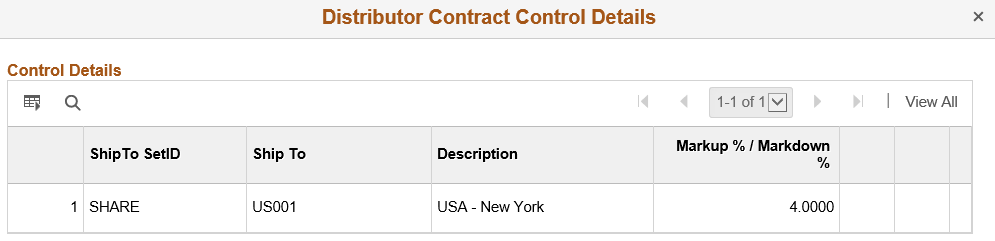
This window is only available if the usage and pricing options are selected on the Contract and Vendor Rebate Controls Page. The first fields that appear depend on the Control Type selected on the Manufacturer header. All Usage Control Types from the associated Distributor contracts appear.
The contract control (business unit, domain, and ship to) information is used to restrict usage. Each contract domain can have a different agreement with the manufacturer.
Contract control information can be added only if they exist on the Distributor contract.
If purchase order releases do not exits for the Distributor, then the business unit, contract domain, and ship to information can be modified or deleted.
Field or Control |
Description |
|---|---|
Markup % / Markdown % |
Displays the value entered in the Contract Control section of the Contract Entry - Contract Page (Distributor) for the matching business unit, contract domain, or ship to. In addition, this column only appears if the Pricing option is selected on the Contract and Vendor Rebate Controls Page. This value is applied to the base price, which is then used when a requisition or purchase order is created. |
 (view contract)
(view contract) (document)
(document) (document management)
(document management) (control details)
(control details)