Understanding Contract Agreements
An agreement is a negotiated set of conditions in a contract. The agreement spells out the conditions and terms that apply to the contract. The PeopleSoft Supplier Contract Management system is used to monitor and validate agreements. Agreements are assigned through PeopleSoft Strategic Sourcing bid factors and Purchasing contract maintenance. This formal tracking process makes it possible for you to ensure that a supplier is in compliance with the agreements in a contract. Agreements are also known as service level agreements (SLAs) and can be created for specific items in a contract (line agreement), for a contract in general (header agreement), and for a group of items (category agreements).
Contract terms that reference the contract cannot be measured by the data that is captured on a traditional purchase order, receipt, and voucher transaction. These contract terms are considered nontransactional agreements. An example might be that work can only be performed during daylight hours or that site grading must meet certain standards. Within the contract management system, a more generic structure exists for measuring the milestones and compliance factors of nontransactional agreements. This structure is more practical for monitoring and tracking the performance of the supplier against the contract.
An agreement can contain a list of interested parties and a target date for notifying the parties about the contract header, line, or category agreement. You can set up notifications for completion, changes in the status, passing a target date, or reminder days. Notifications can be directed to suppliers, internal users, or both.
Agreements can also have clauses assigned to them. After you create agreements, you can use the document authoring system to manage documents that were created to support the agreement. When monitoring agreements, the system manages step verification requirements and the individuals who are responsible for monitoring the agreements. The system notifies individuals using e-mail when an action, such as a scheduled performance review, is needed.
You can specify that related files need to be created and attached to a contract record. For example, a contract might state that to receive final payment, the supplier must certify that they have returned all company-furnished equipment and intellectual property. You can create a clause that requires the system to attach a certification file to the contract and store it in the system. This action not only helps maintain compliance with the contract, but it also helps to uncover cost savings that may not have been realized.
Contract compliance is divided into two parts. The first part involves predefining agreements and assigning agreements to purchasing contracts. The second part is monitoring and analyzing compliance of agreements.
For each agreement, you can define the verification requirement, whether the agreement is compliant with the terms of the contract, as well as when and who to notify when a compliance date is approaching or has passed. Additionally, agreements might have one or many clauses to which they are associated. When you specify agreement codes on a contract or when a PeopleSoft Strategic Sourcing event is awarded and posted to a contract, the system provides the agreement information to the contract.
PeopleSoft Strategic Sourcing supports the mapping of bid factors to one or more agreements and the passing of selected negotiated terms into the awarded contract as agreements. If a sourcing event is awarded to a contract and a bid factor on the event has one or more agreements with which it is associated, the system adds those mapped agreements to the awarded contract. If, however, the system does not map agreements to a bid factor and you want to carry the negotiated terms into the contract, you can create an ad hoc agreement for the contract using the bid factor information and responses. You can also manually add a predefined agreement to the contract. In all cases, you can define additional information that relates to the agreements for that particular contract or delete information that is not pertinent to the agreement.
After a contract is approved, you can record the result of the contract activities and the agreement verification information, and indicate whether the agreement is compliant. After tracking the compliance of an agreement, you can review the activity and status, and manually release adjustment vouchers for any bonuses or penalties incurred.
Note: Sourcing events can be awarded to procurement contracts or purchase orders. Agreements are part of procurement contracts and not purchase orders. Therefore, if a sourcing event is awarded to a purchase order, the system ignores agreements of the event.
Agreement management enables you to monitor, update, and review header, line, and category agreements as well as their verification steps, statuses, and workflow notifications. You can assign agreement verification steps (deliverables) for internal and external parties. When using the steps externally, you can choose to have the supplier notified using e-mails that contain URLs. The URLs provide external parties access to the supplier facing portal so they can review and update deliverables online.
For additional information about URLs, see External Users and Document Collaboration and Understanding Contract Deliverable Verification Steps.
After assigning agreements to a contract, the Agreement Management feature can be used to indicate whether a verification step is in process, has been completed successfully, and whether the agreement met compliance requirements.
You can define agreements so that they are manually updated by users. In addition, Supplier Contract Management provides predefined metric-related agreement capabilities so that the system can calculate how the supplier is performing on a particular contract in terms of quality, on-time deliveries, and quantity performance for purchase orders related to the contract. The tracking of agreements is optional.
Note: Agreement management does not include clause or document approvals, or collaboration that you might need to perform for the agreement document.
When agreements and associated verification steps are assigned to a contract, the system can send workflow notifications to interested parties when approaching a due date and when an action must be completed. This can include securing documents, getting confirmation of an agreed upon date, or completing necessary inspections. You can track the progress of each step using the Update Agreement Statuses component, which enables the owner of the verification step to indicate that verification is in process, has been completed, or has failed. After the verification steps have been completed, whether successfully or not, the contract administrator can indicate whether the supplier, or internal party, has met the terms of the agreement.
Agreement management also provides a quick and easy method to check agreement and verification step statuses. Using the Monitor Agreement Compliance component, you can see a summary view of selected contracts with designations for agreements that are, or are not, in compliance. A summary of the verification steps are displayed, along with their respective status of not started, in process, completed, or failed. From this summary view, you can drill into the details of the verification steps or agreements by selecting the link in the various status columns.
To view the agreement and verification step details of a single contract, use the Review Agreement Status inquiry. This inquiry is useful for those individuals who don't necessarily need to update statuses or monitor progress, but would like to view the details of agreements associated with a contract.
Contract agreement compliance is divided into two parts. The first involves predefining agreements, bid factor agreements, and assigning agreements to purchasing contracts. The second part is updating, monitoring, and analyzing compliance against agreements.
Example: Contract Agreement Process Flow
This diagram illustrates the process flow for contract agreements.
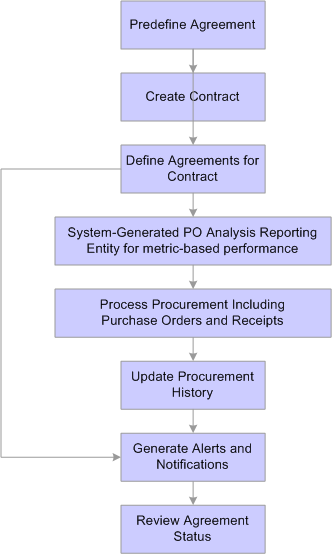
To create and use agreement compliance metrics, use these steps:
Create an agreement use the Contract Agreement Definition Page and using any result type.
Create a procurement contract using the Contract Entry - Contract Page.
Establish an agreement for the agreement code that you created in step 1, for the contract created in step 2 using the Contract Header Agreement Assignments Page.
If the agreement used in step 3 is metric based, auto numbering and a reporting entity must be established for it to be processed.
Set up auto-numbering and a reporting entity reference using the Supplier Performance Setup page (Set Up Financials/Supply Chain, Product Related, Procurement Options, Purchasing, Supplier Performance Setup).
Create purchase orders for the contract created in step 2, and receive the purchase orders.
Run the Procurement History Update process using the Update Procurement Info Page.
Make sure that you run the process from within Update Procurement Info component in Supplier Contract Management.
Run the Workflow Notification (CS_NOTIFY_WF) process as needed to generate e-mail and worklist notifications.
The system notifies interested parties defined in notifications when an supplier has an unacceptable performance or a warning performance against a contract agreement. Ensure that the Warning & Unacceptable Performance check box is selected on the Process Notifications page.
Access the Update Agreement Statuses Page to review the Cumulative Performance value.
This value provides an overview of the most up-to-date metric cumulative-performance percentages against this contract. The value is based on the current run of the Procurement History Update process for this contract.
Note: Click the Cumulative Performance value to review supplier performance information. This link accesses the View Supplier Shipment Performance page. You use the page to compare actual performance against target performance. You can also navigate to item details and review receipt information.