Defining Display Template General Options for PeopleSoft Call Center
This topic discusses how to enable pages and general options for PeopleSoft Call Center applications.
Note: For detailed information on using display templates and configuring pages to display specific fields and sections, refer to the documentation mentioned in the next topic.
|
Page Name |
Definition Name |
Usage |
|---|---|---|
|
RDT_TMPL_PAGE |
Use this page as an entry point to control the appearance and behavior of the specified component. |
Use the Display Template page (RDT_TMPL_PAGE) to use this page as an entry point to control the appearance and behavior of the specified component.
Navigation
Image: Display Template page (1 of 2)
This example illustrates the fields and controls on the Display Template page (1 of 2).
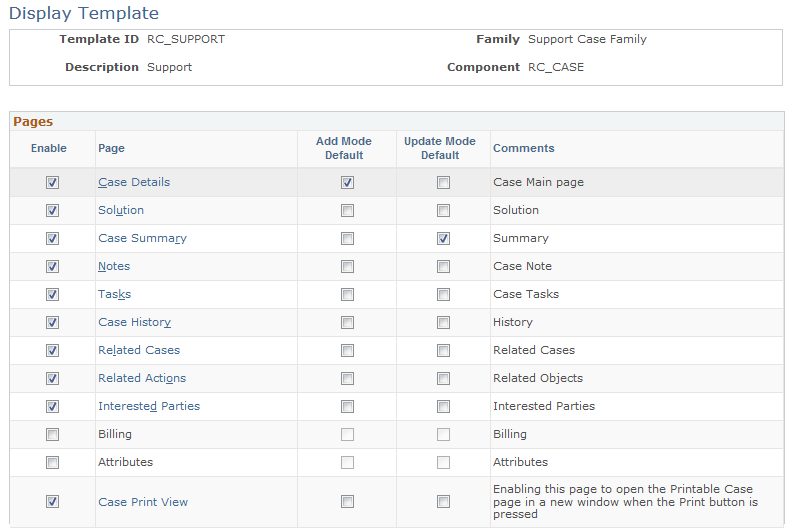
Image: Display Template page (2 of 2)
This example illustrates the fields and controls on the Display Template page (2 of 2).
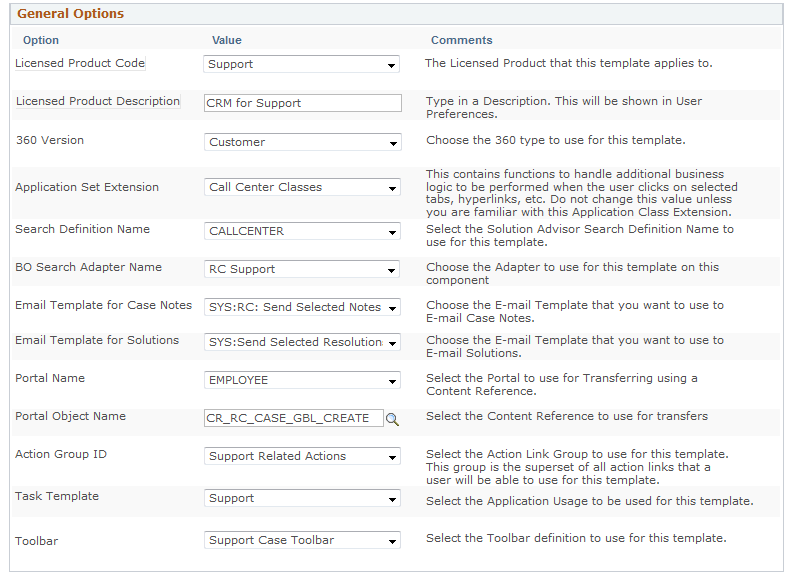
Select a display template from the list and use it to configure the corresponding component.
Note: You can review a list of system-delivered display templates in the Display Template Details component.
Pages
This grid lists the pages that are configurable for the component.
|
Field or Control |
Definition |
|---|---|
| Page |
Click to access the Display Template - Page Definition page to configure the sections and fields of the selected page. The names of pages that are not enabled appear in plain text. |
| Add Mode Default |
Select to show the corresponding page by default when you create a transaction for the component. Selecting this check box is optional and you can select only one page as the default. If you don't identify a default page, the system displays the page that is specified for the component in Application Designer. If users access the component and they don't have permission to access the default page, the system displays the first page in the component that the user has permission to access. |
| Update Mode Default |
Select to show the corresponding page by default when you open an existing transaction for the component. Selecting this check box is optional. You can select only one page as the default. The display logic that is used for the add mode applies to the update mode as well. |
General Options
This section of the page presents the features and functionality that are enabled in the component system data definition. The list varies depending on the number of feature options that are enabled for a given component.
Typically, you select a value for each listed option. This grid does not appear if IT administrators have not enabled any general options in the component's system data to be configured through display templates.
Note: You should not need to modify any of the general options on your display template. Display templates come pre-configured with all the appropriate general options selected.
|
Field or Control |
Definition |
|---|---|
| Licensed Product Code |
Select the licensed product that this display template applies to. |
| Licensed Product Definition |
Enter a description of the licensed product identified in the previous field. |
| 360 Degree Version |
Select the type of 360-Degree View that you want to use for this template. Options are Customer, Constituent, HRHD Worker, and Worker. |
| Application Set Extension |
This option contains functions to handle additional business logic to be performed when the user clicks selected tabs, links, and other items on the page. Do not change this value unless you are familiar with this application class extension. |
| Search Definition Name |
Select the Solution Advisor Search Definition Name that you want to use for this template. |
| BO Search Adapter Name (business object search adapter name) |
Select the adapter to use for this template on this component. The adapter specifies the BO search definitions and quick create definitions that are enabled for a particular component or transaction. The adapter also defines the fields that appear in basic search mode, the search criteria to invoke for these fields, and the sub-pages of the component upon which these fields appear. |
| Email Template for Case Notes |
Select the default correspondence template that you want to use to email case notes to customers or employees. |
| Email Template for Solutions |
Select the default correspondence template that you want to use to email solutions to customers or employees. |
| Portal Name |
Select the portal that you want the system to use for transferring information when you are using a content reference. |
| Portal Object Name |
Select the content reference that you want the system to use for transfers. |
| Action Group ID |
Select the action link group that you want the system to use for this template. This group is the superset of all action links that a user will be able to use for this template. |
| Task Template |
Select the application usage to filter which task templates are available on the case for that display template. |
| Toolbar |
Select which toolbar should appear on the case for that display template. |