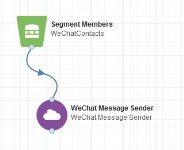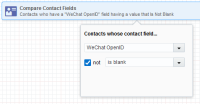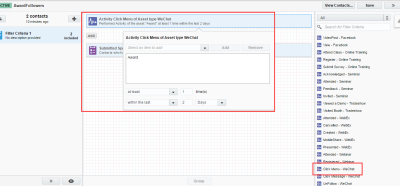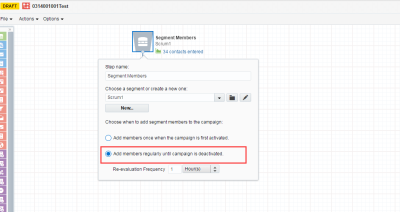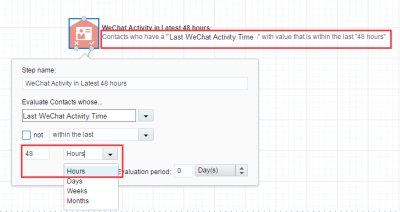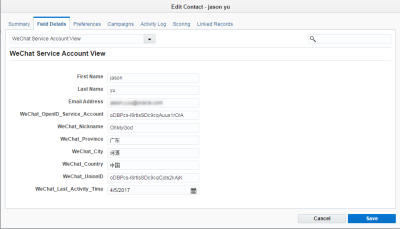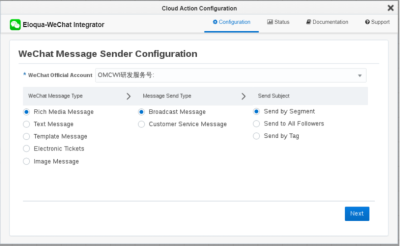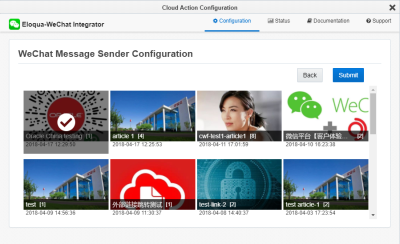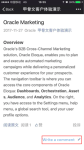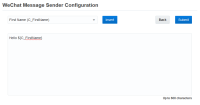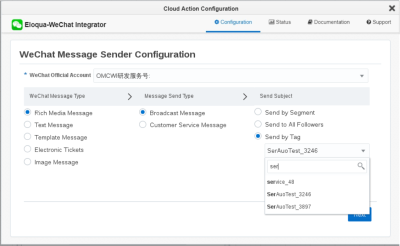Sending WeChat messages
Important: The Oracle Eloqua WeChat app has been removed from the Oracle Cloud Marketplace and is no longer available for download. For customers with the app enabled, the app will remain active in its current form until December 1, 2022, after which the app will be sunset and no longer be available for use.
WeChat APIs support WeChat message sending in several ways:
- Broadcast: Supports rich media, image, and plain text messages, which are typically used for direct marketing promotion. You can send a maximum of four broadcast messages a month to each WeChat follower per service account. For subscription accounts, you can send a maximum of one broadcast message a day to each follower.
- Customer service: You can send customer service messages to followers who have engaged with your official account in the last 48 hours, such as following the account, clicking menus, scanning a QR code, or sending a message to the account. You can only send customer service messages via segments. The Send to All Followers and Send by Tag options are not available for customer service messages.
- Template: You can prepare a message in advance and send it to a segment of followers who have engaged with your service accounts. You cannot send template messages from a subscription account. Send template messages for notifications and follow up rather than as promotional messages.
Creating a campaign to send WeChat messages
You can use the WeChat Message Sender action on the campaign canvas to send customized WeChat messages to followers who are included in the specified segment. WeChat messages can have more than one article. Followers typically click the cover of each article and navigate to the article's initial page. The initial page contains rich text and media as well as a Read more link to navigate to an original page, such as an Eloqua landing page or your company's web portal.
Prerequisites:
- The Eloqua WeChat Integrator app must already be present.
- Add at least one WeChat official account.
- Create at least one message using the Message Gallery.
To send a WeChat message:
- Open an existing campaign or create a new one. The campaign should contain a segment of contacts who are following your WeChat account. For example, you can create a segment with contacts whose WeChat OpenID field is not blank.
For customer service messages, define a dynamic segment with a WeChat external activity such as Click Menu within the last two days. A customer service message should be sent within the last 48 hours after followers performed an action in the official account.
For customer service messages, select Add members regularly until campaign is deactivated.
- Click on the Actions section to expand it, and view all available action elements, including installed apps.
- (Optional) Drag the Compare Contact Fields element onto the campaign canvas. Use this decision element to determine when the WeChat message should be sent to your follower for peer-to-peer communication by the customer service message
type.
- Click the Edit icon to configure the decision.
- Rename your step to be more descriptive, such as WeChat Activity.
- In the Evaluate Contact whose... list, select the WeChat activity contact field.
- Select the time interval to wait before sending a WeChat message. This is an example of a contact record with a latest activity contact field:
- Drag the WeChat Message Sender element onto the campaign canvas. Use this action element to select and configure the message to be sent to your followers.
- Click the Edit icon to configure the action. The WeChat Message Sender configuration screen opens.
- From the WeChat official account list, select the account from which to send your message.
- In the WeChat Message Type section, select one of the following options:
- Electronic Tickets: You can send electronic tickets to followers who registered for a corresponding event.
- Text Message: Text messages have a text area to input message content directly.
- Template Message: Personalize communication with followers using dynamic content fields in WeChat Template Messages.
- Image Message: The Image Message option lets you send an image to followers. When you select this option, the next window displays images from which to choose.
- Rich Media Message: Rich media messages let you insert the WeChat messages created in the WeChat Message Gallery. When you select this option, the next window displays rich text messages from which to choose.
Note: If you select Customer Service Message in the Message Send Type section and Rich Media Message in the WeChat Message Type section, click Bypass WeChat rich article page after clicking its cover so that followers can bypass a WeChat article after clicking its cover in the WeChat message to directly navigate to its original page URL.
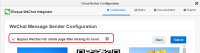
- In the Message Send Type section, select one of the following options:
- Broadcast Message: Typically, WeChat followers receive a WeChat rich media message or text message via WeChat's broadcast message API. For rich media messages, followers click the cover of
the article, view the article's initial page, slide the initial page to the bottom, click the Read more link, and view the contents of the original page (for example, an Eloqua landing page). WeChat users can comment on WeChat articles sent by broadcast message mode.
Important: Specify a super OpenID to avoid the failure of broadcast messages if only one WeChat contact is included in the segment at the time the broadcast is sent.
- Customer Service Message: When WeChat followers perform actions in WeChat official accounts (such as clicking the WeChat menu, sending messages to the official account and so on) the official account can send a customer service message to followers within 48 hours. Typically, WeChat followers receive a WeChat message (rich media message or personalized text message) sent via WeChat's customer service message API. For rich media messages, followers click the cover of the article and view the contents of the original page. Text messages can contain text and dynamic contact profile information. Click the drop-down to select and insert contact profile fields into your text content.
Note: For service account types, a WeChat follower can receive a maximum four broadcast messages each month. For a subscription account, a WeChat follower can receive only one broadcast message each day.
- Broadcast Message: Typically, WeChat followers receive a WeChat rich media message or text message via WeChat's broadcast message API. For rich media messages, followers click the cover of
the article, view the article's initial page, slide the initial page to the bottom, click the Read more link, and view the contents of the original page (for example, an Eloqua landing page). WeChat users can comment on WeChat articles sent by broadcast message mode.
- In the Send Subject section, select one of the following options:
- Send by Segment: Send messages only to followers included in the specified segment. This is the default value for the service account type and it is not displayed for subscription accounts.
- Send to All Followers: Send messages to all followers, regardless of how many contacts are in the segment:
- Subscription account type: When sending a broadcast message with a subscription account, the Send to all followers option is selected by default and cannot be changed.
- Service account type: When sending a broadcast message with a service account, the Send to All Followers option is cleared by default (send messages only to followers in the segment). To send to all followers (even those not in the current segment), select the Send to All Followers option.
- Send by Tag: Send messages to followers who have been tagged with the specified tag—even if they are not in the specified segment. When you select the Send by Tag option, the existing tags are displayed from which to select. This option is available for both service and subscription account types.
- Click Next to configure your message content, such as a rich text message that you created.
- Click Submit to save the configuration.
- Connect your segment to the WeChat Message Sender element. Continue building your campaign and Activate it.
Your segment members should now receive your selected message in WeChat.