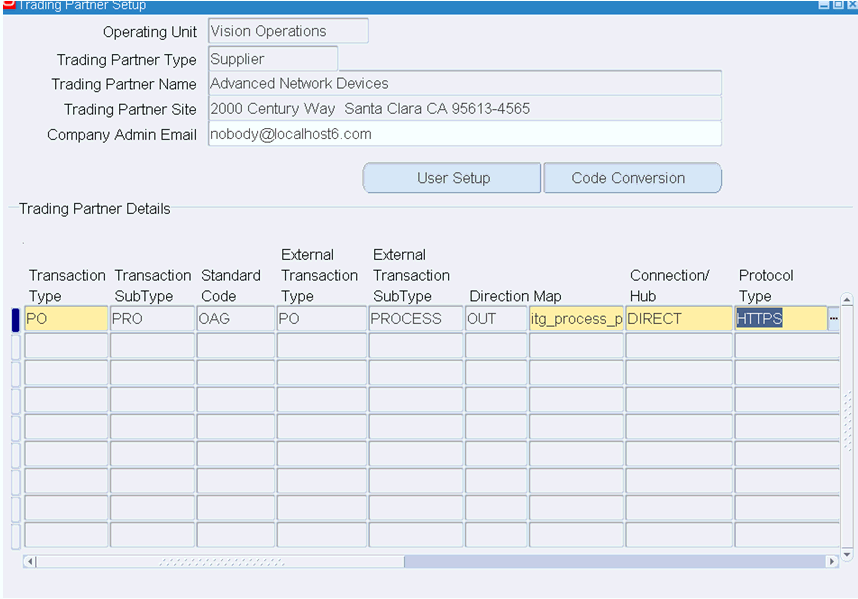Use Oracle E-Business Suite XML Gateway Messages to Trigger Integration Endpoint in Oracle Integration
Important:
Before adding the Oracle E-Business Suite Adapter as a trigger (source) connection for an inbound integration in Oracle Integration, ensure that you have performed the required setup tasks to enable this feature. See: Setup Tasks for Using the Oracle E-Business Suite Adapter as a Trigger (Source) Connection.Oracle E-Business Suite provides various XML Gateway interfaces for use in integrations with trading partners and third party applications. By leveraging these XML Gateway interfaces and messages, Oracle E-Business Suite Adapter can be configured to support an easy integration between Oracle E-Business Suite and Oracle Integration through standard-based XML messaging. This integration pattern is an ideal solution when you need to interact with third party applications that use open standards. Moreover, it is also suitable for scenarios where trading partners change frequently.
Similar to business events, you can use outbound XML Gateway messages from Oracle E-Business Suite to trigger inbound integrations in Oracle Integration when adding the Oracle E-Business Suite Adapter as trigger (source) connections.
When an XML Gateway outbound transaction occurs in Oracle E-Business Suite at runtime, this message is enqueued to the ECX_OUTBOUND queue as an existing XML Gateway processing. Oracle Transport Agent (OTA) from Oracle XML Gateway will fetch the message from the queue and post it to Oracle Integration.
Note:
You can define custom XML Gateway message maps to meet your needs if required.After you completed the configuration with an XML Gateway message through the Oracle E-Business Suite Adapter, to successfully use the selected message map in Oracle Integration, you must perform required manual tasks after you activate the integration. These manual steps are included in the Instructions section as part of the Summary page.
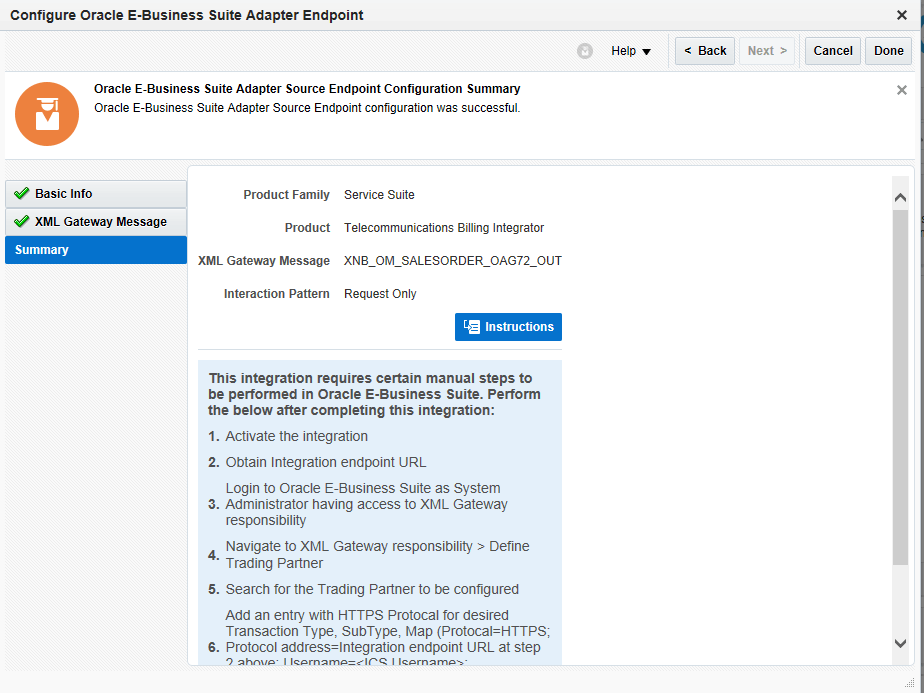
Description of the illustration xmlsummary.gif
For information on how to perform these manual steps, see Post Activation Manual Steps for XML Gateway Messages as a Trigger.
-
For more information on using XML Gateway messages in integrations, see An Example of Using an XML Gateway Message as a Trigger (Source) in an Integration.
-
For information about error messages if occur while adding the Oracle E-Business Suite Adapter as a trigger (source) connection in an integration, see Troubleshoot the Oracle E-Business Suite Adapter While Using it as an Invoke (Target) in an Integration.
Post-Activation Manual Steps for XML Gateway Messages as a Trigger
After you create an integration with an XML Gateway message from Oracle E-Business Suite in Oracle Integration, you must manually perform the following tasks:
-
Activate the integration.
-
Obtain the integration endpoint URL.
In the Integrations page, click the Integration Details icon ("i") for a desired integration. The endpoint URL should be displayed in a pop-up window with the following format:
https://<Oracle Integration Host>:<Port>/ic/api/integration/v1/flows/ebusiness/<integration>/1.0/metadata.The URL will be used later as the protocol address when configuring a trading partner in Oracle XML Gateway.
Note:
<integration>indicates the alias name for a deployed REST service, such as "PROCESS_PO" in this sample. -
Configure a desired trading partner in Oracle E-Business Suite by specifying the communication protocol and address as well as the user credentials for the XML message specified in an integration.
-
Log in to Oracle E-Business Suite as a user (such as sysadmin) who has the XML Gateway responsibility.
-
Select the XML Gateway responsibility and then select Define Trading Partners from the navigator. The Define Trading Partner Setup form appears.
-
Search and locate a desired trading partner to be configured.
-
In the Trading Partner Details region, add the following information for the trading partner:
-
Transaction Type: A desired transaction type for your XML Gateway message, such as PO
-
Transaction Subtype: A desired subtype for your XML Gateway message, such as PRO
-
Map: A desired XML Gateway message, such as itg_process_po_007_out
-
Connection/Hub: DIRECT
-
Protocol: HTTPS
-
Protocol address: https://<Oracle Integration Host>:<Port>/ic/api/integration/v1/flows/ebusiness/<integration>/1.0/
Enter the integration endpoint URL (without metadata at the end) you recorded earlier.
-
Username: <Oracle Integration user name>
Enter the Oracle Integration user credentials used to execute integrations in Oracle Integration.
-
Password: Password
Replace password with the actual password value of the associated Oracle Integration user.
-
-
Save your work.
For more information on setting up trading partners, see Trading Partner Setup, Oracle XML Gateway User's Guide.
-