Delete a Load Balancer When Added in a New Subnet
Follow these steps to delete a load balancer if you added it to a new subnet
post-provisioning (that is, the SUBNET STRATEGY was set to
Create New Subnet during provisioning of the Oracle SOA Suite on Marketplace
instance).
To delete a load balancer when it was added in a new subnet:
- Identify and remove the load balancer security list from the subnet
- Delete the load balancer console URL in the WebLogic Server Administration Console
- Restart the servers
- Edit the stack to deselect provisioning a load balancer
- Execute the Terraform Plan operation
- Execute the Terraform Apply operation
Remove the load balancer security list from the subnet
- Sign in to the Oracle Cloud Infrastructure Console.
- Open the navigation menu, click Networking, and then click Virtual Cloud Networks.
- Select the VCN for the instance.
- On the Virtual Cloud Network Details page, select the subnet for the instance.
- On the Subnet Details page, locate the security list for the instance.
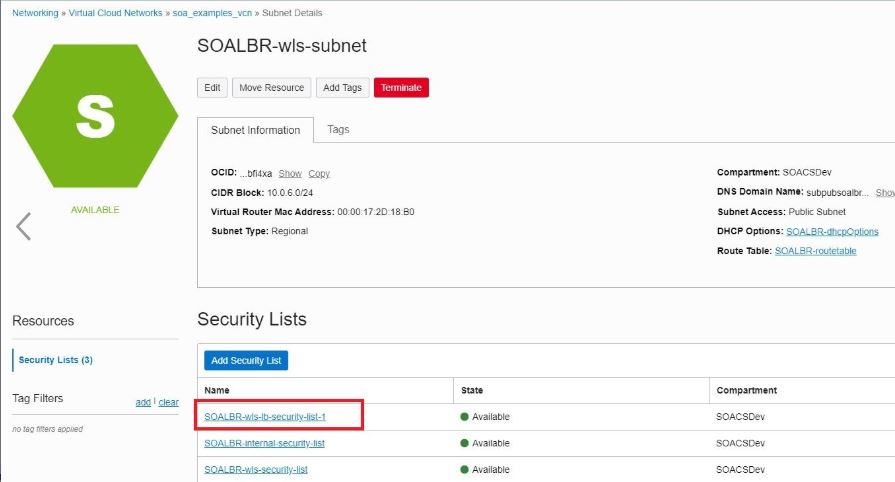
- At the far
right of the row for the security list, click
 and select Remove,
then click Remove in the
Remove Security List From Subnet dialog.
and select Remove,
then click Remove in the
Remove Security List From Subnet dialog.
Delete the load balancer console URL in the WebLogic Server Administration Console
- Log in to the WebLogic Server Administration Console and under Domain Structure, expand Environment, select Clusters, and select your SOA cluster.
- On the Configuration page, select the HTTP tab.
- Delete the values set for Frontend Host and Frontend HTTPS Port.
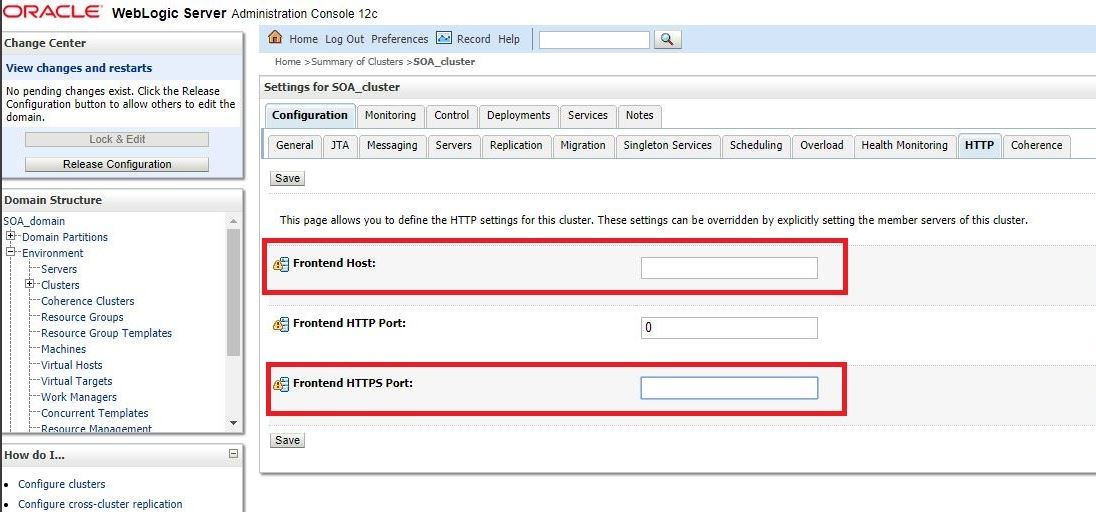
- Click Save.
Restart the servers
- In the WebLogic Server Administration Console, select the Control tab, then the Start/Stop tab.
-
Select all Managed Servers, then click Shutdown and select Force shutdown now.
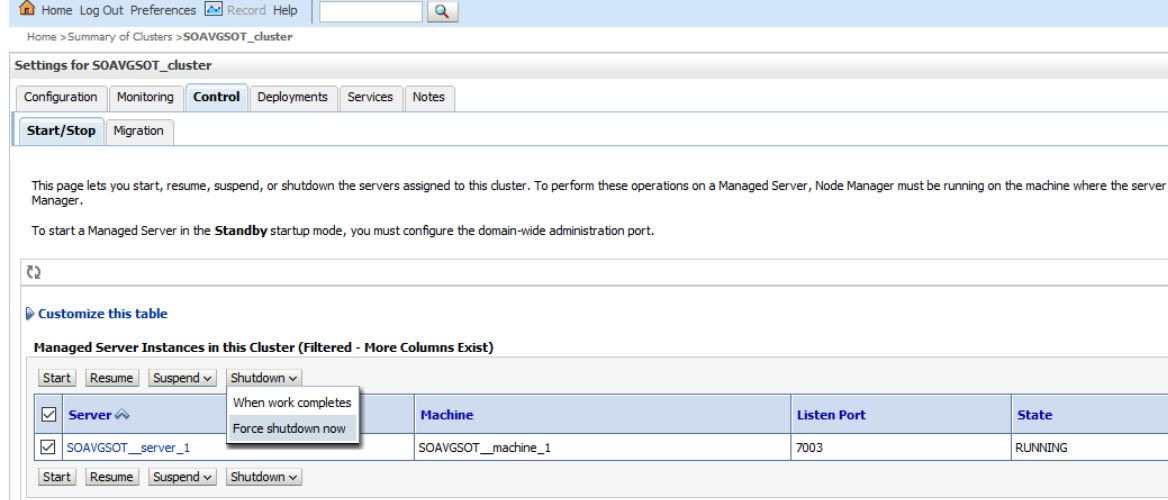
- After shutdown completes, select all Managed Servers and click Start.
Edit the stack to deselect provisioning a load balancer
- Go to the Stack Details page of the instance for which you want to delete the load balancer, as described in View Oracle SOA Suite on Marketplace Instance Details.
- On the Stack Details page, click Edit Stack.
- In the Edit Stack wizard, click Next to go to Configure Variables and deselect the
PROVISION LOAD BALANCERcheck box.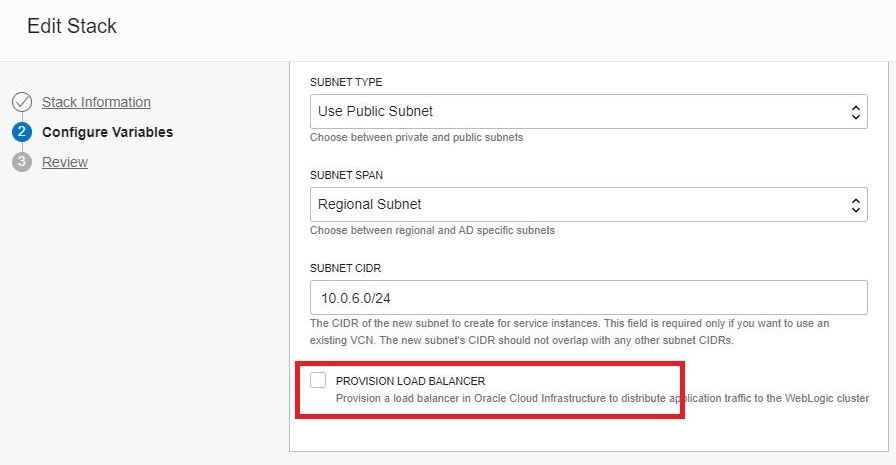
- Click Next to navigate to the Review page, then click Save Changes.
Execute the Terraform Plan operation
- Go to the Stack Details page of the instance, as described in View Oracle SOA Suite on Marketplace Instance Details.
- On the Stack Details page, click Terraform Actions and select
Plan.
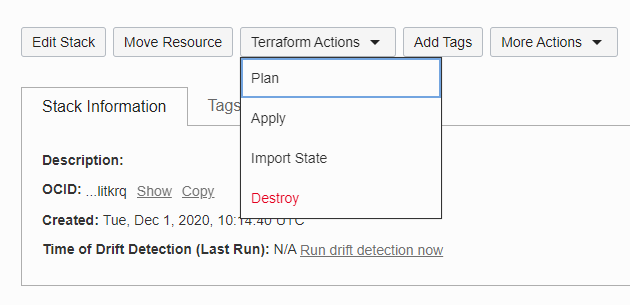
- In the Plan dialog, click Plan.
Execute the Terraform Apply operation
The Terraform Apply operation deletes the load balancer, along with the associated resources such as a listener, backend sets, and so on.
- When the Terraform Plan job completes successfully, click Terraform Actions and select Apply.
- In the Apply dialog, click Apply.