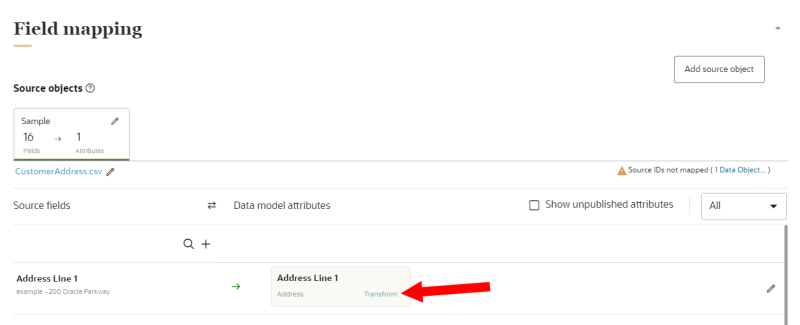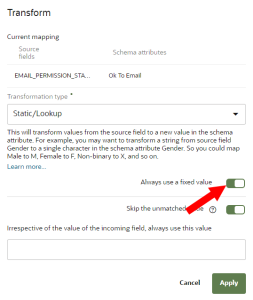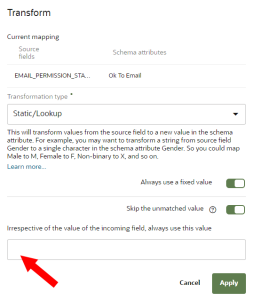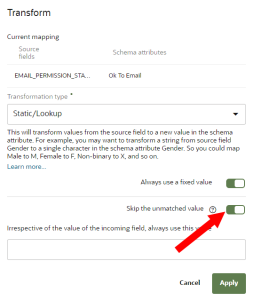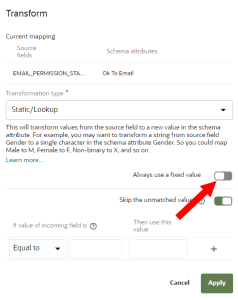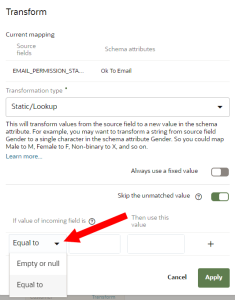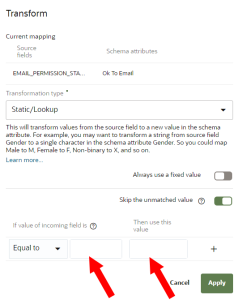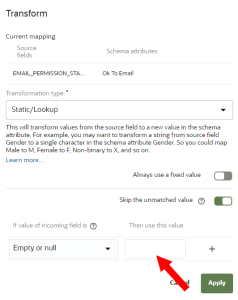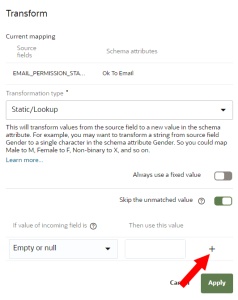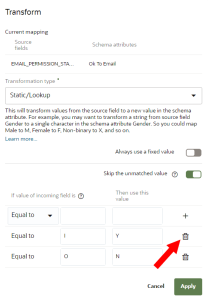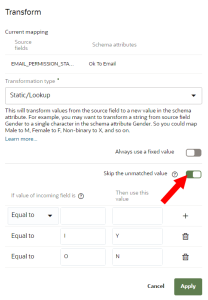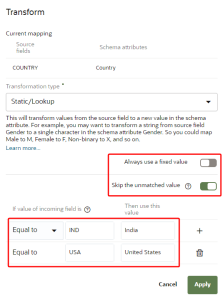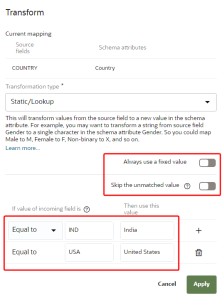Lookup/static transformation
A transformation type of Lookup/static will transform values from the source field to a new value in the data model attribute.
Note: When transforming attributes with the string data type, the transformed attribute can have up to 500 characters. Transformed attributes with the text data type can have up to 8,000 characters. Learn more about Data types.
To configure a lookup/static map transformation:
- Locate the data model attribute for which you want the incoming source field transformed, and then click its Transform link. The Transform dialog is displayed, and it shows the source fields (source) and schema attributes (target).
- Use the Transformation type list to select Lookup/static.
Continue defining how to apply the transformation to the ingested data.
Define fixed values
Use the toggle for Always use a fixed value to define how to transform the data.
-
When Always use a fixed value is turned on, Oracle Unity will transform all ingested values with a new value, regardless of what that incoming value is.
-
When Always use a fixed value is turned off, Oracle Unity will only transform a value you define with a new value.
Always use a fixed value turned on
Follow these steps to replace all ingested values with a new value, regardless of the incoming value.
Example: You want to import behavioral data into Oracle Unity from separate files based on channel (email, SMS, and so on). To store this data into the Event data object, you would transform all existing values in the Medium attribute from the email file to "Email", the SMS file to "SMS", and so on.
To replace all ingested values with a new value:
-
Toggle Always use a fixed value on.
-
Enter the fixed value in the field provided.
-
If needed, Define unmatched values for the attribute.
-
Click Apply.
Always use a fixed value turned off
Follow these steps to only transform a specific value you define with a new value.
Example: You want to change the format of Gender attribute values, so you transform Male to M, Female to F, Non-binary to X, and so on.
To replace a specific value from the imported file to a new value:
-
Toggle Always use a fixed value off.
-
Use the drop-down list to select the existing value to replace.
To replace a specific value, select Equals. In the next input field, enter the source file value that needs to be replaced with the value given in third input field. In the third input field, enter the new value that will be ingested into Oracle Unity.
To replace the incoming empty or null values, select Empty or null. In the next input field, enter the new value (for example, "not applicable" or "N/A") that will be ingested into Oracle Unity.
To enter a new transformation, click Add
 .
. If you need to remove a static transformation mapping, use the Delete button
 .
.If needed, Define unmatched values for the attribute.
When done, click Apply.
Define unmatched values
Use the toggle for Skip the unmatched value to define how to transform data that doesn't match any existing Static/Lookup transformations you have defined.
-
When Skip the unmatched value is turned on, Oracle Unity will only update ingested values that are defined in the list of Static/Lookup transformations.
-
When Skip the unmatched value is turned off, Oracle Unity will update all existing values with ingested values.
Skip the unmatched value turned on
Turn Skip the unmatched value on so that Oracle Unity will only update existing data model values for the attribute with ingested values if they are specifically defined in the list of Static/Lookup transformations.
Existing data model values
These are the existing values that display in the Data viewer.
| ID | Country |
|---|---|
| 1 | USA |
| 2 | IND |
| 3 | CAN |
| 4 | USA |
Ingested values
These are the values in the source file for the Ingest job you create. The ingested file has new values for IDs 3 and 4.
| ID | Country |
|---|---|
| 1 | USA |
| 2 | IND |
| 3 | FRA |
| 4 | MEX |
Data model values after completion of ingest job and data warehouse job
These are values that display in the Data viewer after you run the ingest job and the Data warehouse job processes the data in the data model.
| ID | Country |
|---|---|
| 1 | United States |
| 2 | India |
| 3 | CAN |
| 4 | USA |
-
ID 1 transformed from USA to United States, as defined in the Static/Lookup transformation example.
-
ID 2 transformed from IND to India, as defined in the Static/Lookup transformation example.
-
ID 3 was processed as the existing data model value of CAN, even though the ingested value was FRA. This is because:
-
Skip the unmatched value was turned on.
-
The new value, FRA, was not defined in the list of transformations.
-
Because FRA was not defined in the list of transformations, the existing value, CAN, was not replaced with the ingested value.
-
-
ID 4 was processed as the existing data model value of USA, even though the ingested value was MEX. This is because:
-
Skip the unmatched value was turned on.
-
The transformation of USA to United States only applies to the ingested value of USA, not the existing data model value of USA.
-
The new value, MEX, was not defined in the list of transformations.
-
Because MEX was not defined in the list of transformations, the existing value, USA, was not replaced with the ingested value and not transformed.
-
Skip the unmatched value turned off
Turn Skip the unmatched value off so that Oracle Unity will update all existing data model values for the attribute with ingested values.
Existing data model values
These are the existing values that display in the Data viewer.
| ID | Country |
|---|---|
| 1 | USA |
| 2 | IND |
| 3 | CAN |
| 4 | USA |
Ingested values
These are the values in the source file for the Ingest job you create. The ingested file has new values for IDs 3 and 4.
| ID | Country |
|---|---|
| 1 | USA |
| 2 | IND |
| 3 | FRA |
| 4 | MEX |
Data model values after completion of ingest job and data warehouse job
These are values that display in the Data viewer after you run the ingest job and the Data warehouse job processes the data in the data model.
| ID | Country |
|---|---|
| 1 | United States |
| 2 | India |
| 3 | FRA |
| 4 | MEX |
-
ID 1 transformed from USA to United States, as defined in the Static/Lookup transformation example.
-
ID 2 transformed from IND to India, as defined in the Static/Lookup transformation example.
-
ID 3 and ID 4 were updated with the ingested values because Oracle Unity didn't skip the unmatched transformation values of FRA and MEX.