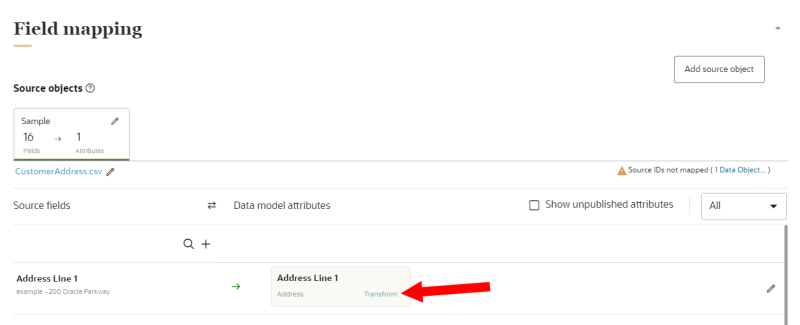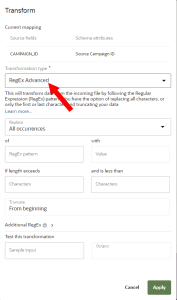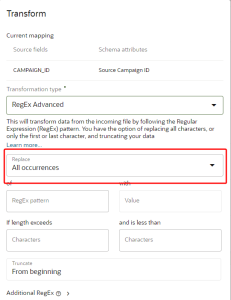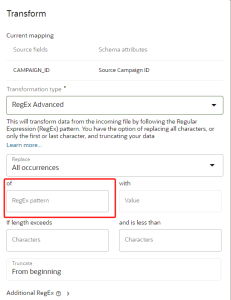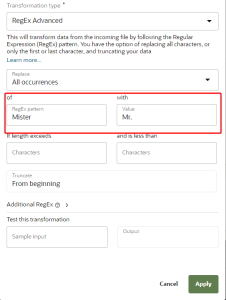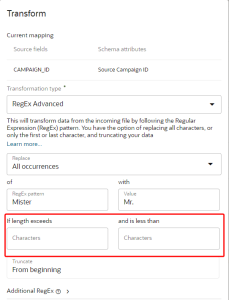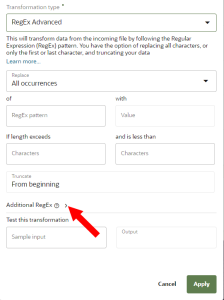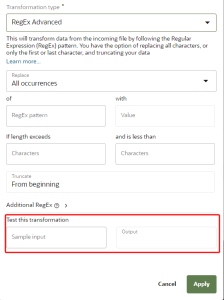RegEx Advanced transformation
A transformation type of RegEx Advanced will transform data from the incoming file by following the Regular Expression (RegEx) pattern. You have the option of replacing all characters, or only the first or last character, and truncating your data.
Review RegEx Advanced transformation examples to see the different ways to configure data transformations.
To configure a regular expression transformation:
- Locate the data model attribute you want transformed and click its Transform link. The Transform dialog is displayed, and it shows the source fields (source) and schema attributes (target).
- Use the Transformation type list to select RegEx Advanced.
- Configure any or all of the following regular expression transformations.
- Select if you want to replace all occurrences or only the first occurrence.
- In the of Regex pattern field, do one of the following:
- Enter the regular expression value that you want to use.
- Enter a value you want to replace.
- Leave the field blank.
- To enter a value in the with Value field, you must first enter a value in the of Regex pattern field. The value in the with Value field will replace the value in the of Regex pattern field.
- Enter values in the If length exceeds Characters (maximum characters) and/or and is less than Characters (minimum characters) fields.
- The value in If length exceeds Characters must be lower than the value in and is less than Characters.
- If no value is entered for If length exceeds Characters, the default value is 0.
- If no value is entered for and is less than Characters, the default value is 250.
- If the ingested value is lower than the value for If length exceeds Characters, the transformation will not be applied to the data.
- If the ingested value is greater than the value for and is less than Characters, the ingested value will be truncated from the beginning of the string.
- To configure an additional regular expression, click the arrow next to Additional RegEx.
- Optionally, test the transformation by entering a value in the Sample input field. The transformed value will display in the Output field.
- Click Apply.
RegEx Advanced transformation examples