About Node Links
Node links are relationships between nodes across node types. The node link diagram in a viewpoint visualizes these links between source nodes and target nodes.
Understanding Node Links and Data Sources
Node links are established when an existing target node is updated by an incoming source node that has a defined data source. The incoming node can be brought in using several different methods, depending on the type of data source:
- For registered data sources (that is, the data is coming from a
registered application in Oracle Fusion Cloud Enterprise Data Management), the data
can be brought in via:
- An interactive request when you are inserting a node across viewpoints (see Making Changes Interactively).
- Nodes that are synchronized from source to target viewpoints using subscriptions (see Subscribing to Viewpoints).
- Request items are created from a viewpoint comparison (see Comparing Viewpoints).
- Source nodes are matched and merged to target nodes (see Matching and Merging Request Items).
- For unregistered data sources (that is, the data is coming from an
external system or file), the data can be brought via:
- A request load file (see Making Changes Using a Load File).
- A viewpoint load (see Working with Viewpoint Loads) or a merge import (see Working with Merge Imports).
- Source nodes are matched and merged to target nodes (see Matching and Merging Request Items)
For any of the above methods, if the source node has a defined data source a node link is established between the source and target nodes for that data source. See Understanding Data Sources.
Viewing Node Links
Node links are available as a tab next to Locations in the current viewpoint tab. You need at least Participant (Read) permission on a node in order to be able to view its links.
To view links for a node:
- Open a view and select a viewpoint.
- Select the node that you want to view links for and then select the Links tab.
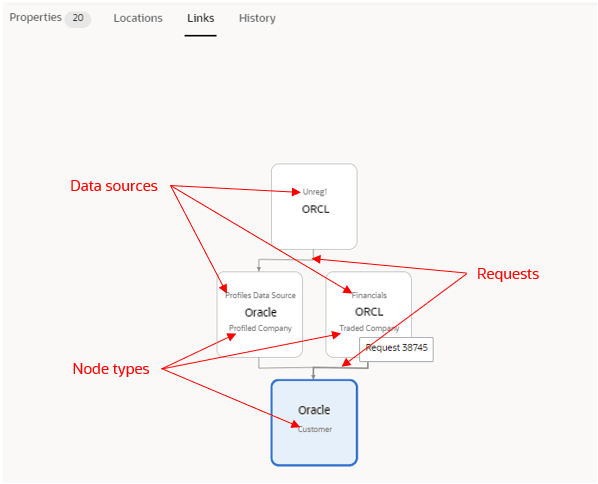
The link diagram displays the following information:
- The current node is displayed as the selected diagram node.
- The node names are displayed in bold, centered in the diagram boxes.
- The data source names used by the link are displayed above the node name.
- The node type of the nodes are displayed below the node names.
- The requests that link the nodes are displayed as linking arrows. Hover over the linking arrow to display the request name. Click the arrow to open the linking request in the inspector.