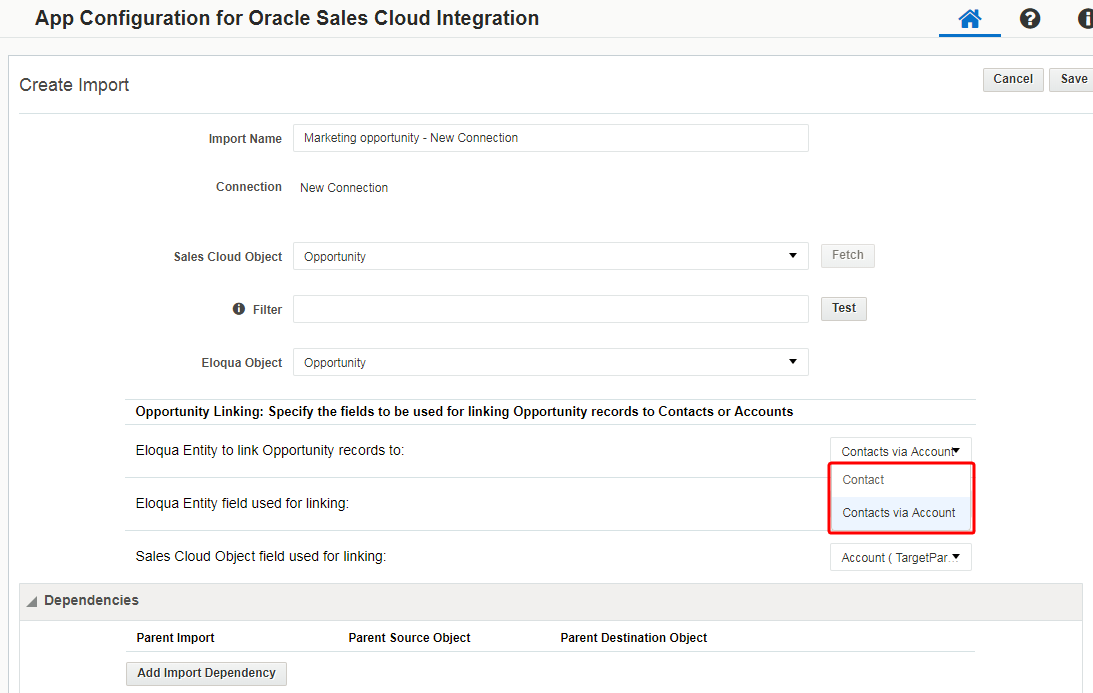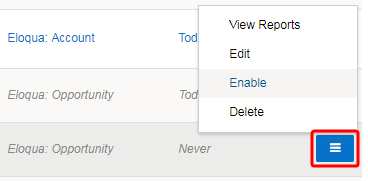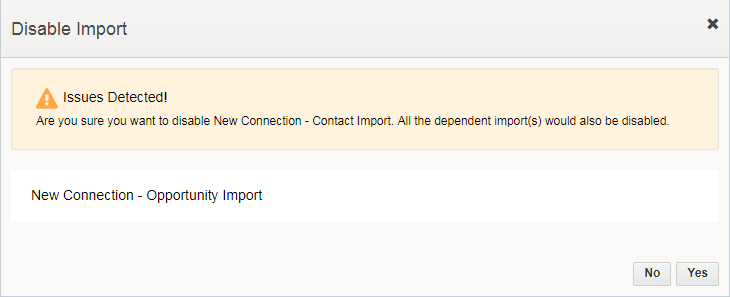Creating opportunity imports
Important: Oracle Sales was formerly known as Oracle Sales Cloud. All instances of Oracle Sales Cloud have been changed to Oracle Sales across the app user interface.
Note: This page outlines how to manually create opportunity imports in the Oracle CX Sales Integration app. You can also create imports automatically.
An opportunity is a potential sales deal created and maintained by the sales team. You can import Oracle CX Sales opportunities into Oracle Eloqua to enable marketers to report on opportunities and measure campaign effectiveness. Data imported by the Oracle CX Sales Integration app is required to populate
Opportunity imports have dependencies: they are typically linked to contacts directly or to contacts via accounts. The Imports list will display the opportunity import as a child of its parent object.
You must specify at least one parent dependency so that the linked Contact object is created in Oracle Eloqua before the opportunity is imported. You can specify up to two parent dependencies (typically a Contact and an Account import). To avoid opportunity import errors, parent imports should be successfully run before the opportunity import is run.
Prerequisites
- A configured connection
- Identify the correct names of the object and associated fields that you want to import from Oracle CX Sales and use for linking to an Oracle Eloqua object. The linking field is the Oracle CX Sales Contact ID or Account ID.
- A successful contact import for the connection, which must be enabled before the opportunity import can be run
- If you will select Contacts via Account, you will also need a successful account import for the connection and link the contact import to the account. The linked account and contact imports must both be enabled before the opportunity import can be run.
To create an opportunity import:
- In the Oracle CX Sales Integration app, click Imports.
- Click Add Import and select a connection for which you want to create a new import. The Create Import page displays a default name for the import.
- Enter a unique name for the opportunity import.
- From the CX Sales Object list, select Opportunity.
- From the Eloqua Object list select Opportunity. The Opportunity Linking section is displayed.
- Click Fetch to populate available fields in the Opportunity Linking section's lists.
- From the Eloqua Entity to link Opportunity records to list, select one of the following:
- Contact: Indicates that the Oracle Eloqua opportunity import should be linked to the contact import (one parent dependency).
- Contact via Account: Indicates that the Oracle Eloqua opportunity import should be linked to the contact import, which is linked with its account import (two parent dependencies). The contact import should first be linked to the account import before the opportunity import is enabled.
- From the CX Sales Object field used for linking list, select one of the following Oracle CX Sales fields:
- Primary Contact (KeyContactId): If you are linking directly to contacts, select this field to link to the corresponding Oracle Eloqua contact field.
- Account (TargetPartyId): If you are linking to contacts via accounts, select this field to link to the corresponding Oracle Eloqua contact field.
- From the Eloqua Entity field used for linking list, select one of the following Oracle Eloqua fields:
- SC_Contact_PartyId: If you are linking directly to contacts, select this field to link to the corresponding Oracle CX Sales contact field.
- SC_Account_PartyId: If you are linking to contacts via accounts, select this field to link to the corresponding Oracle CX Sales contact field.
Note: You can select different fields to use for linking if you have specific business needs.
- In the Dependencies section, click Add Import Dependency.
- In the Parent Import column, select the name of the parent object to establish the opportunity import's dependency on an existing import, such as the name of an existing contact import. If you have two parent dependencies, click Add Import Dependency again and add the second dependency. You can establish the dependency while the parent import is disabled. However, the parent import must be enabled before you can enable its opportunities import.
- In the Update Eloqua Fields section, adjust the default field mappings if necessary. For each set of fields, select the Oracle Eloqua field that will be mapped to Oracle CX Sales contacts. You can add more mappings by clicking Add Import Field Mapping. Click the menu
 to delete a mapping or switch its field type if needed.
to delete a mapping or switch its field type if needed.
Important: To address a known issue, you must map Oracle CX Sales's Creation Date (CreationDate) field to Oracle Eloqua's Created Date (CreatedDate) field. If you do not add it, an error will be displayed when you attempt to enable the import. In a future release, this field will be mapped by default.

- In the Import Rules section, adjust the default data priority or deduplication rules if needed.
- Click Save. The Imports page displays the new opportunity import in the list.
- If one or more of the opportunity import's parent objects are disabled, click the corresponding menu
 and select Enable to run the parent import.
and select Enable to run the parent import. - Click the menu for the new opportunity import and select Enable to run it.
Once your import is scheduled, it automatically runs every 15 minutes and is based on the parent import timing and success. If there is a failure on any parent, the child import will not execute.
You can determine whether an opportunity import was successful or partially succeeded by selecting View Report from the menu. Some links for the object dependencies should be created for an initial successful opportunity import.
Note: The opportunity import report may indicate 0 links after the initial successful import if no additional records were created.
Clicking Disable temporarily stops the imports. If the import is currently running and has not yet started syncing to Oracle Eloqua (if it is in either the Retrieve from CX Sales or Deduplicating steps), the import is canceled and disabled. If the import has begun importing to Oracle Eloqua, the import will finish, then be disabled.
If you click Disable or Delete for an import that has dependencies, a message will indicate those dependencies.
Before clicking Yes to disable or delete the import, determine whether you also want to disable the linked imports (or delink the imports if you are deleting a parent import).
Oracle CX Sales Integration app
Oracle CX Sales documentation: Opportunity Management