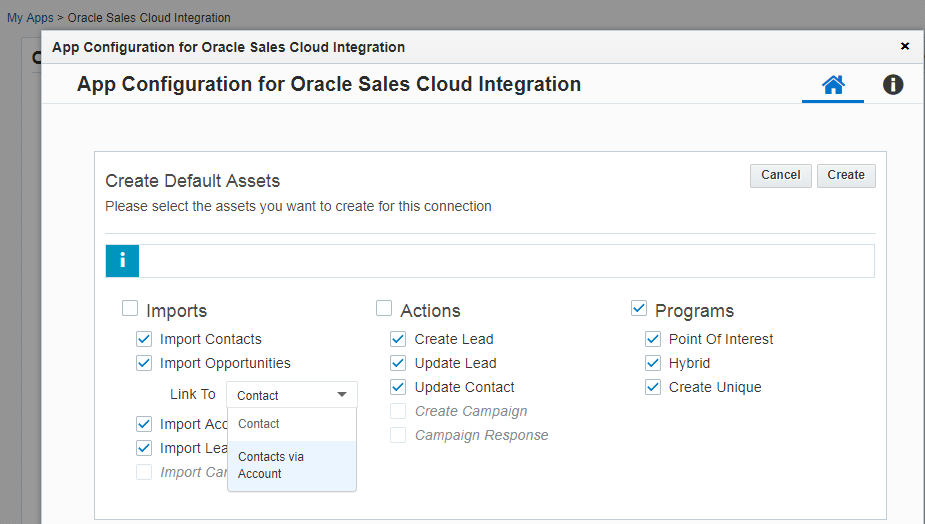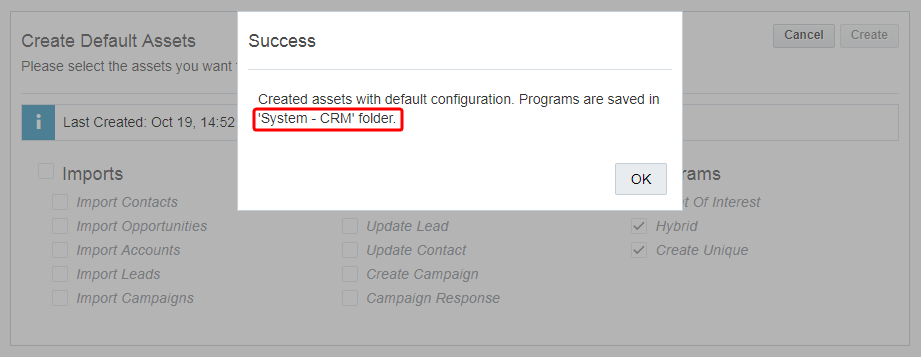Creating default assets
Important: Oracle Sales was formerly known as Oracle Sales Cloud. All instances of Oracle Sales Cloud have been changed to Oracle Sales across the app user interface.
Once you configure a connection, the Create Default Assets page offers to automatically create default actions, imports, and programs using default mappings. You can alternatively create actions, programs, and imports by manually configuring them.
To create default assets:
- In the Oracle CX Sales Integration app, click Connections.
- Do one of the following:
- For a new connection, click Add Connection, configure a connection, and click Save.
- For an existing connection, click the connection's menu icon
 and select Create Default Assets.
and select Create Default Assets.
- Select any of the imports, actions, and programs that you want to create.
- Imports: Selects all of the following imports.
- Import Contacts
- Import Opportunities: If you select this option, you can optionally link opportunities to contacts directly or to contacts via accounts.
- Import Accounts
- Import Leads
- Import Campaigns
- Actions: Selects all of the following actions.
- Create Lead
- Update Lead
- Update Contact
- Create Campaign
- Campaign Response
- Programs: Selects all of the following to create a program canvas for each:
- Point Of Interest
- Hybrid
- Create Unique
Note: If an object is not enabled in your Oracle CX Sales account, you cannot select it on the Create Default Assets page. For example, support for Oracle CX Sales campaign imports and actions is currently released under our Controlled Availability program. To request access to this feature, please log in to My Oracle Support and create a service request.
- Imports: Selects all of the following imports.
- Click Create. The default actions, imports, and programs are created with a name that includes the name of your connection. The imports are created in the disabled state and actions are created in the enabled state. To enable or disable imports or actions, go to the Imports or Actions tab and click the corresponding menu icon
 . If you selected any programs, a message displays the program folder where you can find your programs, which have not yet been activated.
. If you selected any programs, a message displays the program folder where you can find your programs, which have not yet been activated. - Once the default actions, imports, and programs are created for the connection, you can use them in a program or campaign.
Note: You will create duplicate actions, imports, and programs if you select Create Default Assets for the same connection, select the same assets, and click Create. The duplicate assets will have the same names incremented with integers in the following pattern: connection_name - asset_name integer, such as Production - Hybrid 2.
Getting started with the Oracle CX Sales app
Using the Oracle CX Sales app in a program or campaign