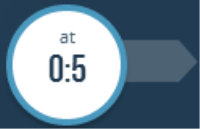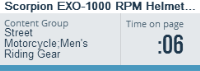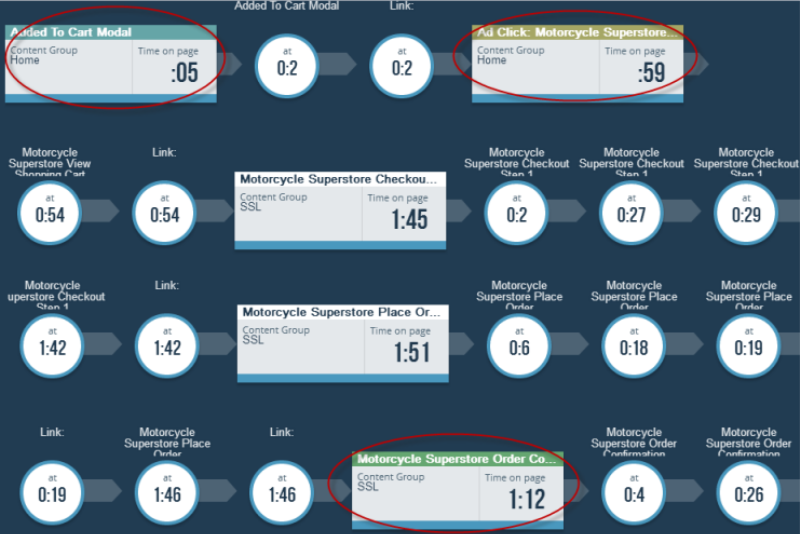Session stream
The session stream shows your visitor events in a session. A session is the time an individual spends on your site.
You can filter the visitor stream with where statements and select an individual visitor to view real-time events on your site.
To view the session stream:
- In Oracle Infinity, click the streams icon
 . The streams lab page is displayed.
. The streams lab page is displayed. - Click Explore sessions to open the session stream.
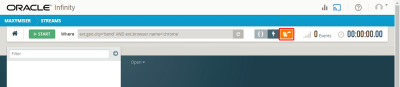
- Filter the session stream using a where statement. A grayed out or opaque session indicates that the visitor is no longer in an active session.
Session stream controls
You can use elements in the action bar to control and monitor visitor events.
| UI element | Description |
|---|---|

|
Return to the streams lab page. |

|
Explore sessions |

|
Start viewing the incoming visitor session stream. |

|
Stop viewing the incoming visitor session stream. |

|
Refresh the incoming visitor session stream. The incoming visitors list refreshes when a new stream stops or starts. |

|
After you start a stream, the stopwatch displays the:
Note: The maximum session interval is two hours or 5000 events. After 30 minutes of inactivity, a visitor's session is timed out and the visitor will drop from the stream. If the visitor leaves the site, the visitor session appears grayed out or opaque. |

|
Use the where filter to add parameters and filter the live view of streaming visitor sessions. After you create or edit a where clause, click refresh to update the view of the visitor session stream filtered to your specifications. |
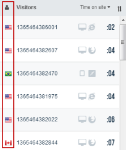
|
Flags indicate the visitor's country. In this example, current visitors are from the United States, Brazil, and Canada. Use ext.geo.country to limit the stream to users from a certain country. |
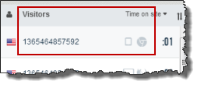
|
Visitors each have a unique ID to identify them. The visitor's unique identifier displays along with the device type and browser used to access your site. Use ext.browser.name and ext.device.type to limit the stream to visitors who are using a certain browser and a certain device. |
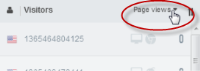
|
You can sort the visitors list by event count, time on site, page views, or product views. Within any of these views, you can order from lowest-to-highest or highest-to-lowest count or time. |
Viewing visitor session streams
When you view an individual viewer session, the session stream reveals information about the viewer and the events during the current session.
Filtering visitor sessions
Use parameters in a where statement to show specific events. For example, add the where clause data.wt.tx_e=a to show only visitors who have added an item to their shopping carts. You might also want to filter by region, such asext.geo.city='austin' to see only visitors accessing your site from Austin. You can also combine parameters to further customize your view, such as data.wt.tx_e=a AND ext.geo.city=austin to show visitors from Austin Texas who have added items to their cart.
Monitoring a visitor session
At the top of a visitor session, you can see the visitor's ID number, location, number of pages viewed, browser name and device type, and the time spent on your site. The count of page views and the amount of time on site continue to advance during the session.
Visitor session information
An individual visitor session shows you events using a basic shape for page events and non-page events.
Circular shapes indicate the amount of time the visitor spent on a thumbnail or other non-page event arrived at from a link on the previous page. These can show you the effectiveness of an ad campaign on your site. The following example shows the visitor spent five seconds here.
Rectangular shapes indicate the visitor's starting page, information about particular content groups viewed during the visitor session, and the page the visitor is currently viewing. The following example shows content group information.
The following example shows a visitor's activity on a site. You can see where this visitor's cart add, ad click, and order confirmation events occur. In addition, this view into a visitor session shows you exactly how much time the visitor spent on each page and non-page view.
Visitor session summary