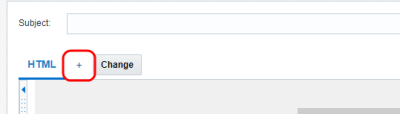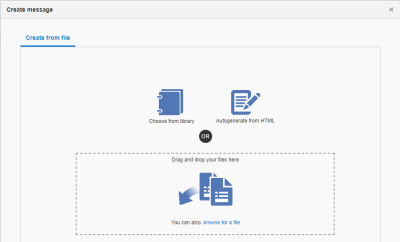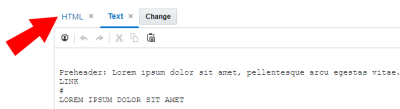Email Campaign Designer - Create a plain text message
Important: Campaign Designer is now generally available. It replaces the Campaign Workbook for all channels except MMS. This change does not affect Classic Campaigns.
To see how the Email Campaign Designer differs from the old email campaign workbook, see Email Campaign Designer changes. For a breakdown of the new Campaign Designer's visuals, see Email Campaign Designer visuals overview.
In the email Message Designer, plain-text email messages can be personalized, contain links to HTML-based campaigns, and support clickthrough conversion tracking. To create the plain-text version of the email campaign, you can use an existing text file from the Content Library or from your computer. You can also automatically create one from the HTML message content.
To create a plain-text message:
- With the email open in the Message Designer, click + next to the HTML tab.
- Choose how you want to create the plain-text message content.
You can choose a file from your Content Library or from your computer. To autogenerate the plain-text message, click Autogenerate from HTML. New documents are added to the Content Library.
After you create the plain-text message, you can toggle between the HTML and text versions using the tabs.