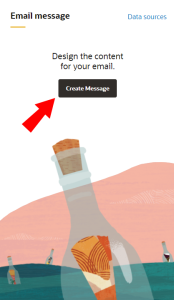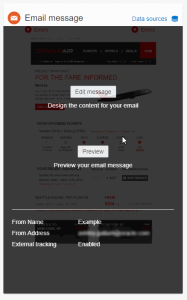Email Campaign Designer - Design your message
Important: Campaign Designer is now generally available. It replaces the Campaign Workbook for all channels except MMS. This change does not affect Classic Campaigns.
To see how the Email Campaign Designer differs from the old email campaign workbook, see Email Campaign Designer changes. For a breakdown of the new Campaign Designer's visuals, see Email Campaign Designer visuals overview.
Using the Campaign Designer, you can access your email message and add HTML and text content to your campaign. In this topic, you'll learn how to create a message and edit a message in the Campaign Designer.
Note: The following steps assume you do not have the rich text editor enabled. Learn more about the rich text editor settings.
- In the Campaign Designer, click Create Message in the Email message panel.
- You can either select:
- Saved templates: With this option, choose from a selection of saved templates. Learn more about Email Templates (Visual Template Designer)
- Create from file: With this option, you can build your email using a file instead. You can use content from the Content Library, a file from your computer, or create a new document from scratch. New documents are added to the Content Library. The Campaign Designer supports the following file types:
- HTML
- TXT
- JPG
- GIF
- PNG
- BMP
- SWF
Note: The file size must not exceed 1,000 KB. To use larger files, please log in to My Oracle Support and create a service request.
- See the possible tasks related to designing your message.
- In the Campaign Designer, click Edit Message in the Email message panel.
Note: You will only see this option after you have saved your email message at least once.
You will be redirected to the message designer.
- See the possible tasks related to designing your message.
Next steps
- Email Campaign Designer - Create a plain text message
- Email Campaign Designer - Editing source code
- Personalizing your message
- Email Campaign Designer - Working with the message header
- Email Campaign Designer - Inserting images