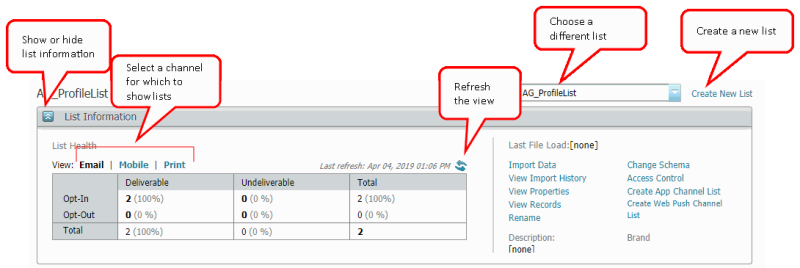Profile Lists Page
Access lists by clicking  Data on the side navigation bar and clicking Profile Lists. (Not seeing this choice? Refer to the Side navigation bar changes topic.)
Data on the side navigation bar and clicking Profile Lists. (Not seeing this choice? Refer to the Side navigation bar changes topic.)
The List Information section of the Profile Lists page shows information about a list and lets you create lists and import data into a list.
The List Health section shows the number and percent of list members who have opted in versus opted out for each channel, For the email channel, you can also see the number and percent of deliverable versus undeliverable list members for each opt-in status.
Click the links in this section to:
- Import Data: Import files directly into the list using a wizard.
- View Import History: See a detailed record of all imports into the list.
- View Properties: See the schema of the list, along with the date and time it was created.
- View Records: View, add, edit, and delete records in the list. You can also find specific records, pick the columns you want to view, and download the list in a CSV format.
- Access Control: See and edit the organizations to which the list is assigned. For more information about Access Control, see About Organizational Access.
Important: Available only if Organizational Access is enabled for the account.
- Create App Channel List: Create a App Channel list. The App Channel list is used in Mobile App campaigns. For more information about the App Channel list, see Creating an App Channel List.
Tip: Click the Refresh icon to generate the latest list breakdown by channel.
- Create Web Push Channel List: Create a Web Push Channel list. The Web Push Channel list is used in Web Push campaigns. For more information about the Web Push Channel list, see Creating a list or channel list.
The bottom half of the Profile Lists page contains tabs for filters, segment groups, seed groups, and profile extensions.
- A filter lets you select records from your list based on the criteria you specify. This allows you to focus your messaging on a selected group of customers.
For more information about filters if the Audience Designer is enabled for your account, see New Filter Designer user interface - Creating filters, otherwise, see Classic Filters. Learn about the Filters management page. - A segment group lets you divide your profile list into groups that share common characteristics. Segment groups let you insert and control dynamic content in campaigns, personalize variables in your campaign messages and form documents, or track overall performance by group.
- A seed group is a list -- typically co-workers or other non-customers -- that you use to test and proof your campaigns before you launch them.
- A profile extension is a table you use to store additional attributes that define behavioral, demographic or profile preference characteristics of your contacts. Doing this helps you organize information about your contacts in a way that is most efficient for your queries and data imports.
On each tab you can:
- Search for an item.
- View information about all items associated with a list (the information you see varies depending on the type of item).
- Manage individual items (filters, segment groups, seed groups, or profile extensions).
- Create new items (filters, segment groups, seed groups, or profile extensions).