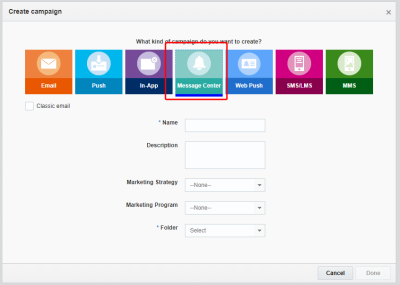Message Center - Creating a Campaign
Important: This information applies to the Message Center Campaign Workbook. If the Campaign Designer has been rolled out to your account, see Launching a Message Center campaign with Campaign Designer.
To see how the new Campaign Designer differs from the old campaign workbook, see Message Center Campaign Designer changes. For a breakdown of the new Campaign Designer's visuals, see Message Center Campaign Designer visuals overview.
Important: This feature is available only if enabled for your account.
Message Center campaigns enable marketers to directly send a message to an app's Message Center without sending an accompanying Push Notification. Marketers who want to both send a message to an app's Message Center and a Push Notification should design a Push Campaign.
To create a Message Center campaign:
- On the side navigation bar, click
 Campaigns > Manage Campaigns, then click Create Campaign. (Not seeing this choice? Refer to the Side navigation bar changes topic.)
Campaigns > Manage Campaigns, then click Create Campaign. (Not seeing this choice? Refer to the Side navigation bar changes topic.)Tip: On the Manage Campaigns page, Message Center campaigns are grouped with Push campaigns. To find your Message Center campaign more easily, include something in the name that will help you find it later.
-
In the Create campaign dialog, select Message Center.
-
Specify the general campaign characteristics.
- Name: Required. The unique name for the campaign.
The campaign cannot have the same name as an existing campaign or form in any folder. The name must be no longer than 150 characters and can include only the following characters: A-Z a-z 0-9 space ! - = @ _ [ ] { }
Note: Because Message Center campaigns are grouped in the Manage Campaigns page as Push campaigns and share the same icon, we recommend giving your Message Center campaign a name that will help you to distinguish it from Push campaigns.
- Description: Any description or notes
- Marketing Strategy: The marketing strategy
Marketing strategies are defined by the Account Administrator on the Account Management page.
- Marketing Program: The marketing program
Marketing program values are defined by the Account Administrator in the Campaign Management section of the Account Management page.
- Folder: Required. The folder for the campaign
- Name: Required. The unique name for the campaign.
- Click Done.
- If several mobile apps exist for the account, select the app for which to create the campaign and click Select.
Next step