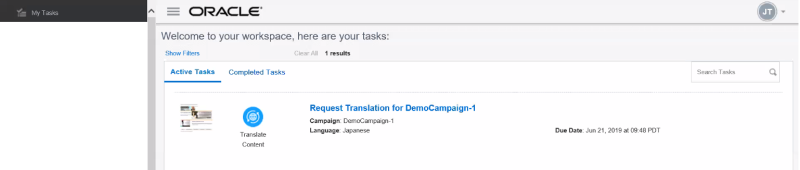Multilingual collaboration
Important: This feature is currently released under our Controlled Availability program. To request access to this feature, please log in to My Oracle Support and create a service request.
The Multilingual Collaboration feature enables Responsys accounts to have an email campaign translation workflow. Campaign Designer users set up the data sources, identify message content to be translated, and request translation. Once translation is requested, Express Email Content Translator users provide translated content through the "My Task" workflow.
This topic provides an overview of the steps needed to set up and use the Multilingual Collaboration feature in Responsys:
- Step 1: Review the prerequisites and planning considerations
- Step 2: Account administrators enable multilingual collaboration for the account
- Step 3: Campaign designers set up a multilingual campaign and request translation
- Step 4: Translators contribute content
Step 1: Review the prerequisites and planning considerations
Before you begin
- Review this topic and determine whether this feature is appropriate for your account:
- Log in to My Oracle Support and create a service request (SR) to get the Multilingual Collaboration feature enabled for your account. If needed, also request that Oracle Support enable the prerequisites for the feature.
Planning for multilingual collaboration
- Determine the languages you need to support for your account, and the language codes you want to use for them.
- Determine your strategy for enabling users. You may want to create a user per language, or a user per agency and then enable it for the languages supported by the agency.
- Determine how you will determine a recipient's language preference. There are several ways to do this. You could create a language preference PET, or add a column to an existing preferences PET. You could also derive it from other attributes, such as the country of the recipient's postal address.
- Set up a proof list for testing all supported languages, so that you can preview and test contributed content.
Step 2: Account administrators enable multilingual collaboration for the account
After your account is enabled for the Multilingual Collaboration feature, you must configure the languages you want to use and set up the users who will be translating email campaign message content.
Set up the languages
To set up languages: Follow the steps in the Translation settings topic. Languages set there will appear in the user profile page's Translation Assignment tab and in the Request Translation dialog. The language codes are used in campaign personalization.
Set up translators
For each person performing translation, they will need a Responsys user login and the settings described below. Translators will have limited access to Responsys. This enables translators to quickly access and perform translation tasks.
To set up the translators:
- Go to Account > User identity management.
- Select either Add user to create a new translator user or User management to edit a current Responsys user.
For more information about adding or editing users, see Adding Users or Editing User Information.
- For each translator's user profile:
- On the Role Assignment tab, select the Express Email Content Translator role.
- On the Translation Assignment tab, select each language that the translator may be assigned.
Note: If you do not see languages listed here, or need additional languages added, cancel this procedure. Go to Translation settings and add the languages you need. Return to the user profile to complete the configuration.
- For new users, complete the other required fields.
- Click Create (for new users) or Change (for existing users).
- Repeat for each translator user for your account.
Step 3: Campaign designers set up a multilingual campaign and request translation
A user with the Campaign Designer role must perform the following steps to set up the campaign for translation:
- Set up the LANGUAGE_PREFERENCE dynamic variable in the email campaign. (See Adding the language preference dynamic variable to the campaign's data sources for more details.)
- Use the Multilingual Contribution widget to identify message content to be translated. Campaign Designers can add the widget to Subject line and content regions. They can request HTML and image translations. (See Selecting message content regions to be translated for more details.)
- Request translation. Responsys sends messages to translators who are assigned the requested languages. (See Requesting translation for more details.)
See Working with multilingual campaigns for detailed instructions for Campaign Designers.
Step 4: Translators contribute content
After translation is requested for a campaign, Responsys assigns translation tasks to all translators assigned to one or more of the requested languages. A translator will be assigned a task for each requested language they support, and they will receive an email notification. The email notification includes a link to the translator's task list in Responsys.
When translators click Translate Content for a task in their list, they are guided through the areas of the campaign message that require translation. They may be asked to translate text, images, or both. Translators can preview their changes before submitting them. See Working with translation tasks for detailed instructions for Express Email Campaign Translators.
Users with the Collaboration Process Designer role or Collaboration Process Launcher role can stop the content translation workflow process in the Monitor Process page.
Note: Translation workflow can be used in conjunction with Campaign Approval, but translations should be completed before requesting approval. Continuing with a campaign approval will cancel any translation tasks in progress, and the system will send the default content.
Working with multilingual campaigns
Working with translation tasks
Stopping the content translation workflow process