Customers (Customers) Import Workflow
The Customers (Customers) import workflow lets you:
-
Create new customer records in NetSuite first and then import them into OpenAir.
Note:You can also use the Customers (Customers) export workflow to create new customer records in OpenAir first and then export them to NetSuite. See Customers (Customers) Export Workflow.
-
Update customer records in NetSuite and use the NetSuite <> OpenAir integration to update the corresponding customer record in OpenAir.
NetSuite is the primary application for customer records. Changes made to customer records in OpenAir after the initial import are not exported back to NetSuite.
You can also import NetSuite leads and prospects into OpenAir as customers. See the following workflow settings:
-
Include NetSuite leads marked 'Export to OpenAir' in the customers import
-
Include NetSuite prospects marked 'Export to OpenAir' in the customers import
You can import department, class, location, and subsidiary information for customers from NetSuite into OpenAir as new hierarchies or map them to existing hierarchies in OpenAir. See Importing or Mapping NetSuite Classifications to OpenAir Hierarchies. See also the following workflow settings:
For information about workflow specific settings, see Customers (Customers) Import Workflow Settings.
For information about field mapping definitions for this workflow, see Customers (Customers) Import Field Mapping Definition.
Requirements and Downstream Dependencies
Matching customer records must exist in both NetSuite and OpenAir before you can:
-
Import projects associated with these customers from NetSuite into OpenAir.
-
Export projects from OpenAir to NetSuite.
-
Import contacts associated with these customers or these customers’ projects from NetSuite into OpenAir.
Supported Features
|
Workflow Settings |
Filters |
Advanced Mapping |
Real-Time |
OpenAir Within NetSuite |
Monitored Fields |
|---|---|---|---|---|---|
|
|
|
|
|
|
|
-
Run the integration manually, use a scheduled integration run to create or update the OpenAir customer record after you create or update the customer record in NetSuite. See Running the Bulk Import and Export Integration on Demand and Scheduling the Integration to Run Automatically.
-
Setup the real-time integration to create or update the OpenAir customer record when the Customer form is saved in NetSuite. See Configuring Real-Time Record Import from NetSuite into OpenAir.
-
View and edit the OpenAir customer record from the NetSuite UI using the OpenAir Within NetSuite (NetSuite Single Sign-On Integration) feature. See Enabling Access to OpenAir From Within NetSuite.
-
When you install NetSuite OpenAir SRP Integration bundle 369637 (previously 2851) 2.08 or later version on your NetSuite account, NetSuite customer records are imported into OpenAir only if one of the monitored field values have changed. See Monitored Fields.
Setting up the Customers (Customers) Import Workflow
The Customers (Customers) import workflow is enabled as standard. Use the following steps to set up the workflow.
To set up the Customers (Customers) import workflow in NetSuite
-
(Optional) To mark new customer records for export to OpenAir by default:
-
In NetSuite, do one of the following:
-
Go to Setup > Company > General Preferences (Custom Preferences), if you are using the SuiteScript 1 versions of NetSuite OpenAir SRP Integration (Bundle ID 369637) bundle scripts.
-
Go to Customization > Lists, Records and Fields > Records > [View list for
OpenAir: SRP Integration Settings] > [ViewOpenAir SRP Integration Settings Record] , if you are using the SuiteScript 2 versions of NetSuite OpenAir SRP Integration (Bundle ID 369637) bundle scripts.
-
-
Check the Export Customers by Default box.
After you enable this preference, the Export to OpenAir [
custentity_oa_export_to_openair] box is checked by default when a user creates a new customer record. Users with the relevant permissions can clear the box on individual records if required. -
To set up the Customers (Customers) import workflow in OpenAir
-
In OpenAir, go to Administration > NetSuite Connector > Mapping.
-
Click New workflow then Customers (Customers).
-
Click Customers (Customers) in the list of integration workflows.
-
Click Workflow settings to view and modify the settings specific to this workflow. For more information about the workflow settings, see Customers (Customers) Import Workflow Settings.
-
Modify the field mapping definition table for the Customers (Customers) import workflow as required. See Mapping OpenAir Fields and NetSuite Fields and Customers (Customers) Import Field Mapping Definition.
-
Click the switch next to the workflow name to activate
 or to deactivate
or to deactivate  the workflow.
the workflow.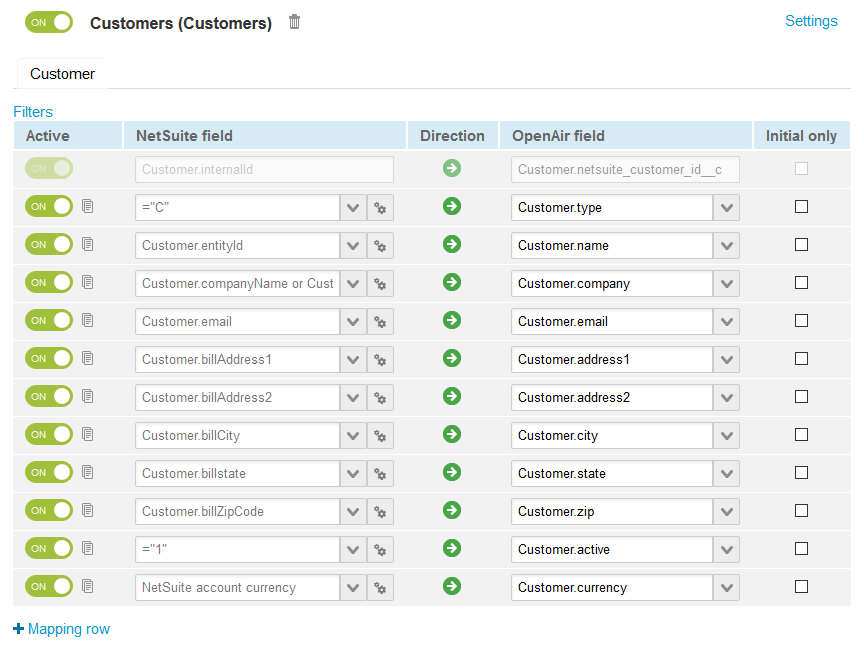
-
Click Save.
-
(Optional) Add the Customers (Customers) import workflow to a workflow group and schedule it to run automatically. See Scheduling the Integration to Run Automatically.