Downloading and Installing Connect Drivers
To work with SuiteAnalytics Connect, you must download and install an ODBC, JDBC, or ADO.NET driver. You can download your Connect driver from the Connect Driver Download page.
To download a Connect driver:
-
On your NetSuite home page, find the Settings portlet and click Set Up SuiteAnalytics Connect. If the link is not displayed, you need to enable the Connect Service first. For more information, see Enabling the Connect Service Feature.
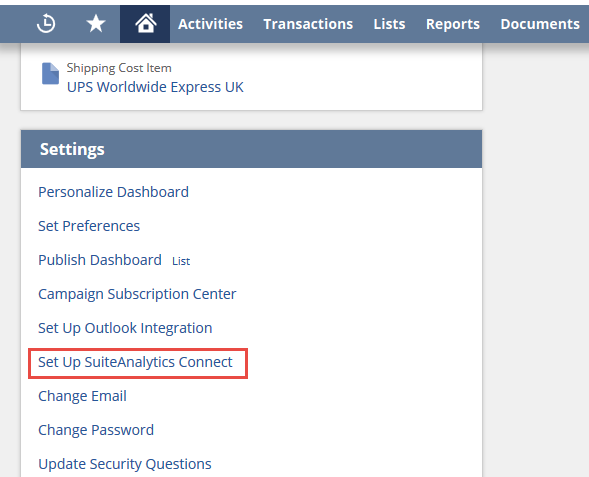
The SuiteAnalytics Connect Driver Download page appears.
-
From the Select Your Operating System dropdown list, select your operating system.
Note:If your platform is 64-bit, but you're planning to use a 32-bit application to get data from NetSuite, choose the 32-bit version of your platform, so you can install a 32-bit SuiteAnalytics Connect driver.
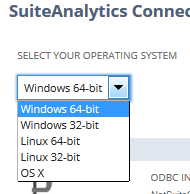
-
Take note of the configuration values that appear on the upper-right part of the page, under Your Configuration. These configuration values are required to set up your data source after you install the driver. For more information about the configuration values, see Connect Driver Download Page.
-
On the Installation Bundles and Drivers section, click Download next to the driver type that you want to install. The latest driver version appears on top of the list of each driver type. The following driver types are available:
-
ODBC driver or installation bundle
For Windows, you can download the ODBC driver as a ZIP file by clicking Download next to the installation bundle, or as an EXE file by clicking Download next to the driver version. For more information about these two options, see Downloading and Installing the ODBC Driver for Windows.
-
JDBC driver
-
ADO.NET driver
Each driver version includes details such as the release date and a description of the version details.
-
-
(Option) You can also do the following:
-
Click View Driver Details to view a detailed description of each driver version on the Help Center.
-
Click the arrow next to Previous Versions to see the list of previous driver versions.
Note:Only the latest driver version of each driver type is available for download.
-
On the Resources section, click Download to download additional security certificates.
-
After you download the driver, you can check the SHA256 checksum value to verify that the downloaded file is safe and that no malicious content has been injected. For more information, see Verifying the Downloaded File.
To install your driver and configure the connection attributes to set up your data source, see the following topics: