Setting Up the SuiteCommerce Analytics Data Feature
Use this topic to enable the analytics data feature and install/configure the cookie consent extension.
Prerequisites
The SuiteCommerce Analytics Data feature requires these or later application versions:
-
NetSuite 2021.2
-
SuiteCommerce 2021.2 or
SuiteCommerce Advanced 2021.2
The SuiteCommerce Cookie Consent extension prerequisites are the same as for the feature:
-
NetSuite 2021.2
-
SuiteCommerce 2021.2 or
SuiteCommerce Advanced 2021.2
SuiteCommerce is a NetSuite-managed product. New releases are applied to accounts automatically. SuiteCommerce Advanced requires manual upgrades.
Install the SuiteCommerce Cookie Consent extension only if you will use the SuiteCommerce Analytics Data feature.
if you aren't using this feature, use the standard cookie–consent setup.
Installation Tasks
Use each set of steps to add SuiteCommerce Analytics Data to your web store environment.
NetSuite extensions are also called “SuiteApps.”
Enable the SuiteCommerce Analytics Data Feature
The first task is to enable the feature in NetSuite. You must log in to NetSuite with an administrator role.
You see the box to enable this feature only if you've ordered the service and agreed to the terms of service.
To enable the SuiteCommerce Analytics Data feature:
-
Go to Setup > Company > Enable Features > Web Presence > Web Sites.
-
Check the SuiteCommerce Analytics Data box.
-
Click Save.
Note:You get an alert if your current SuiteCommerce release doesn't meet the prerequisite. See Prerequisites.
Install the SC Cookie Consent Extension
The SuiteCommerce (SC) Cookie Consent extension provides a banner and menu that web store shoppers can use to accept or reject cookies from the site. For an overview of the extension’s use, see Shopper Notice and Explicit Consent.
For more information about installing an extension, see Installing Theme and Extension SuiteApps.
To install the SC Cookie Consent extension:
-
Go to Customization > SuiteBundler > Search & Install Bundles.
-
In the Keywords field, enter the extension Name
SC Cookie Consent.Or you can enter the Bundle ID. To locate the current ID, see Commerce Extensions.
-
Click Search.
-
Click the extension bundle Name.
The Bundle Details page opens.
-
Click Install.
-
In the confirmation popup, click OK.
The Preview Bundle Install page opens.
-
Click Install Bundle.
-
In the confirmation popup, click OK.
This starts the installation. The Installed Bundles page Status column shows a green check mark when the installation is complete.
Activate the Extension for Your Web Store Domain
After you install the extension, you must use the Extension Manager to activate it for your domain. The steps are different if you activated an extension for the domain before. For more information, see Manage Themes and Extensions.
If you are installing the Extensions Manager bundle for the first time, you must also activate that extension.
To activate the extension for your web store domain:
-
Go to Commerce > Extensions > Extension Manager.
-
If you are activating an extension the domain for the first time:
-
Click New Activation.
-
Use the Select a Web Site list to select your web store.
-
Use Select a Domain to choose your store’s domain.
Note:If you choose a domain that is already activated, the Extension Manager automatically launches the activation.
-
You can leave the Subsidiary and Location choices empty.
Those fields are used with SuiteCommerce InStore (SCIS).
-
Click Next and then follow the steps below to edit an existing activation.
-
-
If you have activated an extension for the domain before, or to continue setting up a new activation:
-
Click Edit for the activation.
-
Select the Extensions tab.
-
Check the Active box for the SC Cookie Consent extension.
-
Click Activate.
Important:If this is the first activation for a domain, clear the domain's cache by triggering a cache invalidation request. See Cache Invalidation for details.
-
Configure the SC Cookie Consent Extension
After enabling the feature and installing/activating the extension, you must set up the cookie consent text and options. This setup configures the information shown to your shoppers as they decide to accept or disallow certain cookies.
The SuiteCommerce Analytics Data feature and Cookie Consent extension don't include default consent-management text. Any text you see in the images in this guide are for example only.
Web store owners are responsible for adding all consent information. Owners must also ensure the text complies with privacy regulations applicable to the countries, states, or regions in which they do business.
To Enter Text for Your Cookie Consent Menu:
-
Go to Commerce > Websites >Configuration.
-
Use the Websites and Domain lists to select the web store.
-
Click Configure.
-
Open the Extensions subtab.
The Cookie Consent fields appear.
-
Enter text or make a selection for each field provided.
If you leave a field empty, it doesn't appear in the cookie consent banner or settings menu.
-
Click Save.
These fields can use Rich Text Format (RTF) for bold, italics, and to add links to other pages or websites.
|
Field |
How to complete |
|---|---|
|
Cookie Settings Short Text |
Enter a short description of how you use cookies in your SuiteCommerce web store. This description is the header paragraph for the cookie settings menu. |
|
Strictly Necessary Cookie Text |
Enter a description of any cookie that is required for your site to function. Include that this cookie is locked-in as enabled. |
|
Analytics Cookie Text |
Enter an overview of how the analytics cookie is used on your site. |
|
Third Party Cookie Text |
Enter an overview of the one or more third-party cookies used on your site. If applicable, include that third parties might track a portion of the shopper’s activities. Note that you can include links to other sites for more information. |
|
Cookie Banner Heading |
Enter a short title for the banner that alerts the shopper of their cookie consent options. This the initial banner from which a shopper must make a choice before proceeding to your web store. |
|
Cookie Banner Text |
Enter a short description of the shopper’s cookie consent options. The shopper can use the banner to allow all cookies, reject all cookies, or open the cookie settings menu. It is common to include a link to your cookie policy page. |
|
URL Cookie Policy Page |
Enter the link to your cookie policy page. The link must be relative to your other SuiteCommerce web store pages. For example, enter the link as |
|
Cookie Banner Position |
Choose where the banner will appear on your landing page — at the top or at the bottom. |
|
Cookie Banner Overlay |
Select whether to use a dark or light overlay when the cookie banner displays. The overlay prevents the shopper from accessing website content before they set their cookie consent choices. |
Example Cookie Consent Banner
Text shown here is for example purposes only.
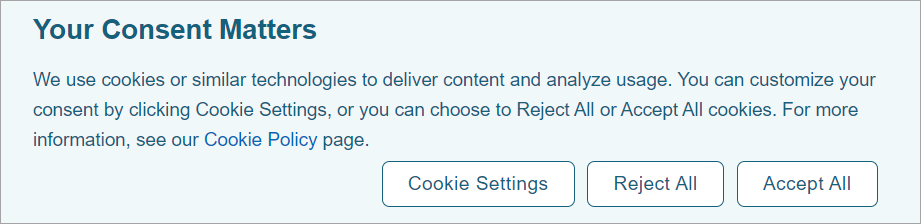
Example Cookie Consent Configuration
Text shown here is for example purposes only.
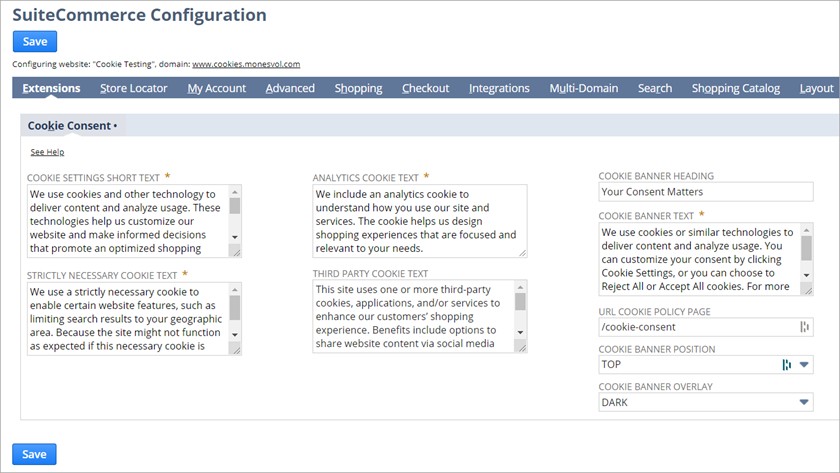
Add Required Footer Links to Cookie Policy and Settings
As part of the setup required for consent compliance, you must add a footer to your web store landing page or other pages as you choose. The footer must contain links to your Cookie Policy page and to the Cookie Settings menu. For example:
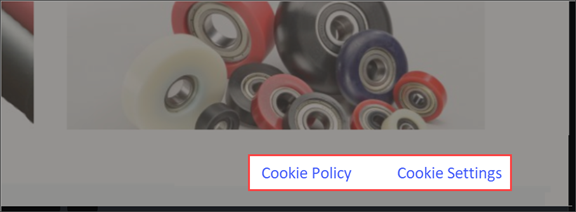
If you are using a SuiteCommerce theme, see Configuring the Footer for the steps.
Using Extensibility For a Custom Cookie Consent Process
You can create a cookie consent extension to suit your unique business requirements. You must use the SuiteCommerce extensibility API to access specific methods that allow you to save a website visitor's cookie consent preferences in NetSuite. For information about creating a custom extension, see Manage SuiteCommerce Analytics Data Cookie Preferences.