Creating a Saved Search for SuiteCommerce Analytics Data
Use these procedures to build query-based searches that provide key data for analyzing shopper behavior and buying decisions. Searches based on SuiteCommerce Analytics Data use the fields found in the Record Types topic.
A Saved Search gives you historical data that's updated daily. The analytics data feature doesn't offer a real-time view.
To view complete details on working with saved searches, see Saved Searches. Of note are steps to safeguard your shoppers’ privacy by restricting internal access to searches and records. See Permissions for Searches.
Overview Steps
These brief steps are an overview of setting up a Saved Search for SuiteCommerce Analytics Data.
-
Start a New Saved Search.
-
Choose Customer as the search type.
-
Go to the Criteria > Standard subtab.
-
Select Session Record Fields… to choose from the available filters.
-
Select the fields to view in the search results.
-
Preview the results.
-
Save your search.
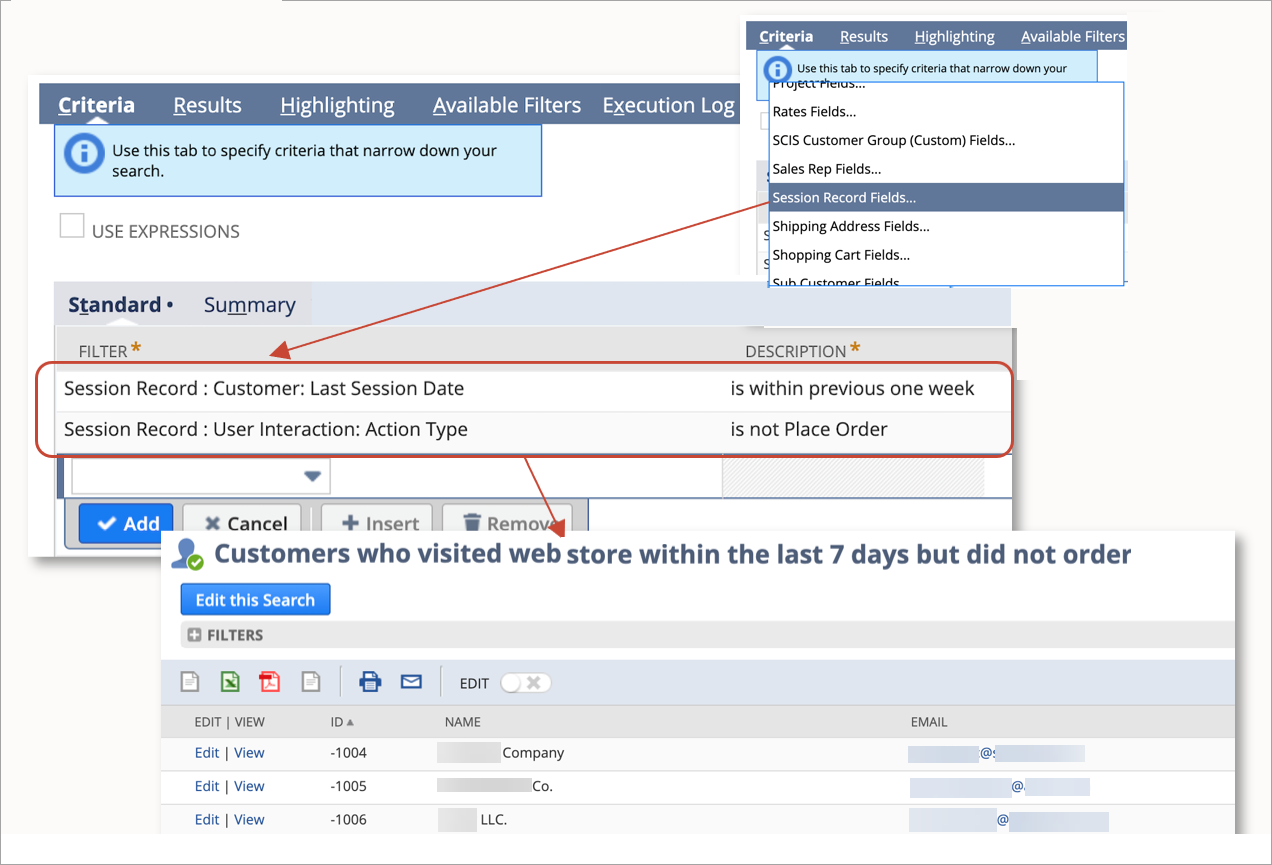
Detailed Steps
These steps include detailed steps for creating a Saved Search. Follow the links for additional information.
Defining Your Saved Search
The first steps for running a Saved Search are to define the records and fields you want to include. Then you set up how to display the results. For more information, see Defining a Saved Search.
To define a saved search and the search results:
-
Go to Reports > Saved Searches > All Saved Searches > New.
-
Choose the Search Type, such as Customer.
Use case examples in this guide include the Search Type to choose. See Use Cases.
-
Enter a name or Search Title for your search. The name should describe the purpose. For example, "Top Items Viewed by Shoppers."
-
If you want the search to be available to other NetSuite users in your account, check the Public box.
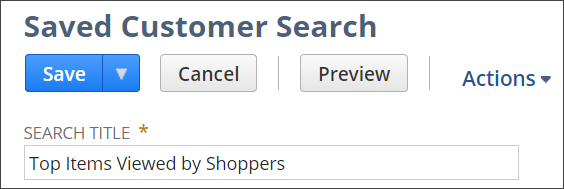
-
(Optional) Choose from the dashboard or other View options as desired. See Using a Saved Search as a View.
-
On the Criteria subtab, select the data Filter and the Description. See Defining Standard Search Filters.
Tip:You will use the session record as the starting point for most filters.
-
Click Add to include more filters as desired.
-
On the Results subtab, choose how to display the search results. For example, choose the sort order and the output type.
-
In the Columns section, choose the column order and other options.
-
In the Drill Down Fields section (if available), select what happens when drilling down into results.
-
If desired, choose options from the Highlighting, Available Filters, Audience, and other subtabs.
-
Click Preview to review and refine the search results.
-
Click Return to Criteria.
-
Click Save to keep the search for future use.
Setting Up Saved Search Email Schedules and Alerts
You can set up system-generated email messages on the Email tab of a saved search page. Search results can be sent on a schedule or triggered by additions or updates to shopper records. Typical email recipients are the sales representatives assigned to your shoppers. See Enabling Saved Search Scheduled Email and Enabling Saved Search Email Alerts.
Alert Triggers
Alerts are sent when a record included in your saved search is created or directly updated. NetSuite doesn't send alerts if an update comes from changes to other record types.
Note that automated alerts are not available for all Saved Searches, including searches that provide summarized results. See Types of Saved Searches Available for Alerts.
Accessing Your Saved Search
You can run a saved search periodically to measure changes to key performance indicators (KPIs), such as the effectiveness of a new web store layout or sales before, during, and after a promotion.
To access a saved search:
-
Go to Reports > Saved Searches > All Saved Searches
-
To change search criteria, click Edit by the desired search.
-
To display search results, click View.