Using a Saved Search as a View
You can make a saved search available as a view for its audience, set it as the default view for that record type's lists, or both. The audience is set in the Public box and the Audience subtab.
A list view is a definition of the records and fields to be displayed on a list page for a record type. A sublist view is a definition of the records and fields to be displayed on a subtab list for a record type. A dashboard view is a definition of the records and fields to be displayed in the List portlet for a record type. These view definitions are based on saved searches, so you can reuse your search settings for all of them.
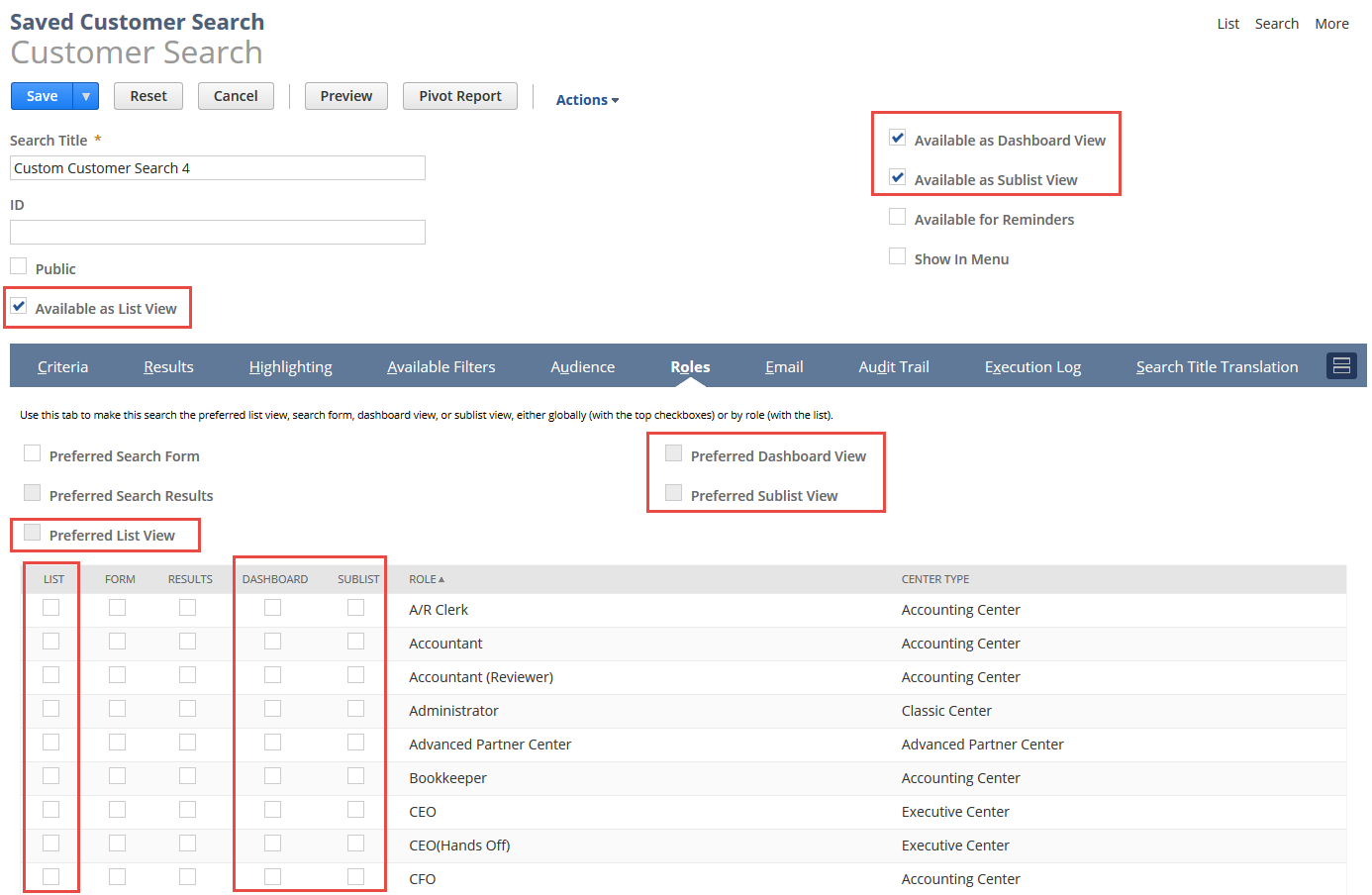
If the Use Expressions option is enabled for a search, inline editing is disabled in list, dashboard, and sublist views based on the search. If you want inline editing to be available for a view, ensure that the Use Expressions box on the Criteria subtab is not checked for the search that filters view results. See Using Expressions in Search Criteria.
Making a Saved Search Available for Views
Each saved search page has a set of Available as View check boxes in the header. Check one or more of these boxes to let the audience apply it to list views, sublist views, and dashboard list portlets of the selected record type.
-
If the Available as List View box is checked, users can select the saved search's title in the View dropdown list at the bottom of list pages of the selected record type, to display records and fields according to saved search definitions.
-
If the Available as Sublist View box is checked, users can select the saved search's title in the View dropdown list at the bottom of lists of the selected record type on subtabs.
-
If the Available as Dashboard View box is checked, users can select the saved search's title in the View dropdown list at the bottom of dashboard list portlets of the selected record type.
If a list, sublist, or dashboard List portlet doesn't have a View dropdown list, no saved searches are available for that record type. Don't use record type names in search titles.
In addition to the View dropdown list, users can click Customize View to create their own custom search to use as a custom view. See Working with List Views, Sublist Views, and Dashboard Views.
Account administrators can prohibit users with a specific role from using saved searches as views, even if the Available boxes have been checked, by restricting that role to use of one list view, sublist view, or dashboard view only. This setting is on the Searches subtab of the Role record. See Customizing or Creating NetSuite Roles.
Defining a Saved Search as a Preferred View
The Roles subtab has a set of Preferred View check boxes. Check these boxes to apply the definitions to default views for lists, sublists, and dashboard list portlets of the selected record type.
Use the global preferred view check boxes at the top of the subtab to set preferred views for all users, based on public searches. The View dropdown list remembers the last selection, so personal choices override any preferred views. For example, if an administrator adds a default view, it will not override an existing individual preference of view that is displayed by default.
Use the check boxes in the List, Sublist, and Dashboard columns to set preferred views per role.
Setting This Saved Search as the Default List View for All Users
To set this saved search as the default list view for all users, check the Preferred List View box. This option is available when the Public and Available as List View boxes are checked.
The Preferred List View serves as a default value set by an administrator for all users in a company. Any user with permissions can make their own search the default view, overriding the company setting for themselves.
Setting This Saved Search as the Default List View for a Subset of Users
To set this saved search as the default list view for certain users, check the List box for each role you want. This option is available when the Available as List View box is checked.
Setting This Saved Search as the Default Sublist View for all Users
To set this saved search as the default sublist view for all users, check the Preferred Sublist View box. This option is available when the Public and Available as Sublist View boxes are checked.
Setting This Saved Search as the Default Sublist View for a Subset of Users
To set this saved search as the default sublist view for certain users, check the Sublist box for each role you want. This option is available when the Available as Sublist View box is checked.
Setting This Saved Search as the Default Sublist View for a Subset of Users
To set this saved search as the default sublist view for certain users, check the Sublist box for each role you want. This option is available when the Available as Sublist View box is checked.
Setting This Saved Search as the Default Dashboard View for all Users
To set this saved search as the default dashboard view for all users, check the Preferred Dashboard box. This option is available when the Public and Available as Dashboard View boxes are checked.
Setting This Saved Search as the Default Dashboard View for a Subset of users
To set this saved search as the default dashboard view for certain users, check the Dashboard box for each role you want. This option is available when the Available as Dashboard View box is check.
Account administrators can customize roles to set up a saved search as the default list, sublist, or dashboard views for a record type, or apply restrictions. See Customizing or Creating NetSuite Roles.
Related Topics
- Defining a Saved Search
- Selecting Available Filters for Saved Searches
- Defining Audiences for Saved Searches
- Highlighting Search Results
- Marking a Search Inactive
- Editing or Deleting a Saved Search
- Defining a Saved Search as Preferred Results
- Defining a Saved Search as a Preferred Search Form
- Using a Saved Search as a Reminder
- Using Saved Searches for Customer Center Lists
- Change of Sign for Expense Account Amounts in Transaction Saved Searches