Defining a Saved Search as a Preferred Search Form
By default, the simple search form for each record type shows a system-defined fields that can be used as filters. Use your saved search's filters to limit this form to those fields only. If you're an administrator or have the Publish Search permission, you can set a preferred search form for other users too.
For details, see:
You can also make a personalized search form instead of using a saved search. See Personalizing a Search Form.
Account administrators can also set up default search forms by role. See Customizing or Creating NetSuite Roles.
Setting My Preferred Search Form
To set a saved search as your preferred simple search form, go to the Available Filters subtab, add filter fields, and check My Preferred Search Form.
For example, you can set up the following search to be your preferred form for customers:
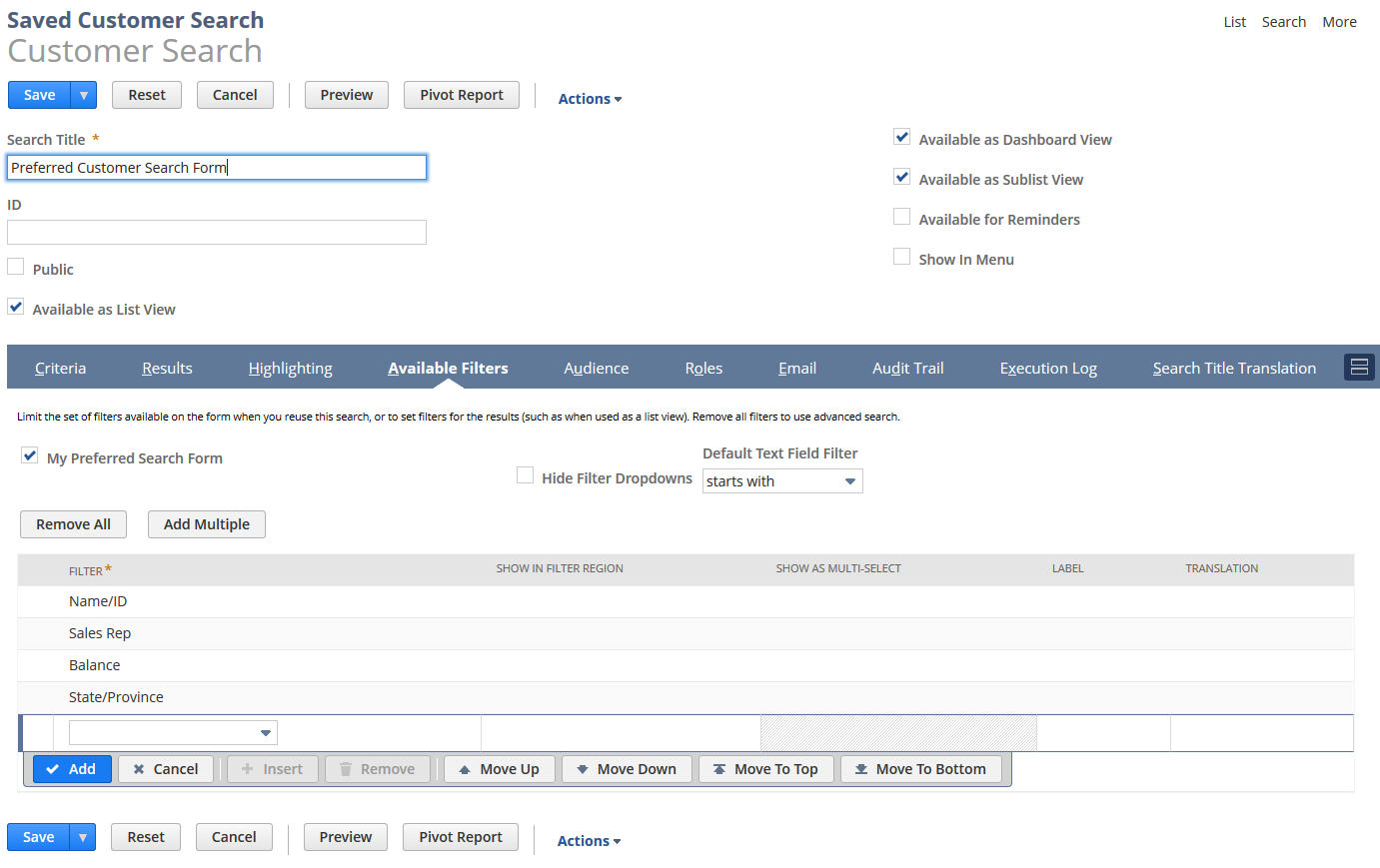
Your simple search form looks like this:
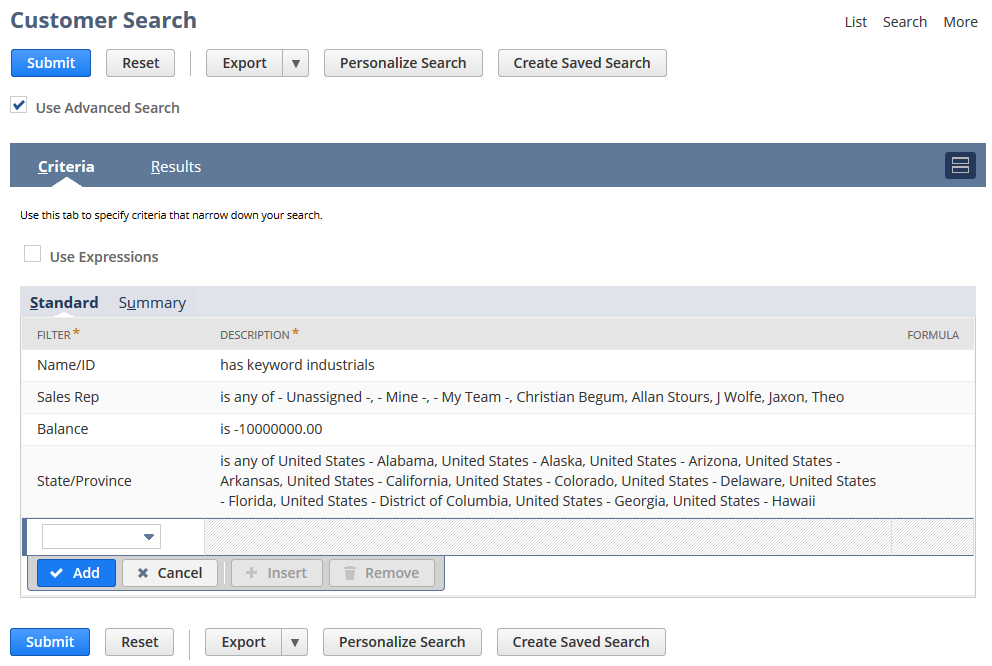
Setting a Preferred Search Form for Other Users
The Roles subtab of a saved search page has a set of Preferred Form check boxes you can use to apply the available filters to the simple search form, for some or all of the search audience.
-
To use a saved search as the preferred form for all users, check Preferred Search Form.
Before you check this box, be sure to make it public first, and add at least one filter to the Available Filters subtab.
-
To use a saved search as the preferred form for a subset of the audience, check the Form boxes for specific roles.
Your setting for My Preferred Search Form overrides Preferred Search Form settings here.
Forms are the pages employees use to enter information into NetSuite. Setting preferred forms lets you keep data entry consistent and capture the information that is most important to your business.
Related Topics
- Defining a Saved Search
- Selecting Available Filters for Saved Searches
- Defining Audiences for Saved Searches
- Highlighting Search Results
- Marking a Search Inactive
- Editing or Deleting a Saved Search
- Using a Saved Search as a View
- Defining a Saved Search as Preferred Results
- Using a Saved Search as a Reminder
- Using Saved Searches for Customer Center Lists
- Change of Sign for Expense Account Amounts in Transaction Saved Searches