Personalizing a Search Form
You can use SuiteAnalytics Workbook to query your NetSuite data using the analytics data source, which offers advanced query capabilities. For more information about SuiteAnalytics Workbook and how you can recreate your existing saved searches to workbooks, see the following topics:
By default, the simple search form for each record type shows a set of fields you can use as filters. To simplify your searches, you can personalize this form to include only the filters you need.
For example, if you usually search customers by name, sales rep, or partner, you can set up your search form to show only these three fields.
You can also apply filters from a saved search to your simple search form. See Defining a Saved Search as a Preferred Search Form.
To personalize a search form:
-
Go to a search definition page.
Use a menu option like the following to get there:
-
Reports > New Search
-
Transactions > Management > Search Transactions
-
Lists > (Category) > (Record Type) > Search
-
-
Ensure that the Use Advanced Search box isn't checked, and click Personalize Search.
If this box is checked, clicking Personalize Search takes you to a saved search page, with many options that don't apply to personalizing a search form.
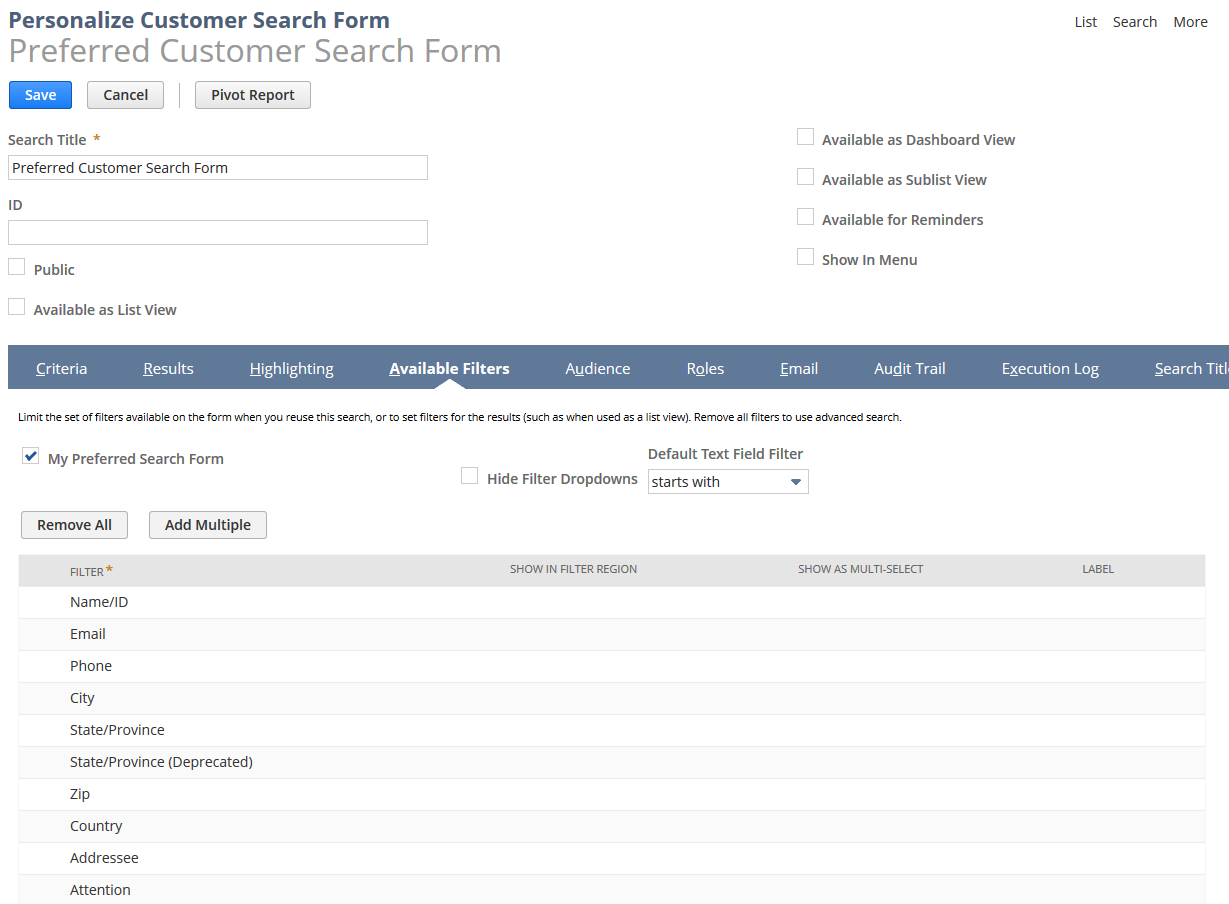
On this page, you can:
-
Change the search title. Default is: Preferred <record type> Search Form.
-
Remove or reorder fields to make your search form simpler.
-
Check the Show in Footer box for a field, to display it as an available filter in search results page filters.
-
Check the Show as Multi-Select box to display available filter values in the results page footer as a multi-select dropdown list, instead of a single-select list. (Available only when the Show in Footer box is checked)
Available filter values that display on the search form itself are always displayed in a multi-select dropdown list. The Show as Multi-Select option applies only to the available filter in the search results page footer; it doesn't apply to the available filter on the search form.
-
Enter a custom label for a field to display instead of the field name.
-
Click Save to use these personalized settings for your search form.
-
Click More Options to open the full saved search definition page and edit other settings. If you changes options there, they're saved when you go back to the simple personalization page, even if you can't see them there.
-
Click Cancel to go back to the simple search form without saving changes.
After you've created a personalized search form, you can add it to your dashboard. See Adding Personalized Search Forms to NetSuite Pages.