Emailing Search Results
You can use SuiteAnalytics Workbook to query your NetSuite data using the analytics data source, which offers advanced query capabilities. For more information about SuiteAnalytics Workbook and how you can recreate your existing saved searches to workbooks, see the following topics:
Most search results pages have an Email button that you can use to send results in the body of an email to any employee, vendor, customer, or partner in your account. Popup search pages don't have this button.
If you don't see an Email button on your results page, your account administrator may not have given you the Full level for the Perform Search permission. You need this level for emailing search results. See Permissions for Searches.
When you email search results, you need to select one primary recipient. You also can:
-
Send a copy of the search results email to multiple additional recipients, as either Cc or Bcc.
-
Send search results as an attached Microsoft® Excel file.
-
Add a comment in the email to explain the results.
Saved searches give you more email options, including sending email alerts for changes or scheduling saved searches to run and email results on specific dates or intervals. For information, see Saved Search Email.
To email search results:
-
On a search results page, click the Email button to open a popup window.
-
Select the main recipient in the Recipient box at the top of the window.
-
Click the dropdown arrow to view a list of possible recipients.
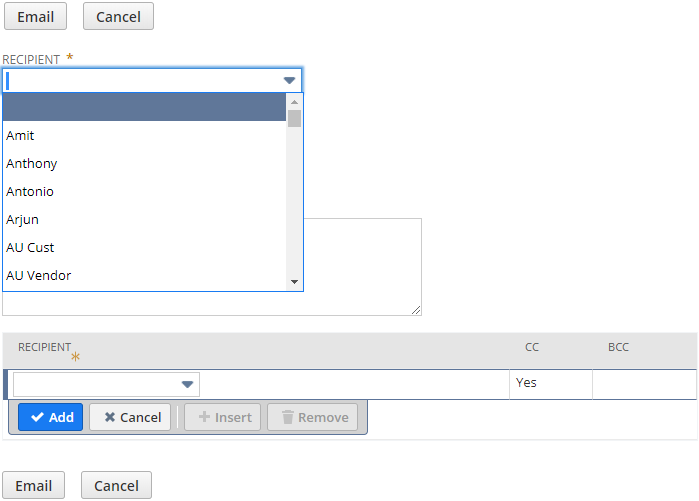
-
Click on a recipient.
-
-
By default, search results are sent in the email message. You can also choose the following options: Send as CSV, Send as Microsoft® Excel, or Send as PDF. CSV is the preferred format because it's the most compact.
-
Add a comment to the body of the email, if needed.
-
Use the Recipient list at the bottom to add other recipients to get a copy of the email. By default, the Cc box is checked, but you can check the Bcc box instead.
-
Repeat step 5 for each additional recipient.
-
Click the Email button to send the results.
Because of existing limitations, excessively large search results are cut off before they're sent. Emails with cutoff results include a note saying the results were truncated. This happens if the email is bigger than 5MB or has more than 10,000 rows. To send the most data, use CSV, which is the most compact format. Other formats causes email size to be larger.