Selecting Available Filters for Saved Searches
The filters you set on the Criteria subtab exclude certain records from results. On the Available Filters subtab, you can define additional, optional filters that viewers can use to narrow results or that system functions like KPI scorecards use for summaries and comparisons.
These filters can appear as dropdown menus or multi-select boxes in the filter area, and viewers can select values to dynamically apply them. You can set a custom label for each filter's dropdown list or multi-select box.
To use a saved search as a custom KPI that displays results for multiple date ranges, you must define a date field as an available filter. You don't need to check the Show in Filter Region box. For additional requirements for this type of custom KPI, see Notes on Using Saved Searches as Custom KPIs.
To define available filters for a saved search:
-
To define a field as a filter for search results, select the field from the Filter dropdown list.
Fields from the selected record type and join fields from related record types are listed in the Filter dropdown list.
-
For each filter that has non-numeric values, you can check the Show in Filter Region box to show choices of field values in the filter region of search results, so that search viewers can dynamically filter results.
By default, field values are displayed in a dropdown menu where viewers can select one value at a time.
Some filters in the filter area may have limits. For more information, see Limitations for filters displayed in the filter region.
-
If you check the Show in Filter Region box, you can also check Show as Multi-Select to show values in a multi-select dropdown list, letting you choose more than one to filter results.
-
By default, search results page filters use a single-select dropdown list.
-
Show as Multi-Select doesn't apply to filters on search forms, they always show as a multi-select dropdown list there.
-
-
You can also add a custom label for each filter.
If you add the Type field as an available filter in a transaction search and check the Show in Filter Region box, you see a Type dropdown list on the results page where viewers can choose one type of transaction at a time to filter the results.
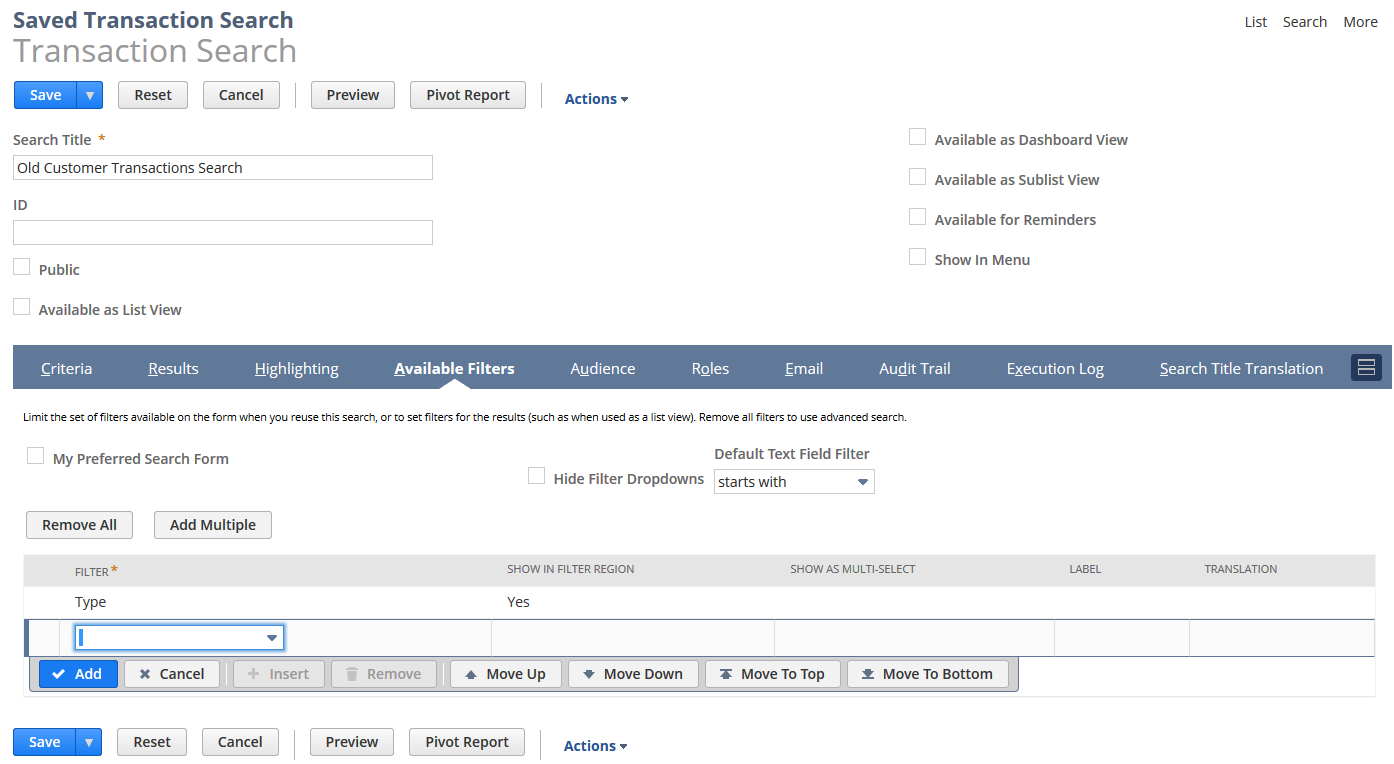
If you check the Show as Multi-Select box, the filter area shows a multi-select box so you can choose more than one Type value to filter results.
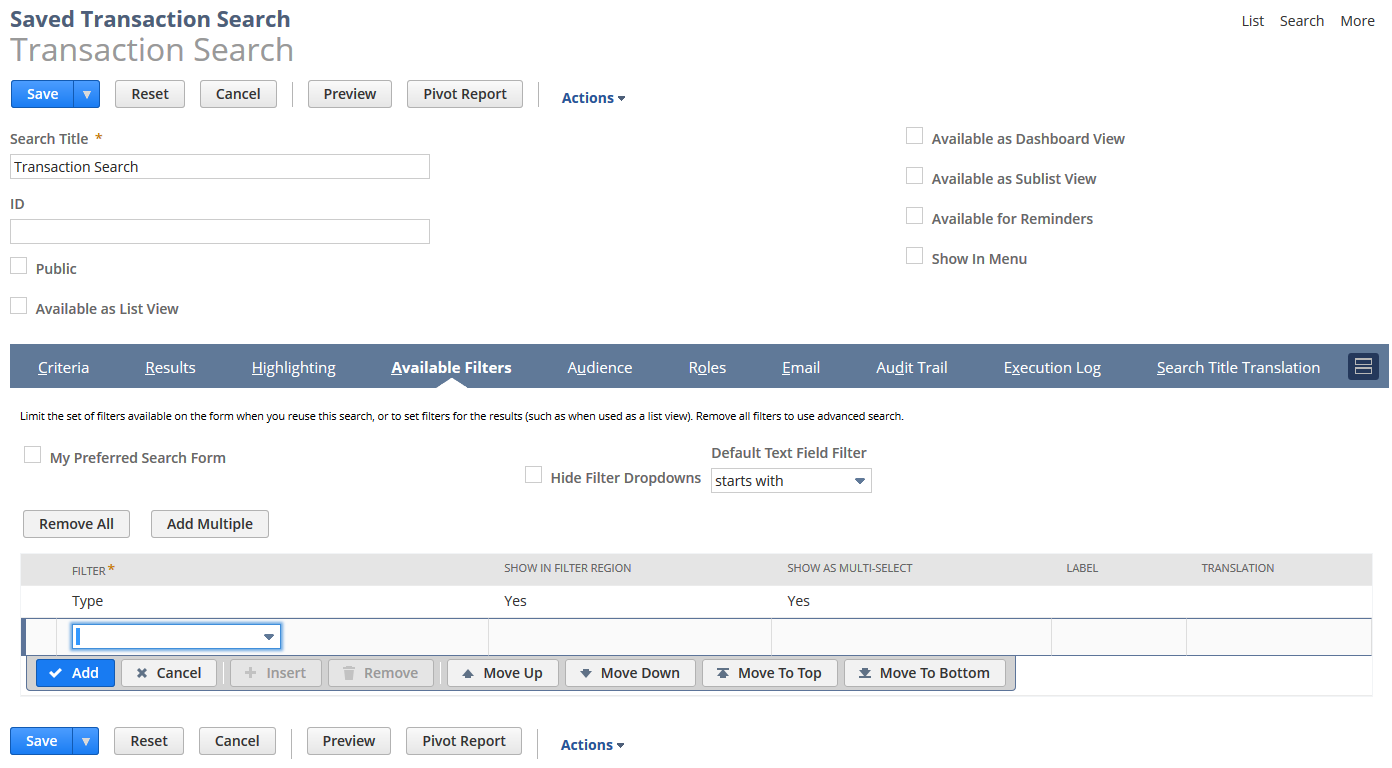
Limitations for filters displayed in the filter region
-
If you add a date filter that has already been set on the Criteria subtab and use the Show in Filter Region option, the filter will keep the date settings specified on the Criteria subtab. For example, if Date Created is set to before 12/31/2024 on the Criteria subtab, the date filter in the filter area will display results that were created before any other date that you choose in the filter area.
-
If you add a Period filter that has already been set to a specific period on the Criteria subtab, the Period field in the filter region won't contain that specific period, and it won't be available in the filter's dropdown list either. For example, if the Period field is set to May 2023 on the Criteria subtab, the Period filter in the search results will appear blank, and May 2023 won't be listed as an available option for this filter.
-
The dropdown list for fields can show up to 10,000 items (1,000 for Entity fields). If there are more, the filter shows up empty.
-
Don't add too many filters in the Available Filters subtab or select too many filter values. This can hit infrastructure limits and cause an error. Instead, add filtering logic directly in the saved search definition (Criteria subtab) to reduce dynamic filters, or split large or complex searches into smaller, more specific saved searches.
Related Topics
- Defining a Saved Search
- Defining Audiences for Saved Searches
- Highlighting Search Results
- Marking a Search Inactive
- Editing or Deleting a Saved Search
- Using a Saved Search as a View
- Defining a Saved Search as Preferred Results
- Defining a Saved Search as a Preferred Search Form
- Using a Saved Search as a Reminder
- Using Saved Searches for Customer Center Lists
- Change of Sign for Expense Account Amounts in Transaction Saved Searches