Scenario Planning with Grid Spread
The Grid Spread feature lets you make a new total entry or adjust an existing total entry for a row in a form. The new or adjusted value spreads back to fill the row's open periods with new or adjusted values.
You can spread the value back in the following ways:
-
Proportionally spread – The new value you enter in Grid Spread becomes the row's total. The total spreads to existing entries in period cells based on the proportions of the values already in the row.
-
Evenly Split – The new value you enter in Grid Spread becomes the row's total. The total evenly splits across all unlocked period cells.
-
Fill – The new value you enter in Grid Spread fills to all open cells. The Total column shows the sum of all cells for that row.
If you want to leave out a period from the adjustment, before using Grid Spread, right-click the period that you want to exclude and select Lock/Unlock Cells. The cell locks. After you make the adjustment, you can unlock the cell by doing the same action.
To adjust a total for a row by using Grid Spread:
-
Go to the form where you want to make entries.
-
Click the Account that you want to adjust to highlight the row.
-
In the Total column, right-click the cell, and select Adjust > Grid Spread. You might need to use the horizontal scroll bar to see the Total column.
-
In the Grid Spread popup window, in the Adjust By field, enter a value, and select either the Value icon
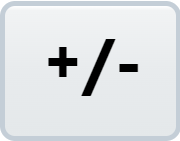 or the Percentage icon
or the Percentage icon 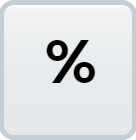 .
. -
Choose how you want the new total value to spread to the open periods.
-
Click Apply.
-
Click Save.