Using the Search Customization Page
To open the simple search customization page, click the Customize button at the top of the quick search results page. You see this button if all results are the same record type and you have at least the Edit level of the Perform Search permission.
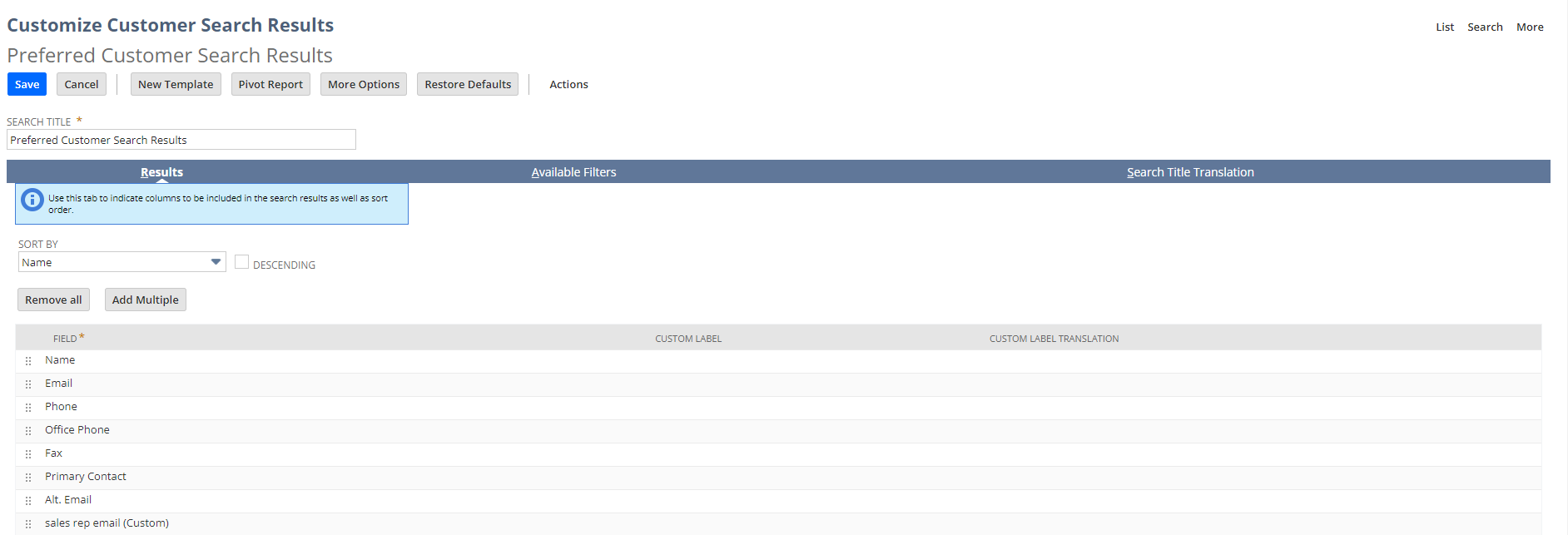
On this page, you can:
-
Change the search title. The default title is Preferred <record type> Search Results.
-
Change which columns show in the results by adding or removing fields on the Results subtab. You can also change the sort order of records and column labels.
-
Add fields as filters in the results page footer on the Available Filters subtab.
Note:If you clear the Show in Footer box for a field, that filter doesn't show on results pages.
-
Click More Options to open the full saved search definition page, where you can edit other options.
Note:Any changes you make to other options on this page are saved when you return to the simple customization page, even if you don't see these options anymore.
-
Click Save to use these customized search settings for all of your quick search results for the record type.
-
Click Cancel to go back to the quick search results page without saving changes.