Applying Quick Distribution Rule
The Transaction Line Distribution SuiteApp enables you to enter a line-level distribution rule for lines while entering a transaction.
You have the option to use a different quick distribution rule for every single transaction line.
The following fields automatically populate in the Quick Distribution Rule window when a distribution template is selected. When a distribution template is not applied, you must enter a value for the following fields:
-
Dist. Type
-
Dist. Rate Type
You can only add one quick distribution rule per transaction line.
To apply a quick distribution rule:
-
Enter a transaction using the SuiteApp. For procedures, see Supported Transactions in Transaction Line Distribution.
-
For vendor bill, purchase order, check, or credit card charge, click the Expenses and Items subtab.
For vendor credit or expense report, click the Items subtab.
-
In the Expenses or Items subtab:
-
Click the expense or item line you want to have a quick distribution rule applied.
-
Click Enter Quick Distribution. The Quick Distribution Rule popup window appears.
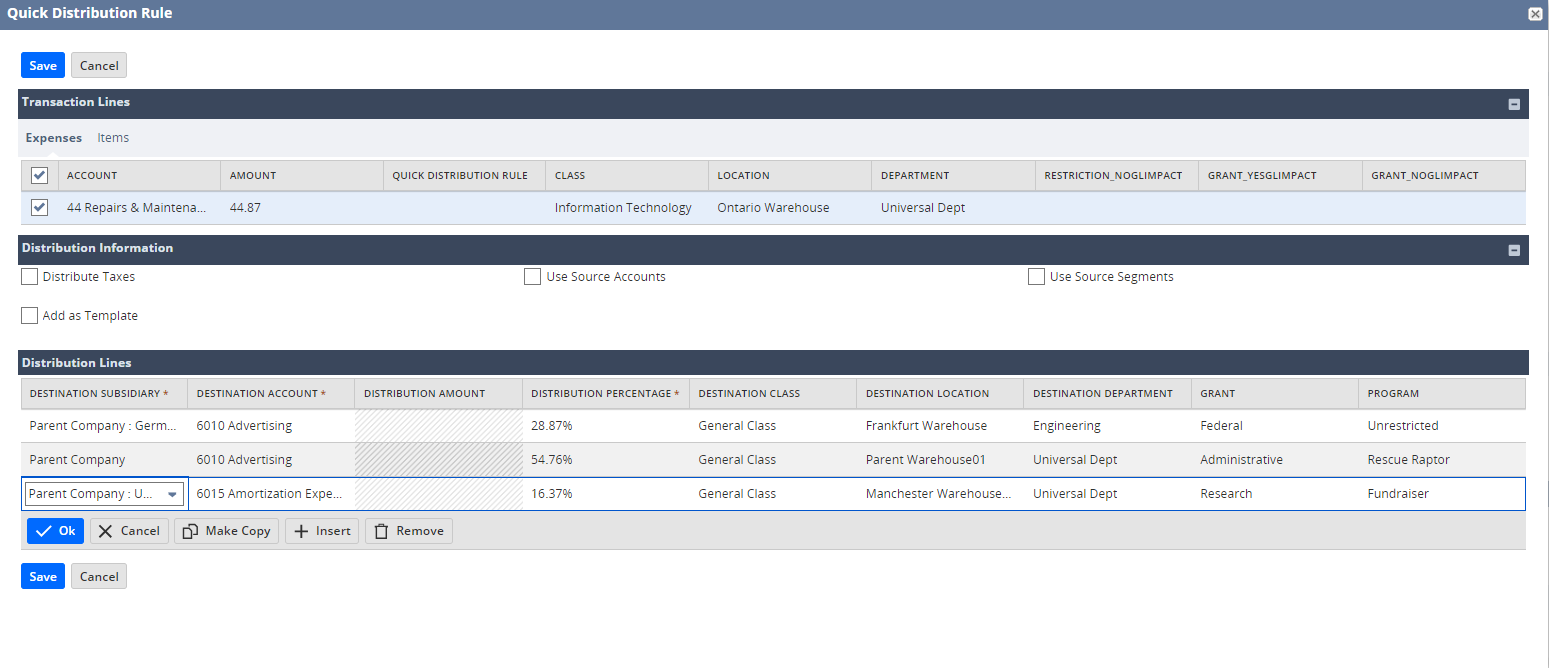
In the Quick Distribution Rule popup window:
-
In the Transaction Lines section, check or clear all the expense or item lines to which you want to have this quick distribution rule applied.
Note:When a distribution template is applied, some boxes are automatically checked based on the default distribution template selected.
-
In the Distribution Information section, check or clear the following boxes according to your preferences.
-
Distribute Taxes – to distribute taxes for the selected transaction line
-
Use Source Accounts - to use the accounts from the source transaction to the selected transaction line
-
Use Source Segments - to use the segments from the source transaction to the selected transaction line
-
Add As Template – to add the rule as a template for future reference
If this box is checked, you must enter a name in the Template Name field.
-
-
In the Distribution Lines section, enter the appropriate values for the required fields.
-
To add more distribution lines, repeat the steps 3(b)(i) to 3(b)(iv).
When adding more lines, you must consider the following:
-
If the rate type selected in the transaction is Amount, the total amount must match the transaction line amount.
-
If the rate type selected in the transaction is Distribution Weight, the total percentage must sum up to 100%.
-
-
-
Click Save.
-
The Line Dist. Quick Rule box will now be checked. This goes the same for other lines with applied quick distribution rule.
Related Topics
- Transaction Line Distribution
- Installing the Transaction Line Distribution SuiteApp
- Customizing Roles and Setting Permissions for Transaction Line Distribution
- Setting Up Transaction Line Distribution
- Transaction Distribution Templates
- Selecting a Default Distribution Template for Vendors
- Supported Transactions in Transaction Line Distribution
- Guidelines for Importing Transactions Using CSV Files
- Guidelines for Importing Transactions Using CSV Files
- Journal Creation in Transaction Line Distribution
- Common Errors in Transaction Line Distribution