How Sales Order Flags interact
The different customization flags for sales orders interact in different ways depending on which flags are enabled or disabled. The three flags are:
-
Disable Edit
-
Disable Invoice
-
Invoice Unfulfilled Items
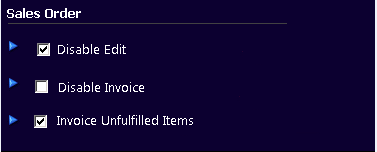
The following table lists the results from different combinations of the three flags. It describes the actions the cashier can perform from the register and what is displayed on screen when the cashier opens a sales order.
|
Flags Checked |
Results |
Journal Display |
|---|---|---|
|
Note:
These are the default settings. |
Cashier can:
Cashier cannot:
|
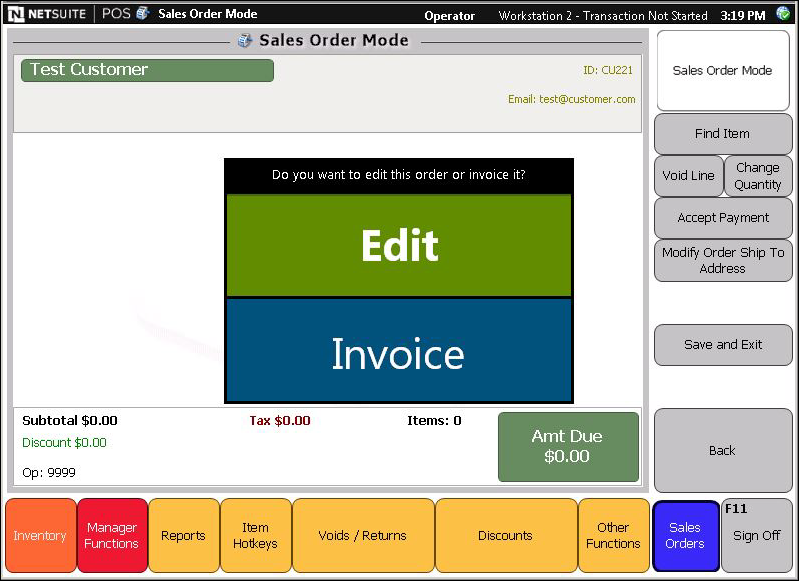
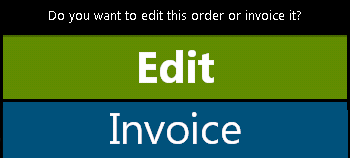
|
|
|
Cashier can:
Cashier cannot:
Cashier can invoice both fulfilled and unfilled items. Editing cannot be performed from the register. Disabling Edit also disables the ability for customers to pay additional deposits. |
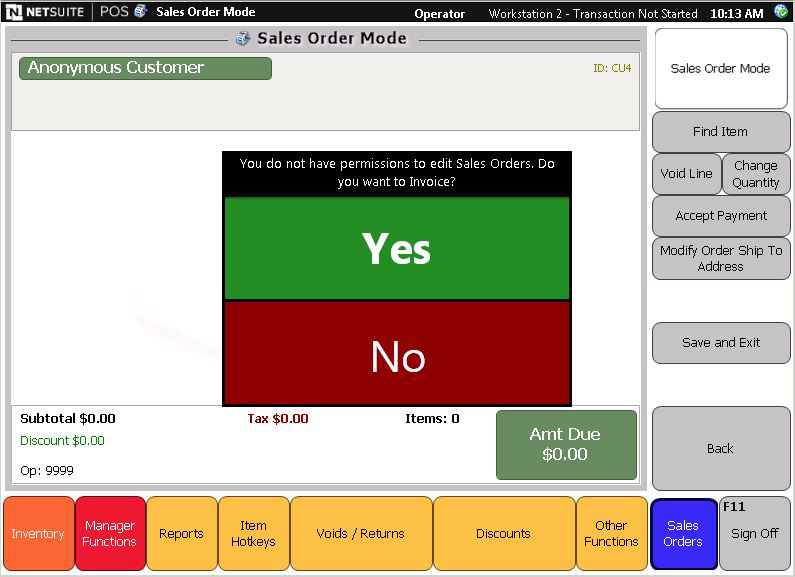

|
|
|
Cashier can:
Cashier cannot:
Cashier can only edit sales orders. No invoicing can be performed from the register. |
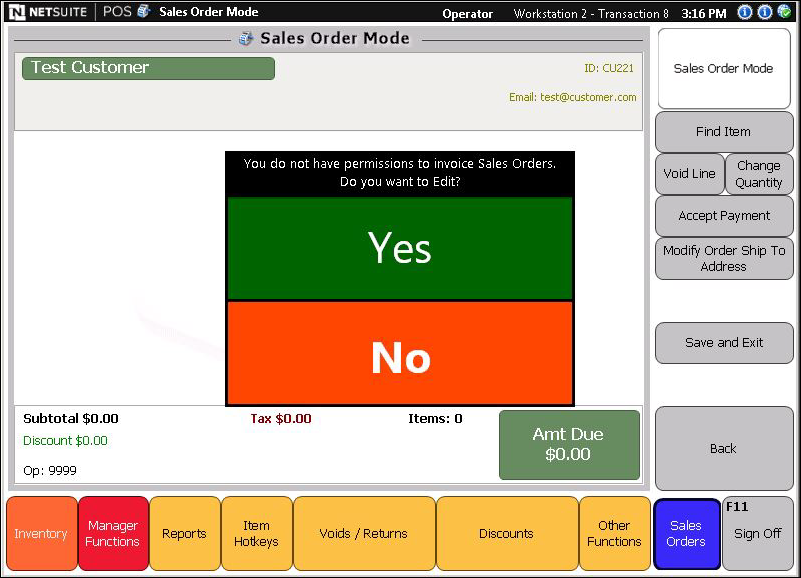

|
|
|
Cashier can:
Cashier cannot:
Because both editing and invoicing are disabled, the only action cashiers can perform on sales order from the register is fulfilling items. |
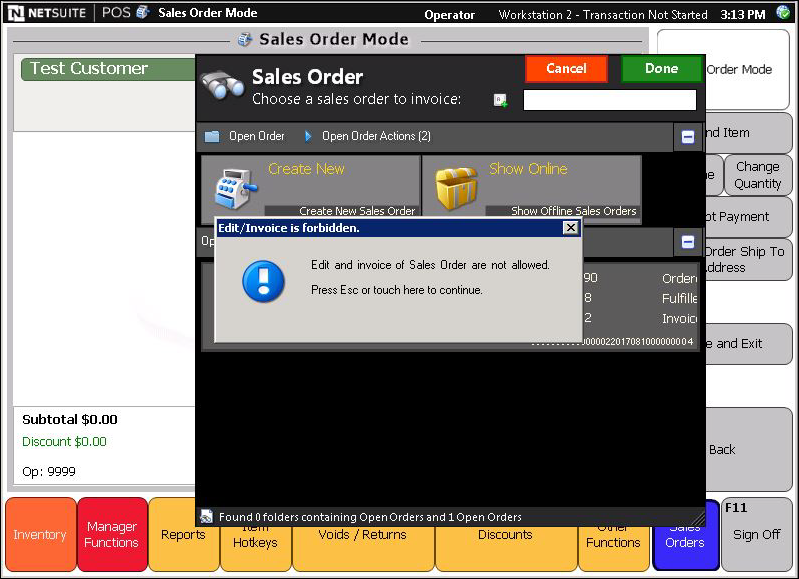
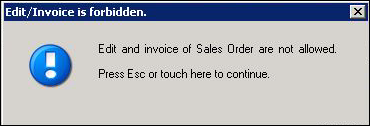
|
|
|
Cashier can:
Cashier cannot:
Cashier can edit and invoice fulfilled items but is prohibited from invoicing unfulfilled items. |
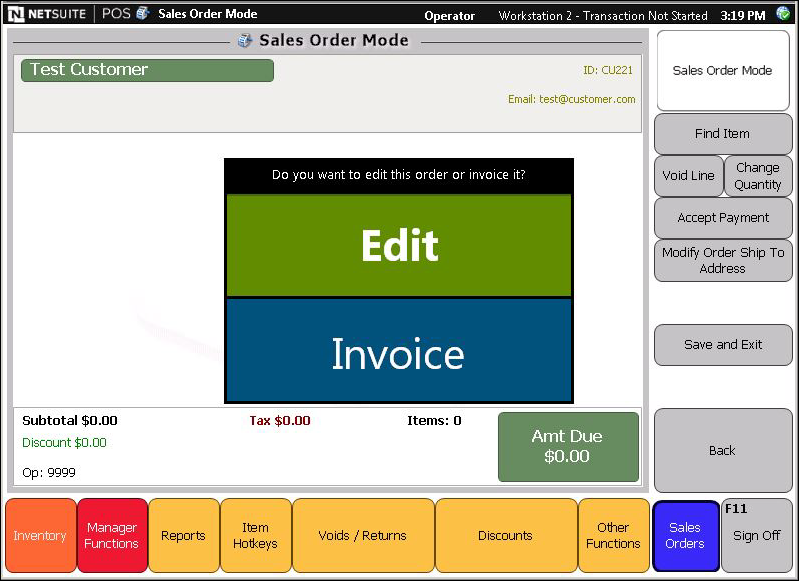

If cashier taps Invoice on a sales order that does not contain unfilled items, NSPOS displays: 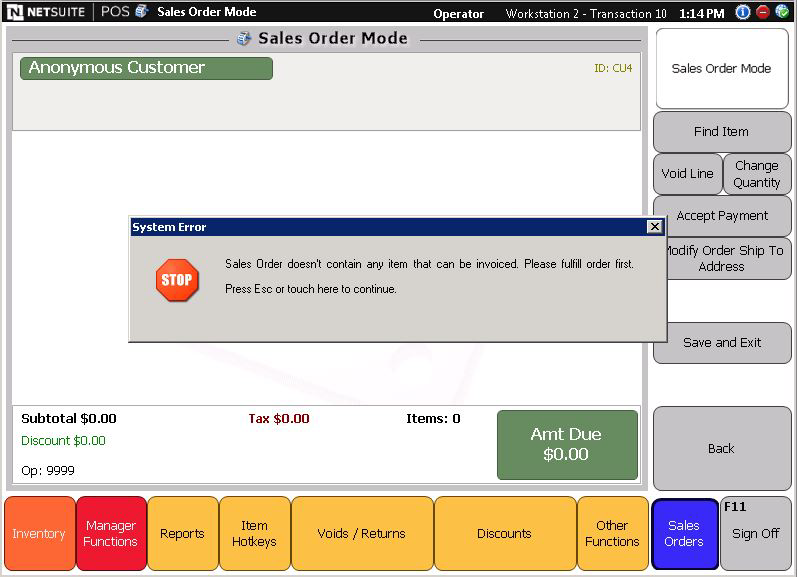
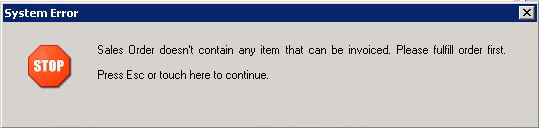
|
|
|
Cashier can:
Cashier cannot:
Cashier can invoice fulfilled items only. No editing can be performed from the register. Disabling Edit also disables the ability for customers to pay additional deposits. |
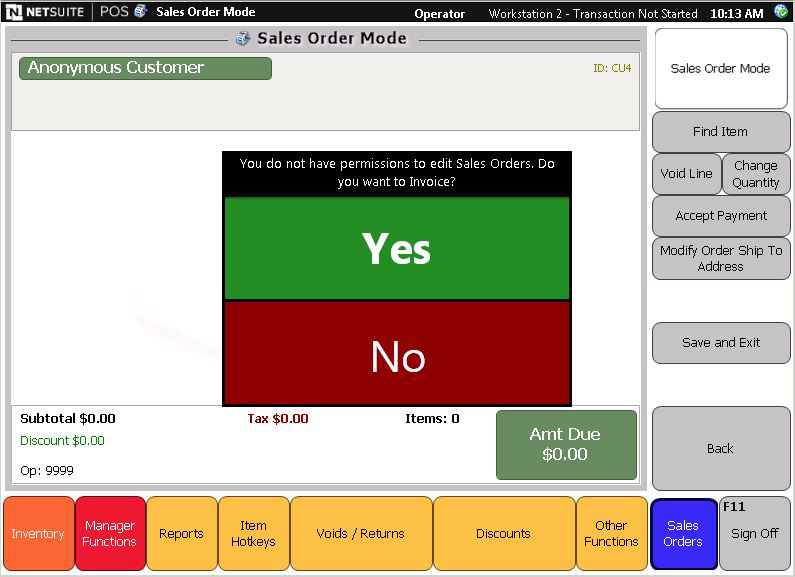

If cashier taps Yes on a sales order that does not contain unfilled items, NSPOS displays: 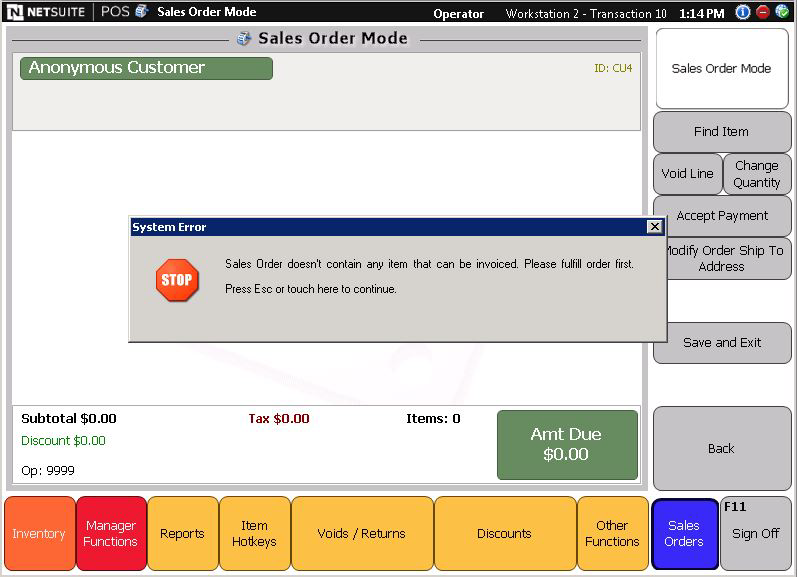
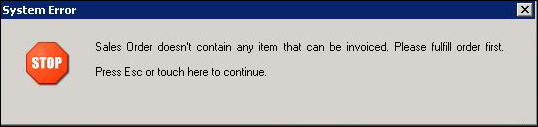
|
|
|
Cashier can:
Cashier cannot:
Because both editing and invoicing are disabled, cashier cannot update the order or take payments perform any actions on sales orders from the register. However, if the custom Sales Order Fulfillment button is set up, the cashier can fulfill sales order items. |
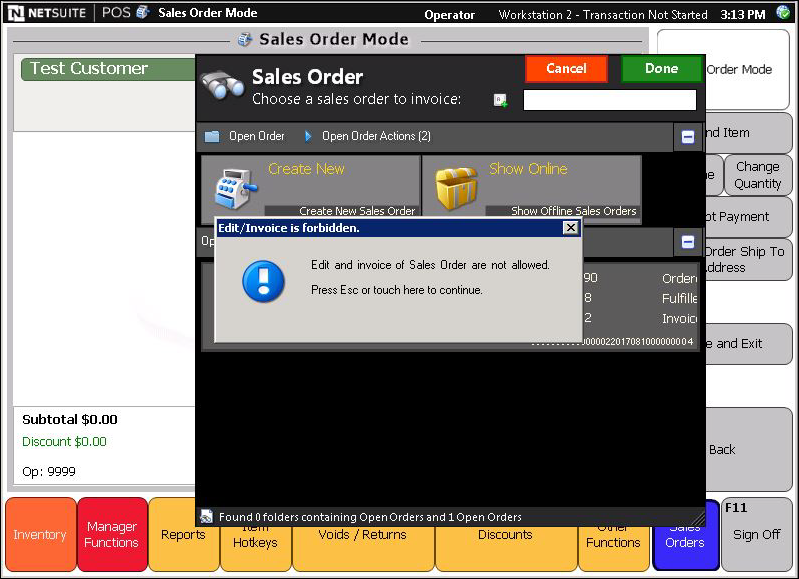
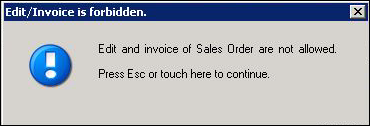
|
 Disable Edit
Disable Edit Invoice Unfulfilled Items
Invoice Unfulfilled Items