Customize Sales Order Processes – Setting Flags
This topic lists options to control the actions a sales associate (cashier) can take at the register for NSPOS sales orders.
Disable Editing Sales Orders from the Register
Flag: Disable Edit
NSPOS includes the option to disable editing sales order items from the register. If checked, sales associates can create sales orders and take payment, but all edits must be performed in NetSuite. This is useful for when sales order item-handling is performed away from the store, such as in a warehouse.
To restrict editing from the register, check the sales order flag option: Disable Edit, making it true. The flag is set to false by default.
Disabling Edit also prevents customers from making additional deposits.
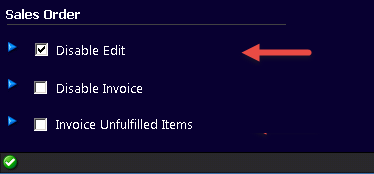
To restrict Sales Order Editing
-
Sign in to any NetSuite POS register as an administrator.
-
Press Ctrl+F10 to open Universal Settings.
-
Enter Sales Order in the search field.
-
Check the Sales Order box Disable Edit.
-
Tap Done.
-
Tap Sign Off and then tap Exit.
-
Restart NetSuite POS. Changes will replicate to the other registers on your network.
To set up the fulfillment button, see Configure the User Interface and Security in NSPOS.
Disable or restrict Sales Order Invoicing from the Register
Flag: Disable Invoice
You can control whether sales associates and other personnel can invoice sales orders at the register. This is helpful for special processes, such as when:
-
Your customers have a number of days to cancel without penalty. When during fulfillment, orders move to a vendor or third party for supplies or completion. It is important that sales associates do not accidentally invoice orders as fulfilled too early.
Although NetSuite POS does not offer automated time-based fulfillment, the restriction limits invoicing to authorized users.
-
Policy requires verifying on-hand or warehouse inventory before fulfilling and invoicing sales orders.
Restricting the ability to invoice a sales order is generally used in combination with setups that Require Fulfillment before Invoicing and split the two tasks.
You set sales order invoice control by checking the Sales Order flag: Disable Invoice. For sales associates attempting to invoice an order at the register:
-
If checked, associates see a message that invoicing is not allowed. Associate can exit the message or click OK to make edits to the sales order as needed.
-
If not checked, associates can invoice sales orders as usual. This is the default behavior.
For your internal procedures, enabling the flag means authorized users can invoice sales orders through NetSuite ERP only. However, we can optionally set up customizations that allow managers with Operator 700 (Resource ID 9070) roles or greater to invoice orders at the register.
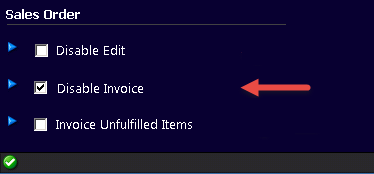
To restrict Sales Order Invoicing:
-
Sign in to any NetSuite POS register as an administrator.
-
Press Ctrl+F10 to open Universal Settings.
-
Enter Sales Order in the search field.
-
Check the Sales Order box Disable Invoice.
-
Tap Done.
-
Tap Sign Off and then tap Exit.
-
Restart NetSuite POS. Changes will replicate to the other registers on your network.
Require Fulfillment before Invoicing and split the two tasks
Flag: Invoice Unfulfilled Items
Traditionally, cashiers can invoice and take payment for all items in a sales order, even if some items aren't immediately available for fulfillment. However, NSPOS includes the option to restrict invoicing to fulfilled items only. In sales orders with multiple items, the cashier can invoice the fulfilled items, but the order remains open until all items are fulfilled. An initial deposit is still required to open the order.
Requiring fulfillment before invoicing is useful for deliveries, where some localities prohibit invoicing until the order has shipped. It also reduces the chance of having to refund an invoice because the materials required to fulfill the order are not on hand.
You can also use the flag and create a custom button to split fulfillment and invoicing into separate tasks. This option can meet the needs of large-volume retailers that need this separation for their accounting practices. It assists with off-site fulfillment, where the order is placed in the store but fulfilled at the warehouse.
Restricting fulfillment to managers or the back office prevents cashiers from invoicing too soon. For example, if a shopper has three days to cancel an order for a custom-built item, you might wait to fulfill the order until the cancellation period has passed.
To require Fulfillment before Invoicing
To require fulfillment before invoicing, clear the Sales Order flag check box: Invoice Unfulfilled Items, making it false. The flag is set to checked or true by default.
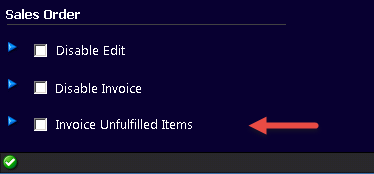
Create a Button to separate Fulfillment and Invoicing at the Register
To separate fulfillment and invoicing at the register, you can set up a new button dedicated to Sales Order Fulfillment. Tapping the button places the journal in Fulfillment Mode.
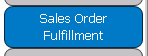
-
Sales associates (cashiers) will tap Sales Orders > Sales Order Fulfillment to open an existing sales order and fulfill the items.
-
Then the cashier goes to Sales Orders > Sales Order Mode for invoicing.
-
When invoicing for payment, the Journal will only display the fulfilled items.
-
To fulfill a subset of items (partial fulfillment), the cashier can tap Void Line for items not ready to fulfill and then fulfill the remaining items. Any items removed will display the next time the cashier taps the fulfillment button.
If all fulfillment occurs at a warehouse or other facility using NetSuite ERP only, it's not necessary to set up a fulfillment button on NSPOS registers.
Map the button to the Message: SalesOrderFulfillment.Mode.
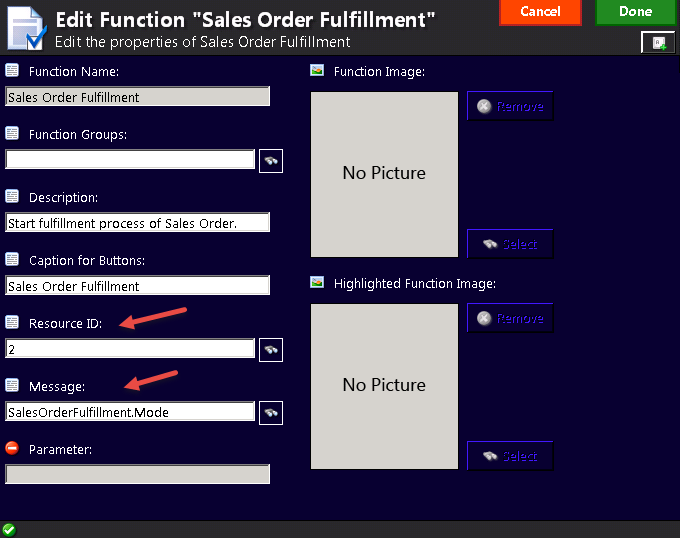
If desired, use the Resource ID to limit the roles that can perform fulfillment. For example, you can limit fulfillment at the register to the manager role by entering the number 9070.
|
Operator Role / Group |
Operator Role / Group ID |
Resource ID |
|
Sales Associate, Cashier, xPOS Access |
100 |
2 |
|
Specialist |
200 |
2 |
|
Opener / Closer |
500 |
9050 |
|
Manager |
700 |
9070 |
|
System Administrator |
900 |
9090 |
Other Sales Order Flags
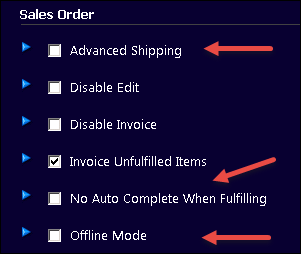
NSPOS includes other sales order flags that are not common or are no longer valid.
Advanced Shipping – This setting is not valid for NSPOS 2016.1 or later. It has no effect.
No Auto Complete When Fulfilling – Prevents automatically finalizing a transaction when fulfilling.
Offline Mode – Turn off the real-time connection to NetSuite ERP that communicates sales order updates. If offline mode is checked, sales order updates wait for the next synchronization (upsync) cycle. Can be used as a workaround for bandwidth issues by maintaining all sales orders local to the register. However, this setting can lead to synchronization issues and other errors. You shouldn't use this setting.