Sell NetSuite Gift Card/Certificate
NetSuite supports issuing in-store gift cards and certificates to be used by the purchasing customer or a gift recipient. Gift cards and certificates are added to a transaction in NetSuite Point of Sales (NSPOS) like regular items. They're activated automatically after payment and syncing with NetSuite, usually within 15 minutes.
You can't add funds to an existing gift card.
To sell a NetSuite gift card/certificate:
-
Tap Sell Gift Card or Issue Gift Card.
-
If prompted with Make card available as online certificate?, this selects whether to sell a hard plastic gift card or make the gift amount available by email only.
-
Tap Yes to email a certificate version of the gift card to the recipient.
-
Tap No to sell a plastic gift card.
-
-
If you tapped Yes for an online certificate:
-
Complete the Recipient Email Address, Sender Name and Recipient Name fields.
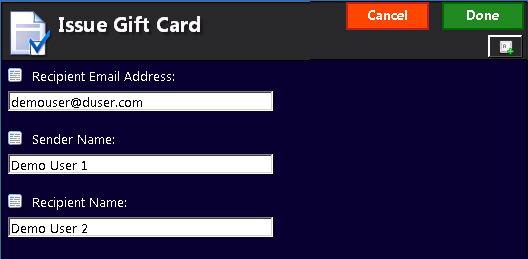 Important:
Important:Confirm spelling of the email address with the customer. If the address is wrong, the email won't arrive or it could be sent to the wrong person.
-
Tap Done.
-
-
Enter the Issue Gift Card Amount and tap Enter or the green check mark.
-
If prompted to Please slide Gift card, swipe the card or enter the card number.
-
Tap Enter or the green check mark.
-
If gift card, hand it to the customer. It is activated and ready to use.
-
If they requested a gift certificate by email, tell them the certificate email will go out shortly.
Gift cards or certificates should not be used for payment in the same transaction in which it was issued.
Customers must wait 15 minutes before using or the checking balance of a new gift card or certificate. The issuing transaction must upsync to NetSuite ERP before first use.
Related Topics
- Gift Cards and Gift Certificates in NSPOS
- Set up NSPOS Gift Cards/Certificates in NetSuite ERP
- Gift Card Track Data Specifications
- Check Balance of NetSuite Gift Card/Certificate
- Use a NetSuite Gift Card/Certificate
- Sell an External Gift Card
- Check an External Gift Card Balance
- Cash Out an External Gift Card